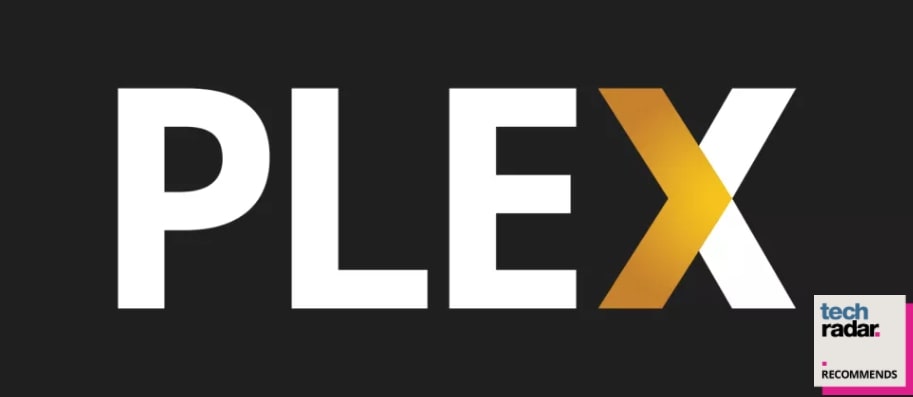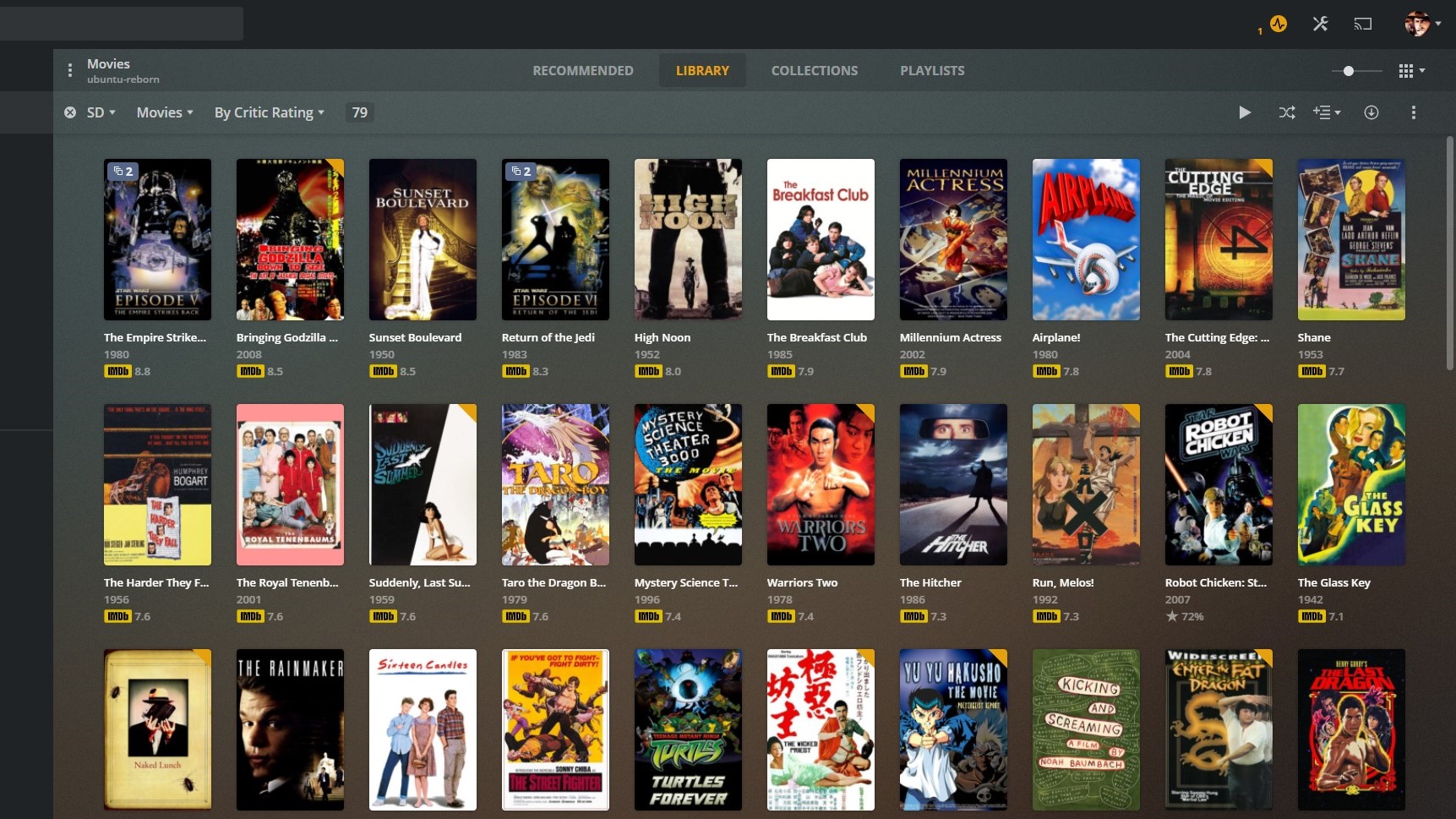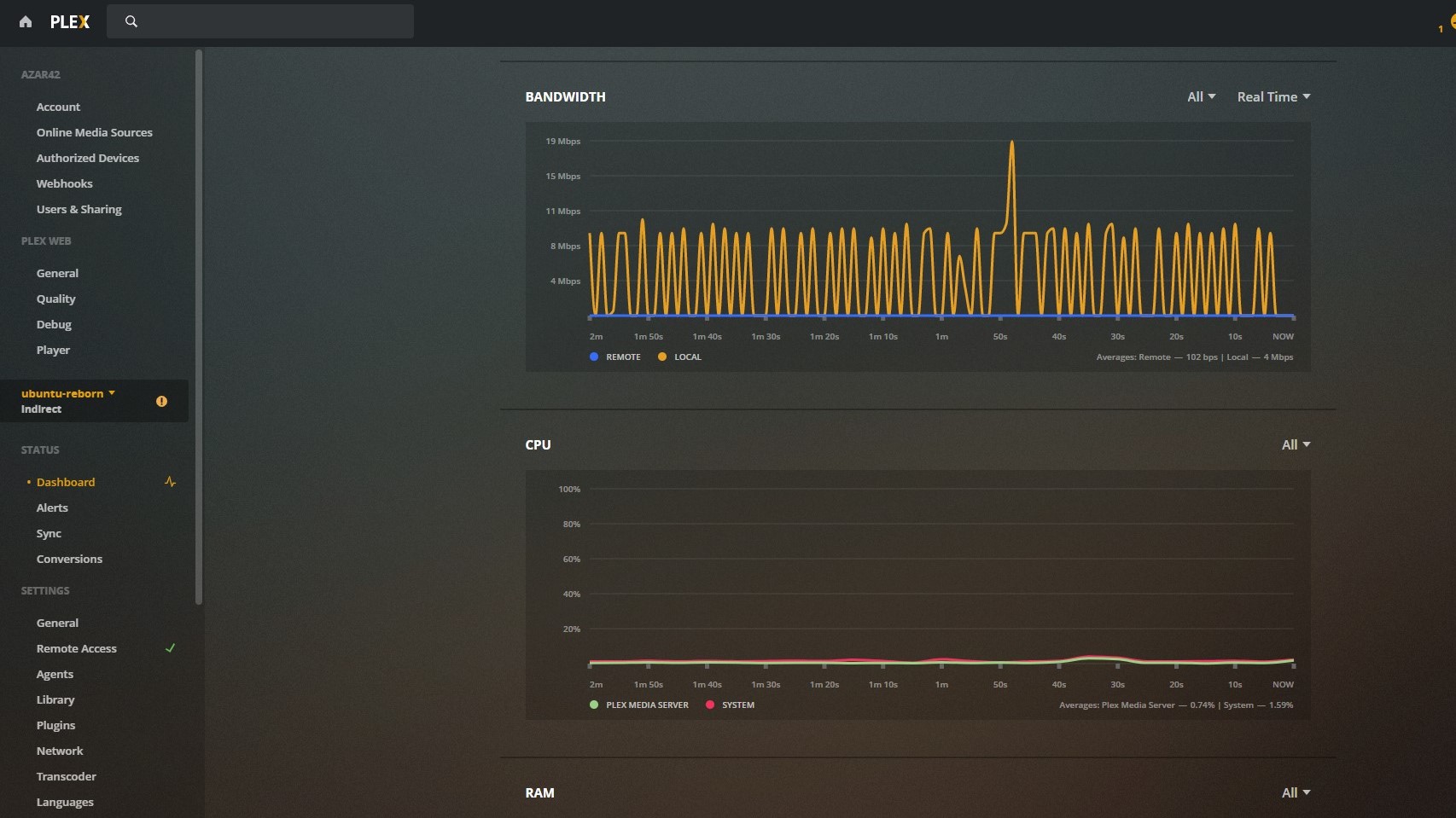TechRadar Verdict
A feature-rich, easy-to-use media manager that works on just about any platform. If you're only in it for the free streaming selection, though, Plex can't measure up to its subscription rivals.
Pros
- +
Intuitive navigation
- +
Vast movie and TV show database
- +
If it's a video file, Plex can play it
Cons
- -
Ad-supported streaming is only okay
- -
Could be more customizable
- -
Personal library features seem less important than Plex's content
Why you can trust TechRadar
The one-minute review
Plex is the solution to that mess of random DVD rips, movies, and TV shows you've accumulated for the last decade, now scattered across your computer and dusty external hard drives. Unlike most streaming apps like Netflix or Disney Plus, Plex is primarily a personal media library tool, designed to wrangle your messy files into a slick interface that looks just as nice as the big streaming providers. It scans your files, pulls in metadata like the name, cover art, genre, and description, and sorts and tags everything for you.
The simplest version of a Plex server is a convenient library you run and watch on a PC. But with a little more setup, you can stream from your Plex server to your TV in the living room, a games console, or even your smartphone when you're out of the house. You can share your media library with friends, create custom playlists, or use Plex as a DVR to record live TV. And starting in 2020, Plex expanded beyond your personal media, with a selection of free streaming movies and TV shows to check out (with ads, of course).
Plex does almost everything for free, but it also has a paid tier called Plex Pass for some exclusive features, like downloading files to your phone and getting access to new updates sooner. Because Plex is so versatile, you'll need to wrap your head around everything it can do – and figure out exactly what you want to do with it – before you decide if Plex Pass is worth paying for.
Plex price and release date
Plex started in 2007 as a version of XBMC, a popular open source media player that was first built to run on the original Xbox. Plex eventually forked into its own project and is still similar in many ways to XBMC, which was renamed Kodi in 2014. Both are media library organization and streaming tools first and foremost, but Plex has made a big push in the last year to integrate its own content with ad-supported movie and TV streaming and a partnership with Tidal for music (which requires a separate subscription).
Most people who use Plex probably don't need to pay anything for it, because much of its core functionality works perfectly well without Plex Pass. You can download the free app on just about any platform you can think of. It's free on Windows, Mac, and Linux, every major streaming device, Xbox, and PlayStation (but not the Nintendo Switch, unfortunately). Running your own Plex server is completely free, too. The mobile versions on iOS and Android are technically free to download, but you'll need to pay $5 to "unlock" them, or you're limited to watching only one minute of video at a time. Unless you're exclusively using Plex on your phone to rewatch Quibi shows, one minute probably isn't going to cut it.
Plex Pass, the premium option, can be purchased at a few different price tiers:
Plex Pass includes premium versions of Plex's music and photo library features, but the more significant perks are live TV DVR support, mobile syncing (wirelessly downloading files to your phone), and hardware acceleration – the ability for your PC or other device hosting your Plex server to tap into its graphics processor's power for more efficient streaming.
Sign up for breaking news, reviews, opinion, top tech deals, and more.
One important note: while paying the $5 to unlock the mobile versions of Plex doesn't grant you access to any of the advanced Plex Pass features, paying for Plex Pass does unlock the mobile apps for as long as you're subscribed. Plex also occasionally offers a discount on the lifetime Plex Pass, if you're signed up for a free account and receive emails.
Using Plex to build your own media library
This is why I use Plex. After years of troubleshooting the best way to play movie files on my TV and fiddling with USB sticks and external HDDs and long-ass HDMI cables, I decided to build a Plex server to host all my media, making it accessible on any device in my home or when I'm traveling. Also, I spend a lot less time organizing files into folders than I used to, because once Plex scans your library, it doesn't matter how messy your file system is. The two best things about Plex are how it organizes files for you, and how it then helps you play them on different devices.
The setup process for Plex is wonderfully easy. To use Plex, you need a server to manage your files and a client to play them. These can actually be the same device – a PC, for example, can host a Plex server and then play your videos through a desktop app or web browser. You can also host a Plex server with tons of storage on a NAS or run a budget, low-power server on a Raspberry Pi. The Nvidia Shield TV is another option, a powerful streaming box that can serve as both server and client. Setting it up takes just a few minutes, including downloading Plex, creating a free account, and pointing it at where you keep your files.
Plex asks you to set up libraries like Movies, TV, and Music, and it then matches the names of your files to vast databases of metadata. Depending on how you name your files, this process could feel like magic as you watch art and descriptions pop in for everything, or it could be a bit frustrating as Plex fails to find a match for that .mp4 inexplicably named "Th3 PR35T1G3."
You can either rename files that Plex fails to match, or use Plex's interface to tell it what it's looking at. I've found incorrect matches are rare, and Plex has been able to match even the most obscure movies in my collection with a bit of help. TV shows require a bit more organization, like being sorted into folders by season or following a clear nomenclature like "Lost S2E03." There are tools out there like Filebot that can be helpful if your files are a real mess.
Over the years I've spent many hours ensuring Plex properly matches all of my files, but the payoff is a beautiful interface that's far more flexible than those files would be if I was just double-clicking them to play on my PC. You can sort your movies by played and unplayed, by director or actor or genre or year, by language or even resolution. You get to browse through cover art (which is customizable) instead of thumbnails, and that experience is the same on your TV, phone, and laptop, with no worries about compatibility.
There is one downside to how Plex handles libraries: you can't mix and match TV shows and movies. I created a Comedy library to organize old stand-up specials alongside TV appearances, but you can only pull from either TV or movie metadata, not both. One solution to this is to create custom playlists, which can pull from all of your libraries, but it'd be nice if libraries were at their core more flexible.
When it comes to actually playing files, though, Plex is incredibly flexible. This is why a Plex media server is so useful: the server will talk to your client app (say, on a Roku) to determine if the client has the proper hardware, video codecs, and all that technical stuff required to play the file directly. If it can, Plex will simply stream the file from your server to the client, which requires barely any CPU power for the server.
If the device can't natively play the video, Plex will seamlessly transcode it instead, changing it to a file format the client is okay with. It can also change the quality for a weaker network connection, so if you're on spotty wi-fi, it can automatically turn a super high bitrate Blu-ray rip into a more manageable 720p stream.
Transcoding uses a lot more CPU power, but it's the secret sauce that makes Plex so versatile. It's also a great entry point into learning more about audio/video hardware and optimizing your home theater setup, if you like to obsess over quality but still prefer the convenience of digital files over playing Blu-ray discs. Playing a movie in Plex can be as simple as clicking play in Netflix, but it gives you a lot more information to work with if you want it, and the ability to choose a quality setting, too.
Plex will tell you when a video is being transcoded because your device doesn't support it, which is why I switched from a Roku to a Nvidia Shield TV that can natively decode just about any video I throw at it. Plex's playback information is especially helpful for deducing whether HDR files are playing properly, something I've torn my hair out troubleshooting with other streaming services.
Most of the time, Plex just works – if you're the only person using your server, you probably don't have to worry much about whether it's transcoding or direct playing, and if you're only using it at home, you probably won't have to do much, if any, fiddling with your home network to make sure it plays properly. If you're building a server you want to access away from home, or if you like to share it with friends and family, that can be more involved. You may have to go into your router and do some port forwarding to play Plex videos on your phone.
I run my server on Linux, and had to root around in user permissions and video drivers to get Plex to properly use hardware acceleration, tapping into my Intel i5-9600's GPU to help transcode video with Intel Quick Sync. Ultimately, this would only matter if the family members I share with all happened to be streaming at the same time and overstressed my processor with multiple streams. But again, if you're doing something simpler, like running Plex on a Windows gaming PC, Plex can easily use an Nvidia graphics card for hardware acceleration without any complex setup. Plex really scales to be as deep a hobbyist project as you want it to be.
Plex isn't the only option for running a home media server. Open-source Kodi (formerly XBMC) and Emby are popular alternatives. Media junkies could talk about which one you should use forever, and that choice will largely come down to what specific features or parts of the experience you prioritize. Broadly, Kodi's more flexible because it's an open source platform with a wealth of plugins – including a Plex plugin, so you can actually run a Plex server through Kodi's interface. But at its most basic, Kodi is best on a single device; out of the box it doesn't use a client-server setup, so the device you're playing on will have to do all its own transcoding.
Emby is more similar to Plex, and has a reputation for being more customizable and having more responsive developers. But each have their strengths. Plex's easy installation process and interface are especially polished; some users consider Plex integrating Tidal and free ad-supported streaming channels a betrayal of its core purpose as a media library, while others think of them as perks.
I don't use them, but I'm also not too worried that Plex has abandoned its core functionality – it launched a much-improved UI in 2019, and in 2020 added a TV show intro skipping feature and HDR to SDR tonemapping, which means HDR videos won't look crappy and washed out on a non-HDR screen.
They're welcome features that bring Plex a step closer to the "don't think about it" simplicity of Netflix and other major streaming platforms. And its interface is arguably better than any of them.
Plex app design and UI
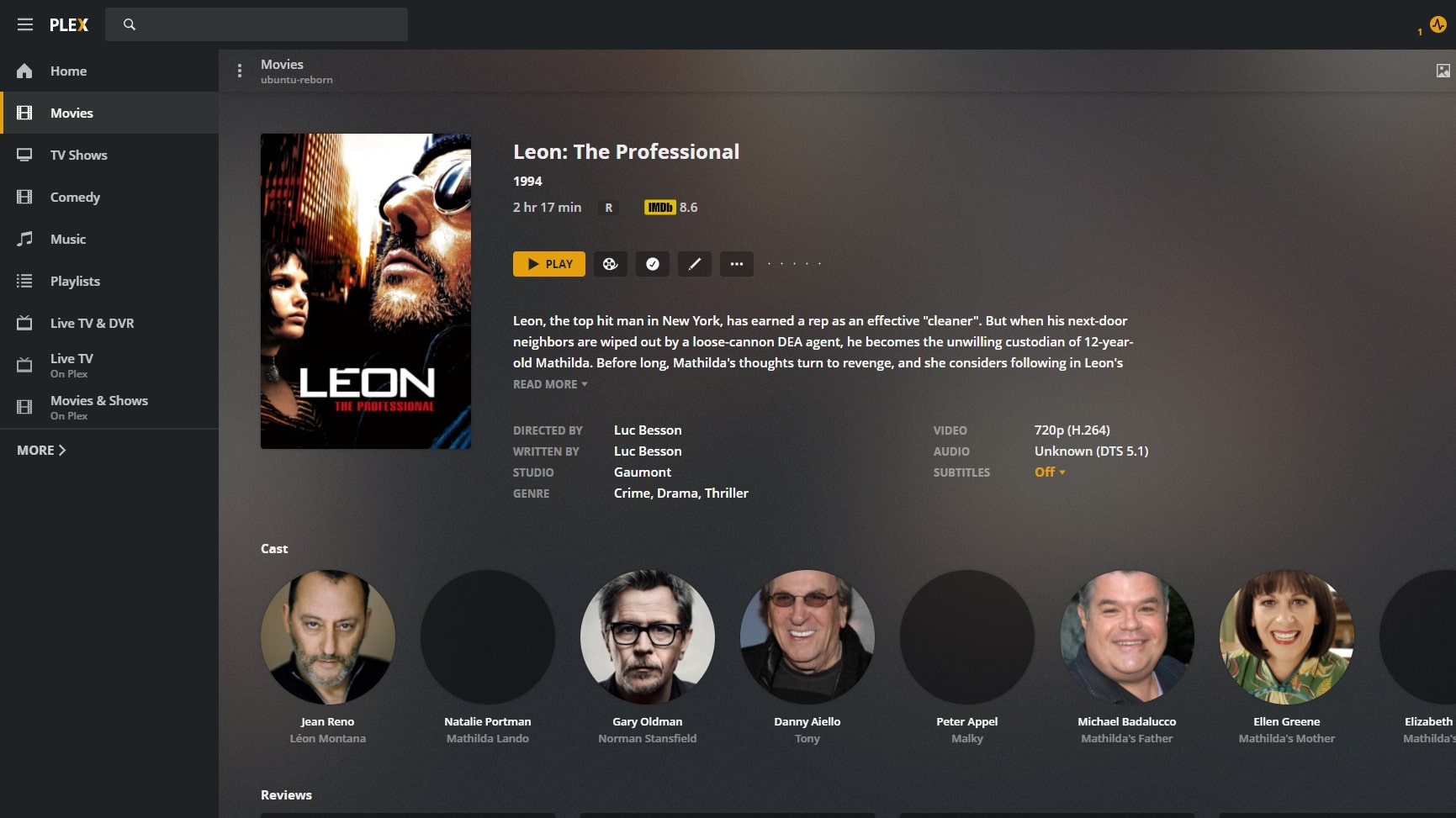
Plex debuted a new "unified" user interface in 2019, gradually getting all of its many apps onto the same design. Plex is built around a customizable sidebar where you can pin whichever libraries you want easy access to (and hide the ones you don't, like Plex's own streaming channels, in this reviewer's case.) The goal of this design is to unite your own libraries, as well as ones that friends or family might be sharing with you, into a singular interface. So you could have Movies from your server pinned, and underneath it Movies from Uncle Bob's server, too. But you can also just do a search and see results from all the servers you have access to in one results list. It's easy and intuitive.
Plex's Home Screen and its Recommended tab for each of your libraries feels pretty similar to other major streaming services. It has a handy Continue Watching row for stuff you paused partway through, On Deck for the next episodes of TV shows you have in-progress, and rows for recently added media. This layout is customizable, too, so you can choose what you want and in what order. The Recommended tabs for your other libraries will automatically generate a few categories like "Top Rated Westerns," but this is minimal and unfortunately can't be customized to offer as much algorithmically driven advice as Netflix. But for most users, that won't be a big deal – you'll spend more time on the library tab, simply scrolling through your collection to see what you want to watch.
The sorting options here are deep, and sorting by Unplayed and Critic Rating is incredibly useful (I really need to watch Charlie Chaplin's City Lights, one of these days), as is filtering to just '80s movies when you need to see some big hair. Outside of the weak recommendations, it's easily among the best streaming app interfaces around.
Plex as a streaming service
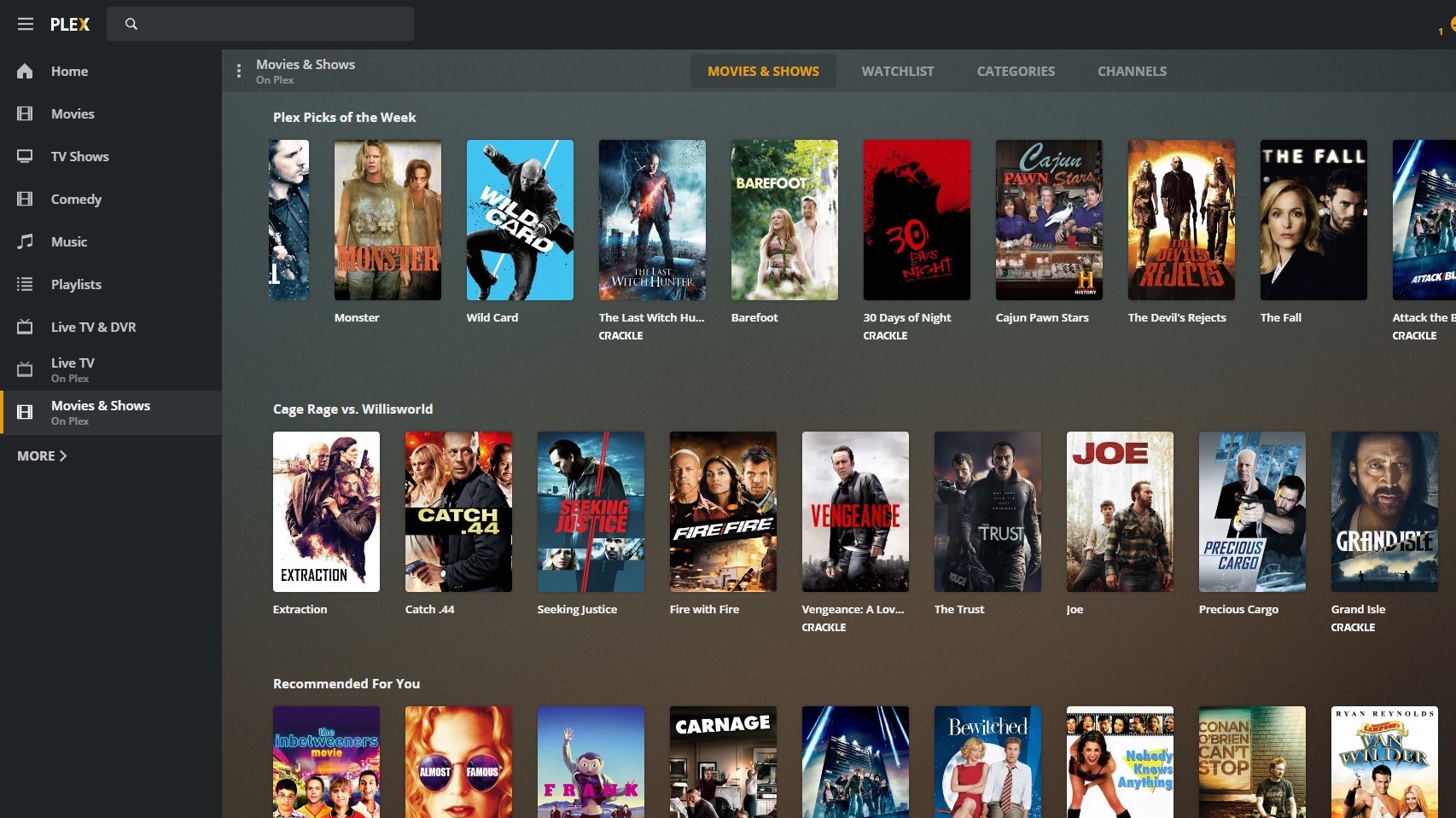
In May 2020, Plex added TV and movies from streaming service Crackle to its own library of free stuff, claiming it had "more individual movies than you can stream on Netflix." As with Netflix, Plex's library ebbs and flows based on however the deals between giant entertainment companies work. As of early 2021, you can find some great movies on there in the US (the library will vary depending on your region): in just a few minutes of browsing we found Zodiac, Minority Report, Battle Royale, Attack the Block... odds are good there's something you'll want to watch.
The TV selection seems to skew heavily towards old sitcoms and reality shows, but there are plenty of shows that pass the "something to put on the background" bar.
Unlike the detailed playback details Plex gives you with your own files, it offers basically nothing for its free streaming, other than noting when movies are in HD. There's no 4K HDR here, but hey, it's free.
Use Plex if...
You already have loads of your own media
Let Plex worry about cataloging and tagging everything, giving you a beautiful library of movies and TV instead of a messy collection of files.
You want the easiest media manager around
Plex is less customizable than Emby, but is a breeze to setup and use while still being plenty powerful.
You have files that aren't easy to play on your TV
Some streaming devices still struggle to play basic movie files, but with Plex, you can play just about anything.
Don't use Plex if...
You watch everything on one device
Plex can still be handy for organizing your media, but it's most useful if you're streaming from your server to several devices.
You're all-in on streaming subscriptions
Plex's free selection can't compare to the likes of Netflix or Amazon. And with movies, especially, you're going to be watching a lot of ads.
You don't want anything more complicated than pressing play
Plex is easy to install and set up, but optimizing it, making sure it scans all your media, and doing the occasional troubleshooting is more of a hassle than just firing up Netflix. If you want a truly effortless experience, stick to the subscriptions.
- Head to the Plex website to find out more and sign up
- Our pick of today's best streaming services
- Stream in safety with a streaming VPN

Wes Fenlon is an experienced features writer and editor covering video games and technology, with a special focus on the PC. He loves telling stories about communities, how games affect our lives and culture, and how games and hardware are made.