
Amazon Prime Day 2020 is just around the corner and, to celebrate, Amazon is offering Twitch Prime members free Apex Legends loot for a limited time.
Currently on offer are exclusive skins for Legends character Wattson and the L-Star weapon. Wattson's Sweet Dreams skin and the L-Star's Stellar Stallion skin are both purple, galaxy-inspired look, with just a dash of unicorn. However, you an only claim them during Apex Legends Season 2 – which ends September 30. There's also more free Twitch Prime exclusive content planned for Apex Legends in the future including a skins for Bangalore, Mirage and Octane.
Anyone with a Twitch Prime account is eligible for the free content, while those with an Amazon Prime account can automatically upgrade their Twitch account to Prime without having to watch a single video – you just need to connect your Amazon Prime account to your Twitch.tv profile.
However, the process can be slightly more complicated than it initially seems: that's why we've put together this handy guide to take you through the process step by step.
Step 1: Link Amazon Prime and Twitch Prime
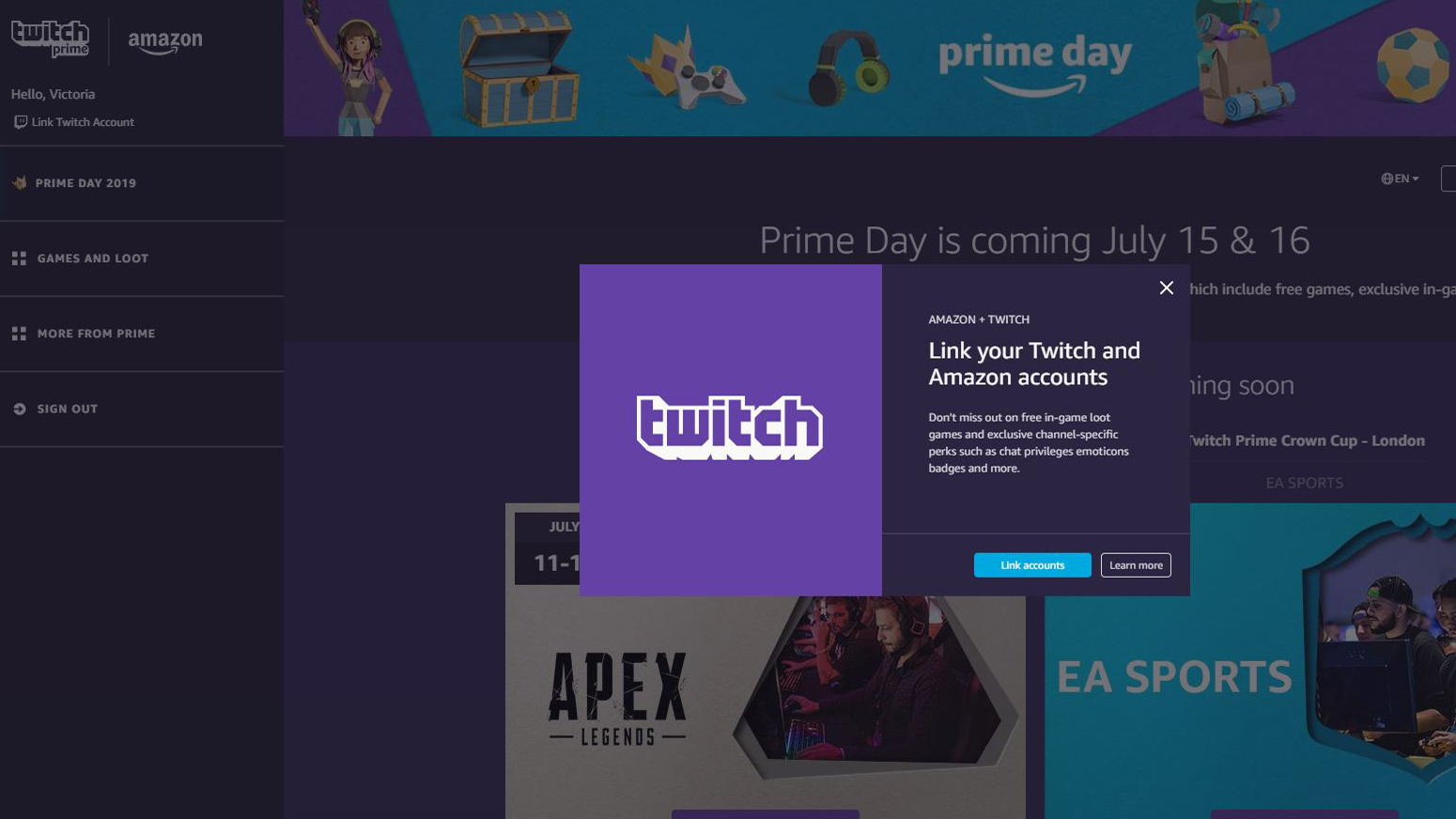
First things first, this offer is only available to those with Amazon Prime and Twitch Prime. If you have Twitch Prime already in the bag then don't worry about this step, but if you have Amazon Prime and want to know how to link your account to Twitch for a free Prime upgrade then read on.
Log into Twitch or register for a Twitch account here via your web browser. Next, head to the Twitch Prime page and hit sign in. Sign into your Amazon Prime account. Next go to the top left of the aforementioned Twitch Prime page and select "Link Twitch account". Sign into your Twitch account (if you haven't already) and confirm you wish to link your Twitch and Amazon account.
If you have Amazon Prime then Twitch should automatically recognize that and upgrade your Twitch account to Twitch Prime.
Sign up for breaking news, reviews, opinion, top tech deals, and more.
Step 2: Claim your content... almost
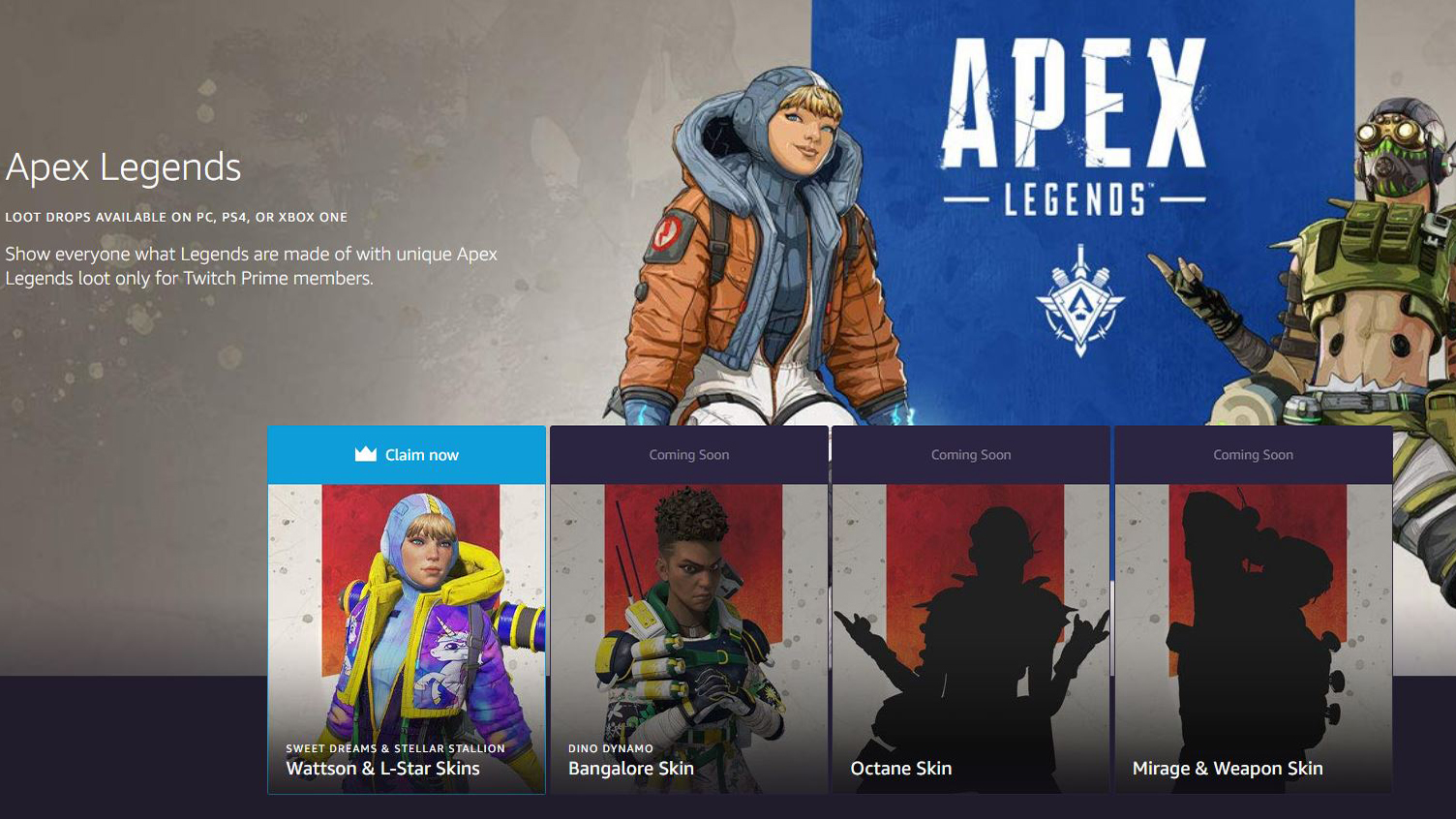
Next up, head over to Twitch Prime's Apex Legends loot page. You'll see that the Wattson and L-Star Skins are available to claim, so click on the image and follow the instructions. This will probably mean logging into your Twitch and Amazon account again.
If you get a message saying "sign-up", don't panic. It may be that you haven't properly linked your accounts so continue on, signing in to your Amazon and Twitch account then follow the option to link the accounts and the problem should be rectified. Almost there...
Step 3: Sign into your EA Account
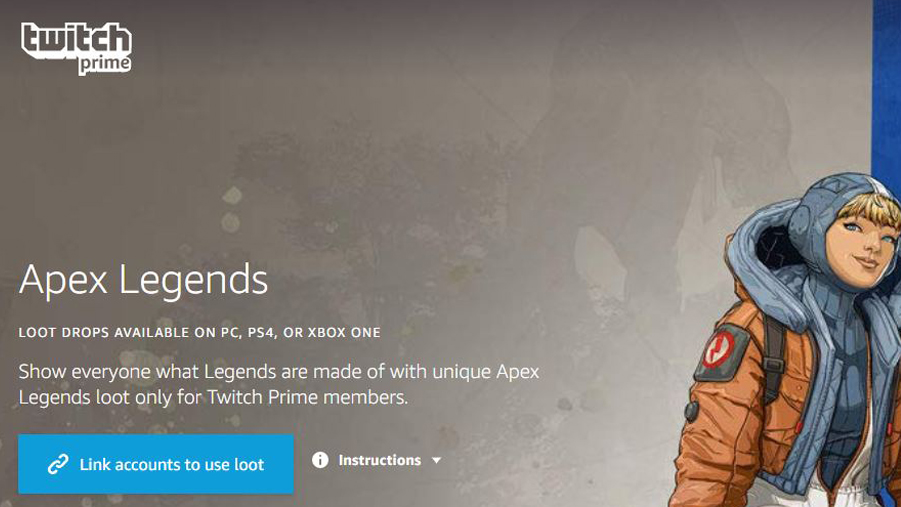
Next you will be prompted to log into your EA account. If not then follow the "link accounts to use loot" button that should appear on the Twitch Prime Apex Legends page. If you don't have an EA account then sign up for one here.
Having signed into your EA account you should finally be able to hit 'claim' on the loot. Phew. That's that part done. Those who play on Origin (PC) should now be able to access the loot in game. But console users have another step.
Step 4: Linking your console to EA account

If you're playing on Xbox One or PlayStation 4 then you have another step to take: making sure your PSN or Xbox Live is connected to your EA account.
This should have automatically happened when you first signed into Apex Legends as the game will have asked you to sign in/sign up to EA. If not then follow any prompts to log into your EA account. Just make sure the EA account you are signed in with is the one you have linked to your Twitch account.
Step 5: Access content in game

After launching the game, select “Legends -> Wattson -> Skins”. From there you can apply the Sweet Dreams skin. To access your L-Star weapon skin, select "Armory -> Light Machine Guns -> L-Star". From there you can apply the Stellar Stallion skin.
But you must have Wattson unlocked to use her Sweet Dreams skin in-game.
Things worth noting
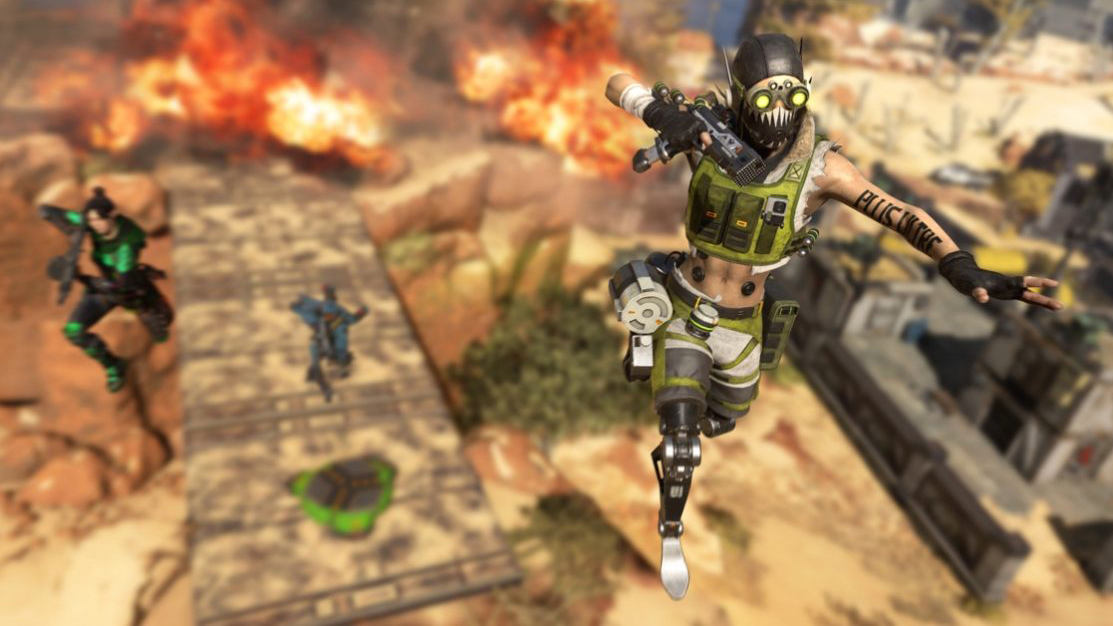
There are some important things to note before claiming this free content:
Available on all platforms
Loot drops are available on Xbox One, PS4 and PC.
Can only be claimed once
This offer can only be applied once to a single EA account, and only on a single platform. Content will be available only on the first platform you log into with your linked EA account so make sure that's the one you want it on.
Forever yours
Even if you cancel your Amazon Prime/Twitch Prime account, you will still be able to access the content but you won't be able to claim future offers until you reactivate your subscription.
- Read more: Here's how to claim Apex Legends freebies on PS Plus
An award-winning games journalist, with seven years of experience in games journalism and a degree in journalism from City University, London, Vic brings experience from IGN, Eurogamer, The Telegraph, VG247, Dot Esports and more to the TechRadar table. You may have even heard her on the radio or speaking on a panel, as she’s previously appeared on BBC Radio 4, BBC Radio 5, BBC Radio Ulster and more. Not only is Vic passionate about games, but she's appeared on both panels and podcasts to discuss mental health awareness. Make sure to follow her on Twitter for more.