Windows 10 End of Life live: everything you need to know
Today's the day when Microsoft drops support for Windows 10

Today, October 14, 2025, is the day Windows 10 enters its End of Life phase, which means Microsoft will no longer officially support the operating system - which means it'll no longer get new features, bug fixes or security patches.
Despite being over 10 years old, there are still millions of PC users using Windows 10, and Microsoft is understandably keen to get people to move to Windows 11. If you're still using Windows 10, you'll have likely been bombarded with notifications encouraging you to upgrade.
It's not just Microsoft that wants you to stop using Windows 10 - rival companies like Apple have sensed an opportunity to win over Windows 10 users looking to buy a new device.
This can all lead to a rather confusing time for Windows 10 users about what risks there are to sticking with Windows 10, and what your next move should be. Never fear, however, as we're here to help.
Our Windows 10 End of Life guide gathers together all the information you need - including a free built-in tool that can help you figure out if you're able to upgrade your current device to Windows 11 (and what to do if you cannot upgrade). We are also running this live blog throughout the day with expert opinion, tips, and more, to help make Windows 10's End of Life as easy to understand as possible.

Hello, and welcome to our Windows 10 End of Life live blog. Today is the day that Microsoft stops supporting its decade-old operating system, and I'm here to help clear up any confusion and misconceptions that people might have.

To get you started, check out our guide on the key differences between Windows 11 and Windows 10.
For many people still using Windows 10, the easiest thing to do is to move to Windows 11, but how similar are the two operating systems?
Having used both, I do think that Windows 11 is similar enough to Windows 10 that it shouldn't be too much of a culture shock for users who upgrade.
However, there are noticable changes, for example with the Start menu, which is now placed in the center of the taskbar, rather than at the left, where it's resided since Windows 95.
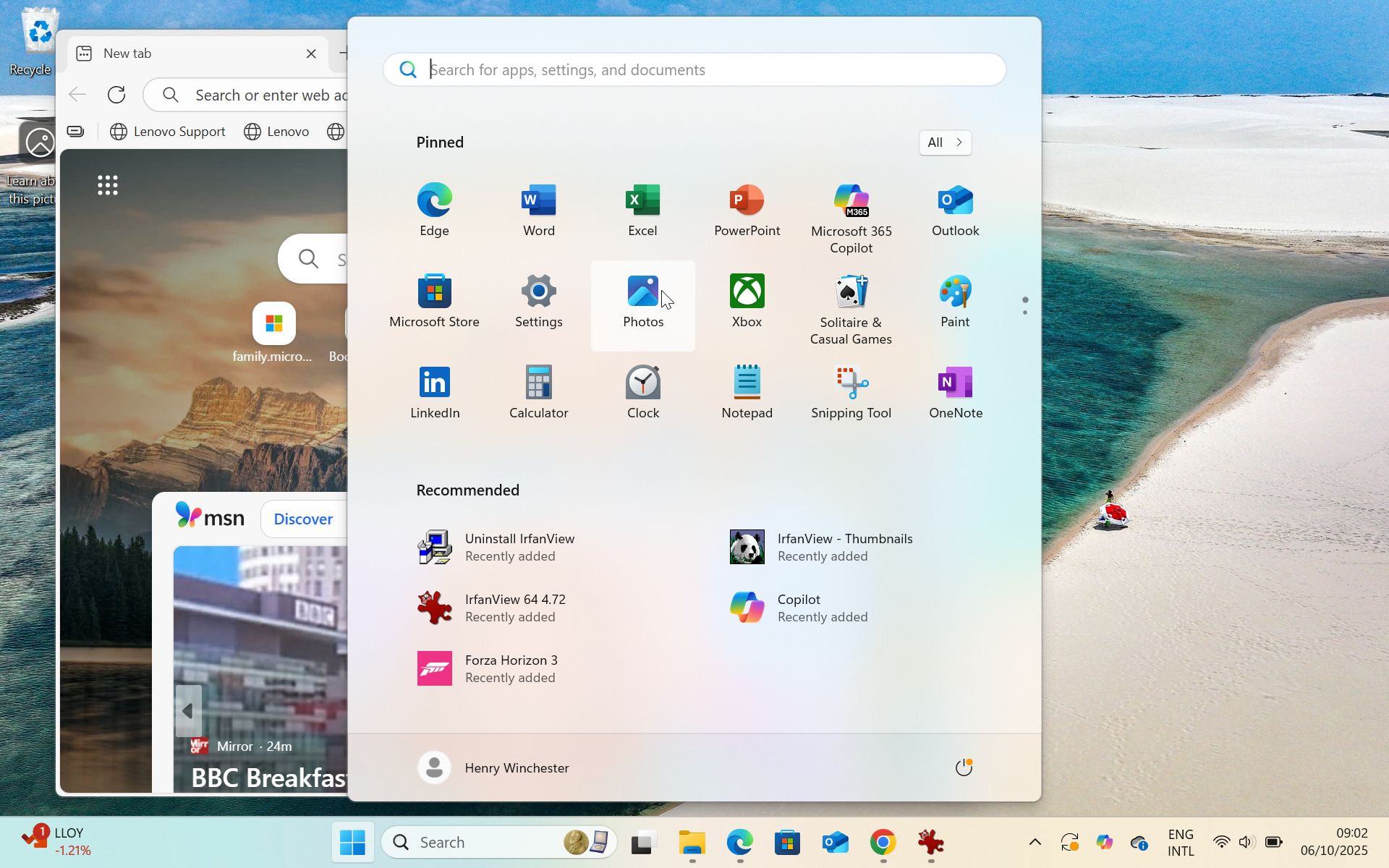
Above, you'll see what the Windows 11 Start menu looks like. If you're not a fan, you can tweak to to appear more like Windows 10's Start menu.
It's certainly more familiar than going to macOS if you switch to a Mac or MacBook, though to be honest, you get pretty used to the macOS way of doing things pretty quickly, with the new Apps window (which replaces the old Launchpad tool), acting in a similar way to the Start menu.
The good news is that if you're using Windows 10, you'll be able to install Windows 11 for free. If that's the case, then today should hopefully be quite a stress-free (and cheap) day - just visit our guide on how to install Windows 11.
You can check to see if your PC is able to run Windows 11 using our free tool - just answer the questions and you'll get upgrade advice.
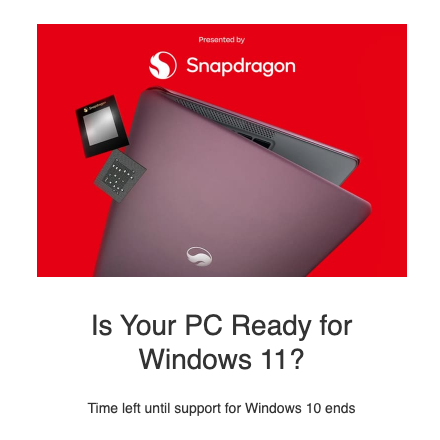

But what happens if your PC cannot install Windows 11? Don't worry, you still have a few options.
An easy, but expensive, choice to is to buy a new laptop with either Windows 11, macOS, ChromeOS or Linux installed.
Windows 10's End of Life doesn't mean you have to spend a fortune, however. We've put together a guide on buying a cheap Windows 11 laptop that will help you find a bargain.
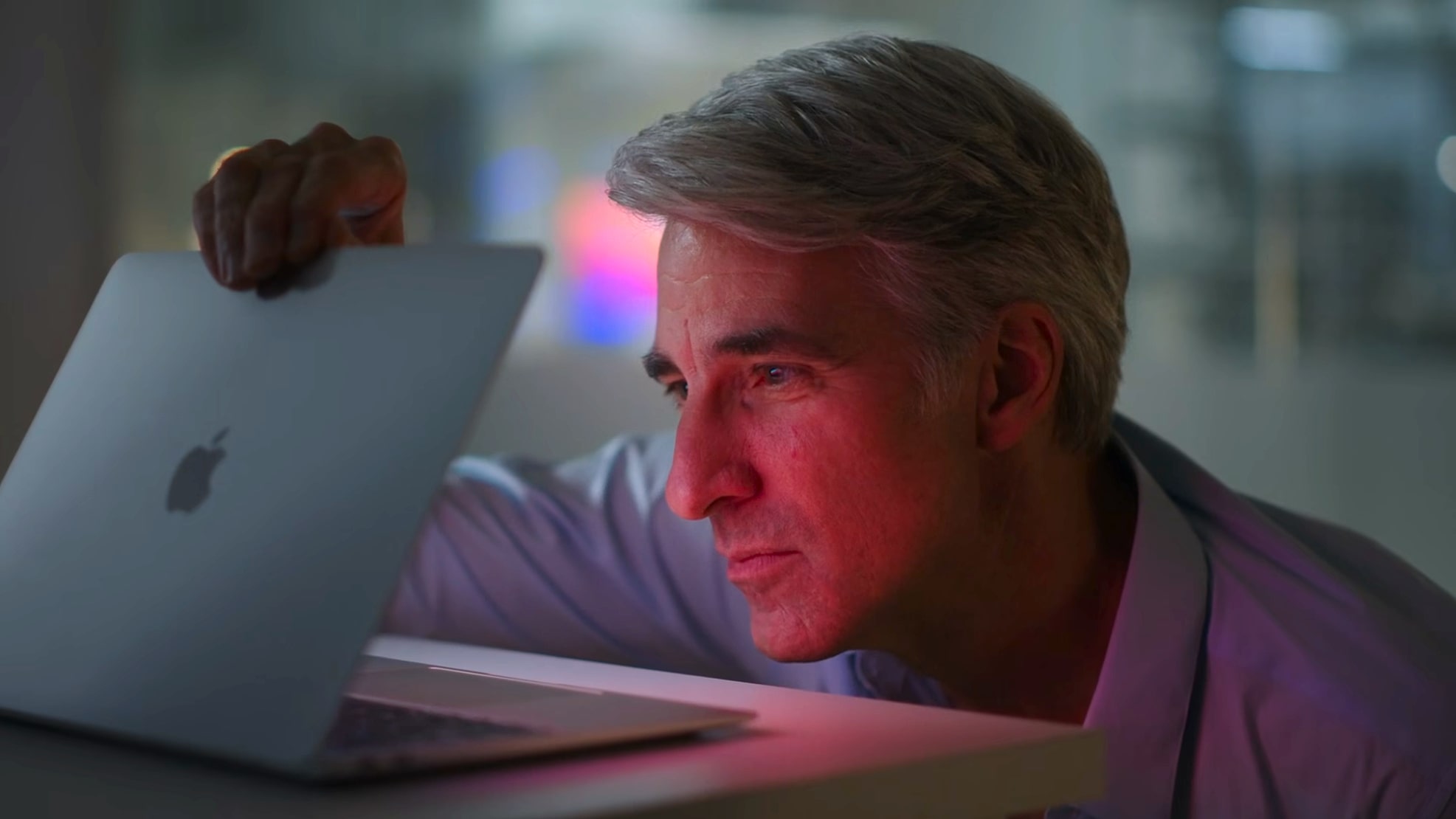
Of course you don't have to buy a new Windows 11 laptop, moving on from Windows 10 is also a good excuse to look at alternatives, such as the best MacBooks. Even though I am a Windows PC guy through and through (I've been using Windows since the 3.1 days, and as a PC gamer, Windows remains the operating system that offers the biggest library), I now mainly use Macs and MacBooks these days, and I have to say I am really impressed by them, especially modern MacBook Air laptops, that offer excellent performance and build quality for very competitive prices.
Hi all: Computing Editor Christian Guyton here, taking over from Matt to keep this party going. Personally, I'm never going to suggest you switch over to a MacBook (I just don't like macOS, sorry!) - but another good option if you've been left in limbo by Windows 10's End of Life is to not replace your old laptop at all - just transform it into a Chromebook!
If your laptop doesn't have the necessary hardware to update to Windows 11, you could instead forgo Windows entirely and install ChromeOS Flex: a lightweight operating system designed to give outdated devices a new lease of life. Since ChromeOS is designed to utilize cloud computing to offload some processes from your local hardware, it can run smoothly even on older or less powerful laptops - which is why the best Chromebooks tend to be cheaper than their Windows counterparts.
By replacing Windows with ChromeOS Flex, you'll get the benefits of an operating system that will run smoothly and continue to be supported (similarly to macOS), all without needing to spend any of your hard-earned cash on new hardware. If you're interested, check out our guide on how to turn a Windows 10 laptop into a Chromebook.

If you do decide to abandon the sinking ship that is Windows 10 and make for the greener pastures of ChromeOS Flex, there's a key caveat that you should be aware of.
This is that ChromeOS won't necessarily support all of the software that's commonly available on Windows devices. There's still a wealth of native apps available on ChromeOS (and you can also run Android apps via the Google Play Store!), which should cover most mainstream needs; if you're going to be mostly using your laptop to do everyday tasks like browsing the web, answering emails, and writing up documents, then you'll have no problems.
However, if you use specific software that needs to be installed directly on your laptop (as in, you don't access it through a browser like Chrome or Edge), then it's imperative that you check whether it's actually available on ChromeOS before making the switch. This could include apps like hosted environments for remote work, or powerful creative tools like the full desktop version of the Adobe Creative Cloud suite. If ChromeOS Flex doesn't support the software you need, you should obviously look elsewhere to fix your Windows woes.
Of course, you do have the option of simply sticking with Windows 10. I've been considering it myself; my work laptop came with Windows 11, but my chunky desktop at home - which I use for both remote work and gaming - is still rocking Windows 10.
Now, any consumer still using a Windows 10 device can sign up for the Extended Security Updates (ESU) program for free, which (as the name implies) will mean you continue to receive vital security updates for your system. The downside is that this is a band-aid solution; you only get one year of continued security updates, and it's only security updates - no new features or bug fixes here. Another catch is that in order to get the ESU for free, you'll need to sync your PC settings to OneDrive - but not your actual personal data and files.
Some users might be happy to stick with Windows 10 for one simple reason: they primarily use their laptop or PC as an offline device.
If your computer isn't typically connected to the internet - for example, if you have a mini PC that you use as a home media center and transfer files to it manually from a different internet-enabled device - then there's arguably no need to worry about the security updates you'll lose due to the demise of Windows 10.
In fact, most 'cyberattacks' are conducted automatically as a result of human error (clicking a dodgy link, reusing passwords, that sort of thing) - so if you install a third-party antivirus and are careful with your internet use, you might be fine for a long while yet even without the ESU support, especially if you don't really use your computer to browse the web.
To be clear, I'm not recommending that you play it fast as loose with your digital security. But at the end of the day, it's corporate users who are more at risk of cyberattacks, since it's frequently difficult to actually profit off targeting random individuals.
As a private user, you always have the option of simply disabling Windows updates manually and keeping your system as-is forever (or at least, until you start to run into software compatibility issues, but that'll be years away). I'm not going to advise one way or the other on this, since there is a pertinent risk of security loss after November (the October End of Life is technically the final update, which will cover you for one more month even without signing up for the ESU program), but I'll say this: I'm strongly considering sticking with Windows 10, because I don't want my OS loaded up with more Copilot AI nonsense.
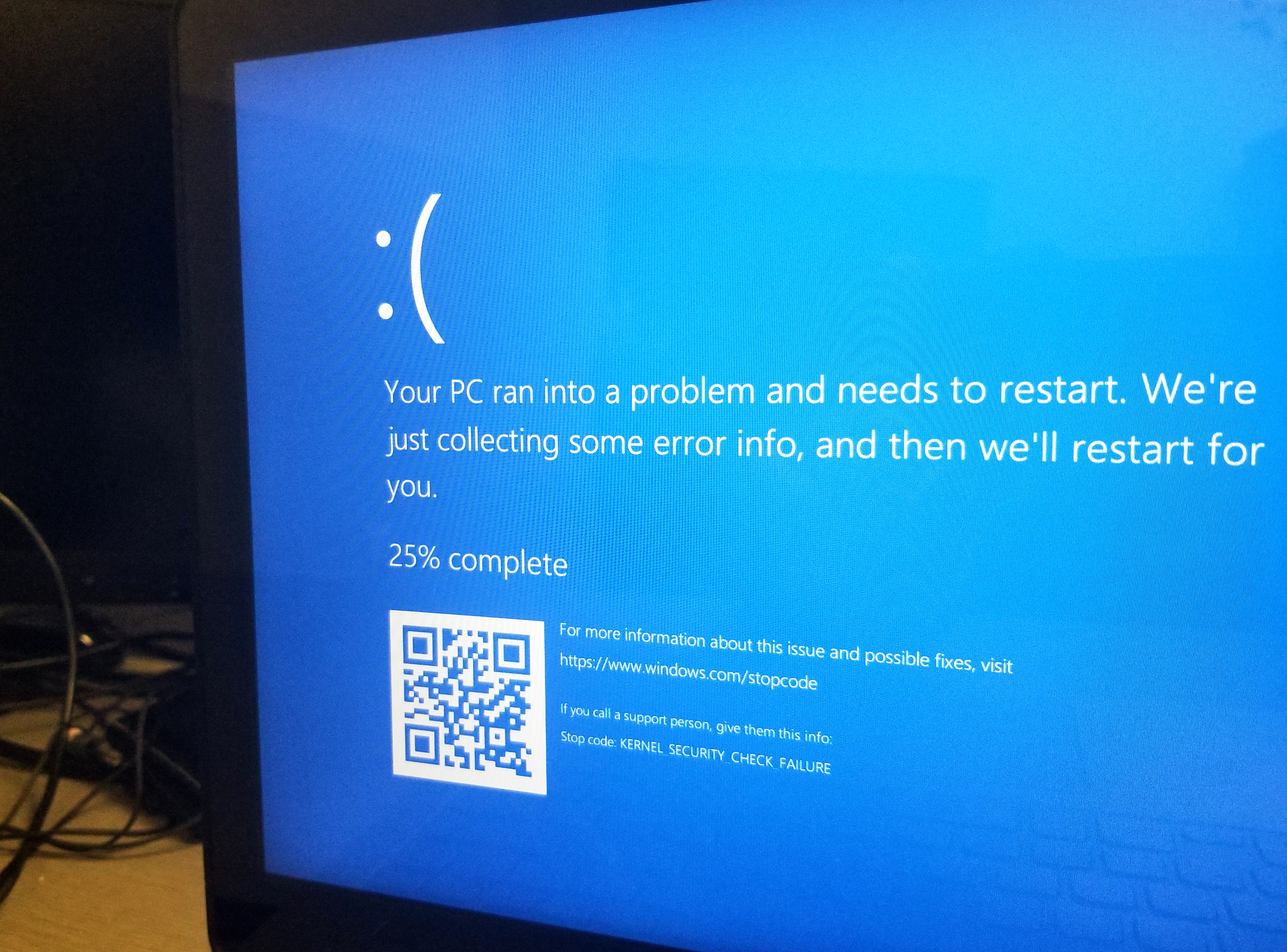
Windows 10 technical debt is a huge worry for businesses and it will only get worse
Désiré Athow here, for the next hour or so. I am the Managing Editor of TechRadar Pro, and Windows 10 EOL is a massive ongoing issue for businesses. Much of it is due to technical debt. This refers to legacy implementations of a particular tech solution.
For an OS like Windows 10, it would be software (often bespoke) that can only run on this version and not on Windows 11. A survey carried out across UK finance IT leaders by technology specialist Cloudhouse found that six out of 10 respondents still managed a large fleet of servers, laptops and desktop running unsupported Windows versions (i.e. Windows 10, Windows Server 2012 and Windows 7).
This scenario is likely to be similar in the US and the fact that global financial services firms still carry a lot of older operating systems will be hugely attractive to hackers and cybercriminals in 2026. Check out further details.

Windows 10 is still very, very popular
Windows 10 launched just over 10 years ago and surpassed its predecessor, Windows 7, 30 months after it launched - around December 2017 according to Statcounter. That was one of the fastest refreshes in Windows history.
In contrast, Windows 11 was launched four years ago and has only just overtook Windows 10. That version still remains a wildly popular one especially in poorer countries and partly thanks to the proliferation of very cheap licenses, something that has attracted Microsoft's leniency for a long time.
Windows 10 still doesn't require internet access to install and will happily run on ancient Windows 7. 10 years ago, I ran it - albeit very slowly - on a PC from 2003 with 512MB RAM that used to be powered by ... Windows Vista.

So, how many Windows 10 devices are still around?
Numbers vary hugely as one may guess. UK Consumer magazine Which reckons that there are about 21 million people in the UK alone who own and use a Windows 10 laptop or desktop. That is based on a survey of their subscribers back in July 2025.
This number doesn't include business Windows 10 computers which would add a few million more. Worldwide, that number would be in the hundreds of millions as Microsoft confirmed in July 2025 that it had 1.4 billion monthly active devices.
A 40% ballpark percentage would mean about 560 million devices. A figure that tallies with numbers from remote access behemoth Teamviewer. Corporate usage is likely to be significantly more due to much longer refresh cycles, leaving them more exposed to potential vulnerabilities.
If you're like me, you might be getting messages from your company's IT department about turning in an old laptop running Windows 10 for a new one.
As annoying as this might be, not having regular security updates for a work laptop is a serious problem that can entice all kinds of bad actors to try and infiltrate company systems using unpatched security vulnerabilities.
So, as much as you might like your current Windows 10 laptop, it's important that you take your IT department's requests seriously.
While some users might be especially attached to Windows 10 (believe me, I am one of them), making the switch to Windows 11 doesn't have to be painful. We have a handy guide of Windows 11 tips to help ease you into your new OS once (and if) you decide to update your PC.

Hello everyone, Marcus Mears III - TechRadar's Computing Reviews and Buying Guides Editor - here to take the reigns on our Windows end of life coverage.
While it's tough saying goodbye to Windows 10, I am happy to see Microsoft announce some positive changes to Windows 11 ahead of W10 EOL. If you haven't seen it yet, Windows 11 File Explorer is seeing a few new improvements, including an updated dark mode, better performance when launching files from the cloud, and more. Alongside tweaks to the File Explorer comes "the option to move the hardware indicators for brightness, volume, airplane mode, and virtual desktops to different positions on your screen."
No, it's not the most exciting update that will make you jump at the first opportunity to upgrade. But it is encouraging to see Windows 11 continue to receive quality of life updates - hopefully the best features are yet to come.

With Windows dominating the PC gaming market by no small margin, the question stands: what if your main gaming laptop or PC is still on Windows 10?
Will Steam work? What about your favorite games? Should you be worried about performance issues?
Check out our article by contributor Jasmine Mannan on Windows 10 End of Life and what it means for PC gamers to see why upgrading is likely worth your time.
If you've just upgraded or are about to soon, I'm willing to bet our list of 11 things you probably didn't know about Windows 11 has some tips and tricks you're not yet privy to.
For instance, did you know there's a Dynamic Lighting panel in the Settings app that lets you control all of your RGB-enabled gear from one place?
Windows 10 was initially released on July 29, 2015 - nearly 10 years ago exactly (3,735 days to be exact). I still remember when the update came out, much to the chagrin of many diehard Windows 7 enthusiasts. And now with its end of life upon us, I was curious to see exactly how long Windows 7 support stuck around.
Interestingly enough, Windows 7 support ran from October 22, 2009 to January 14, 2020 - or one day longer than Windows 10. Windows 8.1 support lasted roughly the same at 3,345 days.
I think, much like the change from Windows 7 to 10, a lot of users will be resistant to change at first. We've all become accustomed to the ways of Windows 10 for better or worse, and switching to a new version where things aren't where you expect them to be can be frustrating. But once you get used to the new norm, you'll settle in, and Windows 10 will be a fond but distant memory. As long as we don't get a new Windows 8.
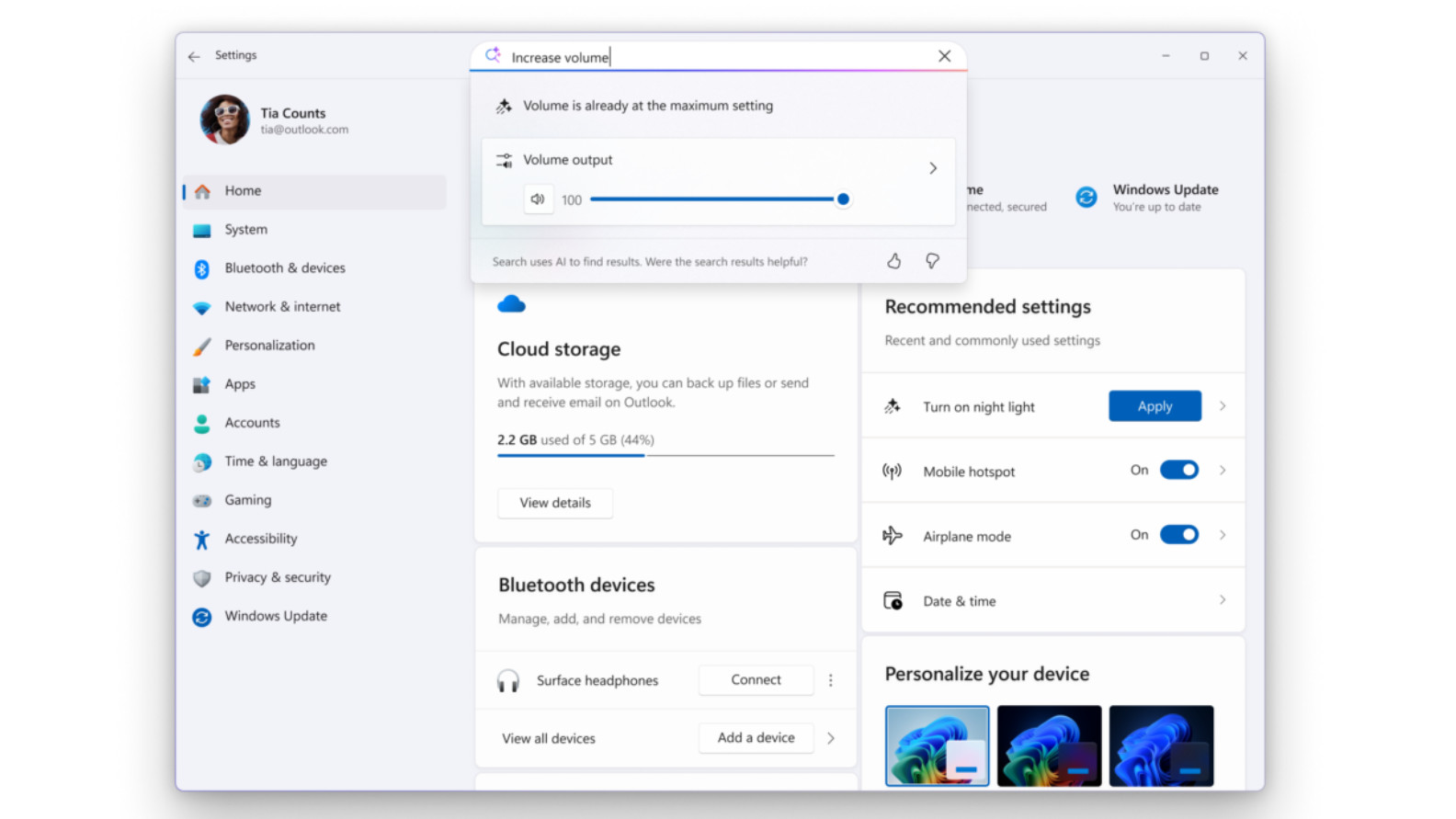
If you're staunchly against AI integration into your OS, I can't say I blame you. But it's a reality with Windows 11, and I'd also be lying if I said the new Windows agent functionality wasn't enticing to me.
Once you open up Settings, all you have to do is type in what you want to accomplish and let the Windows agent pull up the relevant toggle or dial for you. It also gives you little insights into settings you search for, such as a max volume reminder if you were trying to raise your already maxed-out volume.
The agent runs a language model called Settings Mu, which excels at surfacing the settings it thinks you want based on the prompt you feed it. It can't make any changes to your settings directly though - only suggest which settings to tweak.
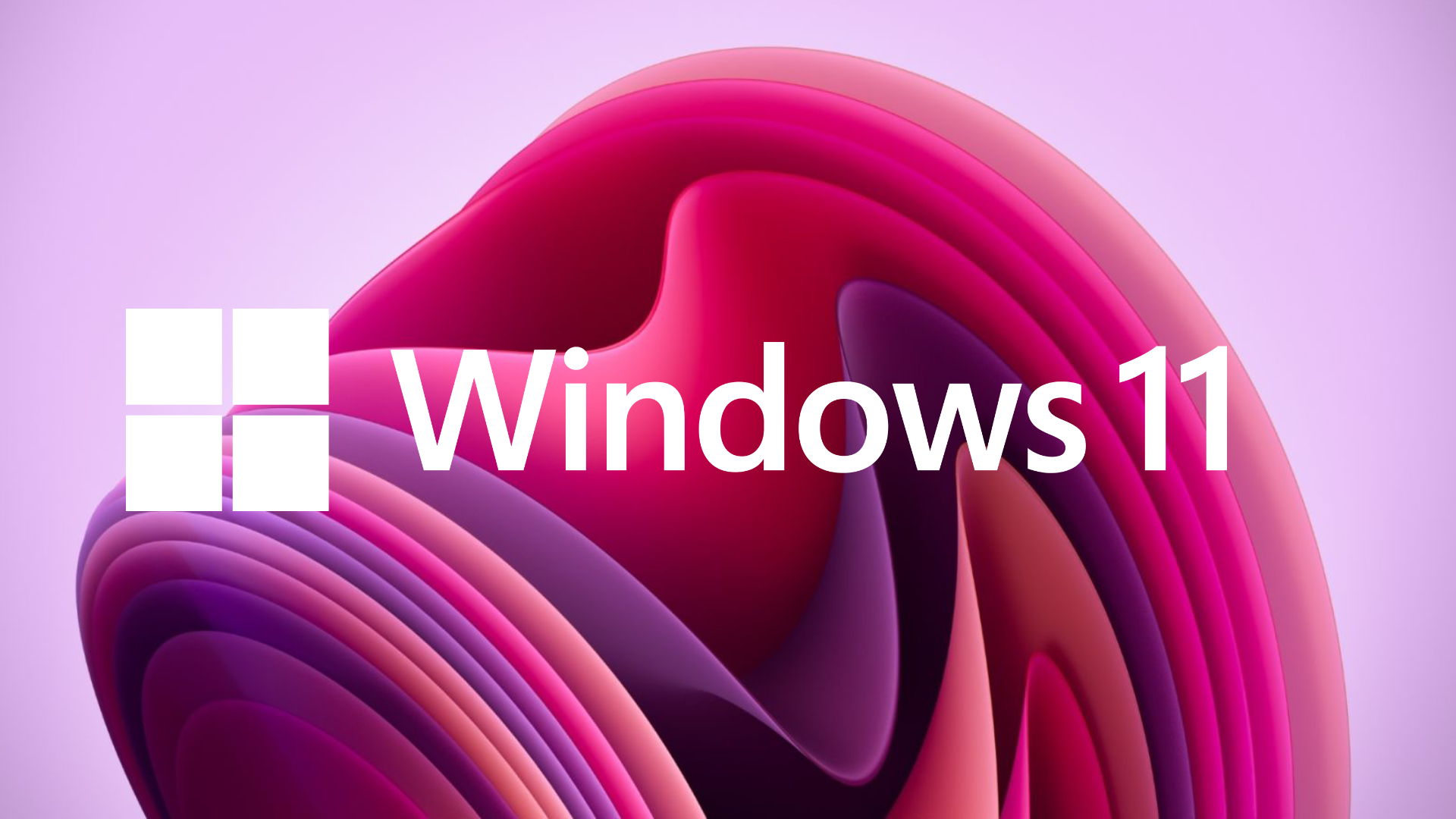
If you haven't already, do be sure to check out our Windows 11 review. We updated it yesterday specifically with users migrating from Windows 10 in mind, so it's the perfect place to learn the ins and outs of the new OS.
That's all for me today, folks. One of my brilliant colleagues will be back with more Windows 10 End of Life coverage come tomorrow morning in the UK.
Stay tuned, and be sure to check out the posts below!