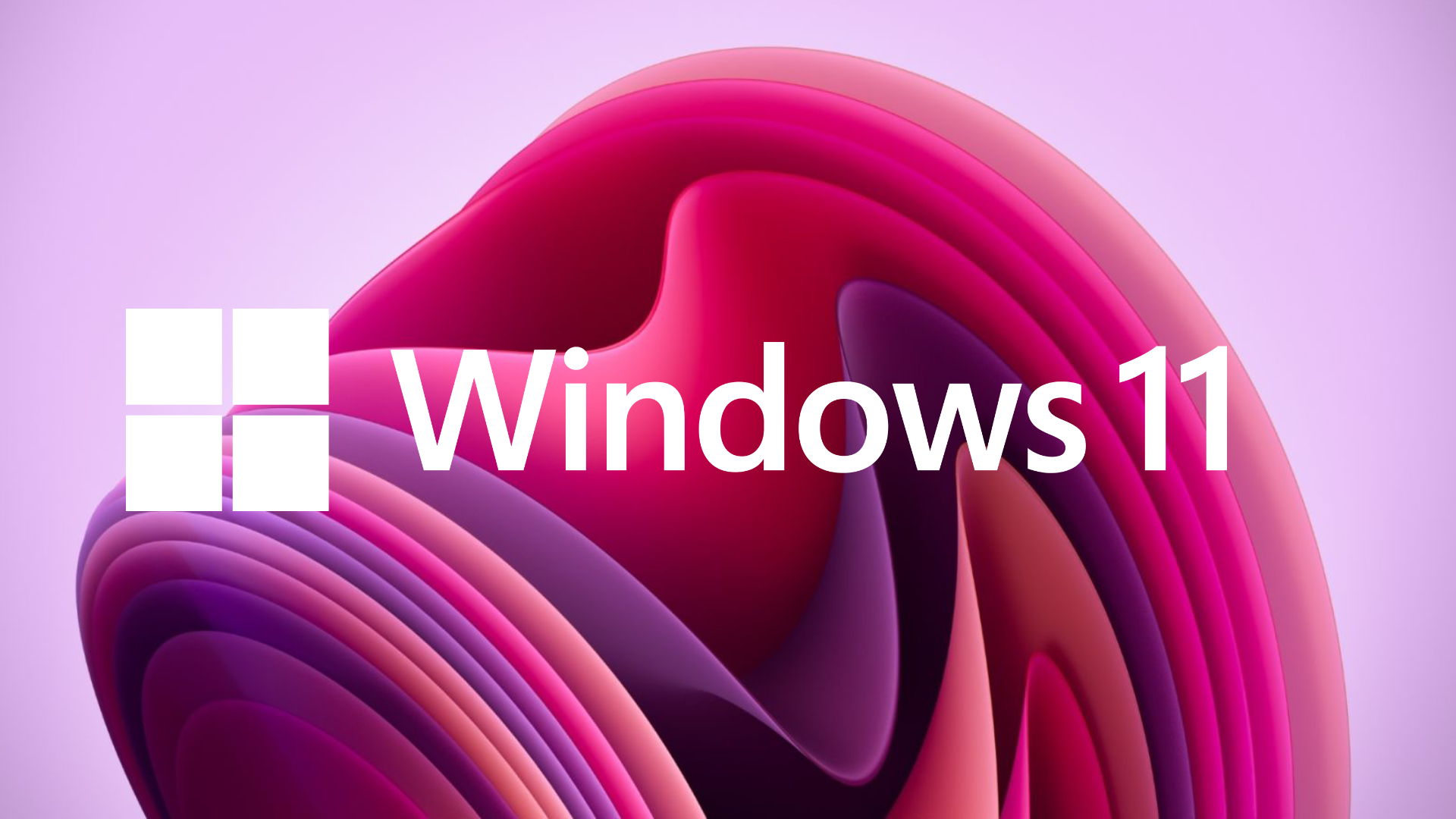TechRadar Verdict
Nearly four years since its debut, Microsoft has tried to keep Windows 11 relevant in a changing industry of handheld devices, new form factors, and the rise of AI. For the most part, Windows 11 is still the best operating system made by Microsoft. But it needs to work better with gaming handhelds, and get rid of the fat of Windows’ past to stay relevant for the next decade - especially now that Windows 10 has reached its End of Life.
Pros
- +
Start Menu is more useful than ever before
- +
Fluent Design is a welcome change
- +
Plenty of apps for power users are finally updated
- +
Lots of useful gaming features, with more coming
Cons
- -
Parts of Windows 11 still feels dated
- -
Start menu is still not as customizable as previous versions
- -
AI implementation feels underbaked
Why you can trust TechRadar
Microsoft’s Windows 11 has had its fair share of ups and downs since its 2021 release. Heralded as a new era for the operating system, it’s seen plenty of updates since launch, even before Copilot AI arrived. With Windows 10 now in its End of Life phase (which means it is no longer supported by Microsoft), more users will be encouraged to update, and the good news is that they’ll be greeted with a solid upgrade.
Fluent Design, Windows 11’s theme, remains front and center here, with the biggest changes found with the Start menu, now placed in the middle of the taskbar. Redesigned to help find files and apps more easily, it’s seen a fair share of updates since 2021. In addition, many Windows apps now have long-overdue upgrades, such as Paint and Notepad, with some powerful new features (many AI-powered) that have transformed these once-basic apps.
But with Microsoft’s Copilot AI seemingly taking over Windows and the company’s other products, it looks like Windows 11 is facing another regeneration, but some faults remain. Before you download and install the operating system, here are our updated thoughts on using Windows 11 since its 2021 debut.
Updated on 10/13/2025: With Windows 10 now entering its End of Life phase, many people will be looking to upgrade, so we have updated our Windows 11 review to give you the latest information about Microsoft's latest operating system.
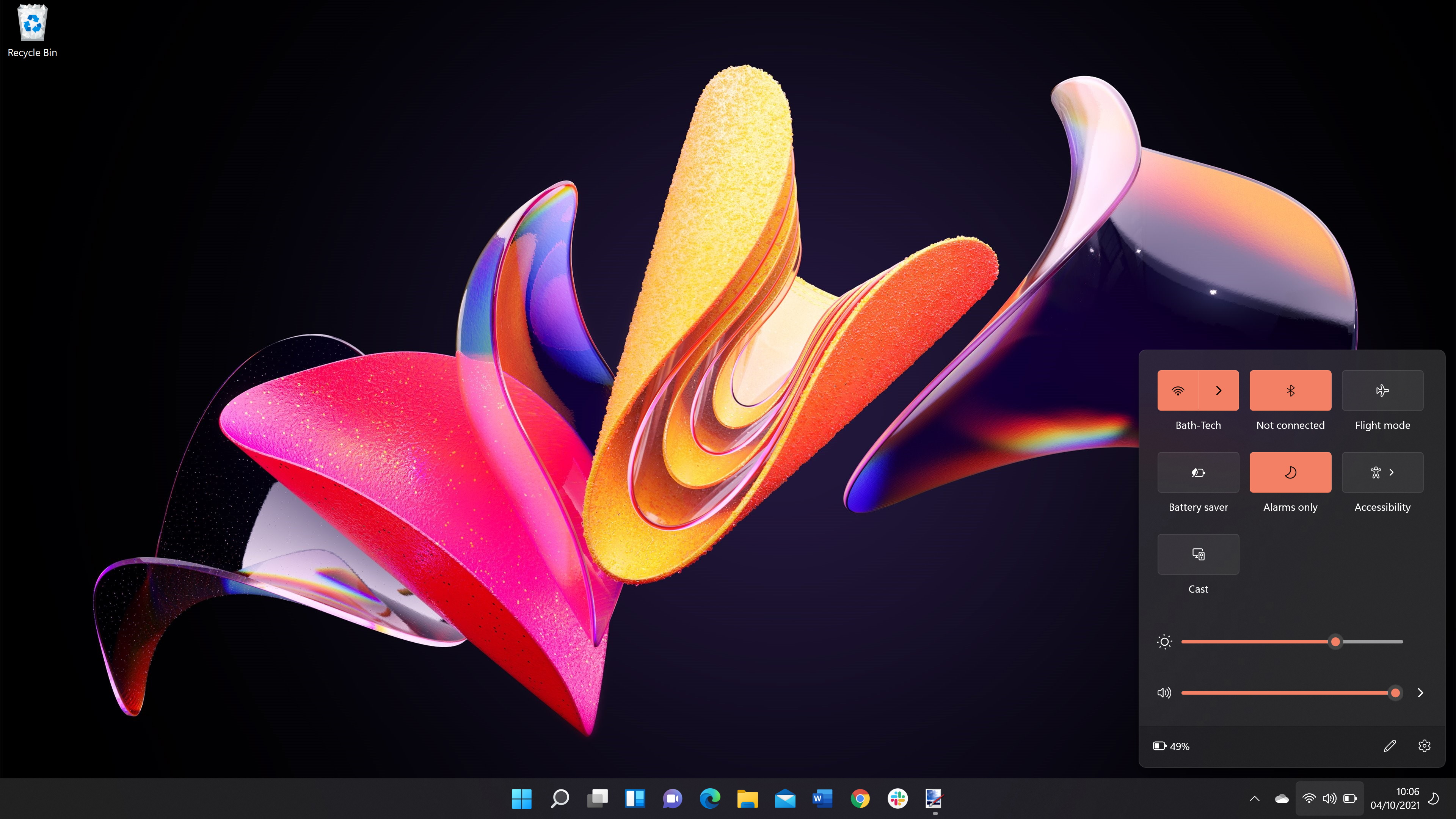
Microsoft Windows 11: Price and availability
- Free upgrade for Windows 10 users
- $119/£119/AU$249 for the Home version
Good news for Windows 10 owners: Windows 11 is a free upgrade, as long as the system requirements are met.
If you're not upgrading, or are installing Windows 11 on a formatted drive, expect to pay $119/£119/AU$249 for the Home version, or a $99 upgrade for Pro, or a full version in the UK for £219.
Windows 11 Pro has several features that can help secure your system if it gets lost or stolen. One feature is called BitLocker encryption, which will lock down your Windows 11 device, barring anyone from accessing your data.
But for most users, there’s no need for FOMO with the Pro version. There are third-party apps like VeraCrypt that can do the same function. Plus, if you use Microsoft’s OneDrive cloud service, your data can be backed up remotely and securely anyway.
Sign up for breaking news, reviews, opinion, top tech deals, and more.
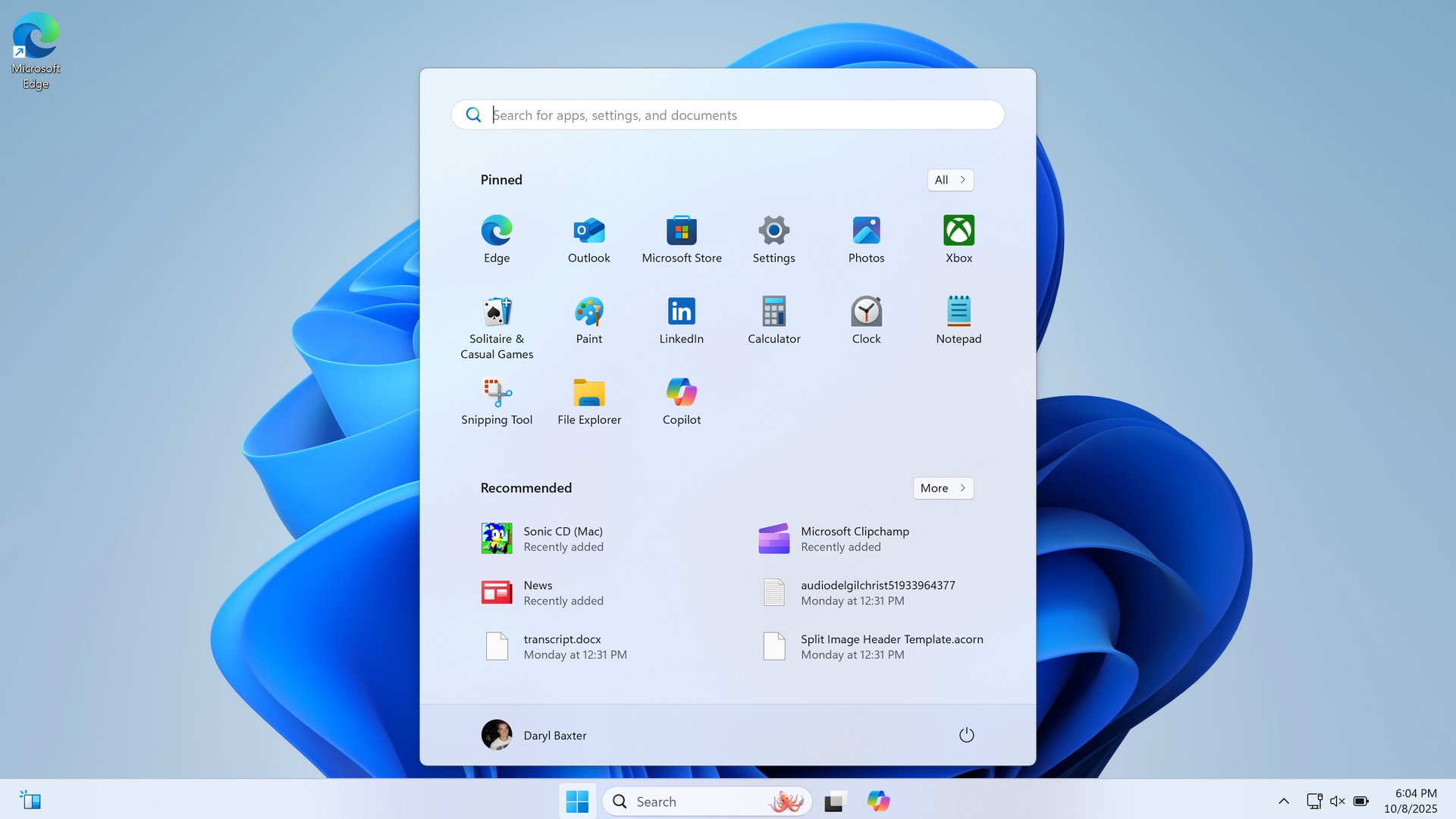
Microsoft Windows 11: A Fluent design
Windows 11’s big redesign was touted by Microsoft back in 2021 as a new beginning for Windows, and that has somewhat proved to be true. Called 'Fluent Design', it’s full of light blues, animations, and glass-like additions that make it feel like the natural (and more popular) successor to Windows 8’s Metro design.
But Fluent goes deeper than just the windows and Start menu you initially see. Context menus that appear when you right-click on a mouse now feature more useful information you can select, and tabs in File Explorer mean you don’t need multiple windows open that inevitably clutter your screen.
Other apps like Paint and Notepad have seen long-overdue makeovers thanks to Fluent Design, too. Everything looks and feels modern, and there’s also a Dark Mode that makes the updated legacy apps look fresh and new.
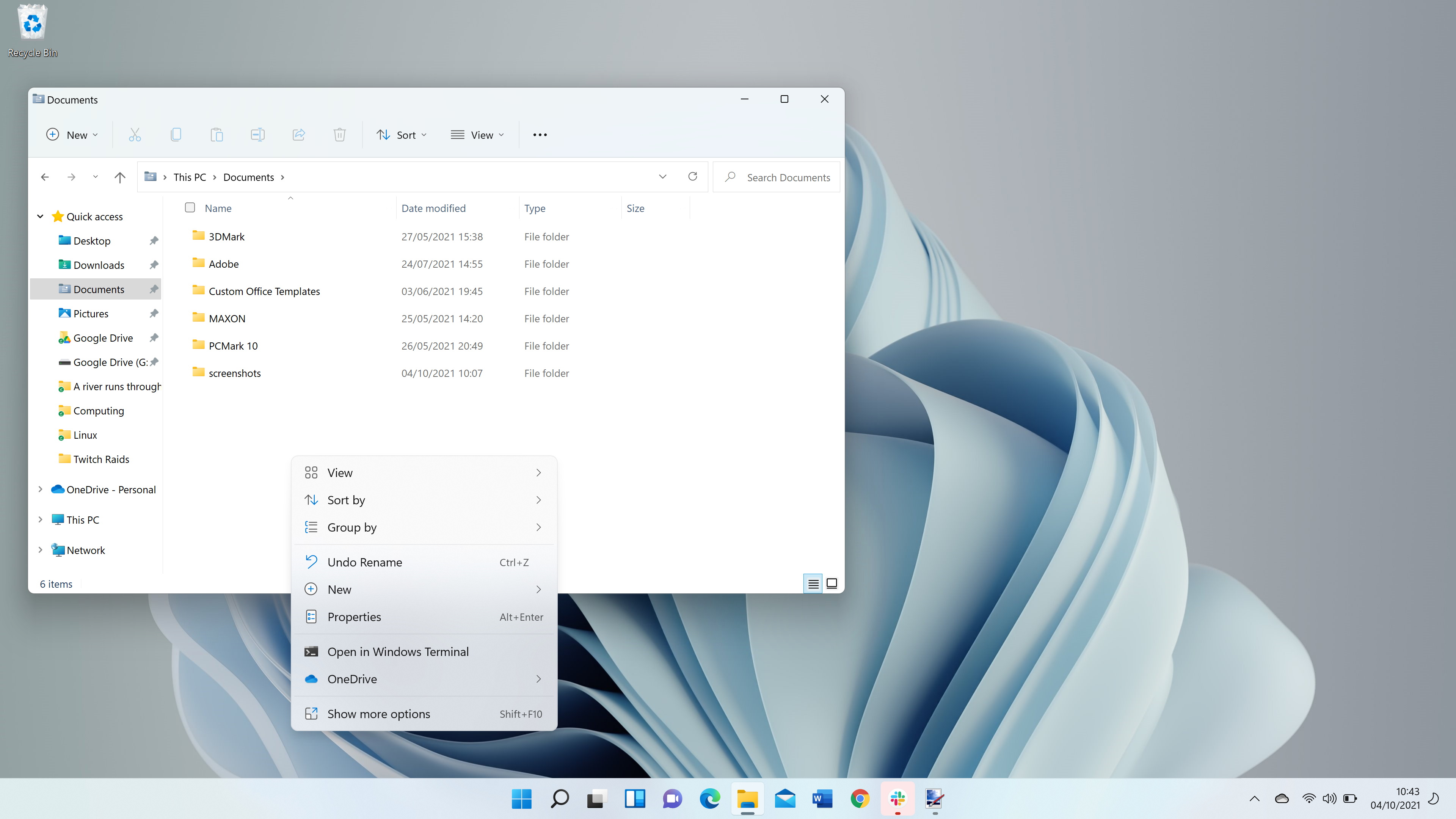
But it’s only when you go deeper that the similarities to Microsoft Windows 10 remain. For example, if you right-click in a folder and bring up the ‘Properties’ menu, you’ll find the same settings as before, but with rounded buttons and a new icon.
After a while it dawns on you: this is a reskin of Windows 10. While it’s a great step forward, more work needs to be done. Getting rid of the Ribbon interface in File Explorer and other built-in apps is a good start, as you now have ten icons on the toolbar instead of four tabs and countless settings found in Windows 10 and previous versions that used the Ribbon interface.
It’s one example of Windows 11 where it’s a great first step, there just needs to be a giant leap for more.
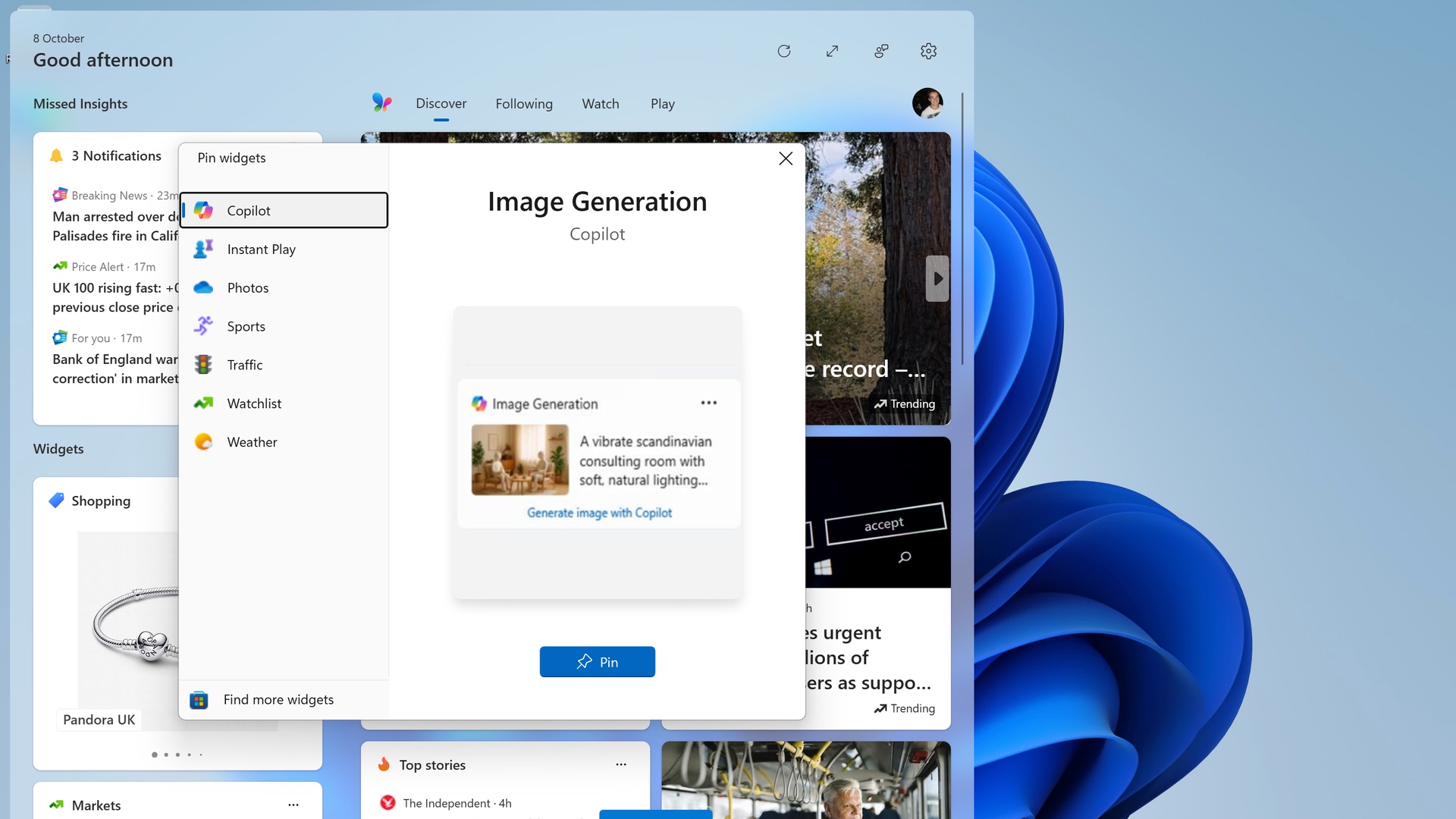
Widgets make a return from Windows Vista, but are wedged in the sidebar, and don’t offer much in terms of productivity. Worse still, when adding new ones, the preview images are pixelated, and sometimes look as if they’re a weird mishmash of internet pop-ups from yesteryear.
The Start menu, however, is the star of the show. Since its 1995 debut in Windows 95, this iconic part of the operating system has slowly evolved, but in Windows 11, it’s been given a full refresh and is now front and center, and clicking the Windows icon will bring up several helpful sections: recommended files, pinned apps, and a button to show all installed apps.
Since Windows 11’s 2021 release, the Start menu has seen several improvements, such as enabling more apps to be shown, a new section for showing connected devices like your smartphone, and the ability to show apps in a grid. It builds on Microsoft’s overall theme of productivity, and despite some users wanting the Start menu of old, it feels like a natural progression from where it all started (pun intended) 30 years ago.
Ultimately, Fluent Design remains a solid upgrade from Windows 10's look. It even puts Apple’s latest macOS update, Tahoe, which has a divisive Liquid Glass design, to shame, as Apple's refresh currently fails on feel and lacks in function. As things stand with Windows 11, Fluent succeeds at both.
Microsoft Windows 11: Artificial Intelligence
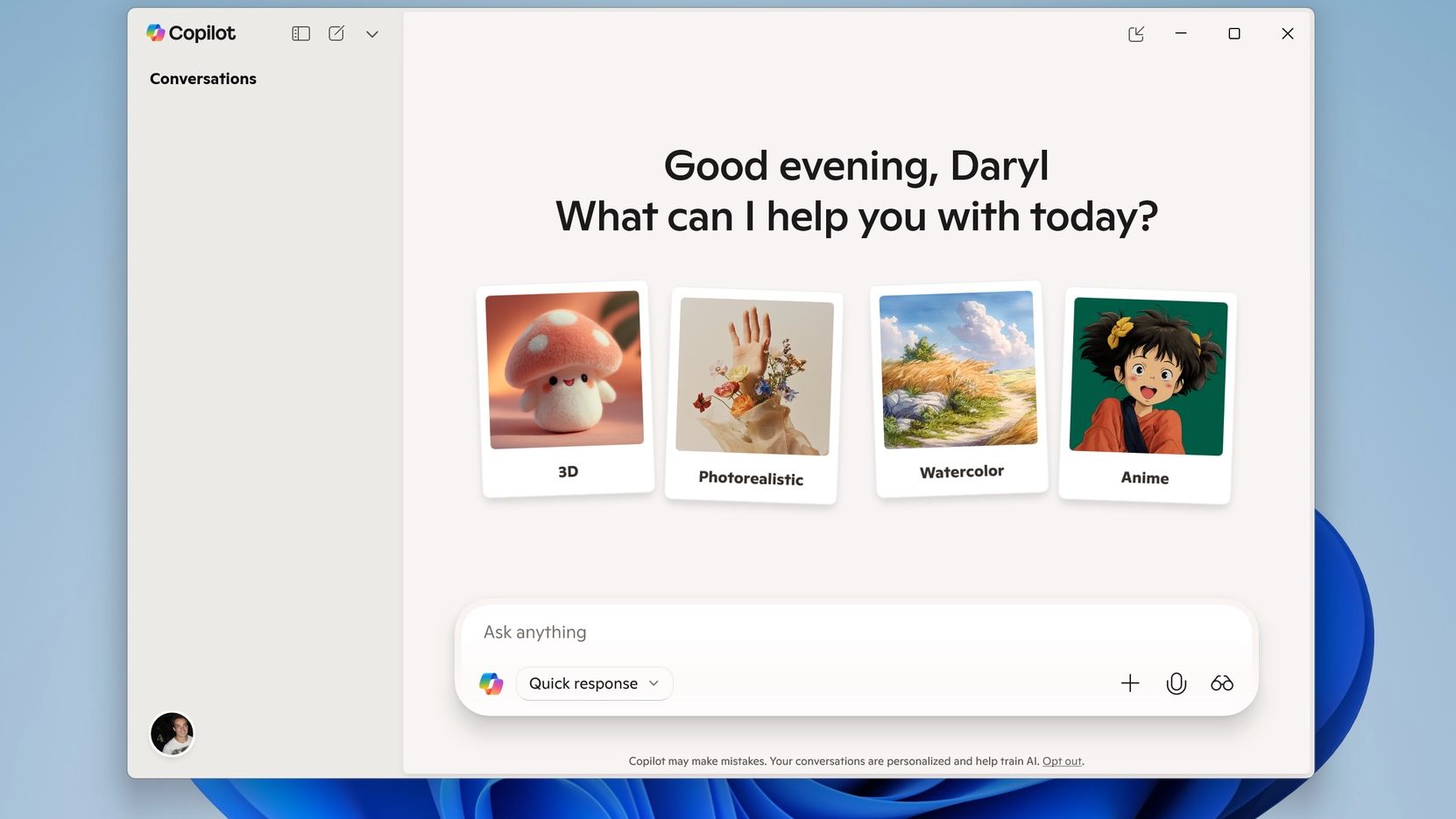
2023 was a big year for Microsoft. It revealed Copilot, its AI platform that’s now tightly intergrated (and hard to ignore) across Windows 11. Much like rival tools such as OpenAI’s ChatGPT and Anthopic’s Claude, you can ask Copilot to rewrite your emails to sound more professional, generate images, remove subjects in existing photos, and much more.
Copilot is also everywhere in Microsoft 365’s Office suite, helping you create and manage spreadsheets, create reports from Teams meetings, and, according to Microsoft, saving you time to focus on other tasks within a project.
However impressive it may seem in 2025, AI has a long way to go before it can be considered a trusted, reliable tool. In our testing with Copilot, it got confused many times when looking through a document for grammar mistakes, and it generated a spreadsheet with too many errors to count.
As a virtual assistant, much like how Google Assistant, Siri, and even Microsoft's previous attempt, Cortana, work, it’s great for short queries. For accessibility, it’s useful as a screen reader in various Windows 11 apps, but it feels like there’s a missed opportunity with how AI can help Windows 11's accessibility features.
For now, it's best to use Copilot and AI as a whole as an experiment. It’s still far too early to judge just how useful AI will be in our day-to-day lives, and despite being everywhere in Windows 11, it still feels like a bit of a gimmick.
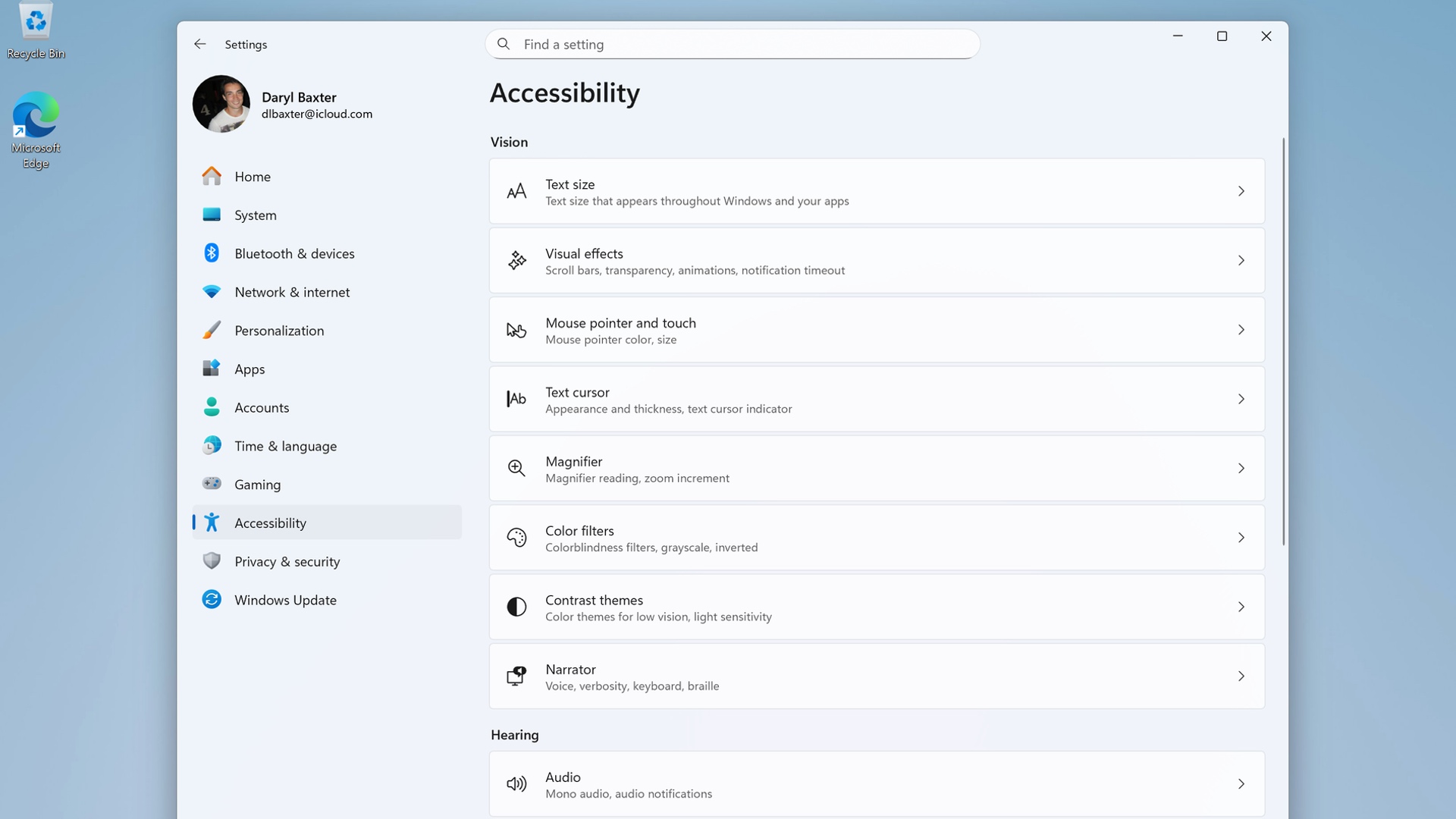
Microsoft Windows 11: Accessibility
To its credit, Microsoft has been laser-focused on making Windows and its devices as accessible as possible. In Windows 11, there are a large number of accessibility features that can help users, such as the magnifier tool that can make apps and files bigger, audio alerts for visually impaired users that can notify them when a message box appears, and much more.
However, as noted earlier, while accessibility and AI work together in the Windows 11 of 2025, it doesn't feel like Microsoft is fully taking advantage of the opportunities AI offers for accessibility.
Still, what is there for now is very helpful. AI-generated captioning for videos is great, as well as an AI-powered search that can let visually impaired users describe photos in detail. Narrator can now read out contextual descriptions, meaning objects, people, and more can be identified to help give users far more helpful context.
Essentially, you can customize Windows 11 to suit your needs if you have a hearing, motor, visual, or non-visual disability. But there’s a lot of scope for Microsoft to go further when it comes to AI and accessibility.
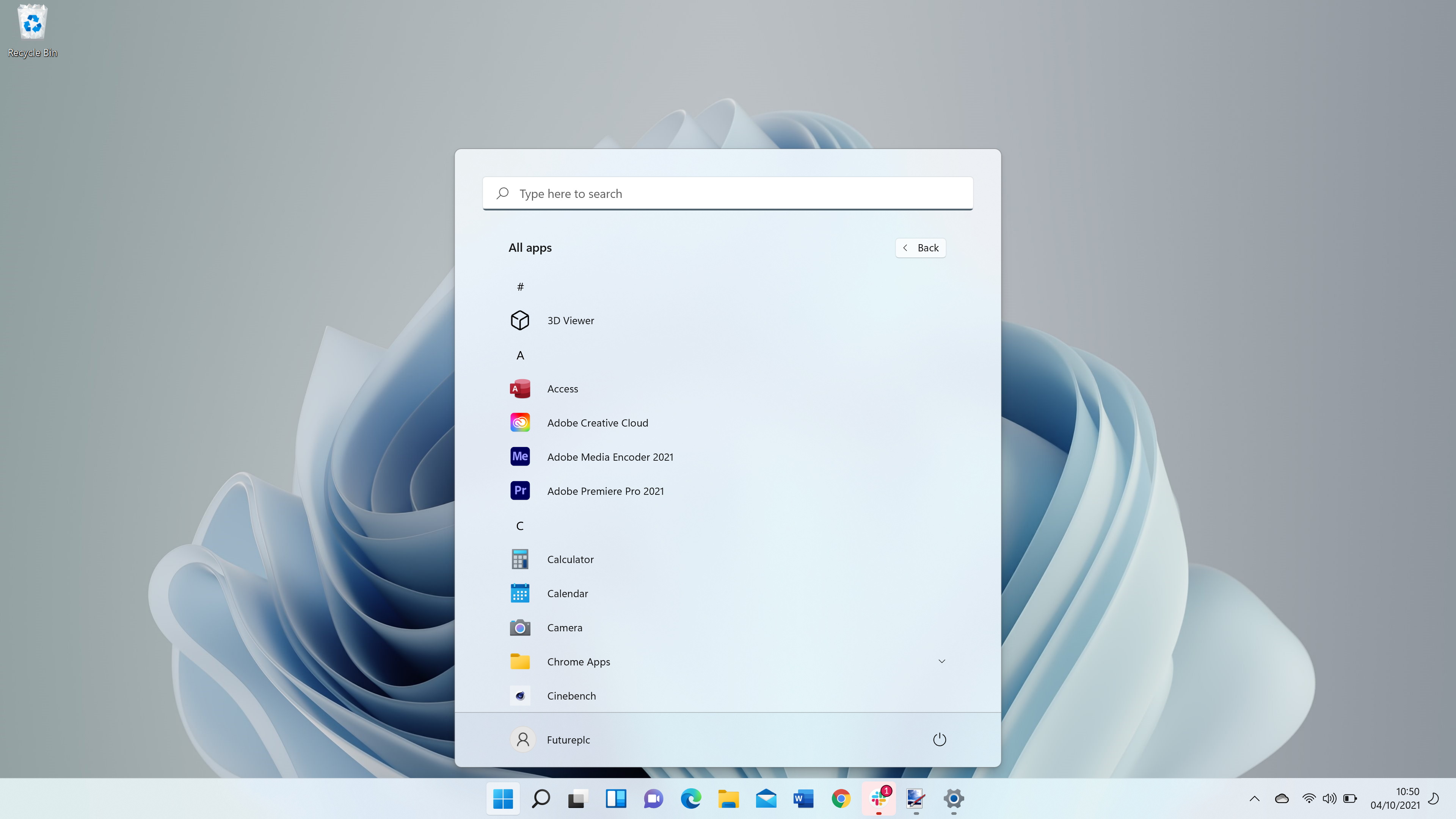
Microsoft Windows 11: Built-In apps
For years, a common theme in major Windows releases has been the feeling that built-in apps have been left to the wayside, but not so with Windows 11. Since its launch, we’ve seen improvements in apps like Paint, Clock, Snipping Tool, Notepad, Photos, and To-Do. All of these apps have been updated with the Fluent Design look, as well as features like tabs, dark mode, and Copilot integration, which will please anyone upgrading to Windows 11.
However, in 2025, some apps still look like they belong in Windows 10, such as Calculator and Weather, which have not received the upgrades that the other built-in apps have had.
When compared to macOS Tahoe, especially with its new Liquid Glass design, every app here looks fresh, albeit glitchy in places. But there’s far more cohesion in Apple’s OS, something that Microsoft should re-focus on.
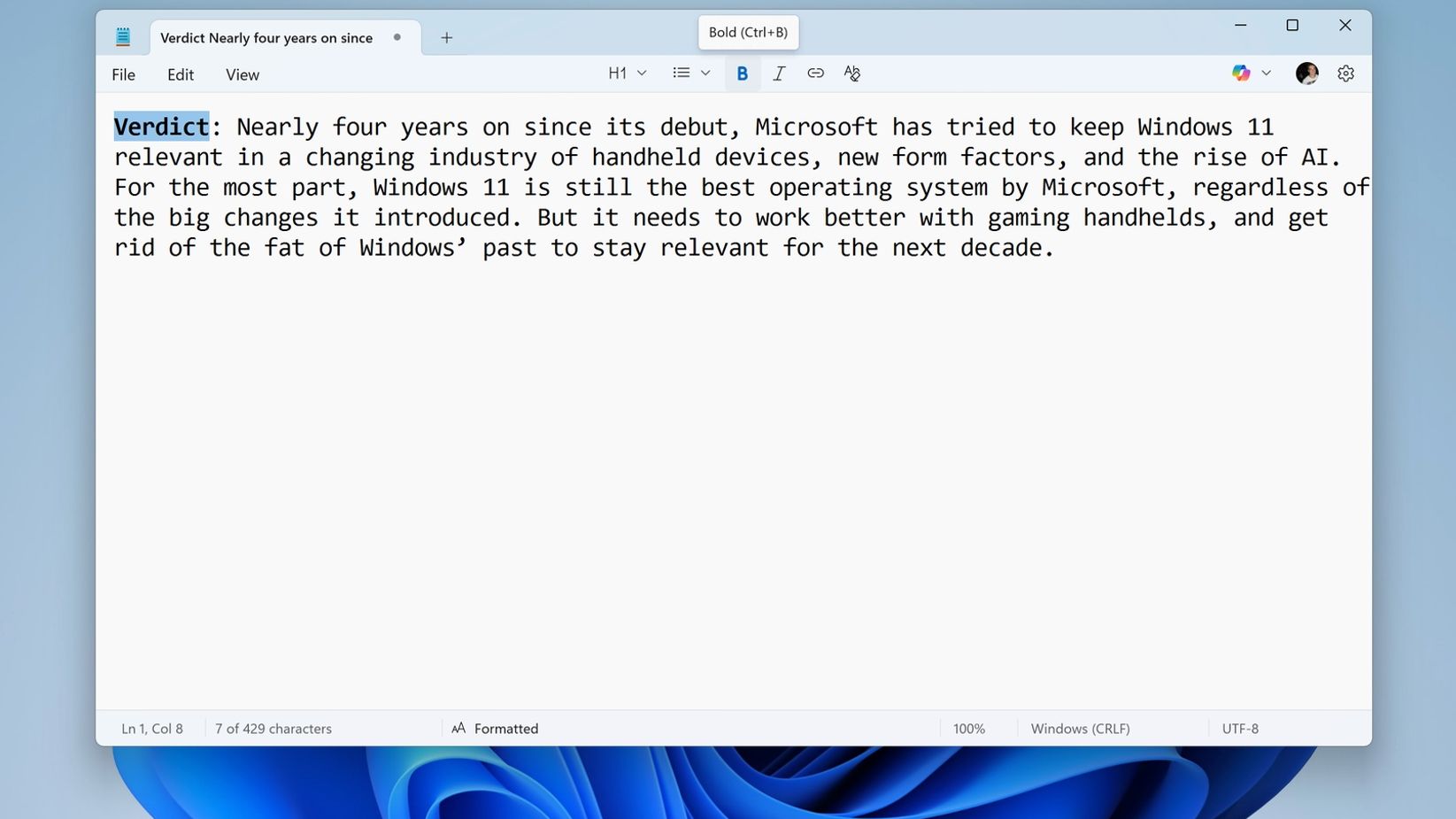
In addition to built-in apps getting a glow-up, some new apps have been added since Windows 11's launch. Windows Media Player returned in 2022, allowing you to play your music, watch videos, and create playlists, but classic visualizations (a key feature of the original app) are sadly absent.
Clipchamp is a lightweight video tool, introduced in 2022, which is great for editing short videos to post on social media sites like TikTok and Instagram. Phone Link also saw a major update in recent years, adding support for the best iPhones (alongside Android devices), letting your phone notifications show on your PC, reply to messages, make calls, and sync your photos. It’s a big advantage for those who own an iPhone and a Windows PC, making it far easier for these devices to talk to one another.
Overall, all of these apps look great in Windows 11, and it's good to see Microsoft revist some of the older apps that once felt like they had been abandoned. Combined with the ability to use Android devices and iPhones on a PC, Microsoft is building on its mantra of Windows as a service with these improvements to Windows 11 in 2025.
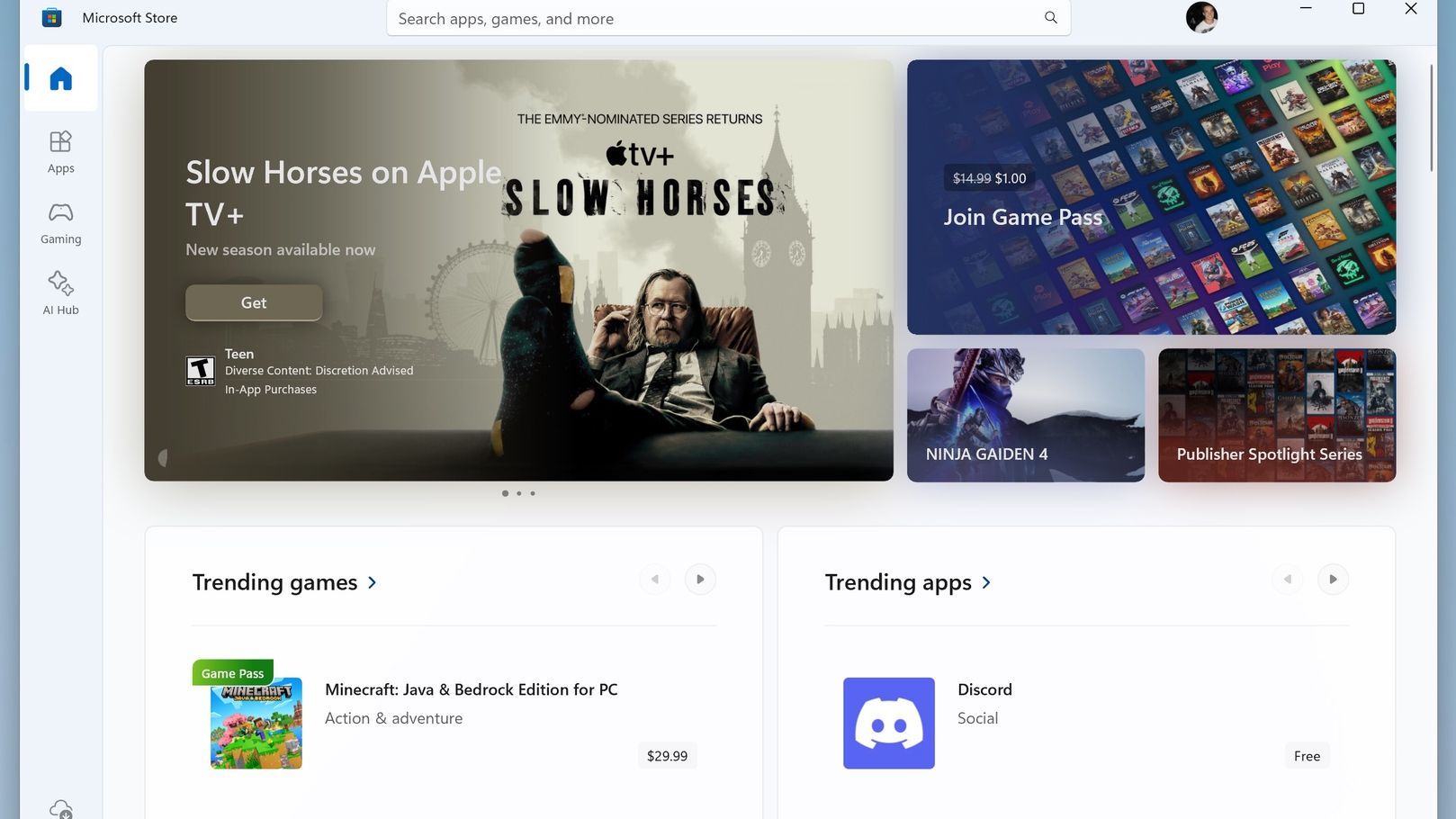
Microsoft Windows 11: Microsoft Store
A big highlight of Windows 11’s original release was the redesigned Microsoft Store. If you’re upgrading from Windows 10 due to its End of Life, this may be one of the biggest differences you’ll notice. Now redesigned, it’s become a more reliable place to download install all of your apps, like iTunes and ChatGPT, as well as games like Ninja Gaiden 4.
Everything looks clean and is easy to browse, with a helpful search bar placed at the top so you can always find the app you want. Recently, an ‘AI Hub’ was added to the sidebar, showcasing all the apps with AI features. It’s helpful, but it doesn’t add much to your productivity or creativity, to be honest.

With Apple launching its Mac App Store back in 2012, a lot of us have been waiting for Microsoft to offer something similar. Since 2021, the Microsoft Store has been updated and improved, and it’s now a great storefront in 2025 to easily find apps and games, making it straightforward for new users to download their apps quickly, all in one place.
Microsoft Windows 11: Other new features
Microsoft didn’t stop improving Windows 11 with Fluent Design, brand new apps, and a huge AI push with Copilot. There are new features scattered across the operating system that have been there since 2021, and subsequent updates have continued to bring new features.
Snap Groups can ‘snap’ windows to a section of the screen. This is more suited to touch-screen devices, but it works well regardless of whether you’re working with more than three apps at once.
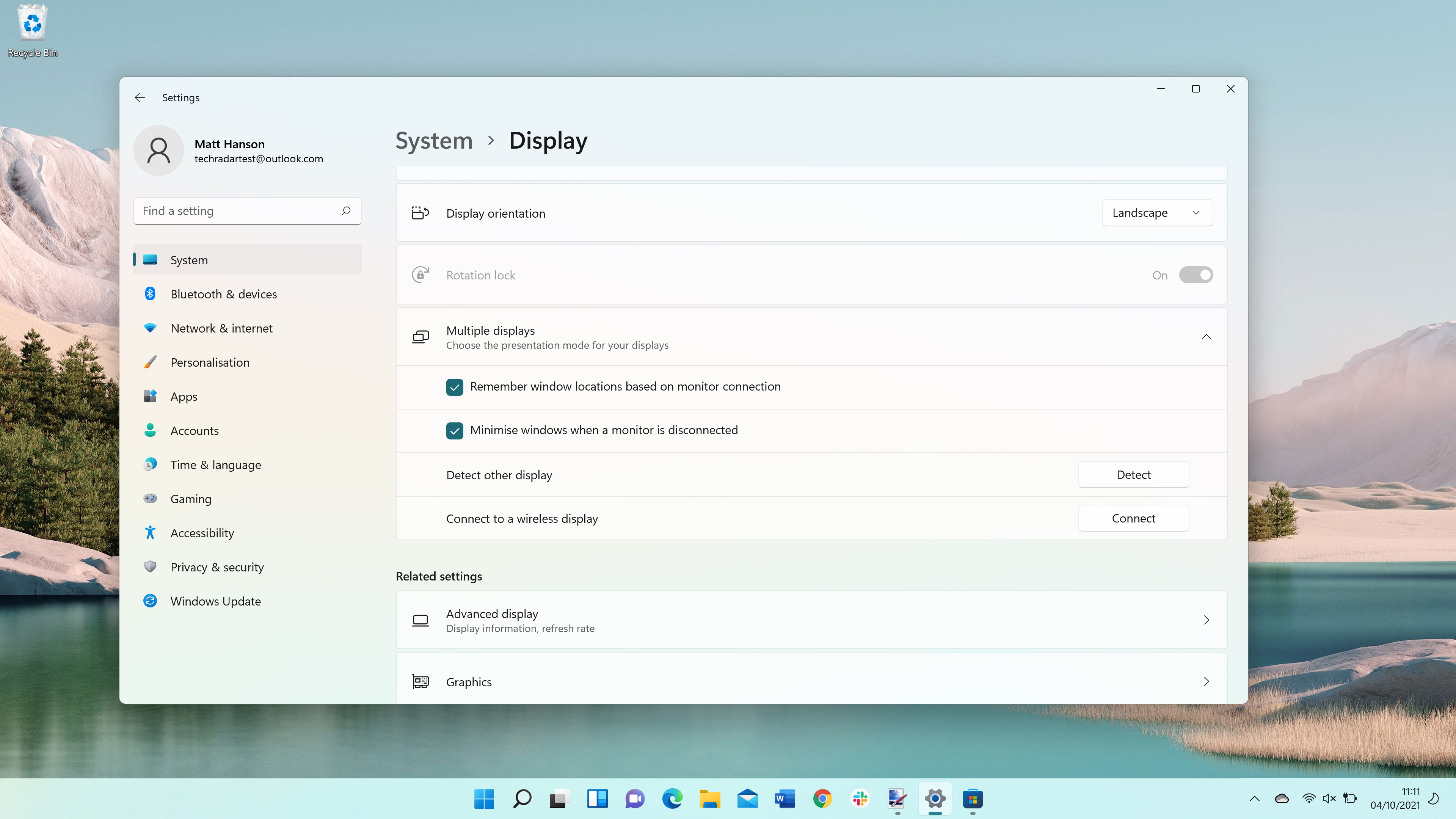
Better multi-monitor support came to Windows 11 with its 2021 release, but there have been even more improvements since. A new taskbar on your second monitor will now appear, showing the time, date, and Notification Center, leaving more room for more apps on the main monitor. This is currently available as an optional update.
If you regularly send files over by email or a cloud service, you’ll likely be bundling them into compressed zip files. In Windows 11, other formats are available, like .7z and .RAR, which can result in better compression and smaller file sizes.
Even a smaller feature like scrolling the mouse wheel over the volume icon in the taskbar to control the level of sound is welcome in Windows 11. In addition, Virtual Desktops lets you change backgrounds and switch between app-filled screens instantly, as well as HDR support for compatible monitors and themes for the touchscreen keyboard.
As of October 2025, versions 24H2 and 25H2 have brought more refinements to Windows 11. This includes better Narration feautres, an AI Agent in the Settings app that lets you ask Copilot to enable or disable a feature, and the ability to pin favorite apps to the share window. Although these may sound minor, they add up to how you use Windows, and could benefit your productivity.
Windows 11 continues to evolve since its 2021 launch, and Microsoft is still bringing out new features and refining others, which is a welcome move.
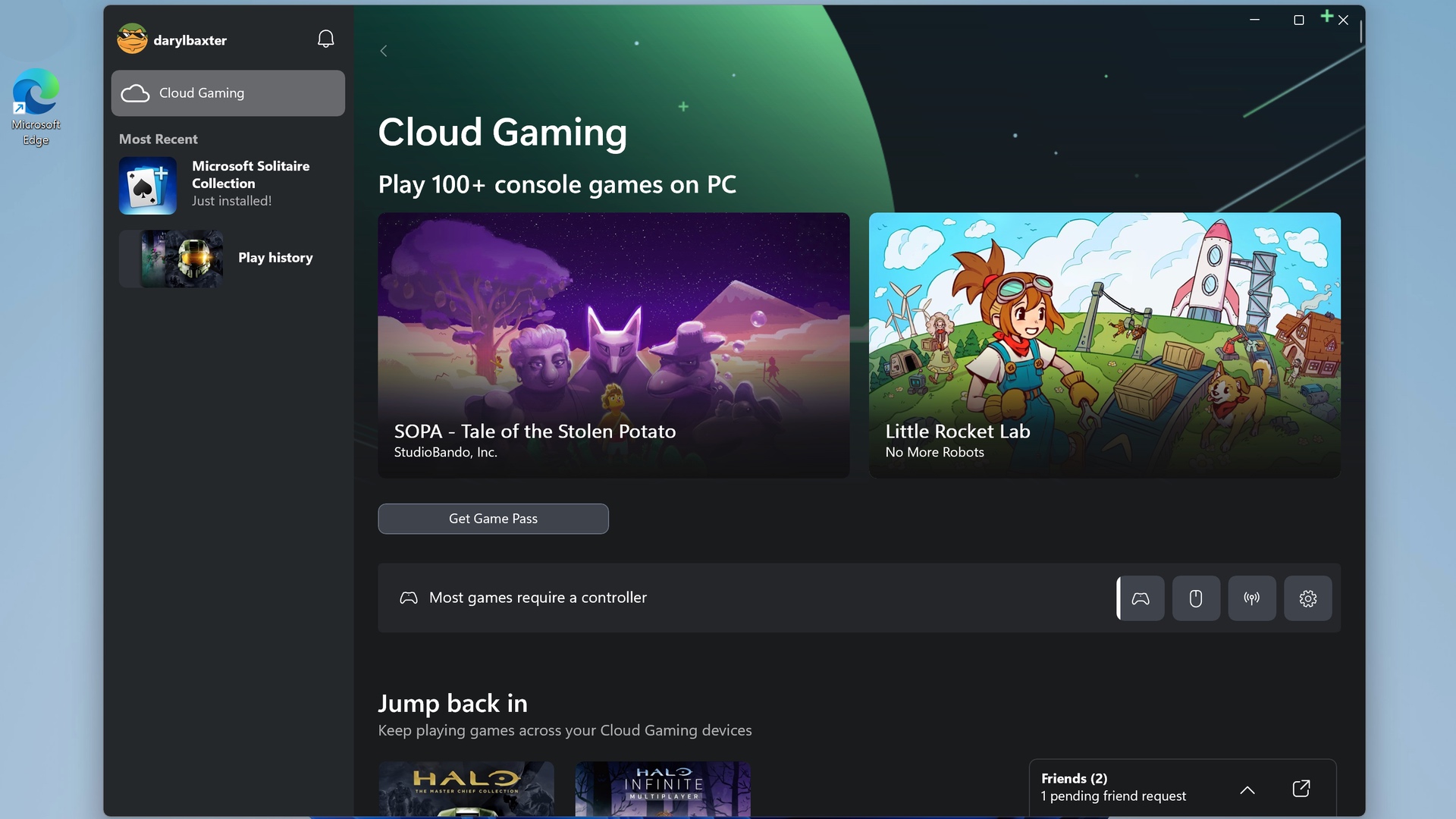
Microsoft Windows 11: Gaming
Previously, gaming on Windows using Microsoft's services could be a frustrating affair, from the Games on Windows Live debacle in Windows Vista to the barebones Xbox app in Windows 10. But Microsoft clearly wanted to have gaming as a tentpole feature in Windows 11, and it’s succeeded, as well as setting the foundations for its entry into the handheld market.
The Xbox app can let you chat to friends, add new ones, and create parties so you can play together in a bunch of games. These can be titles you own, to playing a game via the Xbox Game Pass subscription service. The app is well-made, which looks modern thanks to its green and blue aesthetic, and is tightly integrated with the games you play on your Xbox Series S/X console.
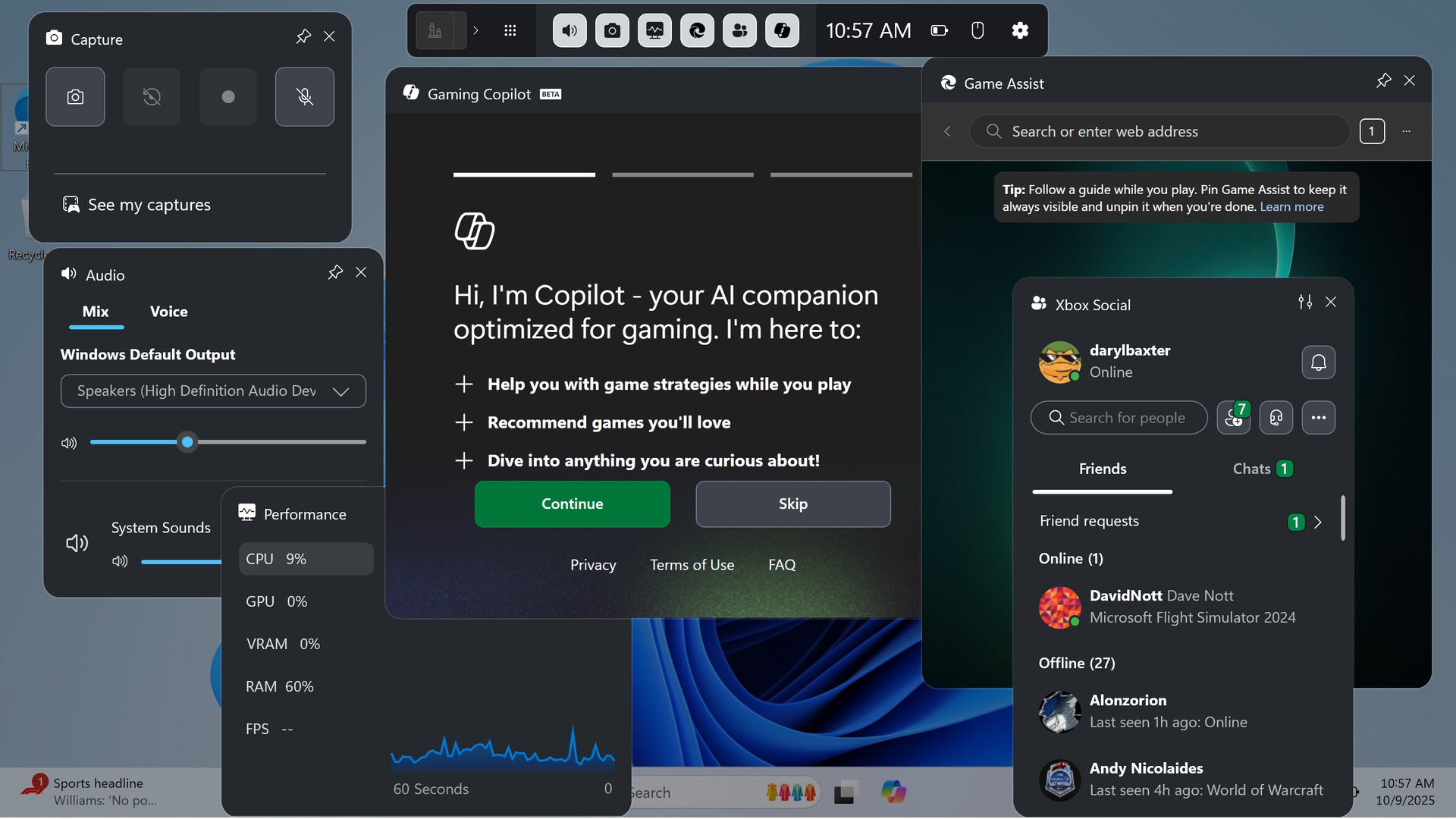
Another aspect is Game Bar, which can be summoned by pressing both the Windows and G keys together. Initially just a helpful way to capture your gaming moments when Windows 11 launched, it’s been vastly improved upon since. Now, you have a helpful overview of how your PC is running via its own task manager, which lets you capture images and videos, and control the inputs and outputs of your audio devices.
In addition, Copilot can, according to Microsoft, help you progress through a game, as well as recommend new titles, but it’s a feature I feel is best left switched off for now. Otherwise, Game Bar is a very useful tool that can help when playing any game via the Xbox app or third-party storefronts like Steam and the Epic Games Store.
However, Microsoft is launching its first handheld in collaboration with Asus later this month, called the ROG Xbox Ally. Coming in two models, it’s powered by Windows 11, but it ships with a user interface called the ‘Xbox Full-Screen Experience’. Building off the Xbox app and Game Bar, it’s a clean way of browsing and playing your game library without having to use Windows 11's interface, which doesn't work well on small screens. It’s long overdue from Microsoft, especially as Valve has its rival SteamOS operating system on its Steam Deck handheld, which is also coming to other devices, like the Lenovo Legion Go S.
Although the ‘Xbox Full-Screen Experience’ isn’t available until a future Windows 11 update in 2026, time will tell how it will fare on Windows-powered devices like tablets and laptops.
Overall, though, Windows 11 is now in a strong position for gaming, especially for handhelds. Compared to how Apple has been slow to bring more games to its platform, Microsoft has been making it far easier for developers and players alike to play and manage titles in Windows 11, with more improvements coming.
Microsoft Windows 11: Final verdict
In our initial review of Windows 11, we mentioned how Fluent Design seemed like a reskin of Windows 10, but it was a good foundation to build the future of Windows on.
Five years since its debut, AI has become a huge part of not just Windows 11, but Microsoft’s entire ecosystem, with the company working on integrating Copilot into the operating system, as well as its pre-installed apps. The jury is still out on AI, but for accessibility and as a chatbot for minor tasks, it can be useful.
Microsoft has maintained a steady pace in updating Windows 11, adding tabs in File Explorer, the return of Windows Media Player, huge improvements to gaming with the Game Bar, and soon the ‘Xbox Full-Screen Experience’. It’s impressive that at this point, many were expecting Windows 12 to be here by now.
But, who needs Windows 12, if Windows 11 continues to evolve like this? Microsoft has followed Apple’s old mantra of keeping the version number the same, like Mac OS X, but brought in significant updates annually. It’s helped Windows 11 become more refined, more bug-free, and more innovative — to the point where it’s closing the gap with Apple.
In 2025, Windows 11 is a great operating system, and if you use a Windows-powered device that’s currently on Windows 10, it’s probably time to consider an upgrade and take advantage of what Windows 11 has to offer. As things stand, Windows 11 has earned its place as a new classic in Microsoft’s lineup, ready to embrace what AI and handheld gaming will offer in the future.
First reviewed February 2022, updated October 2025

Daryl is a freelance writer and author of two books—The Making of Tomb Raider and 50 Years of Boss Fights. A third book, the follow up to ‘Tomb Raider’, comes out in 2026. Having worked at TechRadar previously as a software writer from 2021 to 2023, Daryl understands how software can benefit users, as well as having an interest in how accessibility features can benefit others.
With over a decade of experience, his work has been featured in Tom’s Guide, SUPERJUMP, Pocket Tactics, Radio Times, The Escapist, and more.
You must confirm your public display name before commenting
Please logout and then login again, you will then be prompted to enter your display name.