How to connect your Android phone to a Windows PC using Phone Link
Wirelessly connect your phone and Windows device
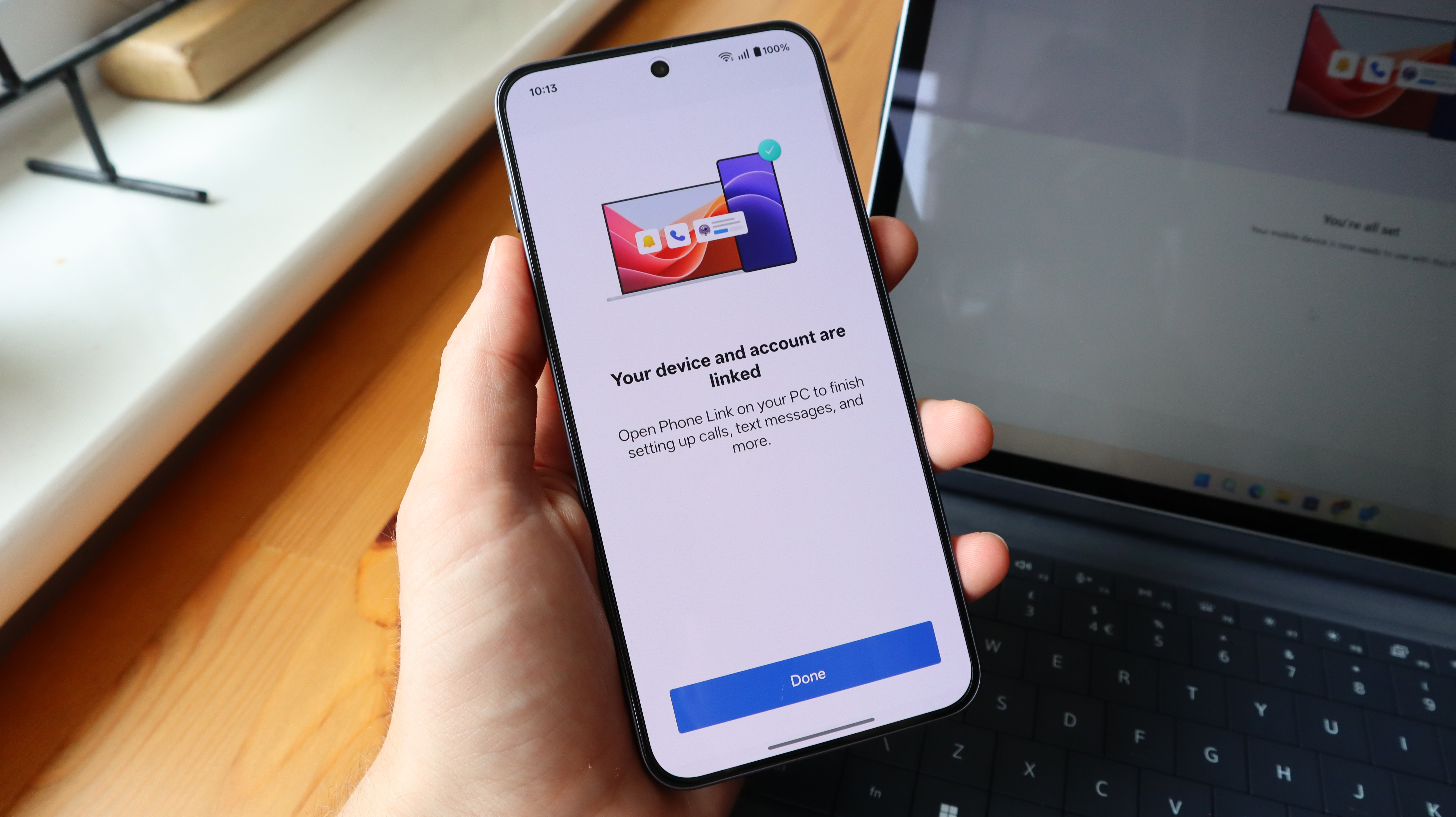
These days, Android phones are practically computers in their own right, offering access to your email inbox, productivity apps like Google Docs and Sheets, and plenty more besides. Sometimes, though, it's much easier to use this software on a Windows PC or laptop.
After all, we spend most of the working day at our laptops, and it can often be a lot easier to sort through files, photos, and documents if they exist on our workstation. With that in mind, this guide will show you exactly what you need to do to get your Android phone up and running with a Windows device.
Of course, this all works on the prerequisite that you have a laptop running Windows and an Android phone to hand. If you don’t have one (or both), then you can check out our rundowns of the best Android phones and best laptops to buy right now. When everything’s set, read on to get to the two devices connected.
Tools and requirements
To get the process started, here are the key components you’ll need:
- An Android phone running Android 8.0 or above
- A PC or laptop running Windows 11, or a device running Windows 10 that at least has the May 2019 update installed
- A router, which both devices are connected to over Wi-Fi
- Phone Link installed on your Windows device
- The Link to Windows app installed on your Android phone
Quick steps to connect your Android phone to a Windows PC
Unless you’ve gone out of your way to delete either program, Phone Link and the Link to Windows app tend to be installed from the jump on Windows and Android devices respectively. Because the software is almost always ready to go, this process doesn’t take more than about two minutes to complete.
- Look for Phone Link in your Windows search bar and click on it.
- When given the choice over what type of phone to pair, click Android.
- Open the camera app on your phone and scan the QR code on your Windows device.
- Type in the code shown on your Windows device, on your Android phone.
- Follow the final on-screen instructions and accept any required permissions.
Step-by-step guide to connect your Android phone to a Windows PC
1. Open the search bar, type ‘Phone Link’ and click on the app
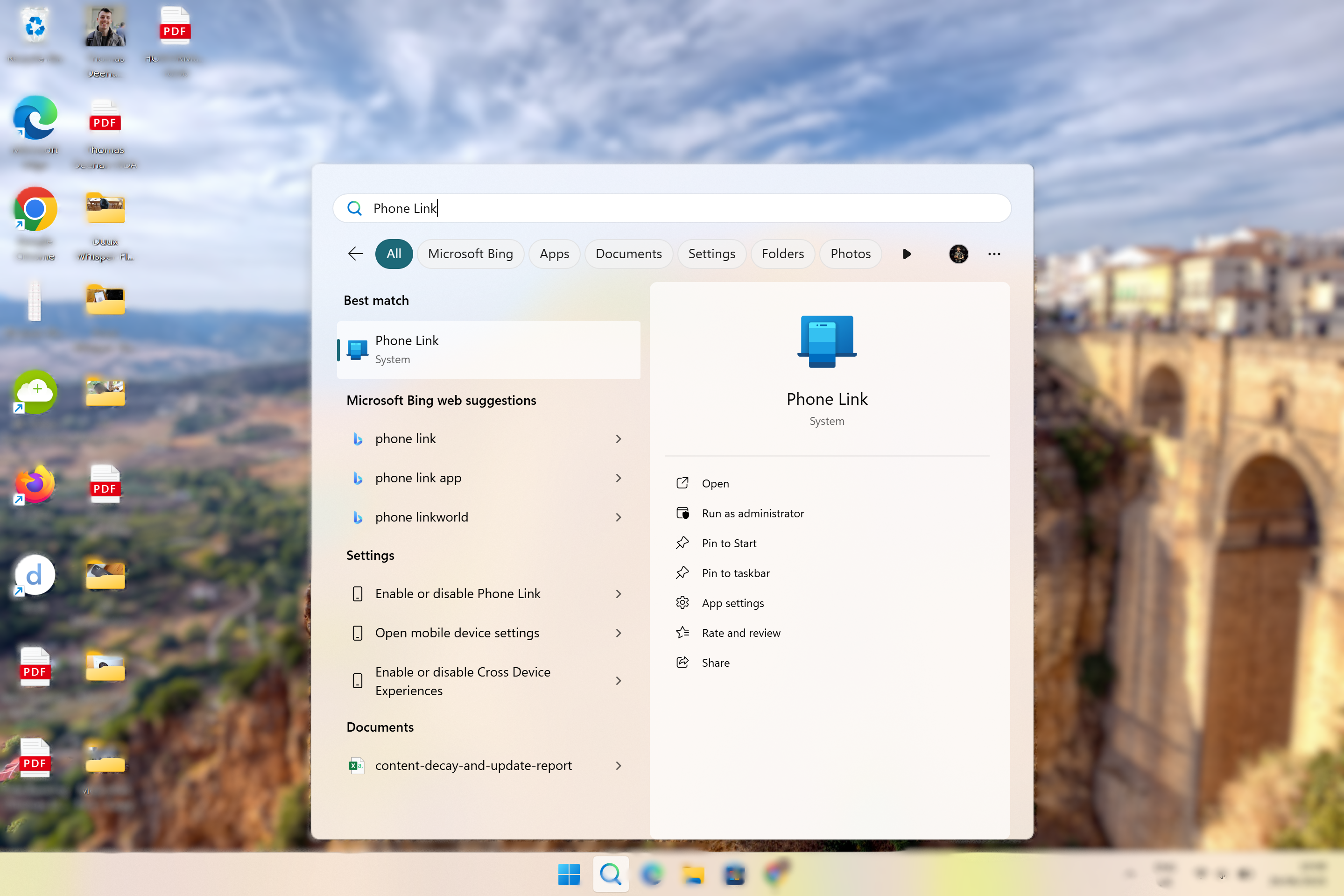
When on the desktop on your Windows laptop or PC, you should see a magnifying glass within the collection of icons at the centre-bottom of the screen, sat on the taskbar. Click on the magnifying glass, and a box should appear showing recent apps, quick searches, and your top apps. Above all of these should be a search bar.
Click on the search bar and type ‘Phone Link’ or ‘Windows Link’. You don’t need to press the Enter key as the app should be the first to appear under the ‘Best Match’ category. Once ‘Windows Link’ has appeared in your search results, click on it to launch the app.
2. When asked which phone you are using, select Android
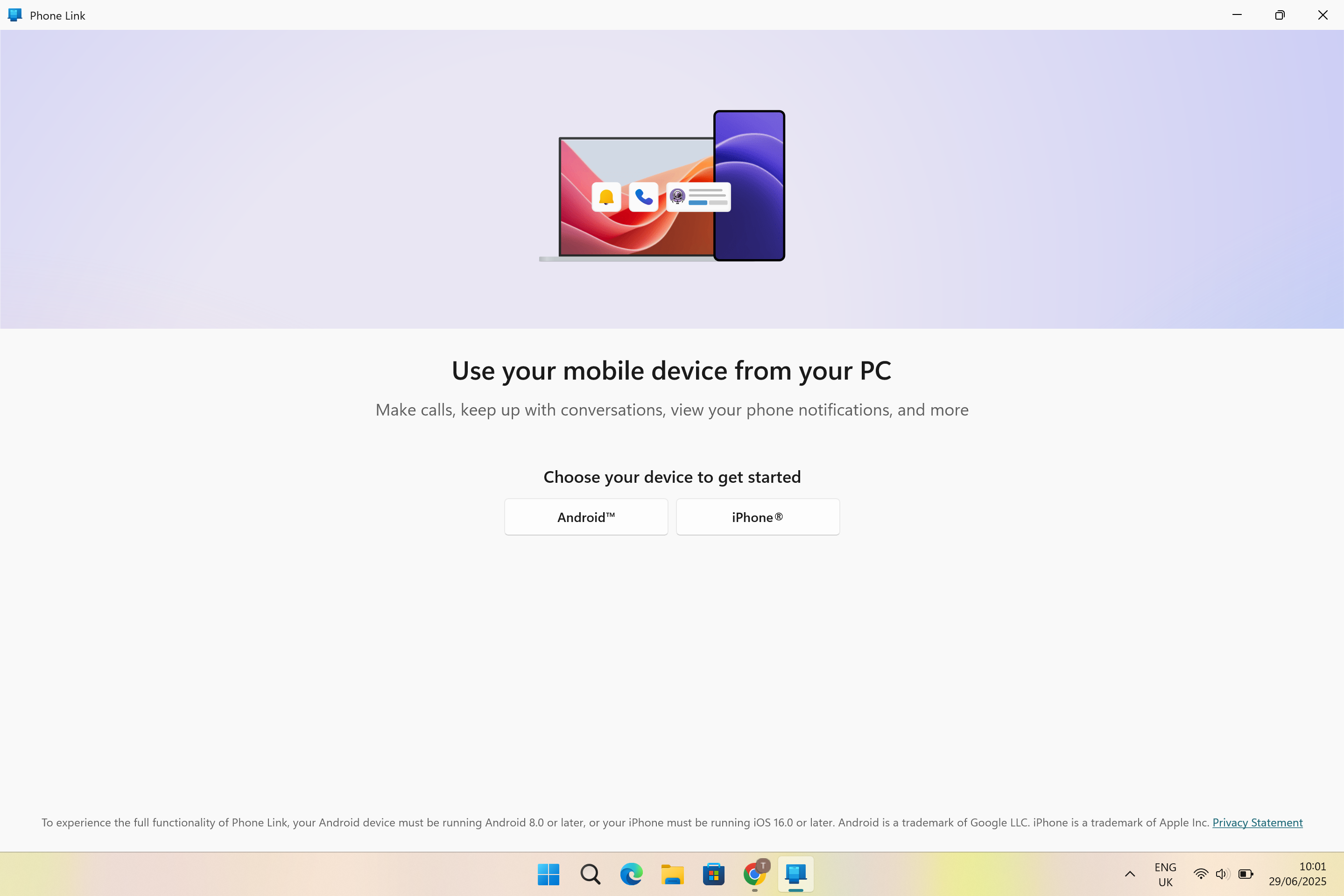
After the app has been opened, the first question you’ll be asked is whether or not you want to continue the process with an Android phone or an iPhone. Of course, given the context we’ve already established here, you’ll want to click on Android from those two options.
3. Scan the QR code with your phone’s camera app
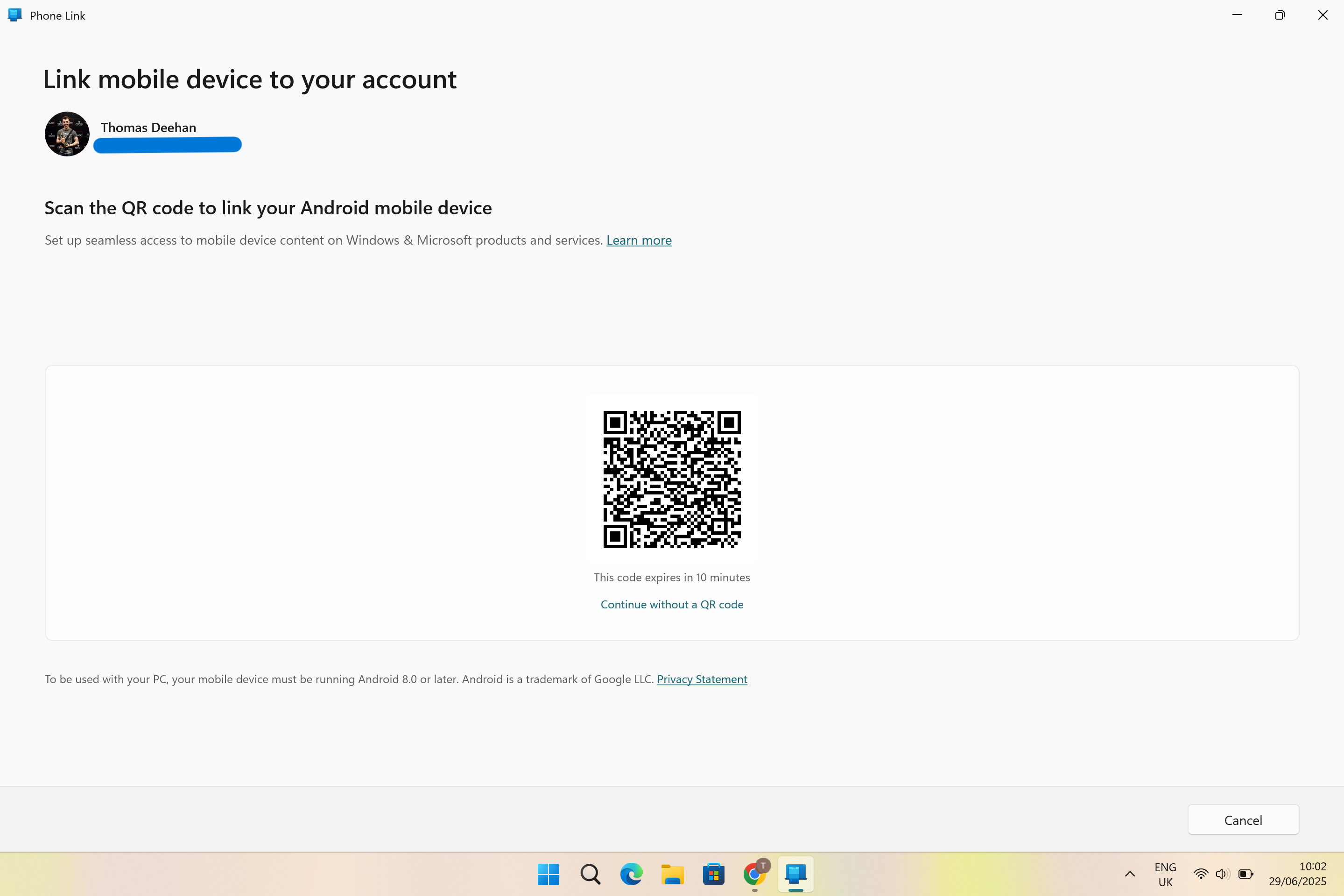
With Android selected in the previous step, a QR code will appear that is valid for 10 minutes and is required in order to connect your phone with the Windows laptop or PC you’re using.
To get the two linked up, open the camera app on your smartphone (or a separate app for scanning QR codes if it’s not built into your native camera app), hold the camera up to the screen of your Windows device, and tap on the link that appears.
4. Enter the code shown your Windows machine
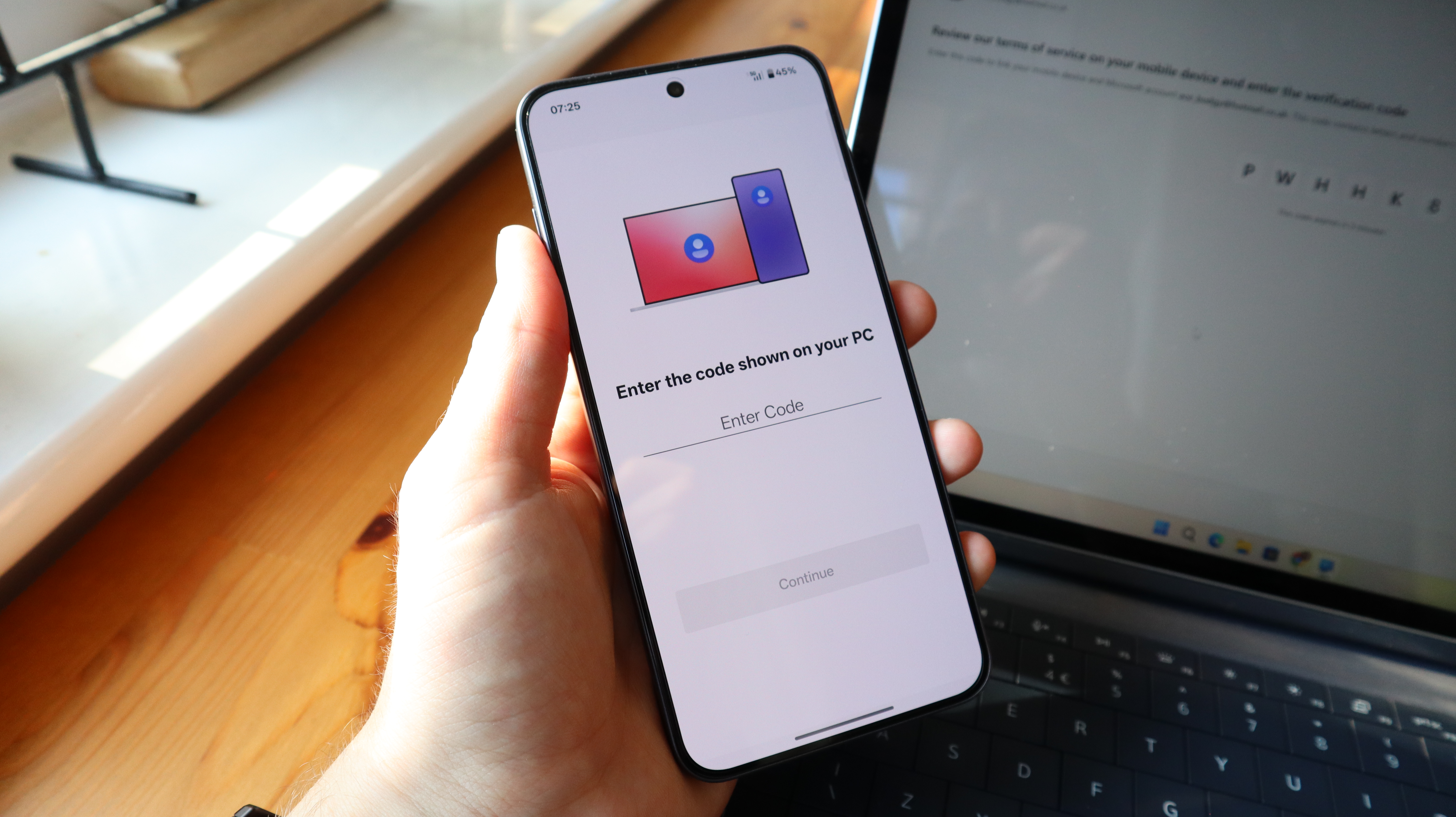
At this point, your Windows device will now be in communication with your Android phone, but as a final security measure, a numbered code will appear on your PC/laptop that is valid for three minutes.
A screen will also appear on your smartphone wherein you can type in that code – do so and proceed to the next step.
5. Follow the remaining onscreen instructions
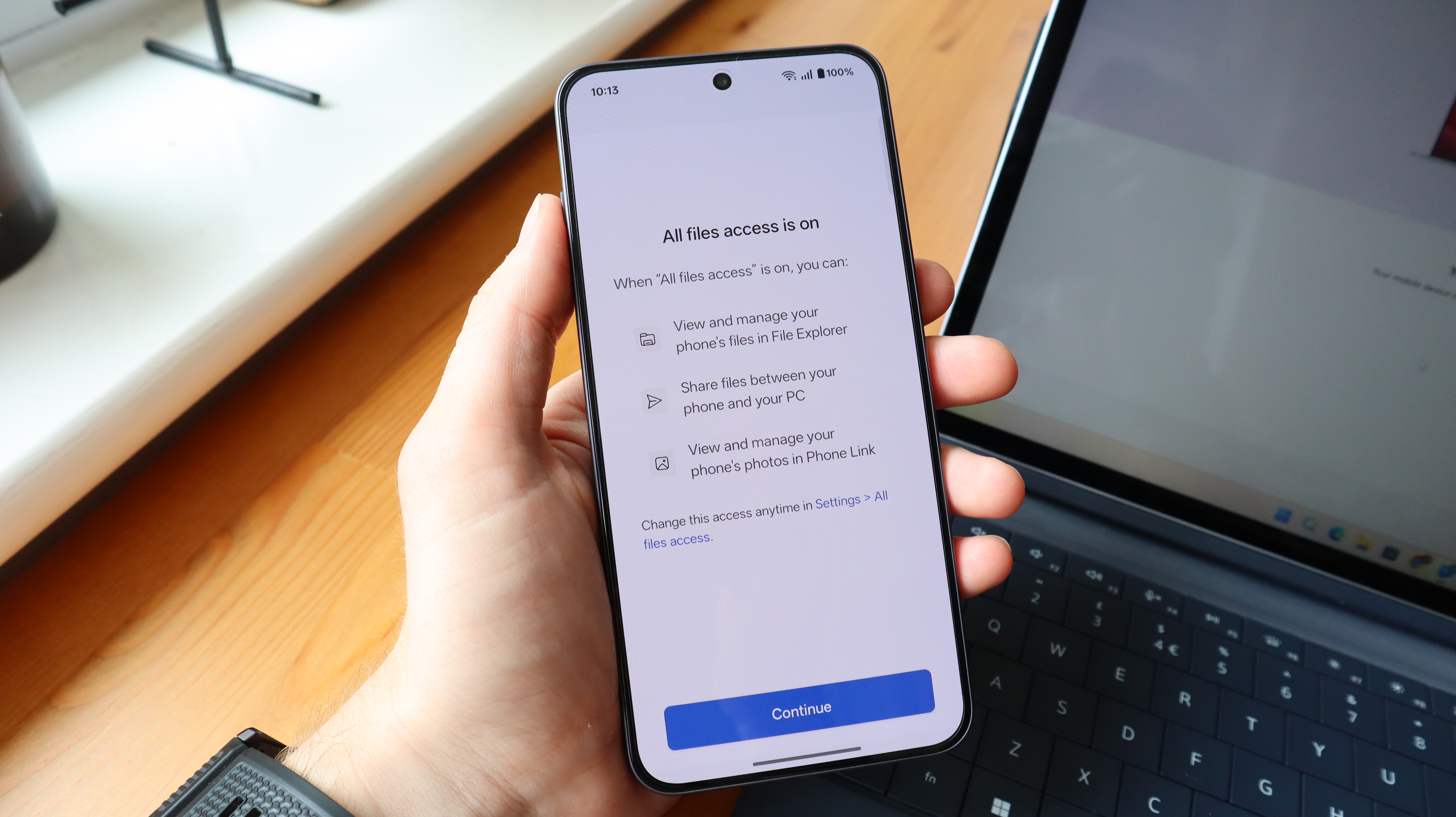
With the code added, you will then be taken to the final step of this process, which involves accepting several permissions. Agree to all the terms that are presented on your smartphone, and once that’s done, your Android phone will be connected to your Windows device.
What can I do after connecting my Android phone to a Windows PC?
If you haven’t done so already, we highly recommend connecting your Android phone to your Windows device because of the amount of functionality it provides.
Effectively, the process gives you a window into several of your phone’s features, but from your Windows PC/laptop. For those who want to try and avoid getting distracted by their phone when they’re trying to be productive, Phone Link can be a huge help towards making that happen.
Sign up for breaking news, reviews, opinion, top tech deals, and more.
No doubt the biggest boon of Phone Link for most people is the ability to receive notifications directly on your desktop. This will save you from the need to constantly check your phone for updates, as you’ll be able to see them on a larger screen as you do other things. Taking the functionality even further, however, you’ll have the ability to respond to a lot of these notifications without needing to refer to your phone.
There are dedicated tabs for Messages and Calls within Phone Link, giving you the option to type out a response to a text on your physical keyboard, as well as the ability to receive (and make) calls. There are also tabs for photos, so you can quickly move any images or screenshots from your phone to your desktop, as well as a tab for apps.
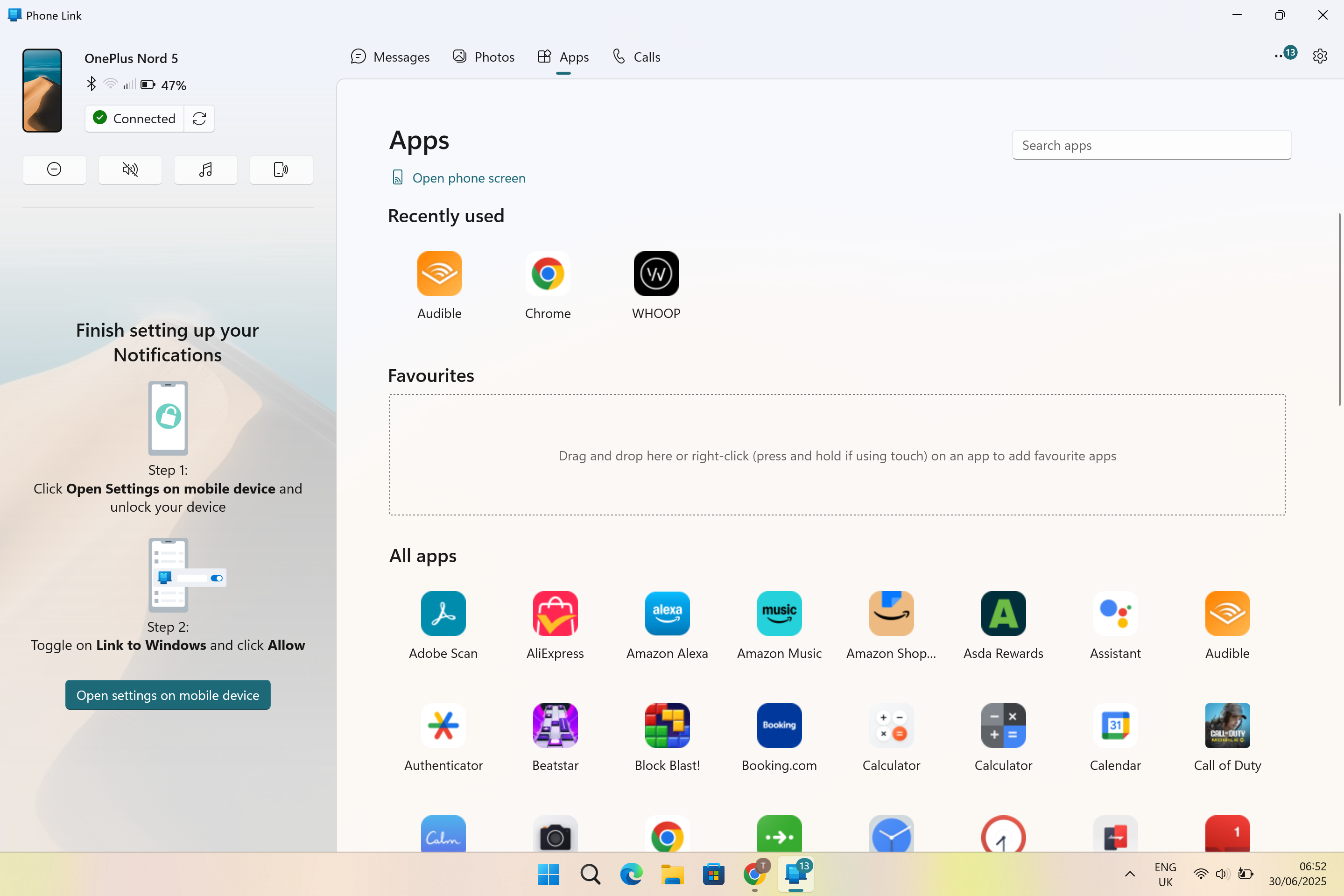
Via Phone Link, it's possible to run any app installed on your phone from your Windows desktop. Functionality will vary between apps, and you need to give permission for the casting to take place each time from your phone, but it is a helpful feature to have if you want to see some information like your recent workout performance without having to move away from your Windows device.
There are also a few smaller features available, including a ‘Find my phone’ function which will get your phone to emit a sound so that you can track it down when misplaced, and the ability to control any music that’s playing on your handset.
More helpful Android guides:

After cutting his teeth covering the film and TV industries, Tom spent almost seven years testing the latest tech over at Trusted Reviews before heading out into the world of freelance writing. From vacuum cleaners to video games, there isn't much that Tom hasn't written about, but being something of a gym fanatic, he tends to harbour an obsession where smartwatches are concerned.
You must confirm your public display name before commenting
Please logout and then login again, you will then be prompted to enter your display name.