How to use Gemini on Android
Get Google’s AI Gemini working on your Android phone
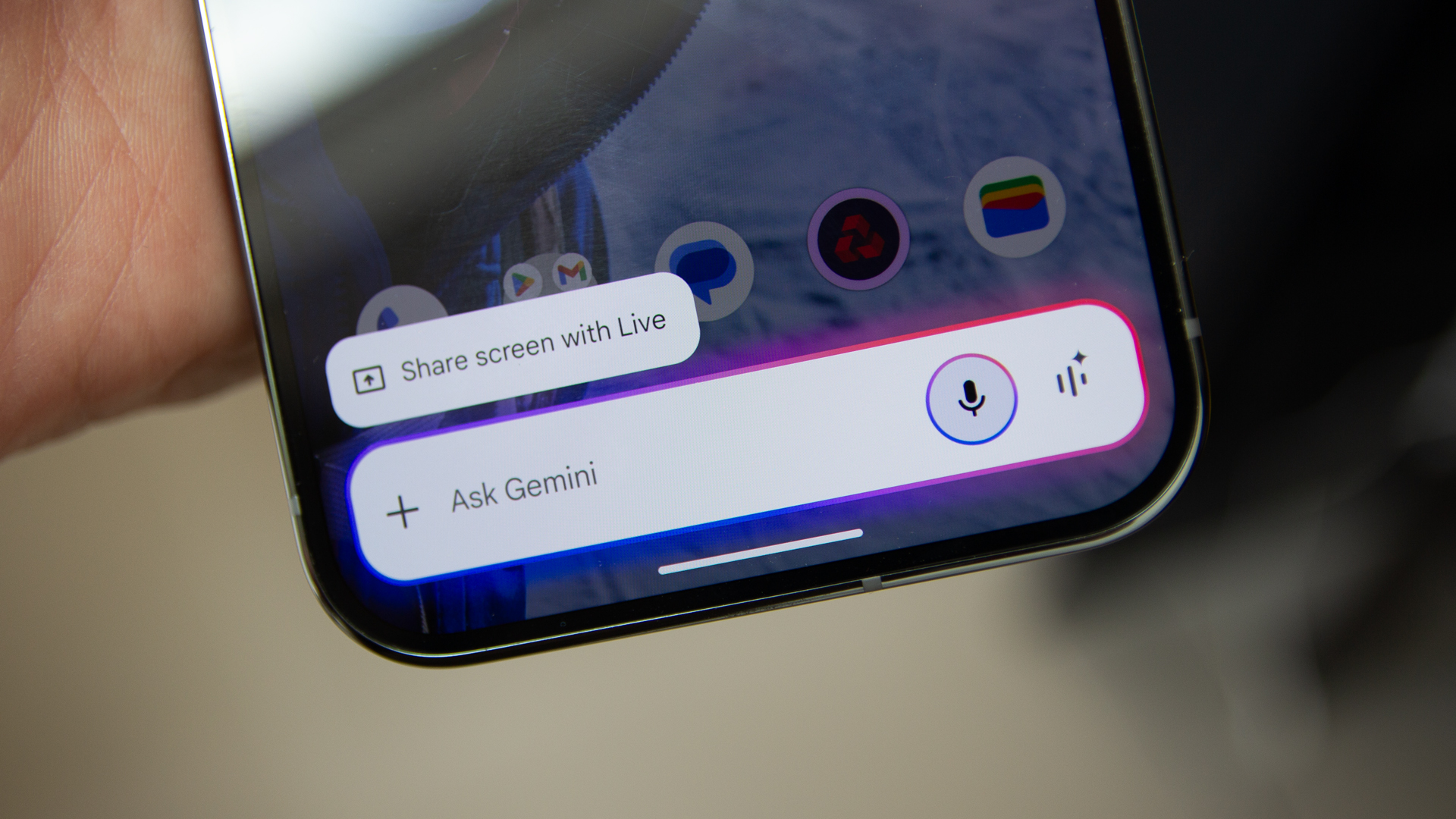
Gemini began its ascendency in December 2023 and has slowly been working its way into all facets of Google life. Perhaps confusingly, Gemini is both the name of Google’s AI chatbot and the artificial intelligence platform that it runs on.
For most people, Gemini is the replacement for Google Assistant, that happy-go-lucky friend that you’d bark various commands at, perhaps to turn on the lights, perhaps to dictate a message, perhaps to find some information. Gemini will replace Google Assistant, with Google confirming that the Assistant will be gone from phones by the end of 2025.
So this is how to use Gemini on Android and I’ll also dive into some of the other Gemini aspects that you get on Android phones. For these steps and screenshots I used the Pixel 9 Pro XL, but I’ve also used Gemini on a wide range of other Android devices, including Samsung phones.
Tools and requirements
There are a number of things you’ll need to use Gemini on Android:
- An Android phone with at least 2GB of RAM and running Android 10 or later
- A Google Account that has access to Gemini
- The Google app
- The Gemini app - optional
Gemini is baked into the Google app, so even if you don’t have the Gemini app, you can access Gemini. The Gemini app gives the full experience on an Android phone.
Quick steps to use Gemini on Android
Most Android phones will invite you to customize Gemini during the setup process, or you will have been prompted to try Gemini instead of Google Assistant at some point. But if you have a phone and aren’t getting Gemini on it, here’s what you need to do.
- Check for phone OS updates and update the Google app.
- Open the Google app.
- Tap on your account top right and then Settings.
- Tap on Gemini to access all the Gemini settings.
- In Digital assistants from Google, make sure that Gemini is selected.
- If you want handsfree access ensure that Hey Google is turned on in “Hey Google” and Voice Match.
- Open the device settings and search for Gestures.
- Select if you want Quick Tap to open Gemini or Press and hold the power button.
- For a more complete experience download the Gemini app.
Step-by-step guide to use Gemini on Android
In most cases, your Android phone will have been begging you to use Gemini for some time.
Sign up for breaking news, reviews, opinion, top tech deals, and more.
Gemini is available via a number of different routes and the language is sometimes a little confusing because it’s both the platform powering AI within Google’s apps, as well as a chatbot itself. These steps will make sure you have Gemini and you know how to trigger it.
1. Update your phone and the Google app
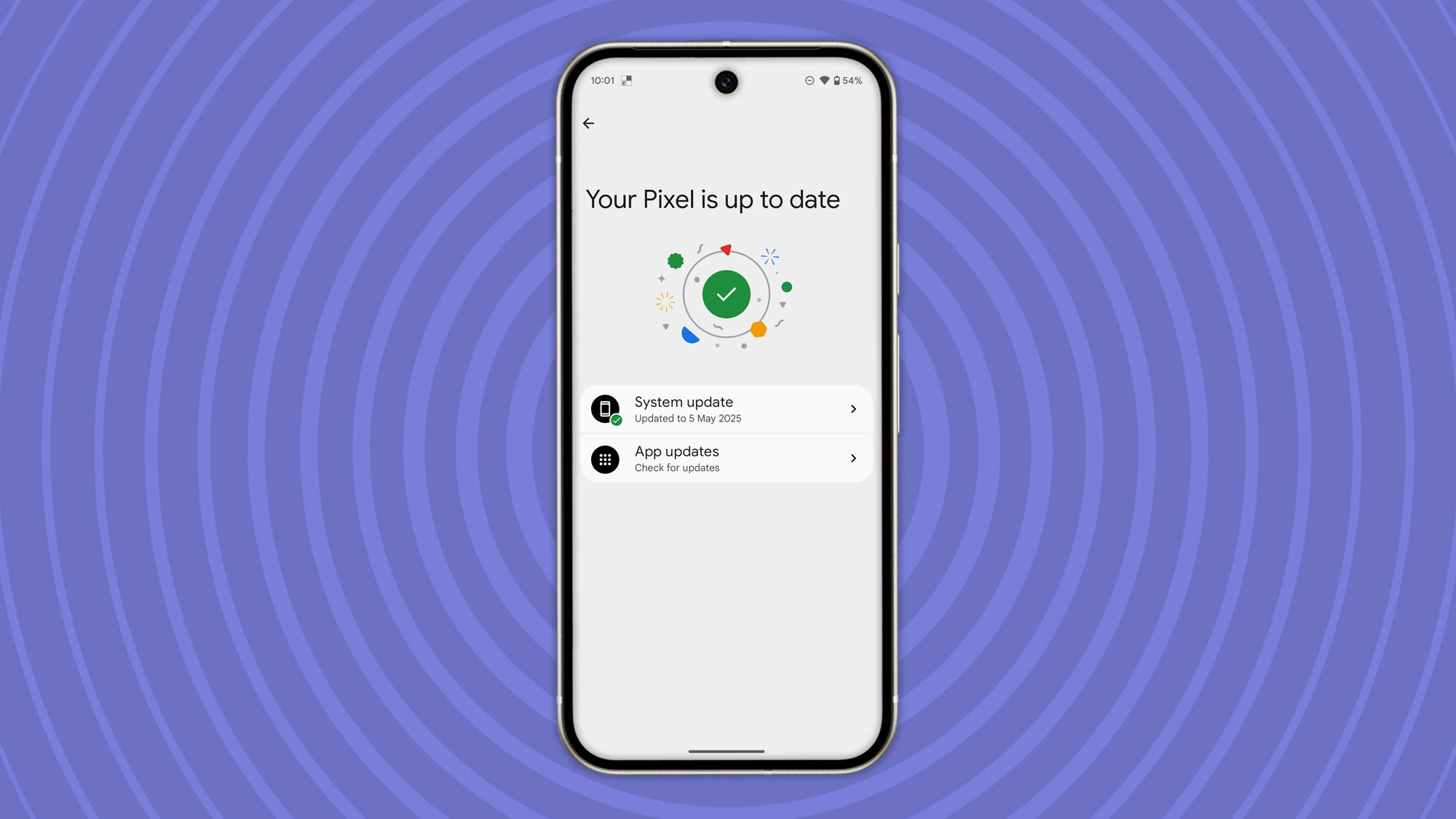
A quick and easy starting point, make sure your phone is updated. Head into Settings > System > Software updates. On some devices this is will just be in Settings, on some devices it might in About phone. Make sure you’re running the latest software.
Also make sure your apps are up to date. Head into Play Store, tap on the account icon top right, then Manage apps and device. This will check for updates to your apps. You need to make sure the Google app is up to date.
2. Check the settings in the Google app
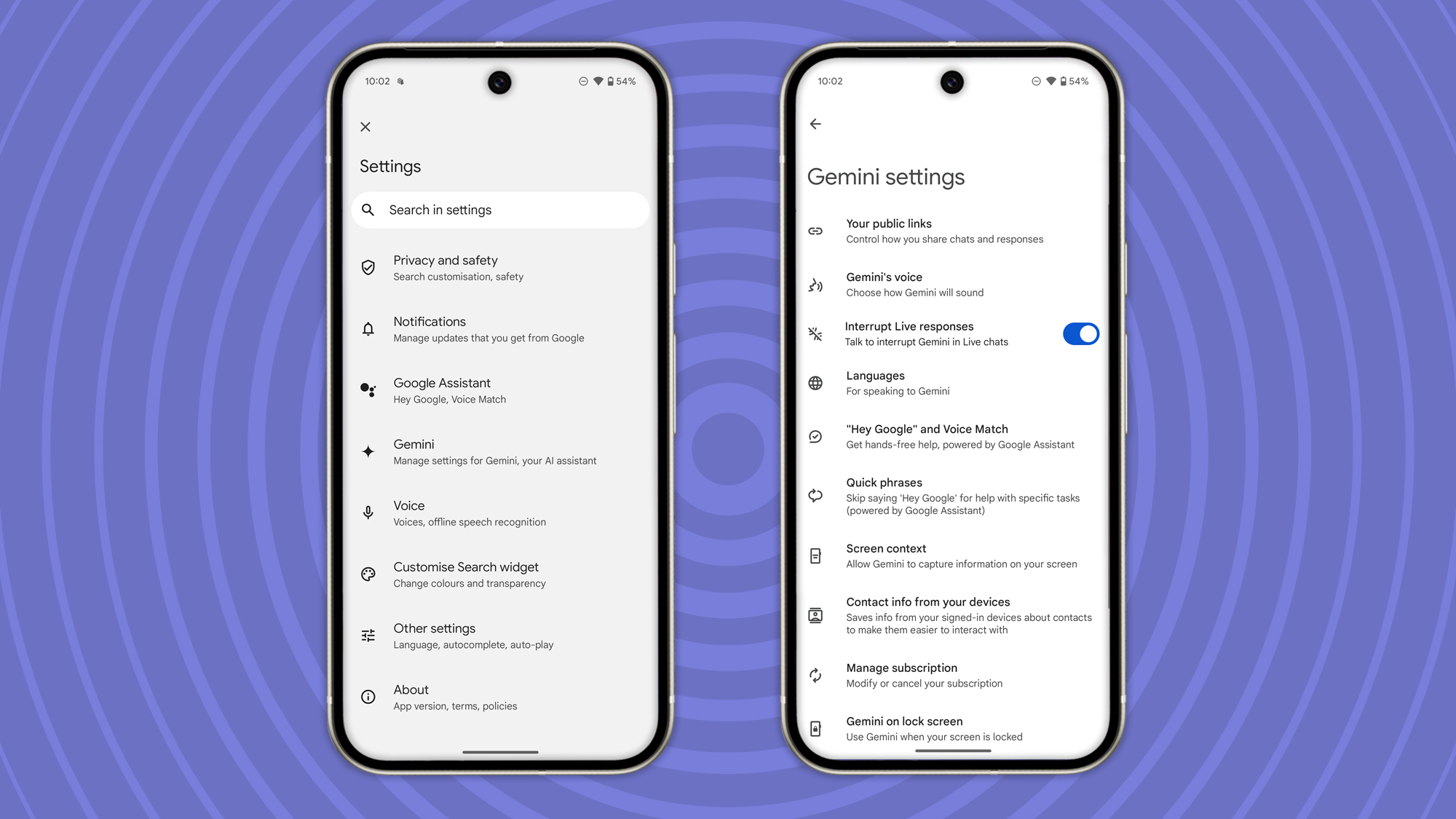
Because Gemini runs as part of the Google app, most of the settings for the AI assistant can be found here. The Google app just has the Google “G” icon. Open this up and then again tap on your account icon in the top right corner, then hit Settings.
Then find Gemini and tap that. You’ll now be looking at all the settings for Gemini specifically. First you want to make sure your phone is using Gemini, so head to Digital assistants from Google and select Gemini. Currently you also have the option to use Google Assistant, but this will be removed later in 2025.
3. Select how you’ll trigger Gemini
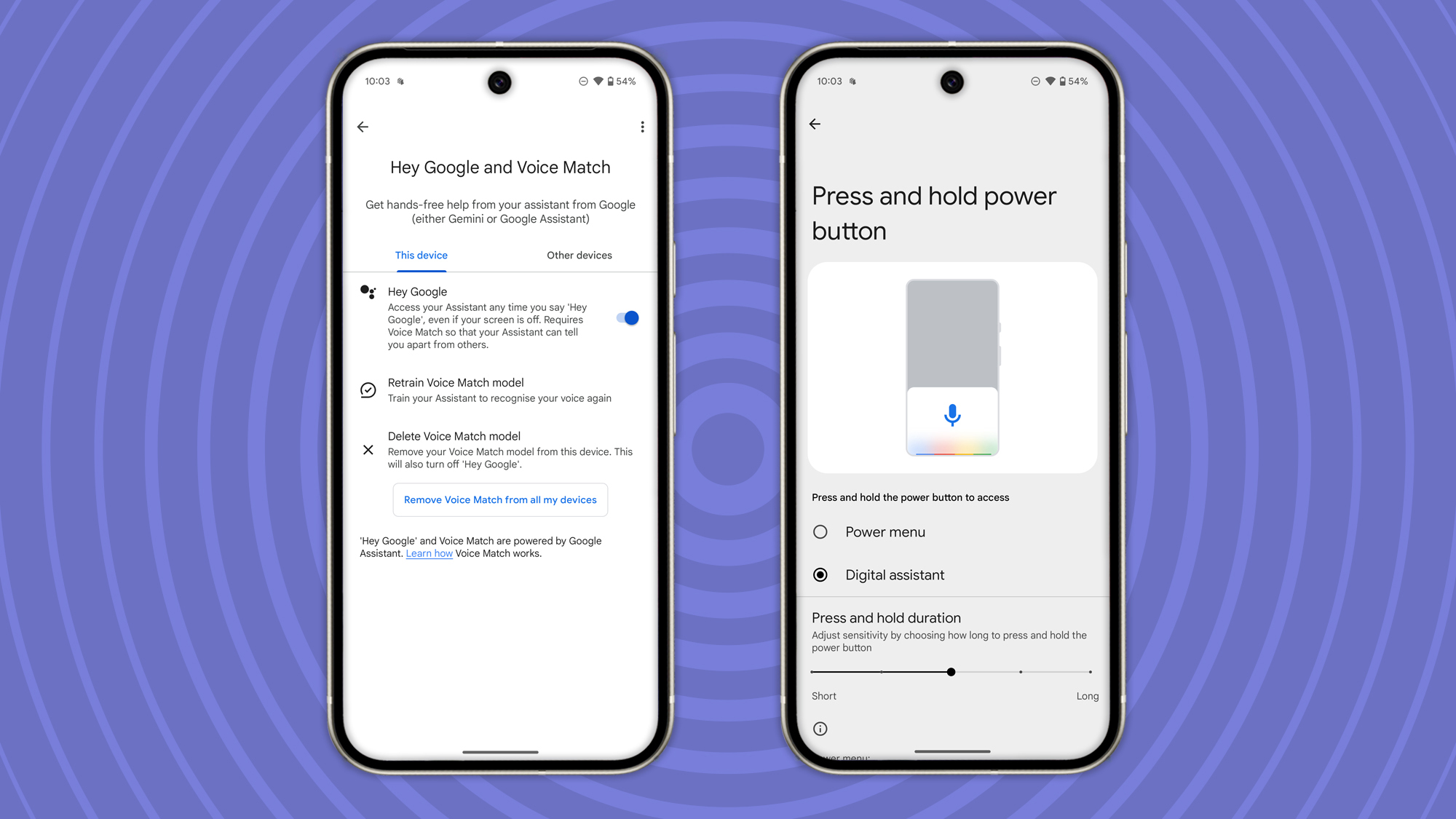
There are various routes to accessing Gemini, which I’ll dive into now. Firstly, you can use “Hey Google” to trigger Gemini (including on the lock screen). In the Gemini settings as detailed above, head into “Hey Google” and Voice Match and you’ll find the toggle for Hey Google. If you’ve not used this before, your phone will walk you through the process, but that will give you hands-free access. (If you’re on a Samsung phone, you’ll currently find this in the Google Assistant settings within the Google app.)
To access Gemini from the lockscreen, tap Gemini on the lock screen where you can enable Gemini without unlocking your phone.
Most phones will have a key allocated to launch Gemini, on the Pixel and many others, it’s the power button. To change this head into Settings > System > Gestures to control the hardware trigger. You can select Press and hold the power button and choose to launch “digital assistant” (Gemini) via this route. Or you can assign Gemini to launch via Quick Tap to start actions.
In the Quick Tap settings, you’ll have to toggle on the gesture, then you can select 'Access your digital assistant'. This option is only available on Pixel and not all Android devices offer it.
However, there’s a third route, which is a diagonal swipe in from the bottom corner of the phone. This was originally the launch gesture for Google Assistant, but it still survives. If it’s not on by default, head into Settings > System > Navigation mode. If you’re using gesture navigation (swipe navigation) on your phone tap on the settings icon and there’s the option to 'Swipe to invoke the assistant'.
4. Use Gemini and download the app
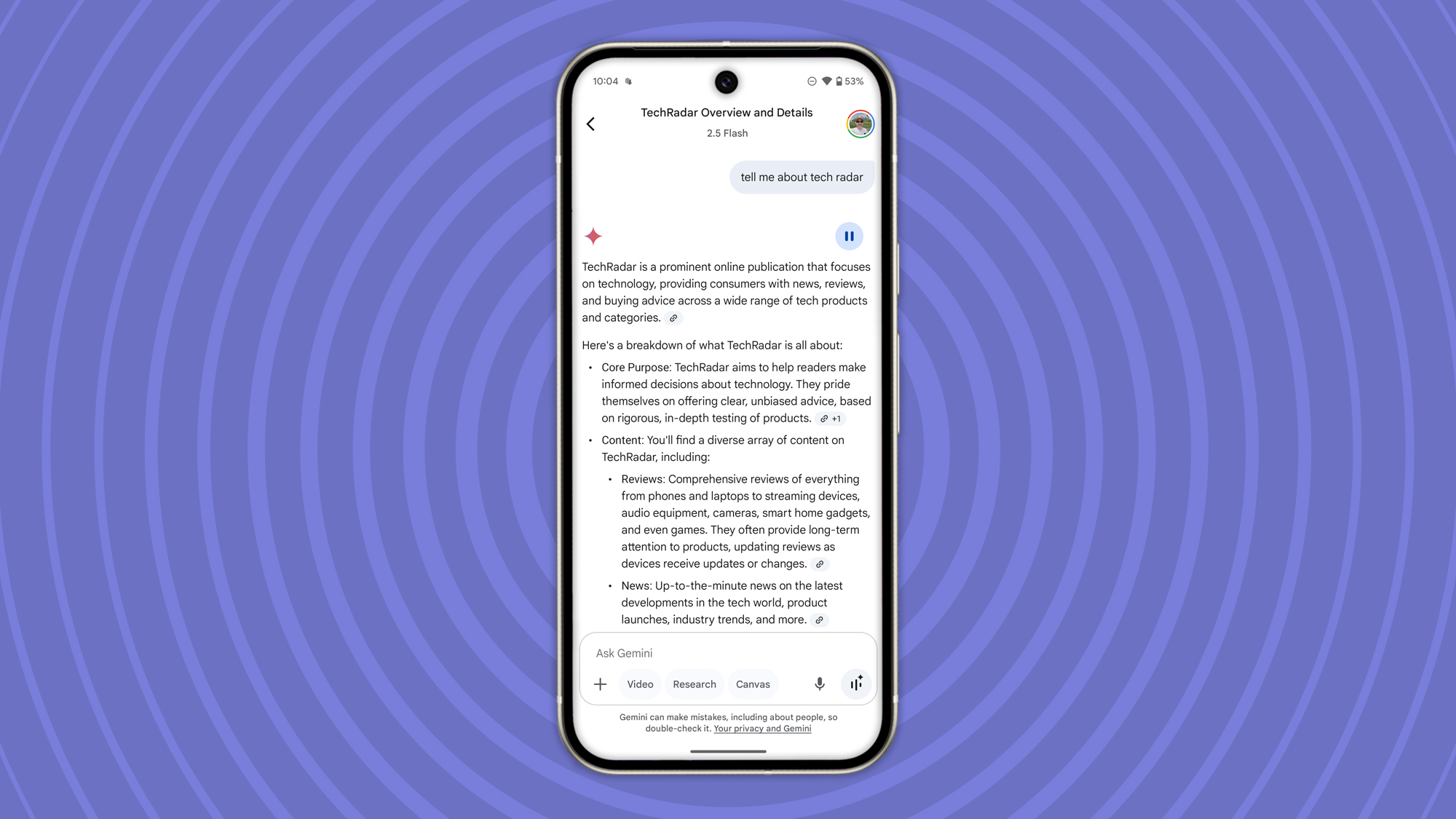
Gemini will now be open and listening, so you can speak or type prompts to get the responses you want. This all works without having the Gemini app, but for a more complete experience, download the app from Google Play. That will also give you the option of opening the app directly to start your Gemini interaction.
Without the app, you have the option to upload files and images into Gemini and use Gemini Live, so you don’t really miss out on functionality, but I find the app a good place to start.
What does Gemini on Android do?
We have a full guide to Google Gemini here, but to cover the basics, Gemini offers a full range of functions, starting with information sourcing and reasoning with the ability to recall previous conversations for context. Gemini can also access your data in things like Google Calendar, it can control music through Spotify and it can find and trigger navigation with Google Maps.
For some of these functions, it leans on Google Assistant’s existing abilities and in some cases you'll have to confirm an action manually.
Gemini can also offer some device controls, like changing the volume or turning on the flashlight. For functions Gemini can’t control, it will offer up the settings, for example brightness controls.
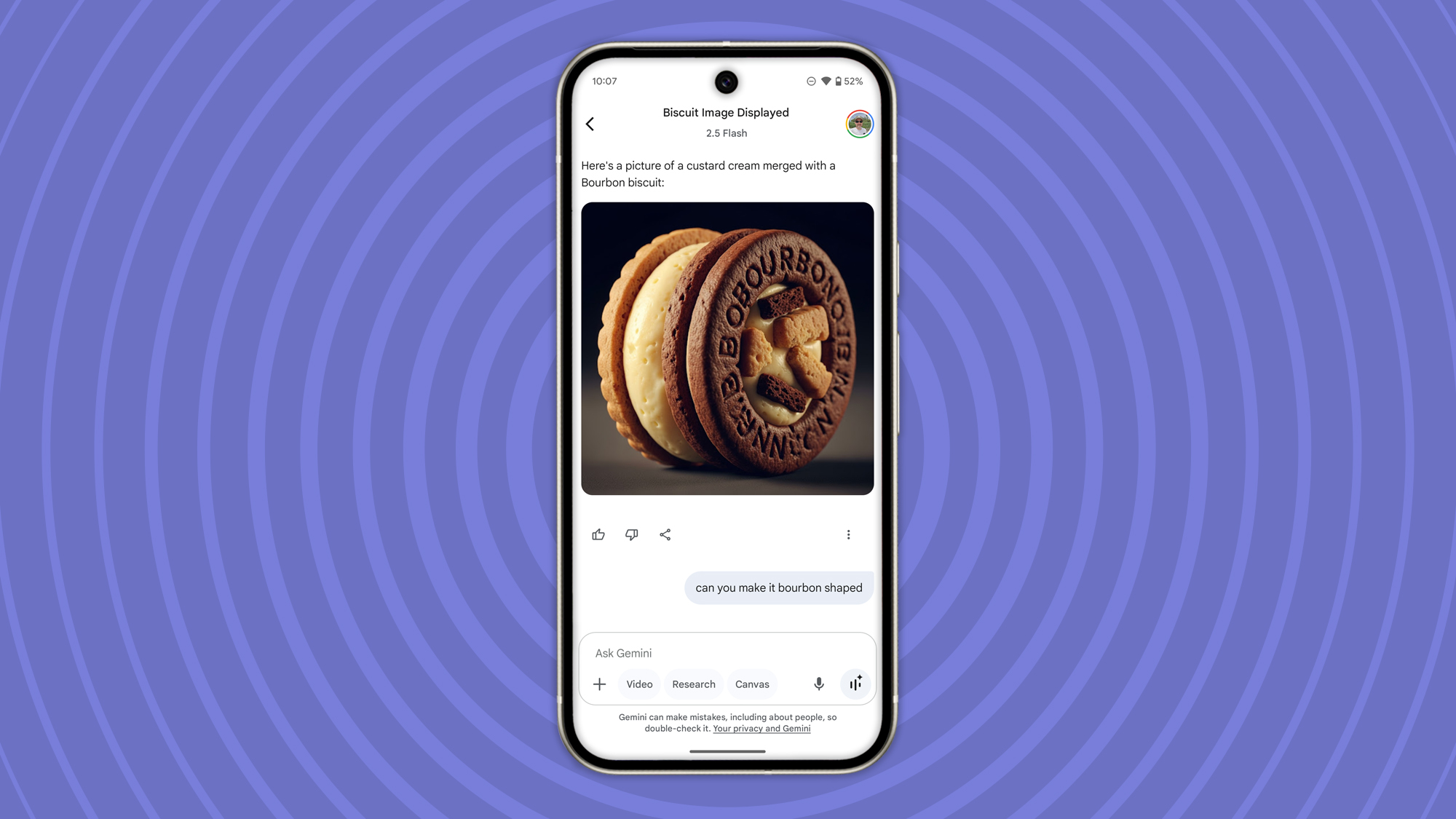
Many people are using Gemini in place of straight Google searching, which is where the AI has an advantage. If you ask for a suggestion like “Greek recipes including a chicken dish and a salad”, Gemini will offer both recipes, the quantities and ingredients. Do the same through Google and you’ll be presented with lots of website options for those dishes.
Gemini remembers that conversation, so can then return more information that’s relevant – if you then ask what temperature the oven needs to be, it knows you’re talking about that Greek chicken recipe. You can also instantly ask for weights and measures to be converted from imperial to metric, for example, so it’s a much more engaging experience.
You can also use Gemini to create images, take or upload images to identify what’s in them and talk about them, or upload documents for analysis.
What about Gemini Live?
Gemini Live started life as a subscription offering, allowing ongoing conversational dialogue with Gemini, but it’s now free for all users. It’s designed for more complex interrogation, planning and decision-making, assisted by AI.
Aside from conversation, Gemini Live also accepts visual input with the ability share your screen with Gemini, as well as use the live camera. When sharing the camera, you’ll be able to have live conversations about what it can see.
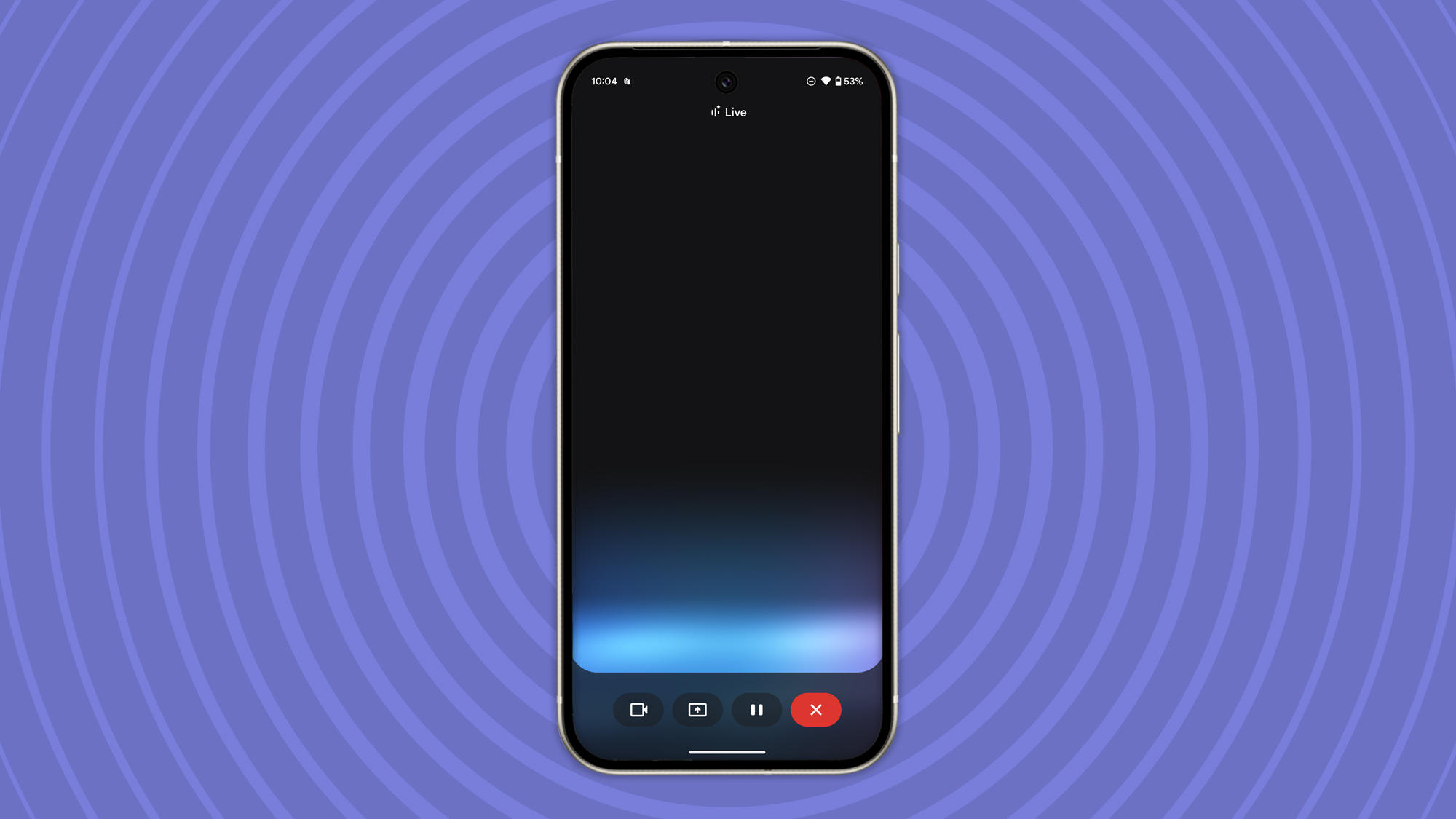
Gemini Live can be accessed through the Gemini app or via the Gemini prompt by tapping the icon.
Gemini Live can also be accessed through headphones (as can normal Gemini) meaning you can walk around in discussion with Gemini in your ear.
More handy Android guides
A seasoned veteran of consumer technology writing and journalism, Chris Hall has covered just about every product launched, witnessed the birth of Android, the evolution of 5G, and the drive towards electric cars. You name it and Chris has written about it, driven it or reviewed it, bringing everything into the context of real-world experiences rather than a load of specs and buzzwords. Formerly the Editor-in-Chief of Pocket-lint, Chris is now a freelance technology expert, covering all aspects of smartphones, smart homes and anything else connected.
You must confirm your public display name before commenting
Please logout and then login again, you will then be prompted to enter your display name.
