How to add another account on Android
Get all your accounts on one Android device quickly and easily
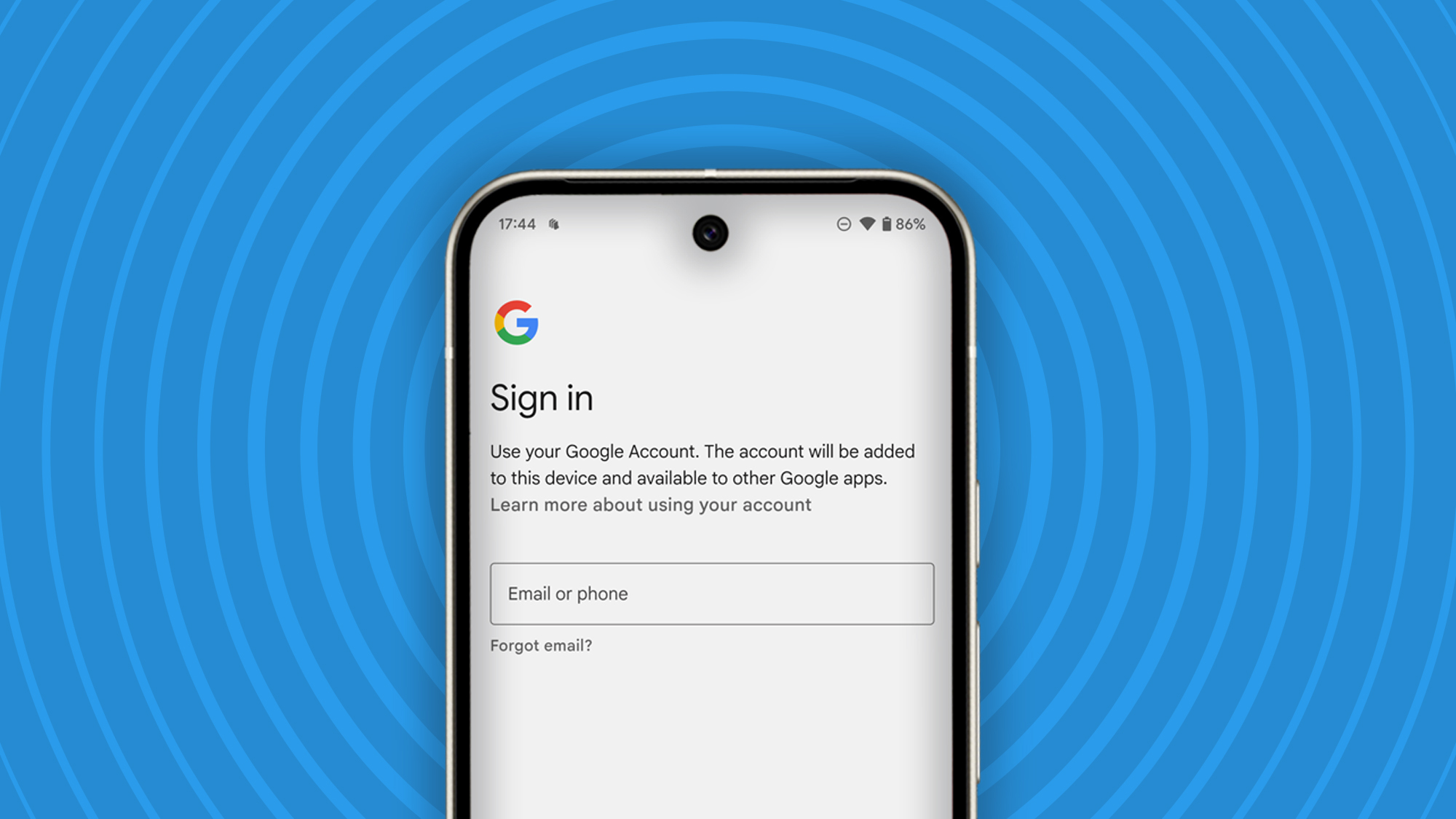
One of the great things about modern smartphones is how easy it to do everything on one device – and that includes managing your accounts.
Google lets you quickly pick which Google account you want to use for each app, so you can easily move from one account to another. In some apps, like Google Calendar, you’ll be able to combine all the information in one view, which is a better experience than you’ll get on desktop.
The process is slightly different if you’re adding a work account, but if you have multiple personal Google accounts, then the process is straightforward. In this guide we’ll run you through the process for both, so you’ll know exactly how to add another account on Android.
Tools and requirements
You don’t need much to add another account on Android. As you might expect, you’ll need:
- Android phone or tablet
- Account name and password
You can add additional accounts to an Android phone or tablet, but note that this won’t sync across your Android devices, you’ll only have access to that account on the device you’ve added it to.
Quick steps to add another account to Android
This is the best way to add another account to Android. Because Android can be customised, some of the language might be different, but the process is the same.
- Open the Settings app.
- Select ‘Password, passkeys and accounts’. If that’s not showing, then try ‘Accounts and backup’, ‘Manage accounts’ or ‘Users and accounts’.
- At the bottom of the list of accounts, tap the option to ‘Add account’.
- Select the type of account you want to add.
- Follow the on-screen instructions.
This process will allow you to add another Google account to your Android device.
Sign up for breaking news, reviews, opinion, top tech deals, and more.
Step-by-step guide to add another account on Android
Let’s take a closer look at the process of adding an account to your Android device. The screens here are from a Google Pixel on Android 15, but all Android devices have a similar process. Some wording might be a little different, but I’ll highlight some of those differences as we get to them.
1. Open settings
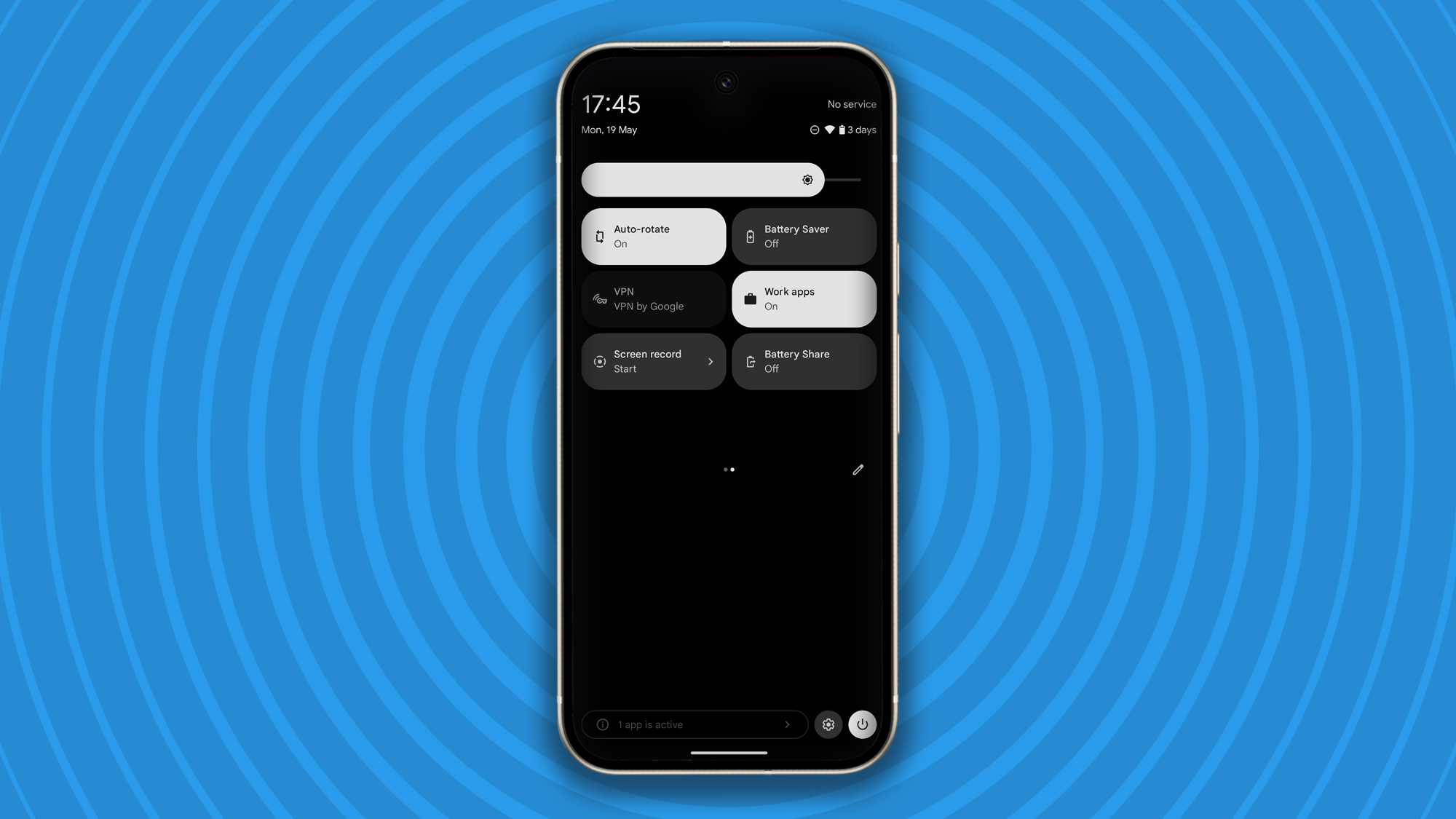
The easiest way to find the Settings app on your Android device is to swipe down the notifications area and look for the Settings icon, which looks like a cog. This will take you directly to the settings menu.
Some Android devices have a settings icon in the apps tray, some offer the settings in the Quick Settings. But wherever it is, it leads to the same place, which is the main settings screen for the phone.
2. Find the Accounts settings
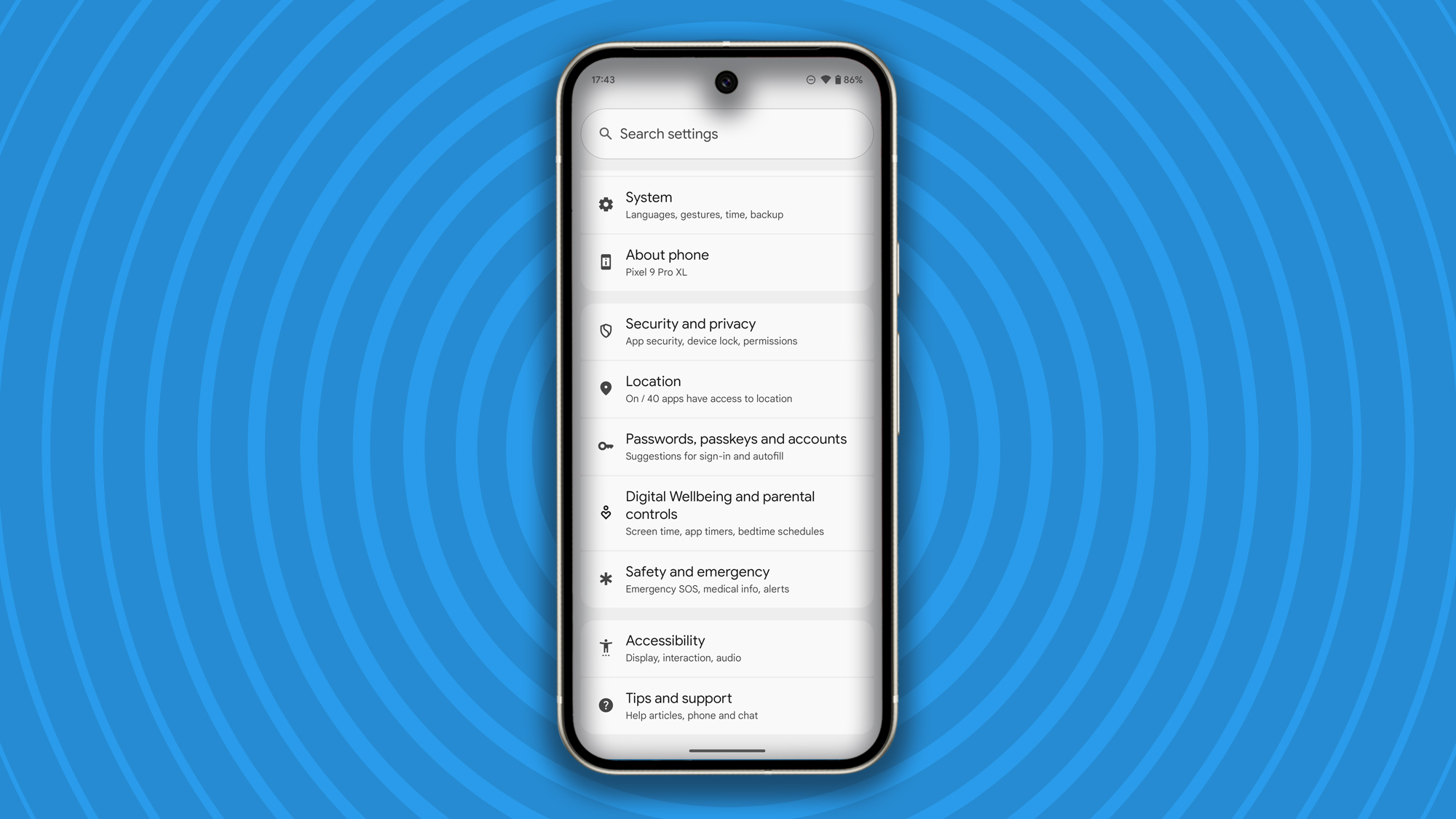
This will take some scrolling, but you’ll find a section of the settings menu that’s dedicated to Accounts. It might be called ‘Password, passkeys and accounts’ (Pixel, Motorola), or it might be called ‘Users and accounts’ (Honor). If you have a Samsung phone, you’ll have to head to ‘Accounts and backup’ and then from there into ‘Manage accounts’.
Note that some brands of phone might offer ways to sign into its own account. Xiaomi – using Hyper OS for example – puts the Xiaomi account in the main menu, with third-party accounts under ‘Additional settings’ then ‘Accounts and sync’.
3. Open the accounts area
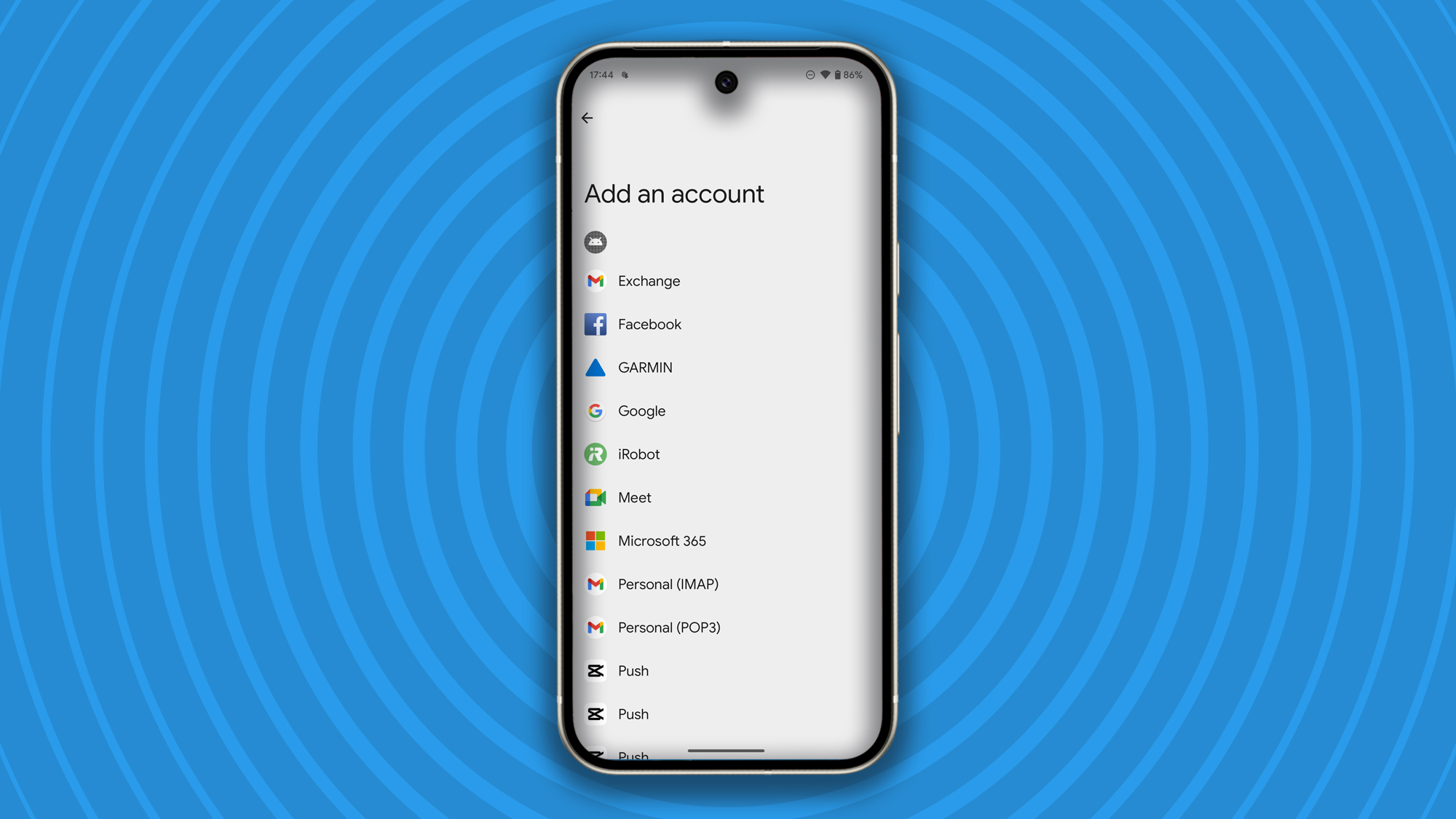
This step is simple as long as you’re in the right place after the step above. You should find a list of the accounts already on your phone and at the bottom of the list, you’ll see the option to Add account. Tap on this and you’ll be prompted for the type of account you want to add.
Most people will want to add a Google account, giving access to emails, contacts, photos and everything else that a Google account offers. You’ll normally see the options for Exchange, Google, Meet, IMAP and POP3 too.
If you have already signed into other accounts on your phone, you might find this area lists other accounts, such as Facebook, Garmin, Microsoft and so on. These accounts have come from their corresponding apps. While you might be presented with the option to add those accounts, in most cases you won’t be able to.
4. Add your new account details
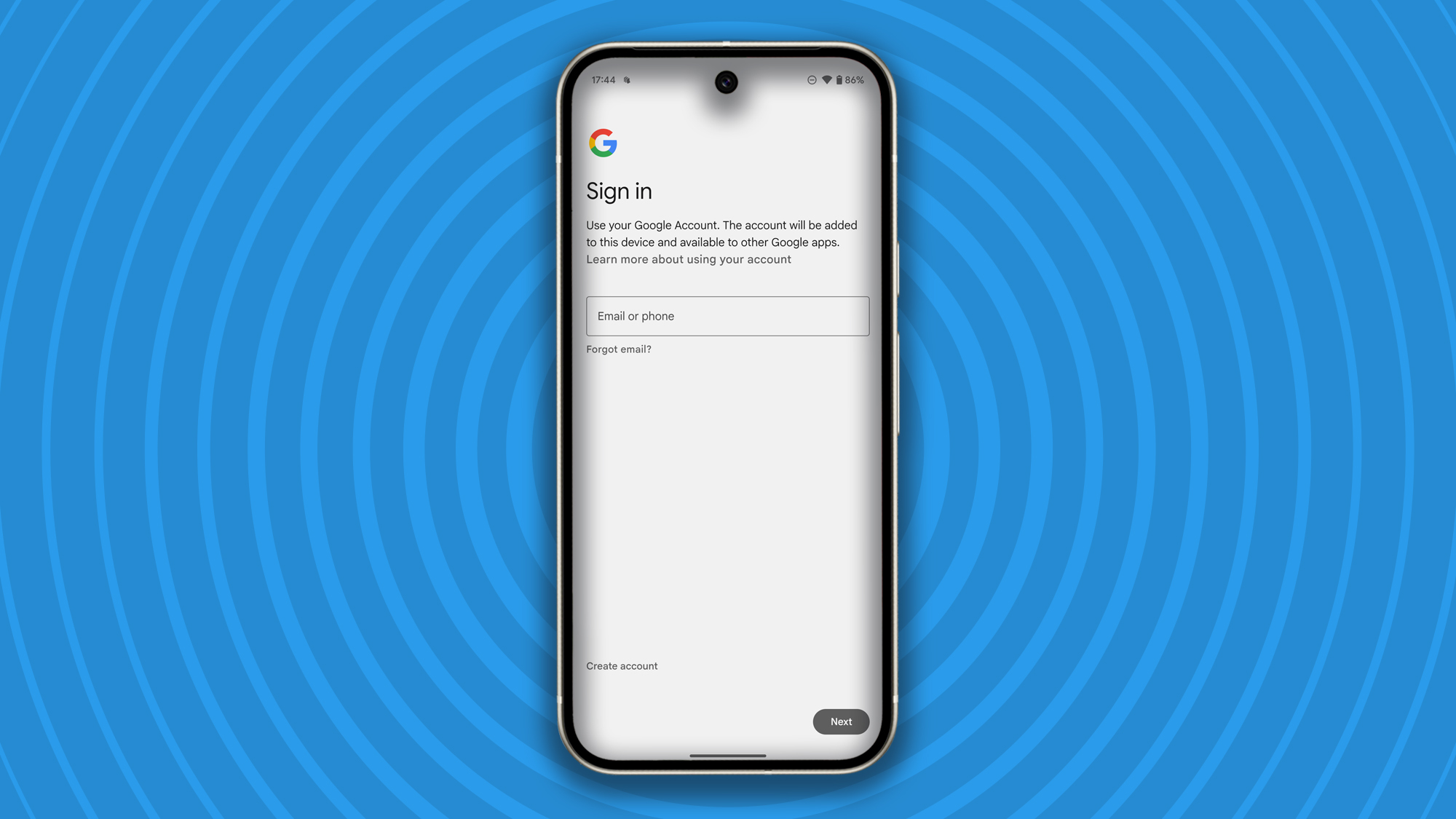
Once you’ve selected the account type you want to add, you’ll be prompted via on-screen instructions to enter your account username and then password. In most cases, for a Google account, this will be your email address and then your password.
At this point you’ll also be guided through any extra security steps associated with that account. For example, if you have two-factor authentication enabled, then you’ll be prompted to provide the appropriate verification.
It’s also at this point that Google Workspace accounts will be identified. If you’re adding a work account that’s managed by your employer, you’ll be taken through necessary steps. This might include adding a password to your device, adding extra apps, and other security steps.
If you do add a Workspace account, you’ll often find that your Android device then offers two areas called ‘Personal’ and ‘Work’. This will divide the apps tray for example, and it will also offer separate access to apps that use both accounts. For example, your personal calendar and your work calendar won’t be mixed, you’ll have to switch between them.
Troubleshooting
I can’t log into my account
The first thing to check is that you’re entering the correct username and password for your account. This is most likely the source of the problem.
If you have the correct details, then check that you have a connection to the internet to verify those credentials. Check that Google services are syncing on your phone to ensure that Google’s servers are working.
Try updating your device. If you have an older device, then moving to updated software could avoid any potential problems stemming from older software.
If there are no updates, try restarting your phone and going through the process again.
I can’t verify my account
Google offers a range of security features to protect your account. When signing into an account on a new device, you’ll get alerts on existing devices, which might take the form of a notification and email. In some cases, you’ll be asked to verify your account on an existing device that the account is signed into.
If you have more advanced security, you might be asked to verify using a number, or using another authentication method. This is time limited, so make sure you have the other device to hand if you need that extra verification.
You might also like
A seasoned veteran of consumer technology writing and journalism, Chris Hall has covered just about every product launched, witnessed the birth of Android, the evolution of 5G, and the drive towards electric cars. You name it and Chris has written about it, driven it or reviewed it, bringing everything into the context of real-world experiences rather than a load of specs and buzzwords. Formerly the Editor-in-Chief of Pocket-lint, Chris is now a freelance technology expert, covering all aspects of smartphones, smart homes and anything else connected.
You must confirm your public display name before commenting
Please logout and then login again, you will then be prompted to enter your display name.
