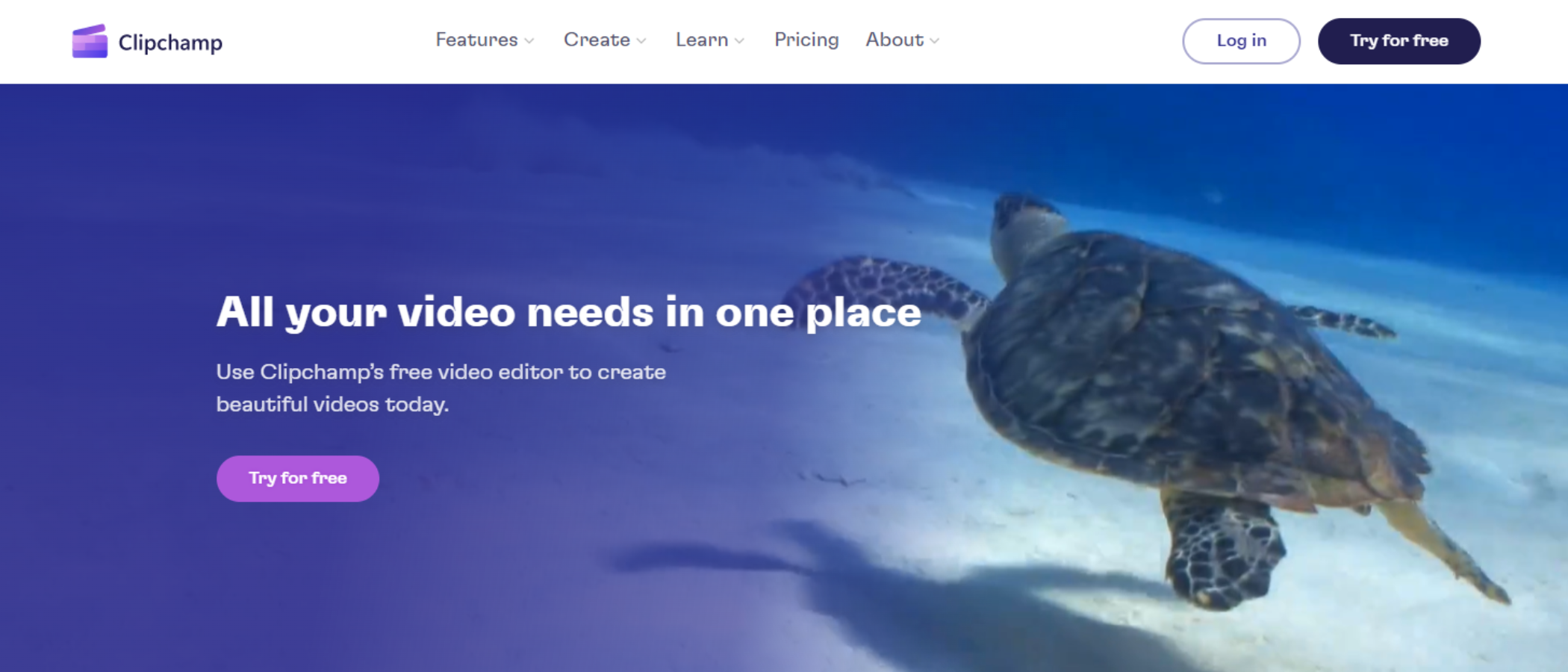TechRadar Verdict
Clipchamp is a great video editor if you’re creating social media assets, videos for your business, or you’re jumping into content creation for the first time. Think of it as Canva for videos. It’s a very easy to use tool that doesn’t overwhelm, and actions are clearly signposted. Most of its magic lies in the extensive template library - but it lacks any real effects. Nor will it serve the needs for full-time video editors, it’s nowhere near as powerful as Premiere Pro, Final Cut, PowerDirector, and the like.
Pros
- +
Easy to use
- +
Bountiful templates for all social media platforms
- +
Browser-based
- +
Free with subscription upgrade
Cons
- -
Can’t match power of full editing suite
- -
Granular control of edits isn’t easy
Why you can trust TechRadar
Clipchamp, owned by Microsoft, is a browser-based tool that makes it really simple to cut clips together. It’s particularly effective as a content marketing tool if you’re making assets for social media, with an extensive library of templates for just about every platform.
While it lacks the advanced features of the best video editing software - Premiere Pro this is not - it’s a nice place to start if you’re looking for one of the best video editing software for beginners.
Can the platform, which is also available as a Windows desktop app, offer up a worthwhile creative workflow? We put it to the test to find out.
Clipchamp: Pricing & plans
- Free video editor with no watermarks
Clipchamp is free to use for personal use - and without so many of the usual restrictions you’ll find in place with many free video editors. Your videos aren’t watermarked, and you can download unlimited 1080p exports. It also offers access to stock image, video, and audio libraries and free filters and effects.
However, as with many of the best free video editing software we've reviewed, there are monthly and yearly subscriptions available, too. These open up Clipchamp a little more with a focus on commercial use. This sees it extend the range of the stock asset library, add premium filters and effects, content backup, and brand kits (so designs accurately reflect your brand guidelines). Price-wise, it’s about on par with other subscription-based video editors.
- Pricing & plans: 4/5
Clipchamp: Interface & experience
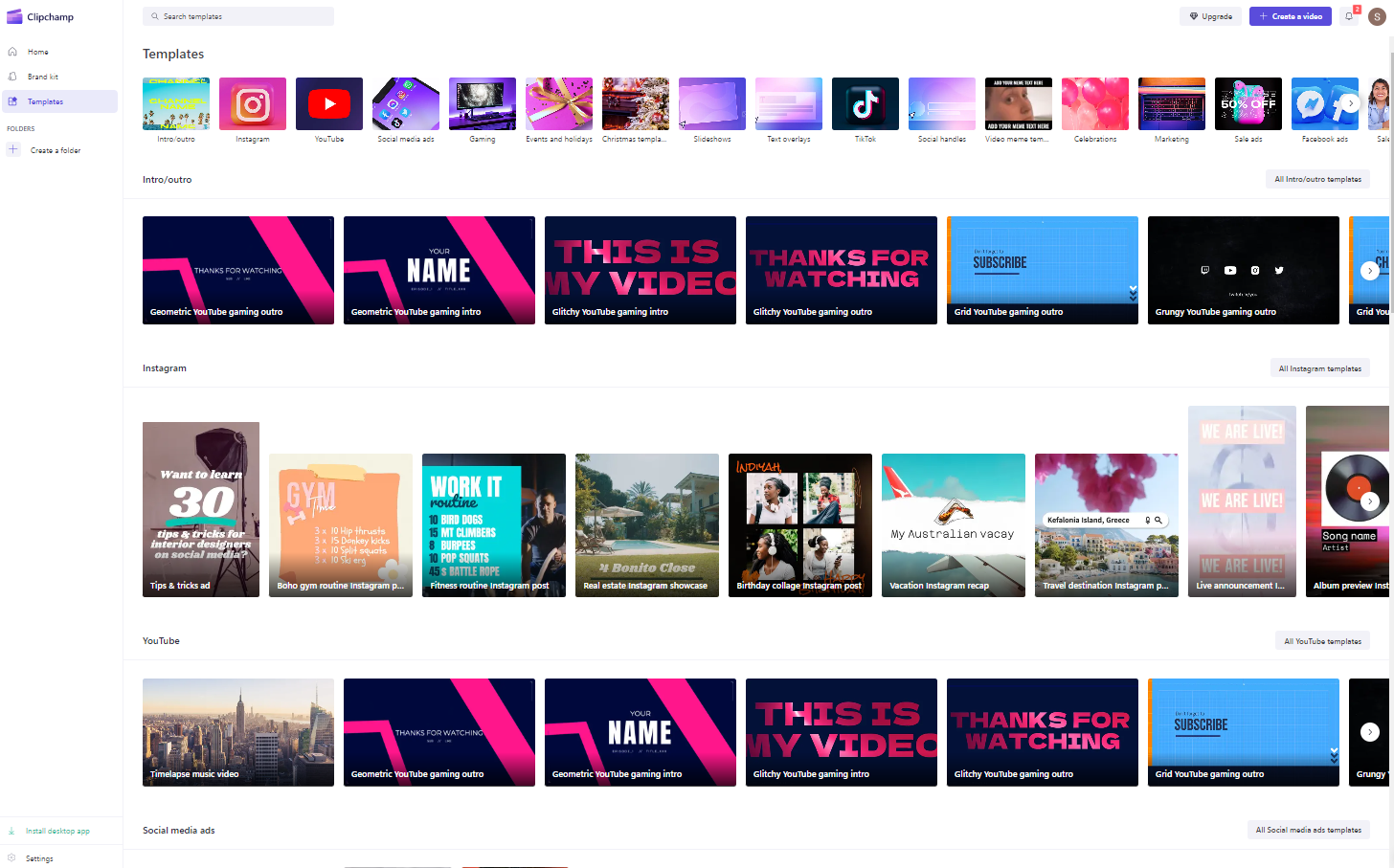
- Simple interface, easy to get around
Getting around couldn’t be simpler - everything is nicely laid out, right where it should be. Even on your first swing, you’re able to navigate through the menus, start a project, choose a template.
Templates is Clipchamp’s Excalibur. They streamline movie-making for any platform you post to - switch out pre-built elements for your own content and you’re more or less good to go. No more worrying about the right aspect ratios for TikTok, YouTube, Insta... The sighs of relief across marketing desks globally cast a megaton gale .
Sign up to the TechRadar Pro newsletter to get all the top news, opinion, features and guidance your business needs to succeed!
Or, if you’re feeling brave, you can build a video from scratch.
Either way, you’ll land in the main editing hub. When it comes to UI, this is the Canva school of design - although it’s a lot more powerful than Canva Video. The layout is similar, though, with tools lining the left-side of the screen, making navigation simple. The viewer sits in the center of the screen, timeline below. This is not ground-breaking stuff. But it’s not really meant to be. It’s for taking the friction out of video editing for those who don't create content very often and those who absolutely crank it out.
Uploading your media to Clipchamp is just as straightforward. There’s support for a handful of the best cloud storage providers - but only the big ones: OneDrive (of course), Google Drive, Dropbox, and Google Photos.
Clipchamp isn't available in mobile web browsers. There's no Android or iPhone edition either, so no awards for best video editing app. But we’d expect some mobile offering in the future - it feels almost inevitable. On the plus side, there’s a nice way of uploading from your phone using the tool’s QR code generator. Scan with your phone, select your media, pick up again on the computer.
With videos in place - it doesn’t take too long - you click the Plus to load them onto the timeline.
- Interface & experience: 5/5
Clipchamp: Recording
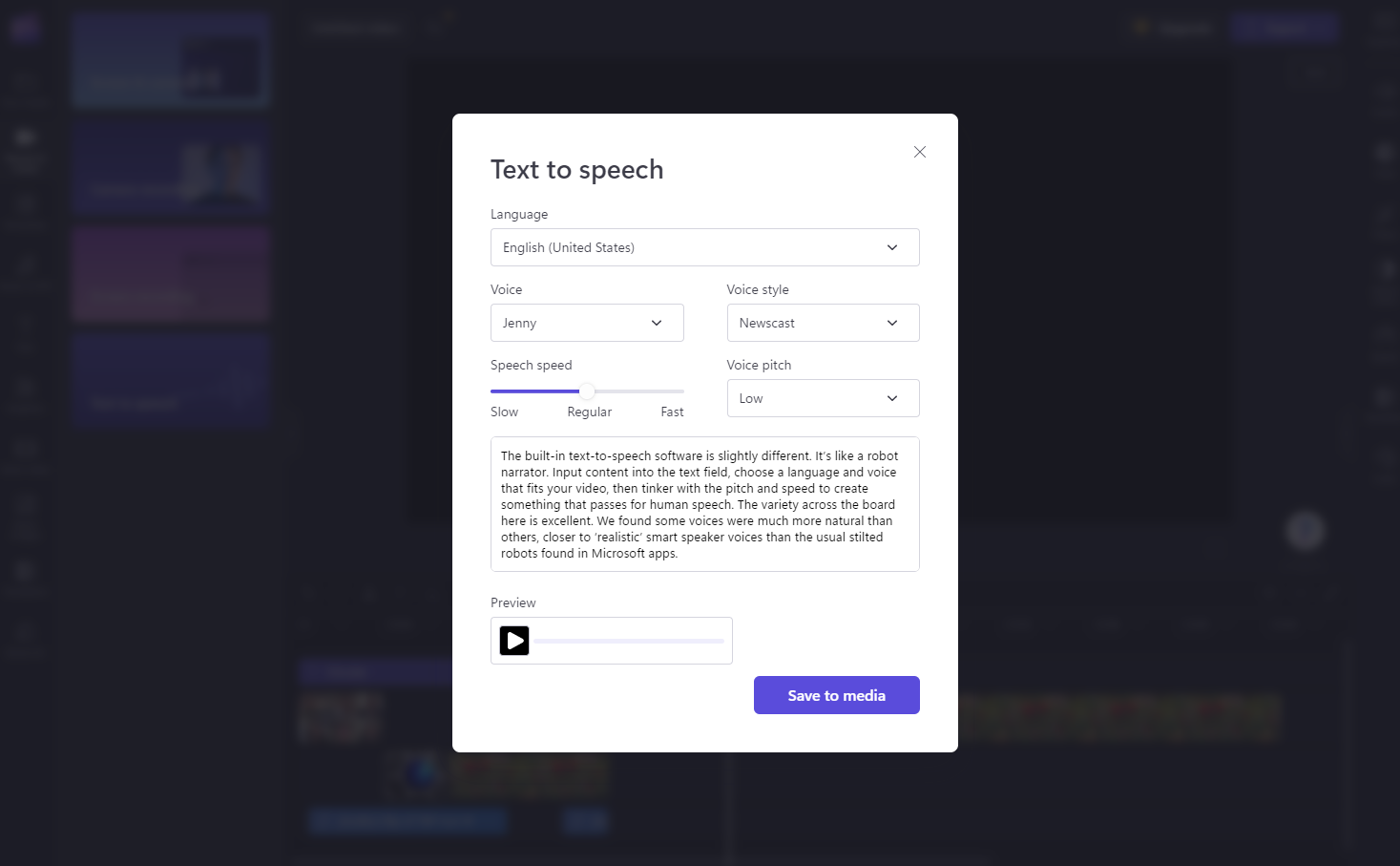
- Basic screen recording included - a nice touch
You get four recording options in Clipchamp: Camera, Screen, Camera & Screen, and text-to-speech. These work exactly as you’d expect - grant the app access to your mic and webcam, select which window, tab, or desktop to record, hit Share. It’s not a bad shout if you need a no-fuss one of the best free screen recorders for no-fuss, no-hassle set-up and use. It's also useful for recording piece-to-camera videos and webinars.
The built-in text-to-speech software is slightly different. It’s like a robot narrator. Input content into the text field, choose a language and voice that fits your video, then tinker with the pitch and speed to create something that passes for human speech. The variety across the board here is excellent. We found some voices were much more natural than others, closer to ‘realistic’ smart speaker voices than the usual stilted robots found in Microsoft apps. Save the sound clip and you can drag it onto your timeline like any other media.
- Recording: 4/5
Clipchamp: Editing video
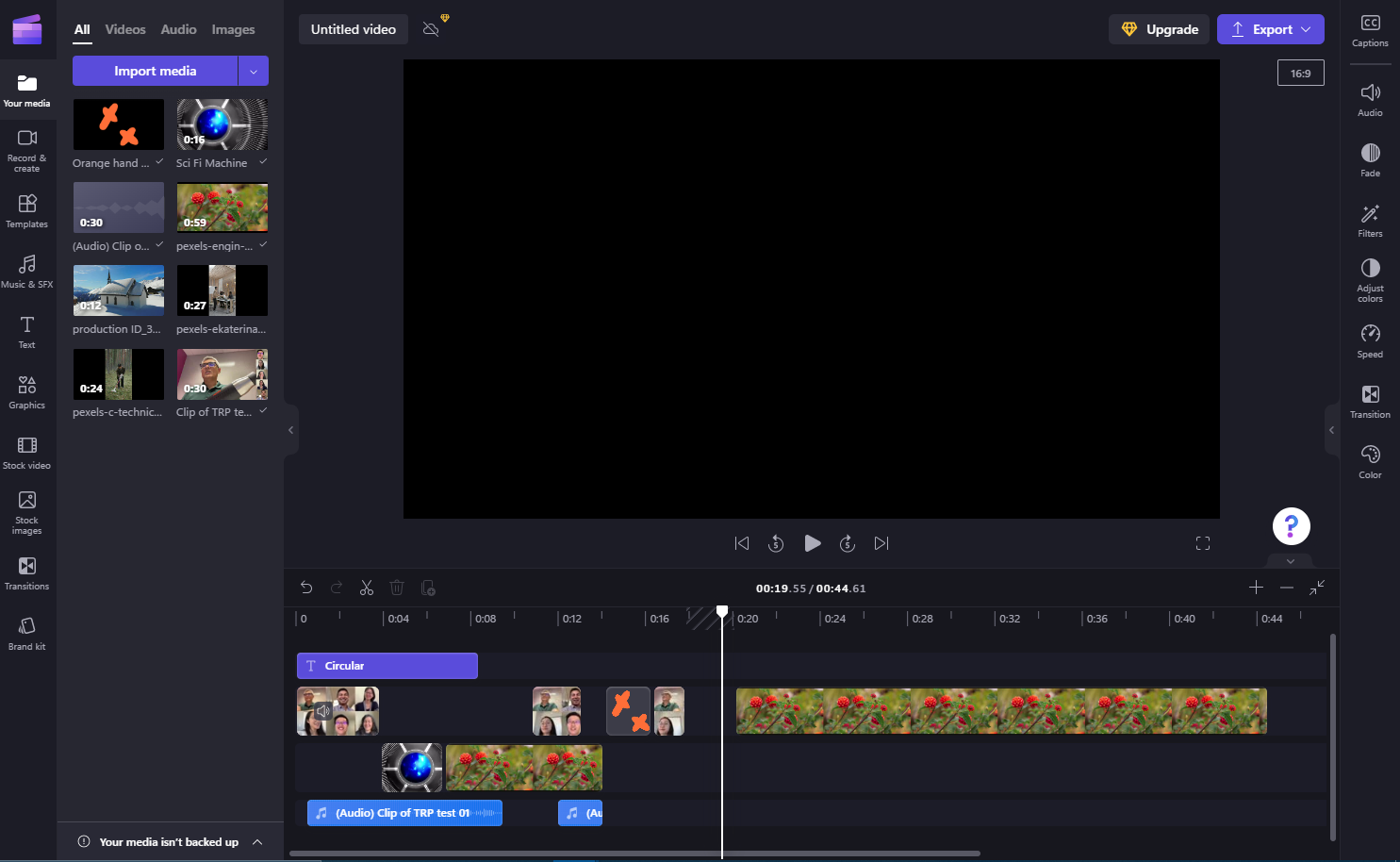
- Standard non-linear video editing with no real surprises
If you've used a video editor before, this will be familiar territory. With videos loaded onto the timeline, you trim clips by pulling the handles left or right. To make sure cuts are precise, guidelines snap into place when one clip aligns with another. Mostly, but not always. It seems to matter which order and which track holds your footage. Because, yes, unlike some free video editing software, Clipchamp supports multi-track editing. Gaps between clips can be deleted by clicking the trashcan icon - and you’ll be warned if any remain when you go to export.
The main editing tools sit above the timeline. These are Split, Delete, and Duplicate. You can also redo and undo here, while a few more options are found in the context menu. It’s variations on the same theme, although the option to detach audio from video is very useful. To cut a longer video into more manageable chunks, drag the marker to the correct position (using the arrow keys lets you fine-tune selection). Click Split, which is the Scissor icon.
It’s all very easy to use, and the controls aren’t overwhelming. Child’s play, especially with keyboard shortcuts supported. But it’s lacking in the sort of granular control offered by the likes of Adobe Premiere Pro and Da Vinci Resolve.
- Editing video: 3.5/5
Clipchamp: Titles
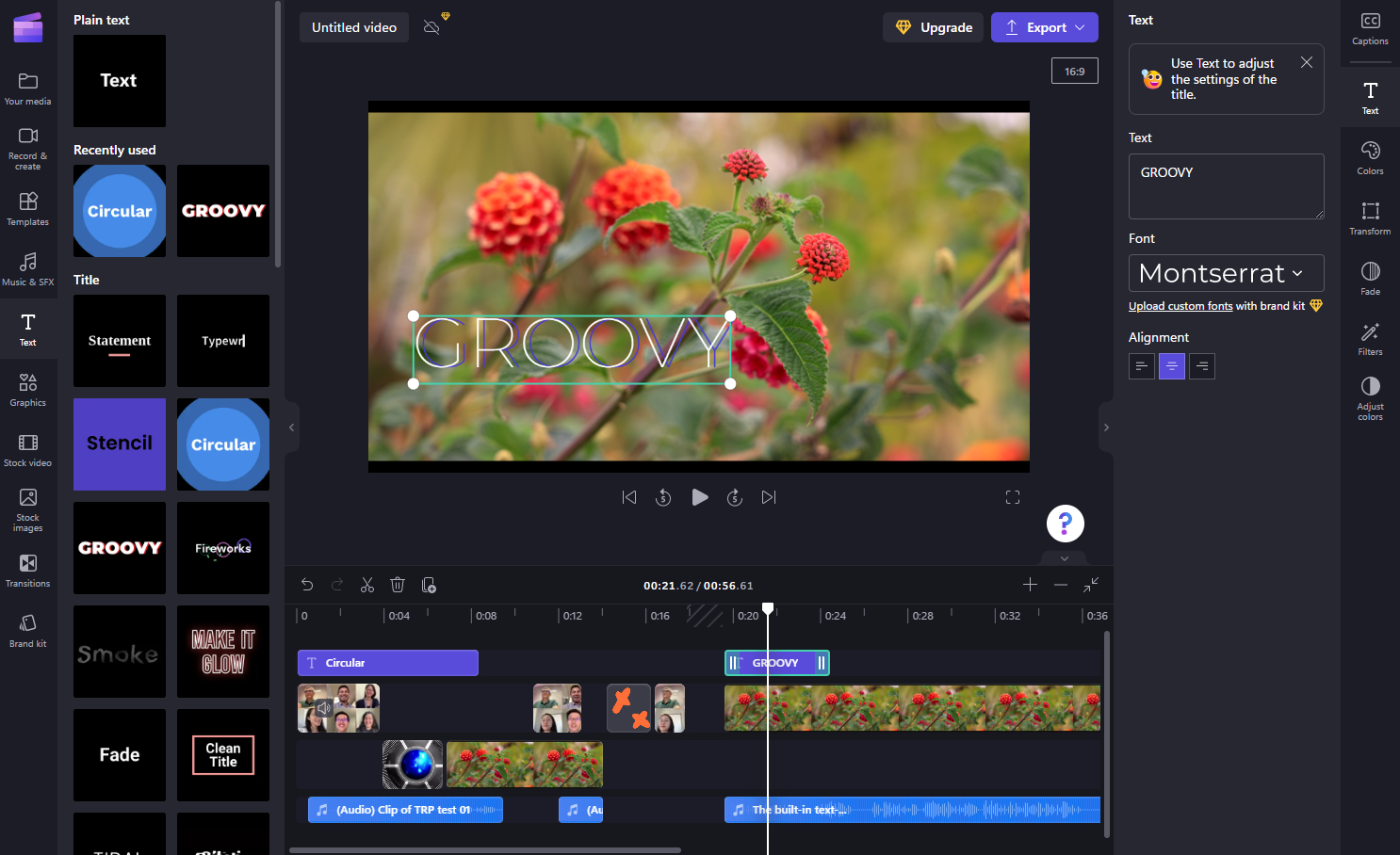
- Selection of templated title cards
Resting above your first video track is the ‘Add text’ option. Back in the day, this meant writing in a text box on the video and changing the font. It’s a little more advanced these days.
With titles in Clipchamp, you choose between a decent range of templated titles. Not as many as we’d like, however. As with videos, click the Plus to add to the timeline. Editing them down follows the same process, too, grabbing the handles at either end to lengthen or shorten the title’s run-time.
To alter the actual text, double-click the text style. This opens a new pane to write your own copy and to alter the font. Note, custom fonts are only available through the Brand Kit, available to subscribers.
- Titles: 4/5
Clipchamp: Tools & transitions
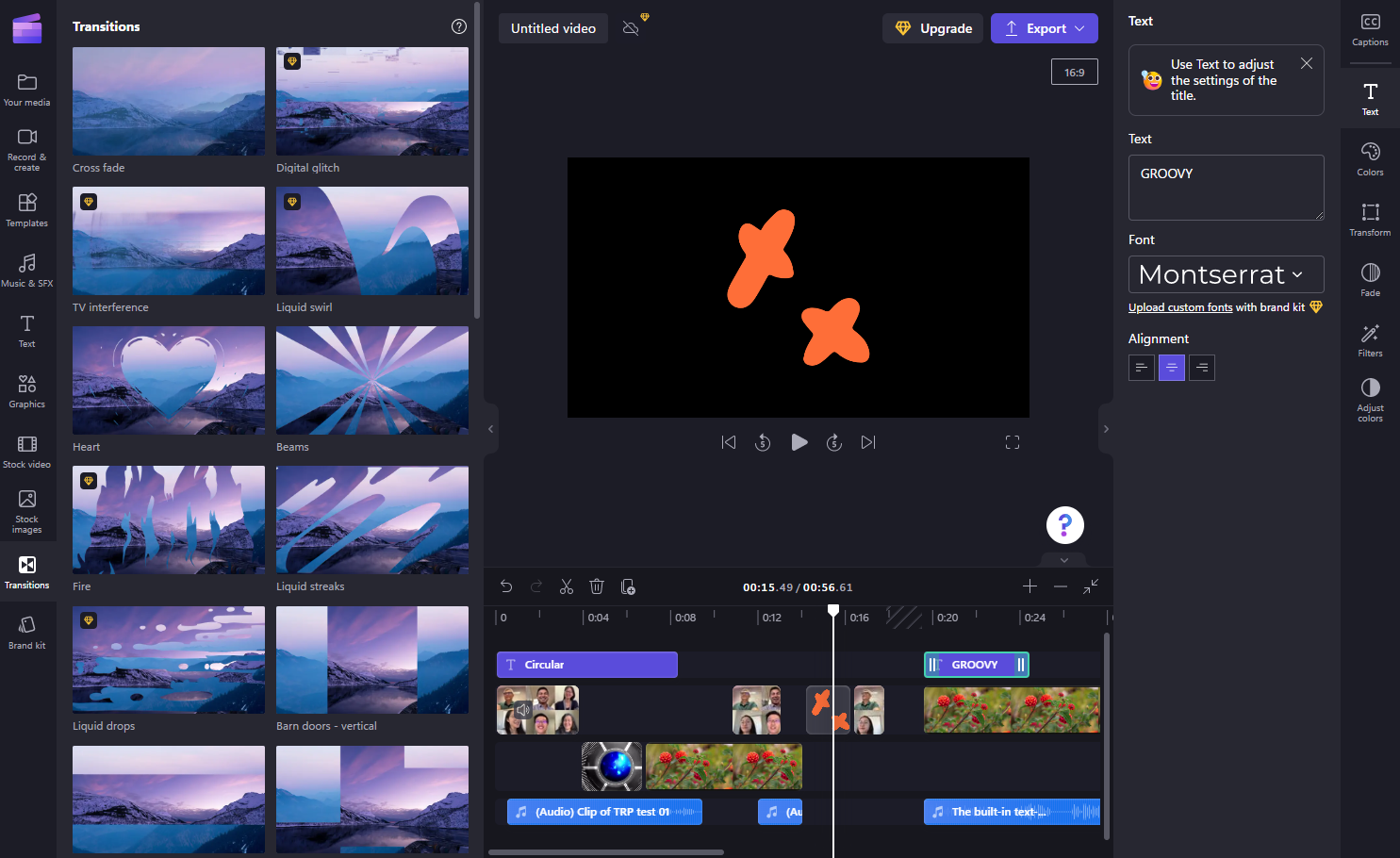
- Lots of tools, but only traditional transitions
We knew that Clipchamp wasn’t built for professional video editors. That means the toolkit is, frankly, a lot lighter than you’ll find in Apple Final Cut Pro and the like. And if you’re looking for the sort of tool with built-inVFX software, you’ll have better luck elsewhere. But it’s not completely barren. There’s certainly enough here for most general users.
First, a great addition: make videos more accessible with auto-captions or add your own by hand. There’s some decent control here, with an excellent language library, including 15 global variations of English, and an optional profanity filter. Processing is quick, and once generated, you can view the transcript in the side-panel. Selecting a word takes you to that point in the video; double-clicking lets you edit it. Captions can be downloaded as SRT files.
The video editor houses what could best be described as a fair selection of transitions. Wipes and fades, mostly, of the type you’ve seen many times before. Many of them feel slightly Star Wars-y, as they tend to be in free video editors (and not-so-free ones, to be fair). Some are locked behind the subscription upgrade, and they show a bit more promise. To set a transition, just pull it between two clips.
- Tools & transitions: 4/5
Clipchamp: Stock libraries
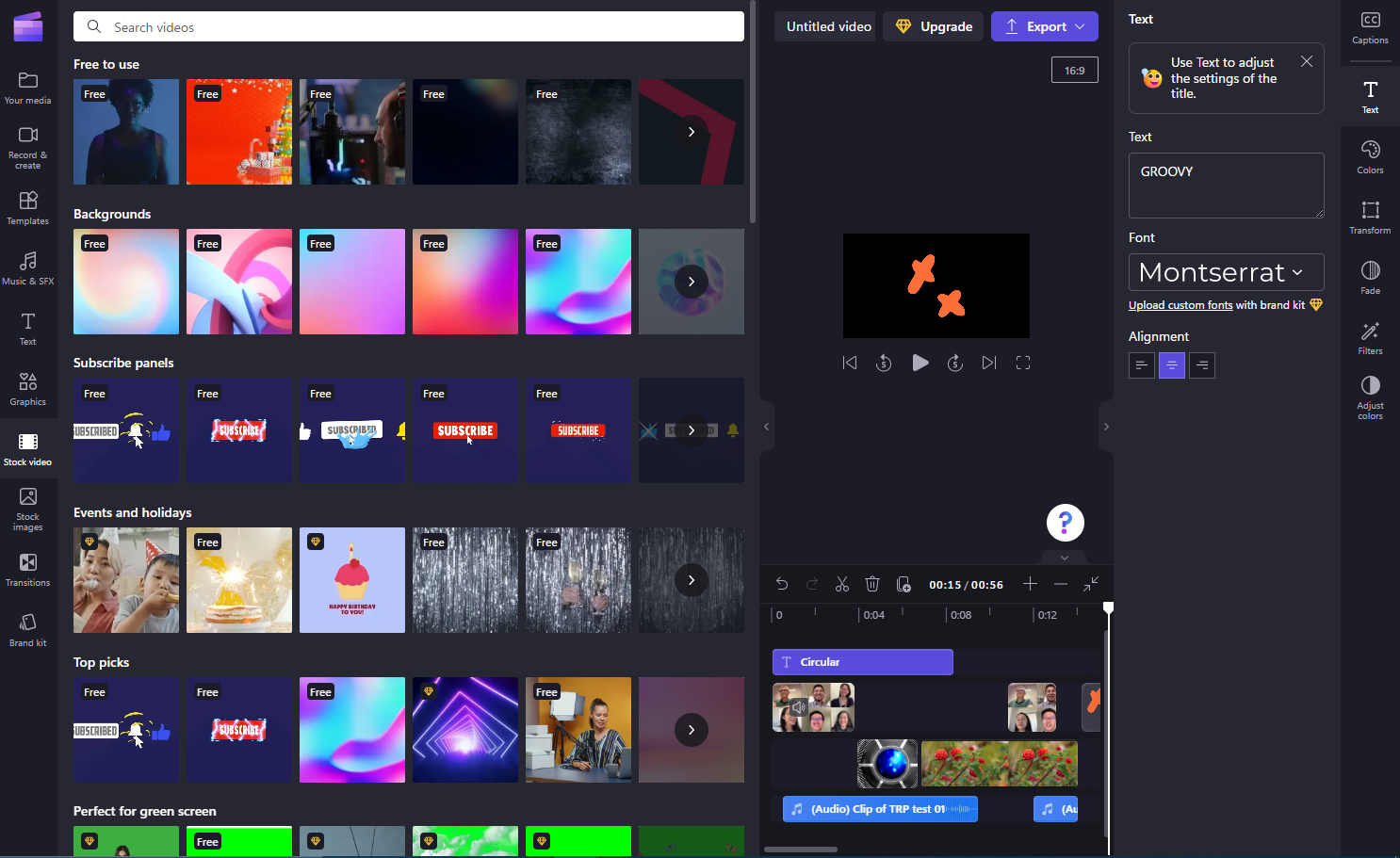
- Well-stocked libraries of images, videos, graphics, and audios
There are a range of asset libraries available to Clipchamp users: stock images, stock videos, graphics & illustrations, and music samples & SFX. It’s standard stuff, really, but a nice touch for those who will need these on-hand during bulk video production, or those who just want to add a touch of professionalism to their films.
Like Canva, many of these stock assets are paywalled - you can spot these with the gold diamond icon. However, with the exception of vector graphics and illustrations, stock libraries aren’t nearly as generous as Canva. There’s no way to even preview premium assets in your video before committing to purchase.
Getting them into your movie is easy enough though. Pick what you want and in the pop-up window save to your media for later or add straight to the timeline. After doing this, you’ll need to close that window - it doesn’t automatically close after adding your media. Given there’s already a duplicate action, it seems unnecessary and inefficient. A minor gripe.
- Stock libraries: 3/5
Clipchamp: Exporting video
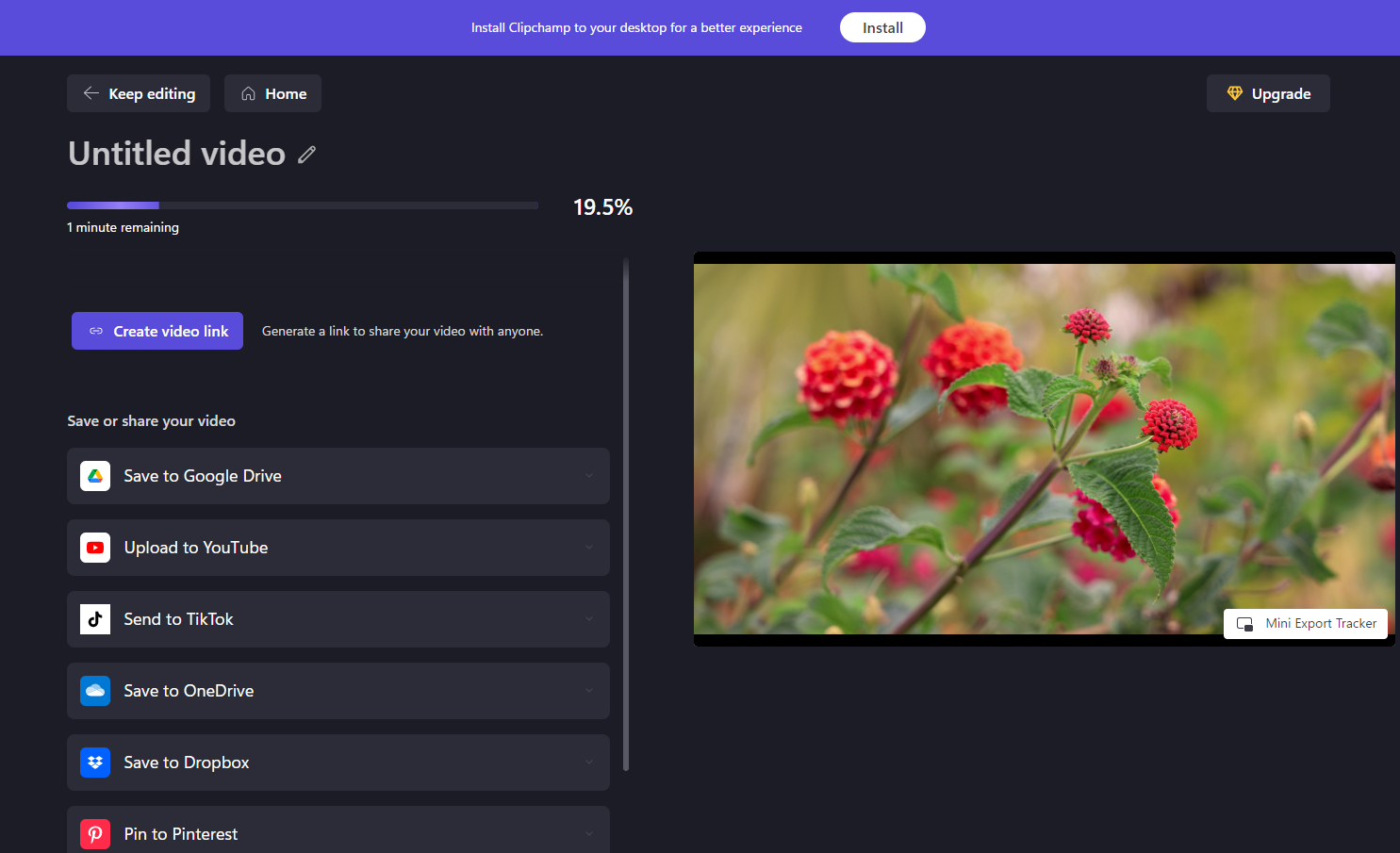
- Export to MP4 only, make GIFs
All videos edited in Clipchamp are exported as MP4. You have four resolutions when selecting Export: 480p (for drafts), the social media-friendly 720p, and 1080p for highest quality. If your video runs less than 15 seconds, you can also export it as a GIF.
During export, the video plays back, so you can start assessing what’s working (and what isn’t). For more overview during the process, there’s a mini-tracker - a floating window that lets you keep an eye on progress while you do other tasks.
Exports are pretty fast - and you certainly don’t need the best video editing computers or best laptops for video editing to yield professional-looking results. Clipchamp is a great video editor for low-spec PCs. But in terms of format options, exporting videos is somewhat lacking.
- Exporting video: 3.5/5
Clipchamp: Scorecard
| Row 0 - Cell 0 | Row 0 - Cell 1 | Row 0 - Cell 2 |
| Pricing & plans | Free, no watermarks, subscription upgrade | 4 |
| Interface & experience | Simple to navigate | 5 |
| Recording | All basic screen recording here, text-to-speech is excellent | 4 |
| Editing video | Works exactly as expected - simple with few surprises | 3.5 |
| Titles | Fair selection of titles | 4 |
| Tools & transitions | Auto-captions are stellar, stock transitions | 4 |
| Stock libraries | Well-stocked, but much locked behind subscription | 3 |
| Exporting video | Export to MP4, make GIFs | 3.5 |
Should I buy it?
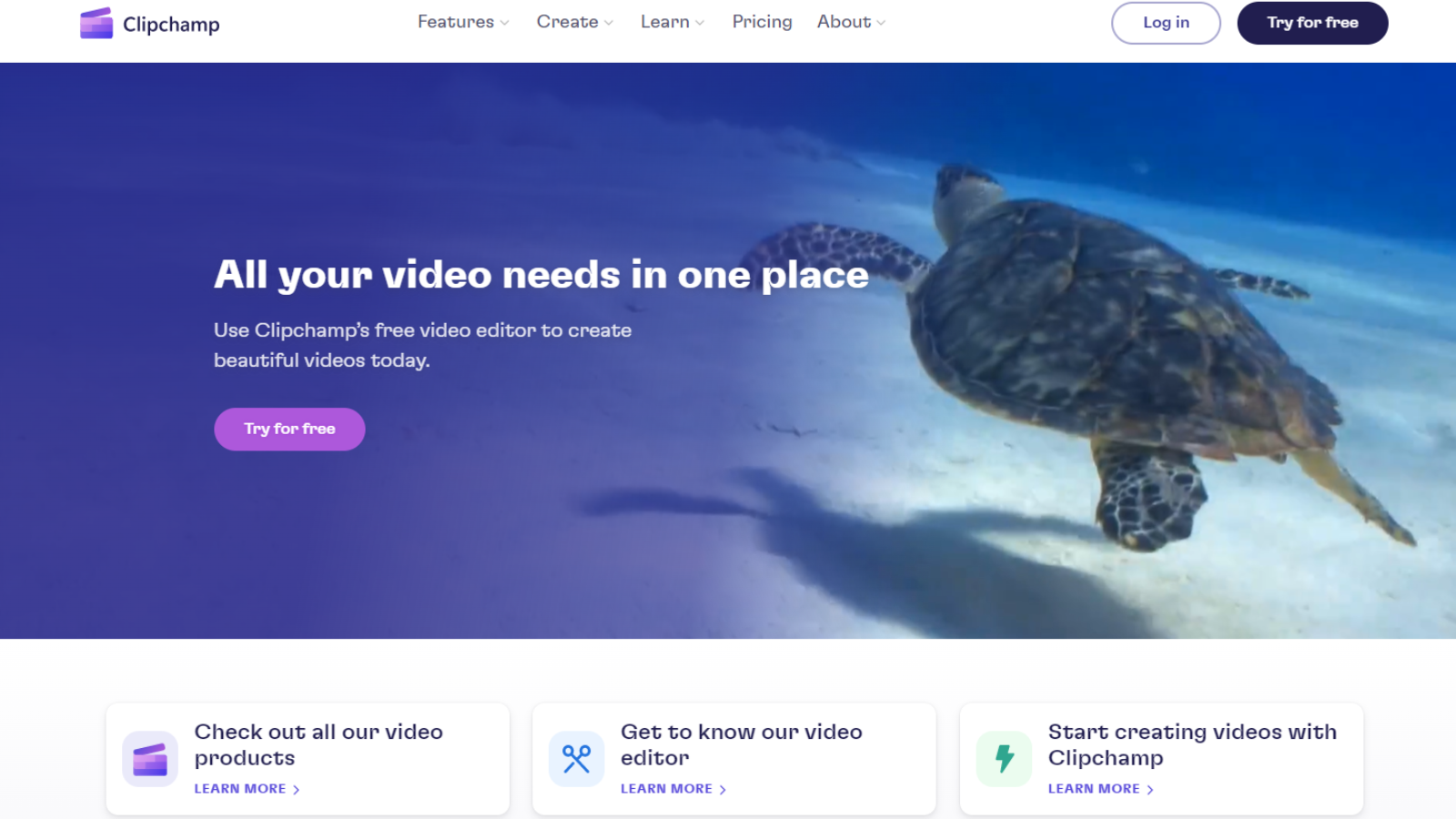
Buy it if…
You want to create smart-looking social media assets in a fraction of the time (and no more worrying about getting aspect ratios and dimensions wrong, either).
Don’t buy it if…
You’re a serious videographer creating videos on a budget - it’s not nearly powerful enough.
Clipchamp: Alternatives
- Microsoft Video Editor lacks almost every feature going. But for simplicity, you can’t get better. It’s the true Movie Maker successor. Accessible, totally free and built into the Microsoft Photos app.
- Lightworks is a free video editor that’s great for beginners - but that ‘free’ comes with big limitations
- Adobe Premiere Elements is a great consumer-level video editing tool that will help users graduate to the industry-standard Adobe Premiere Pro if they wish.

Steve is B2B Editor for Creative & Hardware at TechRadar Pro, helping business professionals equip their workspace with the right tools. He tests and reviews the software, hardware, and office furniture that modern workspaces depend on, cutting through the hype to zero in on the real-world performance you won't find on a spec sheet. He is a relentless champion of the Oxford comma.