TechRadar Verdict
If you don’t like installing apps and you’re looking for a video editor for your PC, then this one will be perfect for you. But we think you should seriously check out the competition. Even most free alternatives offer more features than what’s available here.
Pros
- +
Bundled with your PC
- +
Very simple
- +
Nice filters
- +
Fun 3D effects
Cons
- -
Way too basic
- -
Awkward at editing
- -
No discernible improvement since last time
- -
Compatibility with recent format is a paid upgrade
Why you can trust TechRadar
When it comes to free tools, we weren't expecting the best free video editing software hidden inside the Windows photo editor app.
The last time we reviewed Microsoft Video Editor, we praised it for offering “a good selection of tools for the budding video editor whose aim is to create a fun little movie quickly.” Yes, it has limitations if you’re looking for a powerful full-featured video editor. For the basics, however, it received an impressive 4-star rating.
But what new features, effects, and tools has Microsoft added since then? And how does this simple app compare with the best video editing software on the market?
Need more power in post? We've reviewed the best video editing apps for Android, iPhone, and iPad.
Fewer features?
The thing is, at first glance, there doesn’t appear to be anything new. In fact, we noticed that the ‘automatic video’ option isn’t present when you create a new project. Are Microsoft still trying to emulate Apple? Yes, Apple removed this feature when they left iMovie 6 behind and called it an upgrade, but that was over a decade ago.
We’ve had trouble sourcing any info to tell us of any new features. The problem with a tool that lives inside another tool, is that most people focus on the main function of that tool - namely what you can do with the photo storage app.
So, we decided to dig into what you can do with Microsoft Video Editor. And if it feels different from the last time we checked.
Sign up to the TechRadar Pro newsletter to get all the top news, opinion, features and guidance your business needs to succeed!
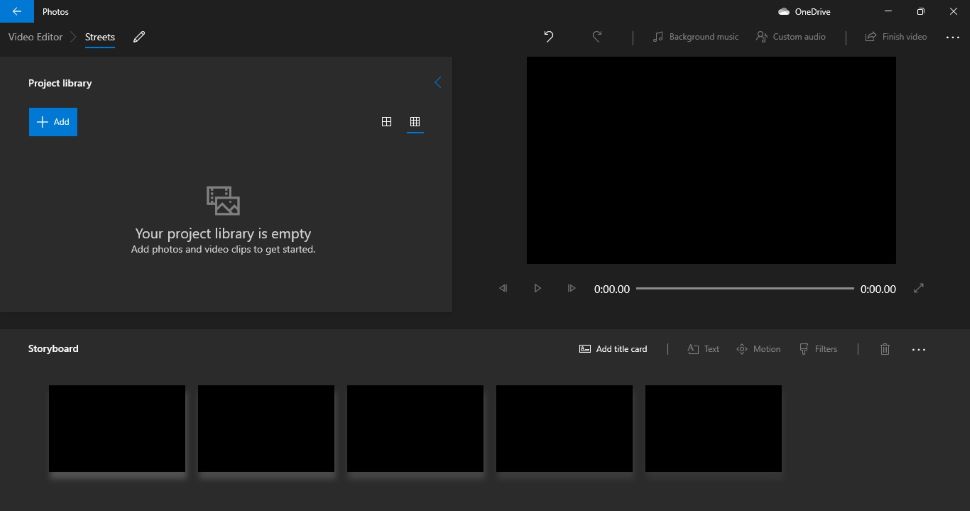
Editing
First you need to bring in clips to work with. You can get them from Photos’ own library, find them on your PC, or get them from your cloud storage, so long as that cloud account is Microsoft OneDrive, which integrates well here. You don’t seem to be able to connect to any other online service. A Microsoft app that forces you to use a Microsoft service. Who would’ve thought?
The concept of editing is the same as before. Each clip is represented by a thumbnail of exactly the same size, irrespective of the clip’s length. This makes them easy to see, but it can be confusing when a 2-second clip has the same length as a 30-second one.
What’s frustrating is you can’t preview a clip prior to adding it in your project. Sure, you can see a thumbnail of it, but how do you know that’s the right clip of Harry, when you’re looking at three different clips of Harry taken on the same day?
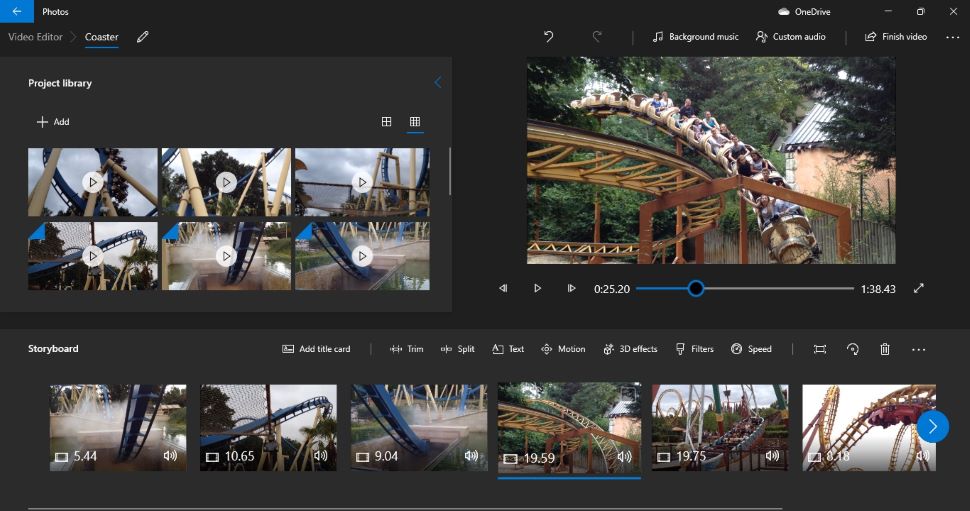
There’s also no way to set in or out points to only insert the section you want. Sure, you have a trim tool at your disposal, but only when the clip’s added to the timeline.
The playhead is also an issue. Normally, you get a playhead over the timeline (called ‘Storyboard’ here), so you know what you’re seeing on the main preview window and how it’s connected to your project. There’s no playhead. Yes you do have a playhead on the preview window, but not on the timeline, creating a disconnect that’s hard to reconcile and harder to work with.
Another problem that still remains is a lack of support for ‘modern’ file formats. We used quote marks because they’re not exactly modern. They’ve been in use for nearly five years, which in computer terms is an eternity. Yet, the support isn’t there by default.
You can go to the Microsoft Store and grab yourself the necessary extensions. The photos extension, HEIF, is free. You need to pay for the HEVC extension for videos.
It’s only $0.99 / 79p, but this is a multi-billion dollar multinational company we’re talking about. They could easily absorb that cost, just like much smaller companies do who do support that format out of the box. That’s Microsoft at its nickel-and-dime worst.
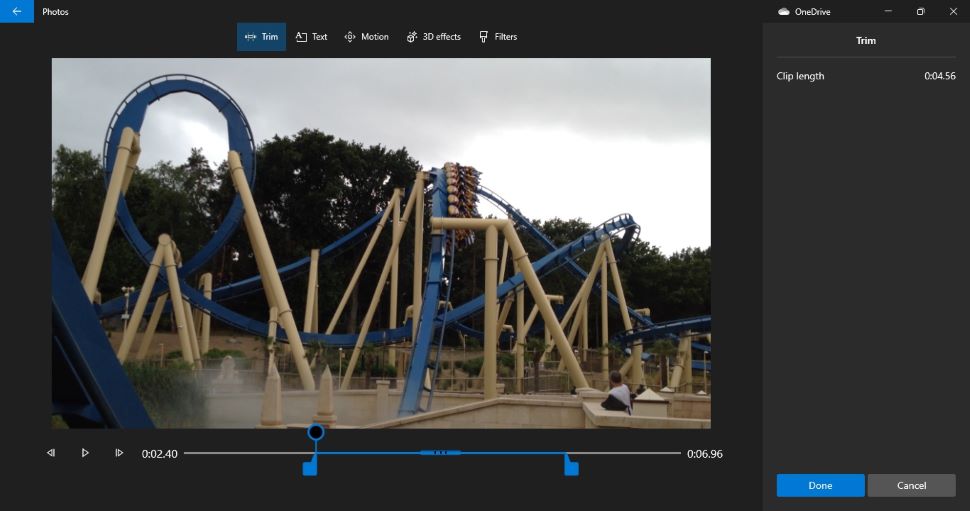
Ratios and reframing
We no longer live in a world where projects are all produced in the same format. These days, we need to make sure we create a video in the aspect ratio best suited for the social media platform it’s destined to be seen on. TikTok? 9:16. Instagram? 1:1. Twitter? Ideally 1:1 but they’re pretty flexible. Youtube? Ideally 16:9. You get the picture (and so will your enthralled audience).
How does Microsoft Video Editor manage this? Well, you can scroll down a menu and choose between 16:9 or 4:3, or crop the image to fit a portrait orientation (essentially 9:16 or 3:4).
Couple that with the reframe button to remove black borders, and you could manage to use this app to change the size of a project at will. Although, you’ll have to do this cropping for each of your clips - there’s no ‘change all’ option that we could find.
Except, the reframing is automatic with no AI involved. It will frame to the center irrespective of what’s going on in the clip. If the action happens to take place to the right of the left, it might get cropped out and we couldn’t find a way to manually alter the framing.
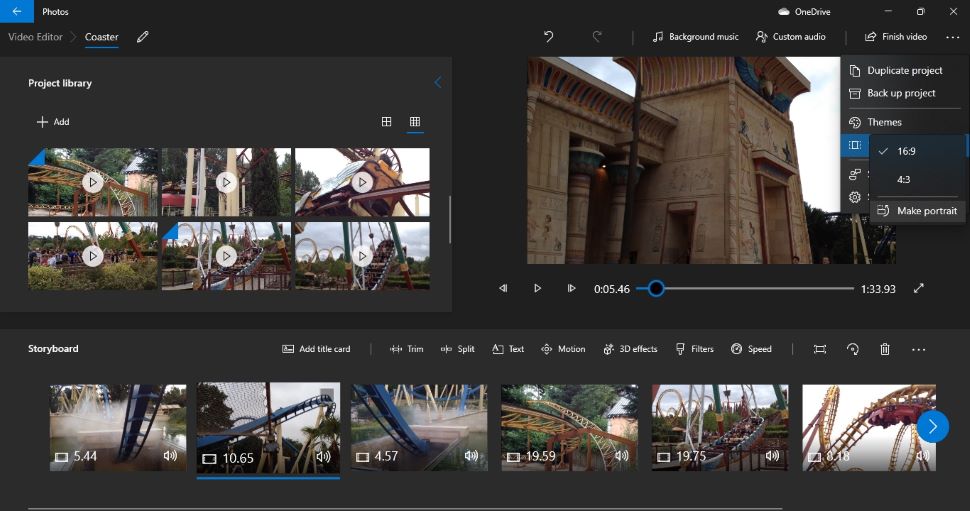
Not all bad
It’s not all bad. There are some fun features hidden within this video editing software. You have access to a library of 3D effects and objects, which you can add to your video. It is fun indeed. Just not especially useful. Results aren’t going to rival top-tier 3D modeling software or visual effects software like Adobe After Effects.
The editing options are pretty minor, and we were left with the feeling these tools could be so much better than they are.
You’ve also got some ready-made color filters, and ‘Motion’ is a way to pan and zoom in and out of your clip. There’s a list of background music samples to choose from, with an interesting option to ‘sync your video to the music’s beat’ that actually worked pretty well.
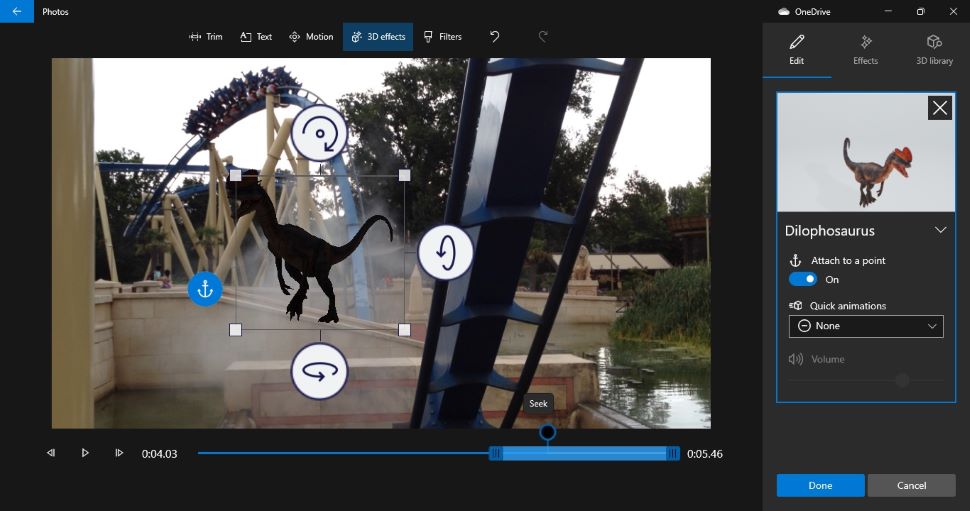
Export
When you’re done, it’s time to export your project. You’re given three quality options, with the best one chosen by default. Hard to understand why some would like to save their work at a lower quality than the best, but at least you have that option if you need it.
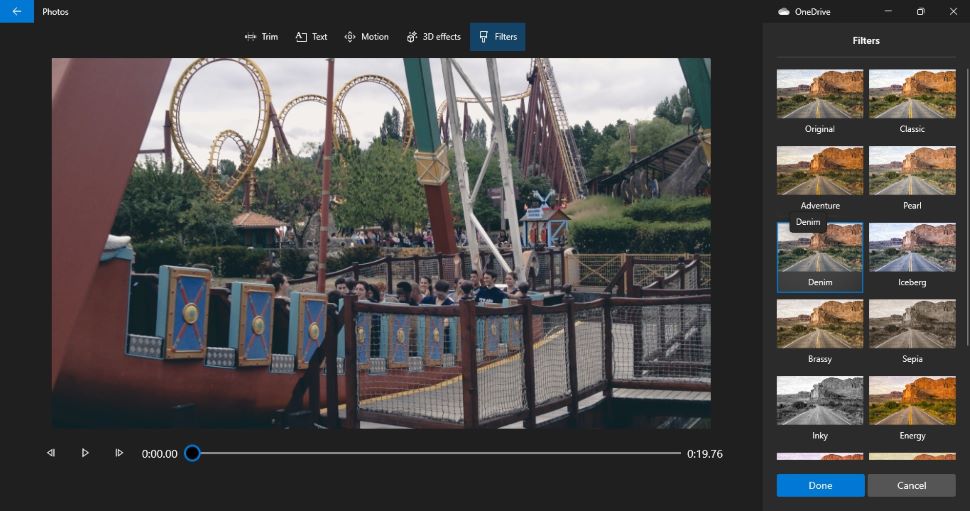
Final verdict
Microsoft Video Editor is an extremely basic video editing tool, with very limited options. Cutting a movie is more cumbersome than it should be. Worse, there doesn’t seem to have been any decent improvements for some time. This is Windows Movie Maker without any of the charm (or nostalgia, for that matter). .
There are competing free video editor apps out there that do a better job than this. At least this one comes bundled with your PC, so you don’t have to install anything extra and you won’t need the best video editing computers to start editing. That’s a big plus in its favor. But there’s little else to recommend until Microsoft bolsters the program’s toolkit.
- Breathe life into your movies with the best video editing laptops
Steve has been writing about technology since 2003. Starting with Digital Creative Arts, he's since added his tech expertise at titles such as iCreate, MacFormat, MacWorld, MacLife, and TechRadar. His focus is on the creative arts, like website builders, image manipulation, and filmmaking software, but he hasn’t shied away from more business-oriented software either. He uses many of the apps he writes about in his personal and professional life. Steve loves how computers have enabled everyone to delve into creative possibilities, and is always delighted to share his knowledge, expertise, and experience with readers.
