Best video editing laptop of 2025: Top picks for filmmakers and content creators
We tested the best laptops for video editing at home, in the studio, and on the move

The best video editing laptops are powerful enough to work on the full post-production process, wherever you find yourself working on content.
In my experience, the Apple MacBook Pro 16-inch (M4 Pro) is more than capable of tackling almost any task a video editor can throw at it. It effectively set the gold standard across the industry, and when the team tested this one out in a range of content creation workloads, it cut through them all like hot butter. It's easily my top choice if you want the best video editing MacBook you can get. For lighter editing work (and a lot less money), the MacBook Air (M4) is the perfect budget alternative.
On the Windows side, I absolutely love what's on offer from the best-in-class Razer Blade 16 gaming machine, which is well-specced for editing video on a laptop and left us seriously impressed during tests. And the Asus ProArt P16 H7606 proved to be so adept at a range of creative workloads that our reviewer is seriously considering switching out his MacBook for this machine.
My team and I have reviewed over 1800 laptop and MacBook, and I've selected the top-rated models for editing videos on the go right here. Every model has been tested by the team, and as part of our review process, we've run some of the best video editing software you're likely to use, such as Adobe Premiere Pro, Final Cut, and DaVinci Resolve to see how each machine handles the full post-production process.
Update: No major changes in my latest update - but we're currently preparing a review for the newest version of the Asus ProArt 16. If past experience is anything to by, expect it to make an appearance in this guide soon (although all have proved exceptionally capable at editing that you can't really go wrong with any iteration).
The quick list

Best laptop for video editing overall
An incredibly powerful laptop with an impressive screen and a battery life that beats all others, this is the best laptop to get for video editing.

Best video editing laptop on a budget
For a cheap video editing laptop, the MacBook Air 13-inch (M4) is an incredibly powerful and portable device with astounding all-day battery life.

Best for 4K
This laptop never missed a beat during our video editing tests. It's an excellent alternative to the MacBook Pro that boasts a 16in 4K screen with 100% DCI-P3.

Best laptop for video editing and gaming
Thinner than the previous model, and boasting a 2.5K display that hits 100% DCI-P3, this powerful laptop for video editing ang gaming remains a compelling choice despite its steep price tag.

Best mobile workstation for video editing
If you prefer to stay tethered to your desk, this is mobile workstation won't compromise on power and and video editing performance.

Best 18in laptop for video editing
One of the best-performing laptops we've reviewed, the MSI Titan 18 HX features a stunning 18-inch mini LED display that hits 4K.
Spec-up your editing - we've tested out the best video editing computers and the the best monitors for video editing.
Best laptop for video editing overall


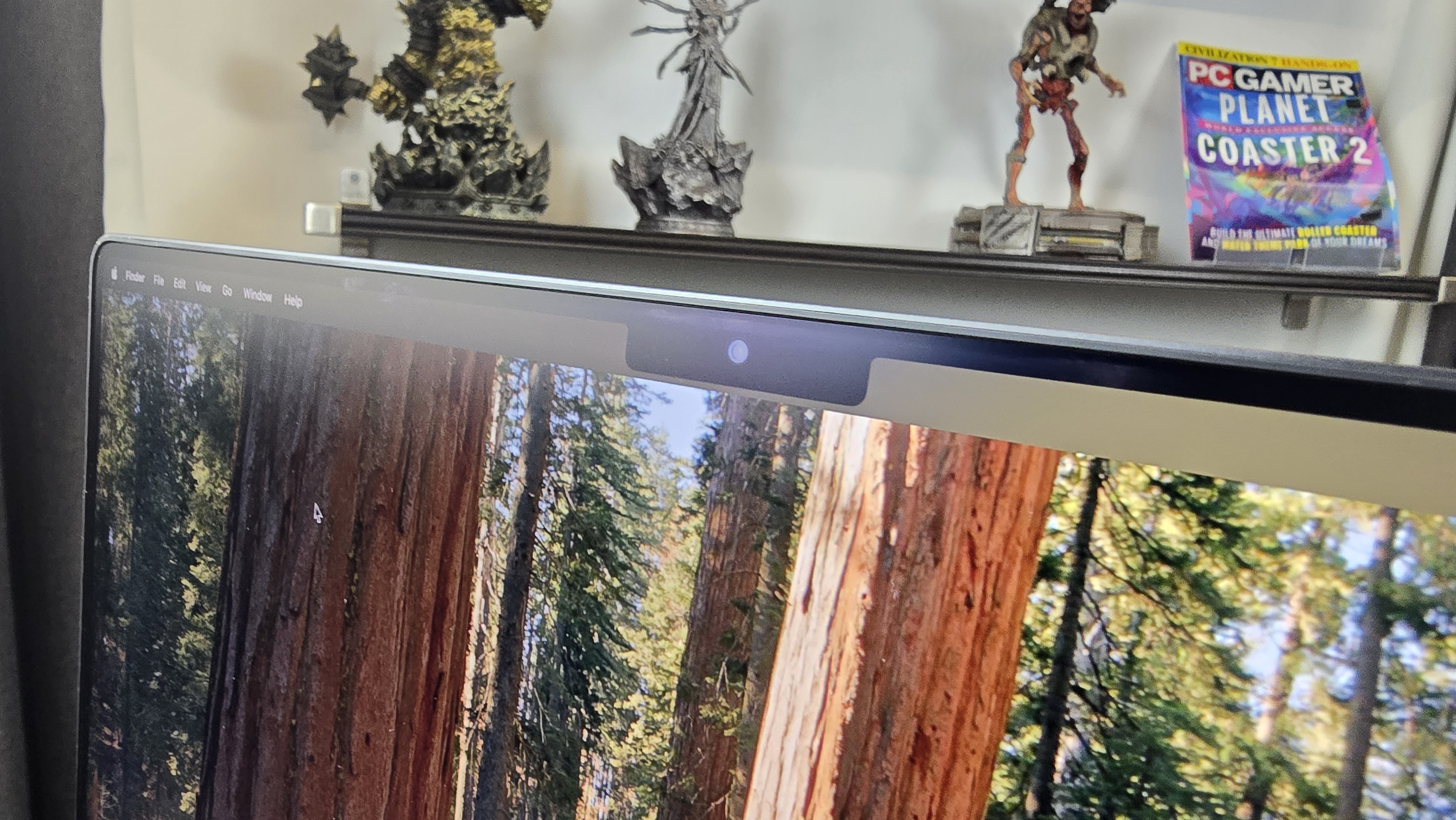




Specifications
Reasons to buy
Reasons to avoid
Buy it if...
Why you can trust TechRadar
✅ You need top-tier performance: This laptop can handle 4K video editing, CAD, and gaming - and has one of the most beautiful screens on any device. We found performance smooth, and not even 4K footage edited in Premiere Pro ruffled its feathers. With an M4 Pro or M4 Max chip, it’ll even take on professional filmmaking and animation.
✅ You just want to edit videos without worrying what’s under the hood: It just works. You won’t need to worry about swapping out graphics cards or upgrading hardware every year. You’ll just install your apps on a beautiful machine and start cutting content. Even a MacBook Pro with an M2 or M3 chip is still a good video editing laptop, so the latest version should give you years of service.
Don't buy it if...
❌ You’re on a budget: The MacBook Pro isn’t cheap - especially not at the M4 Max end of the spectrum, but you do get a lot of (well-designed) laptop for your money. For a budget alternative, I’d look to the M2 Pro or M3 Pro models, or even a MacBook Air if your editing needs are lighter.
❌ You don’t need the power: The MacBook Pro is effectively a workstation, holding its weight against desktop counterparts. Depending on what you’re editing, you may not need a mobile workstation, even the base M4 model. It’ll easily handle running office apps and Adobe and twenty open tabs in Chrome, but it’s designed to do more, rather than light editing duties every so often.
What we thought
This laptop is best-in-class for us, punching well above its 4.7 lbs weight. It looks, feels, and acts like a MacBook Pro should. Beautiful to look at, pleasantly robust in hand, and what amounts to mobile workstation-levels of performance. 4K video editing in Pro was no trouble at all. And it still boasts one of the best screens you'll find on a laptop - bright, crisp, vibrant, color-accurate, and stunning from every angle. For content creators, it has a wide color P3 and True Tone technology. That ultra-high performance across the board does come at a cost, though.
Read our full Apple MacBook Pro 16-inch (M4 Pro) review
Best laptop for video editing on a budget



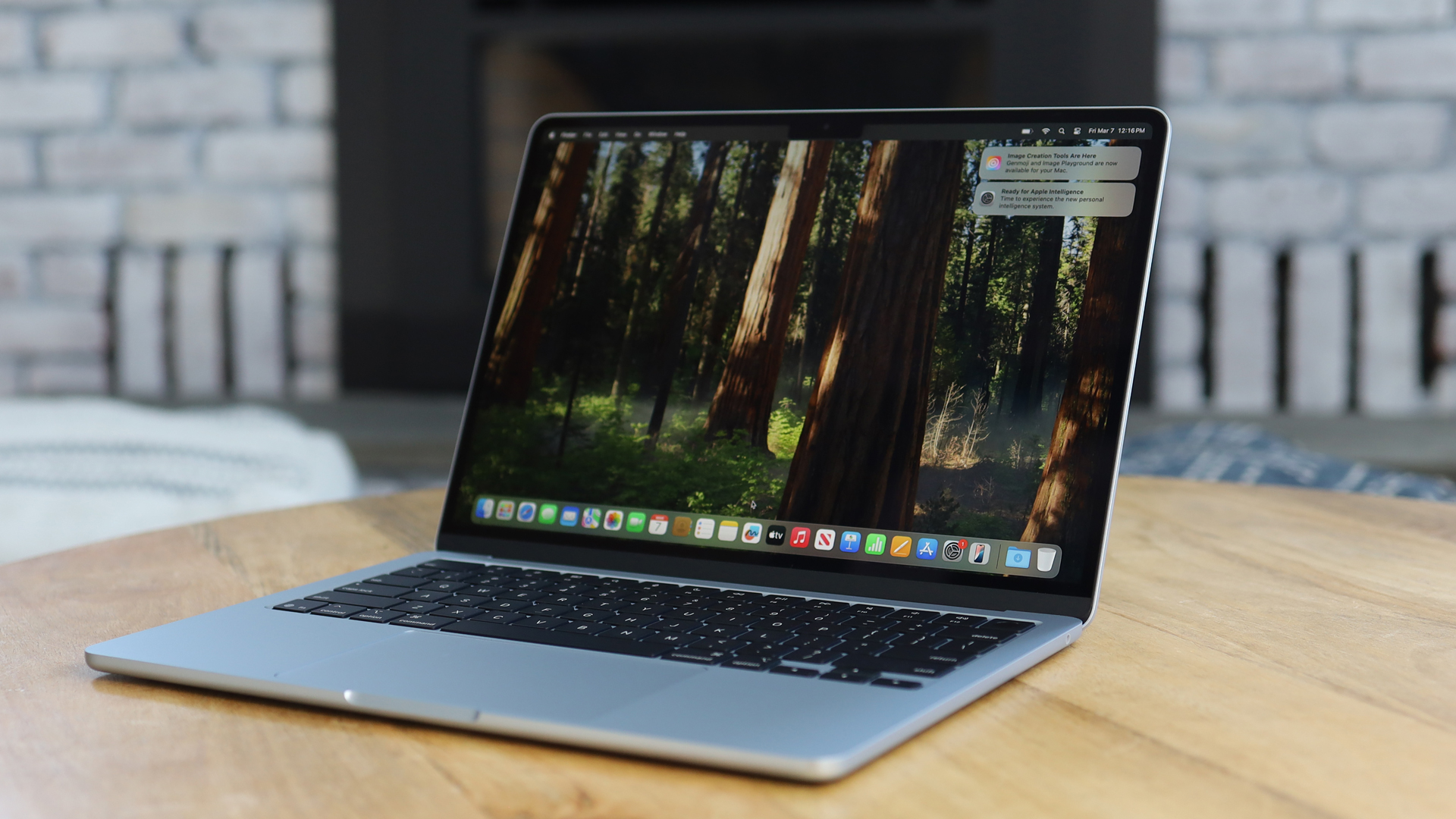


Specifications
Reasons to buy
Reasons to avoid
Buy it if...
✅ You want an ultra-slim creative workstation: We found the MacBook Air offered solid editing performance in a lightweight design perfect for travel. We had no problems running gaming and office apps while using Final Cut Pro, editing four 4K 30fps streams simultaneously. When we upped that to , but when I loaded up four 4K 120fps clips, we did note some video playback stuttering.
✅ You want a cheap laptop for video editing: Video editing demands heavy-duty hardware, which means a lot of the best options are expensive. The MacBook Air is well-priced considering the amount of power (and a battery that lasted 14 hours in our tests). Depending on workflow, you can keep costs down even more by going for the still powerful M2 or M3 models.
Don't buy it if...
❌ You need a pro-grade laptop for edits: The MacBook Air is more than capable of tackling somewhat complicated workloads, but it doesn’t come close to the performance of the MacBook Pro. If you’re a filmmaker, working in advertising, that sort of role, the MBP is the better pick.
❌ You prefer a larger display: It’s subjective, but depending on how complex your projects are, you may find the ultra-portable 13.6in screen isn’t the benefit you thought it was. In that case, check out adding a portable monitor into the mix, or see the praise we heaped in our MacBook Air 15in review.
What we thought
The Apple MacBook Air (M4) is one of the cheapest you can buy that’s capable of smoothly taking on video editing duties. The screen is gorgeous, boasting wide color P3 gamut and Apple's True Tone technology. What also stands out here is the battery life. In our own tests, we clocked battery life at 14 hours on a single charge when used for basic web activities. We cut four 4K video streams in Final Cut Pro and the only time we saw a stutter was editing 4K 120FPS clips. So, not one for professionals, but ideal for everyone else.
Read our full Apple MacBook Air (M4) review
See if you can save money with our Apple promo codes.
Best video editing laptop for 4K








Specifications
Reasons to buy
Reasons to avoid
Buy it if...
✅ You want a large 4K display: One of the main things we loved about the Asus ProArt P16 is the screen. This is a crisp 16in 4K OLED display with a 16:10 aspect ratio. Color accuracy is 100% DCI-P3 with Pantone validation - as you'd expect from a laptop made for content creators. A 3K OLED model with a 5070 GPU is available, too - but the 4K 4070 is probably the better balance for most video editors.
✅ You want good video editing performance: Launching Premiere Pro, we found exceptionally fast transfer rates between our external drive and the laptop, and saw no dropped frames or slowdowns. The editing workflow and rendering was very quick, and more or less on par with our desktop PC. The only slowdown here came while applying complex color corrections.
Don't buy it if...
❌ You don't need 4K: We've tested plenty of video editing laptops that don't have a 4K resolution. Sure, we like that it's an option here, and display performance is excellent. But for general video edits, it's not always necessary, however nice it is to have.
❌ You need a laptop for video editing on a budget: With the specs on offer here, and considering the performance, the price isn't out-of-this-world expensive. However, it's fair to say this laptop doesn't come cheap - although it's less expensive than a MacBook Pro.
What we thought
We were already fans of last year's ProArt P16, but the latest model - the ProArt P16 H7606 - comes in two flavors, with a 4K model sporting the RTX 4070 GPU, and a 3K model with the RTX 5070. As with the original P16, here, both the 3K and 4K displays have a 100% DCI-P3 color gamut and Pantone Validation. We found performance while editing videos and images was great across the board, with exceptional file transfers, editing, and rendering speeds. We did spot some slowdown when applying complex color corrections, but otherwise, performance using Adobe Premiere Pro remained good throughout. Saying that, I'd recommend editors using the Asus DialPad over the trackpad for a more intuitive experience. Our reviewer, Alastair, was so pleased with the overall results, he's now reconsidering getting a new MacBook in favor of the ProArt P16 H7606. It's an excellent pick for anyone running high-end creative applications like Adobe Illustrator, Photoshop, Premiere Pro, and DaVinci Resolve.
Read our full Asus ProArt P16 H7606 review
Best laptop for video editing and gaming



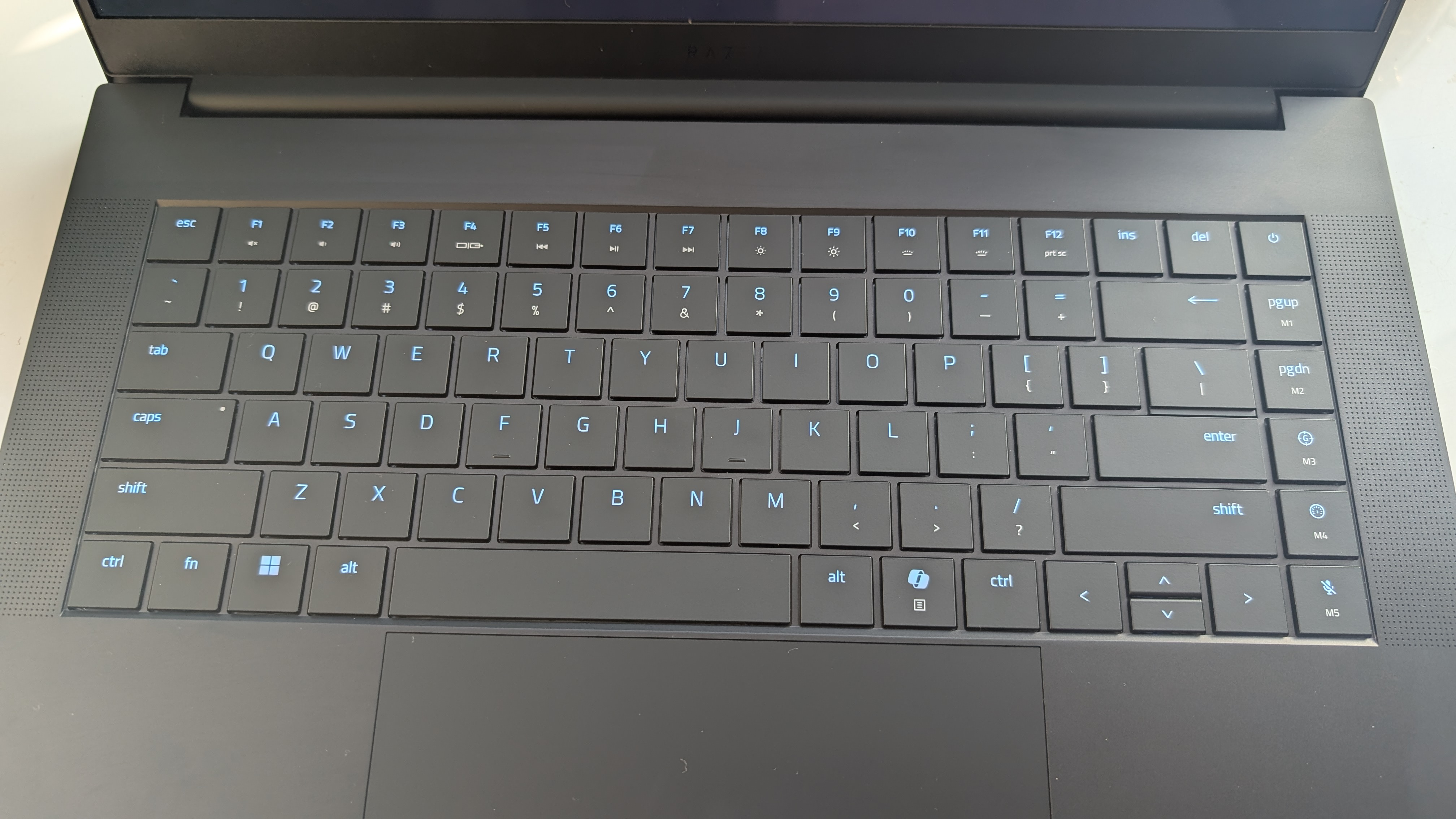

Specifications
Reasons to buy
Reasons to avoid
Buy it if...
✅ You want a performance-driven laptop for video editing and gaming: This is the best of both worlds, work and play. In our experience, the Razer Blade 16 is just as happy blasting through modern games as it is running content creation apps. A Ryzen AI 9 HX 370 processor, RTX 5090 GPU, and up to 64GB RAM keep everything smooth, while the 16in screen boasts 2560 x 1600 resolution and 100% of the DCI-P3 color gamut with Calman verification.
✅ You want the thinnest Razer Blade 16 laptop: Ok, no 16in laptop can ever be that compact, but Razer retooled the design to reduce the overall weight and size - it's around 0.2in thinner and 0.7lbs lighter than the previous Blade 16. Considering the size, we found the keyboard delivered a satisfying typing experience with a very welcome 1.5mm key depth travel.
Don't buy it if...
❌ You need a cheap video editing laptop for gaming: This is a premium machine, and feels it. You can find more powerful gaming laptops for the price. But for video editing and gaming, the blend of portability, design, performance, and display will make it worth it for most users.
❌ You prefer a 4K display: The Razer Blade 16 has an excellent screen that hits 2560 x 1600 resolution - but video editors (and gamers) may want a 4K screen, particularly for professional-grade cuts. For that, check out the Asus ProArt P16 or, if your budget stretches to a big-screen alternative with a higher-res and gaming capabilities, we really like the MSI Titan 18 HX.
What we thought
The Razer Blade 16 is our pick of the bunch if you want a machine for work and play. Benchmarking performance, the laptop had a strong showing across gaming and creative workloads. It might not be the most powerful we've ever tested, but if you're planning on using this for professional creative work, you'll have no issues running Premiere Pro here. That's not the only reason we like this laptop for video editing. The 16n 16:10 screen covers 100% DCI-P3, essential for many video projects. Battery life could be better (we got around 7.5 hours from it). There's otherwise plenty to love about this laptop.
Read our full Razer Blade 16 review
Check out our Razer promo codes to get the best deal on your next purchase.
Best mobile workstation for video editing








Specifications
Reasons to buy
Reasons to avoid
Buy it if...
✅ You want power: We had no problems performing a whole range of tasks with the Dell Precision 5690 - our top-rated mobile workstation. It flew through all the usual office tasks, emails, easily tackled photo and video editing, and the benchmarks suggest it’s ideal for engineering, running large code bases, and working on CAD and CGI projects.
✅ You want a great OLED display: The top configuration for this laptop features a stunning 16-inch UHD+ OLED screen, 3840 x 2400 resolution, and a decent 400 nits brightness. For video editors, the 100% DCI-P3 color coverage makes this an ideal choice. By the end of our review, we felt the display really adds a little extra to editing videos.
Don't buy it if...
❌ You need a cheap video editing laptop: Like most mobile workstations, this laptop is expensive - especially if you max out the specs with 64GB RAM and Nvidia RTX 5000 Ada GPU. That makes it more of a future-proofed investment for professionals than other devices, and you’re paying for the high performance.
❌ You don’t need all this power: Most everyday editors won’t need the sort of performance boost you’ll get from the Precision 5690. If you’re just cutting social media content or online videos, you can find better laptops that won’t cost so much. This is best for professional editors, designers, architects, data scientists who demand the extra power.
What we thought
This is the sort of laptop that carefully balances portability, performance, and precision for professionals who demand reliability in their workflows. As you’d expect from a true mobile workstation, it’s an immensely powerful machine that tore through every task we threw at it. But what makes editing videos a genuine delight here is that crisp 16in OLED screen with 100% DCI-P3 coverage. Build quality is sturdy, though it does weigh a little over 4lbs, so be prepared if you travel a lot. Ports are lacking compared to rivals, but it’s hard to beat if you’re a pro who needs top performance.
Read our full Dell Precision 5690 mobile workstation review
Best 18-inch laptop for video editing



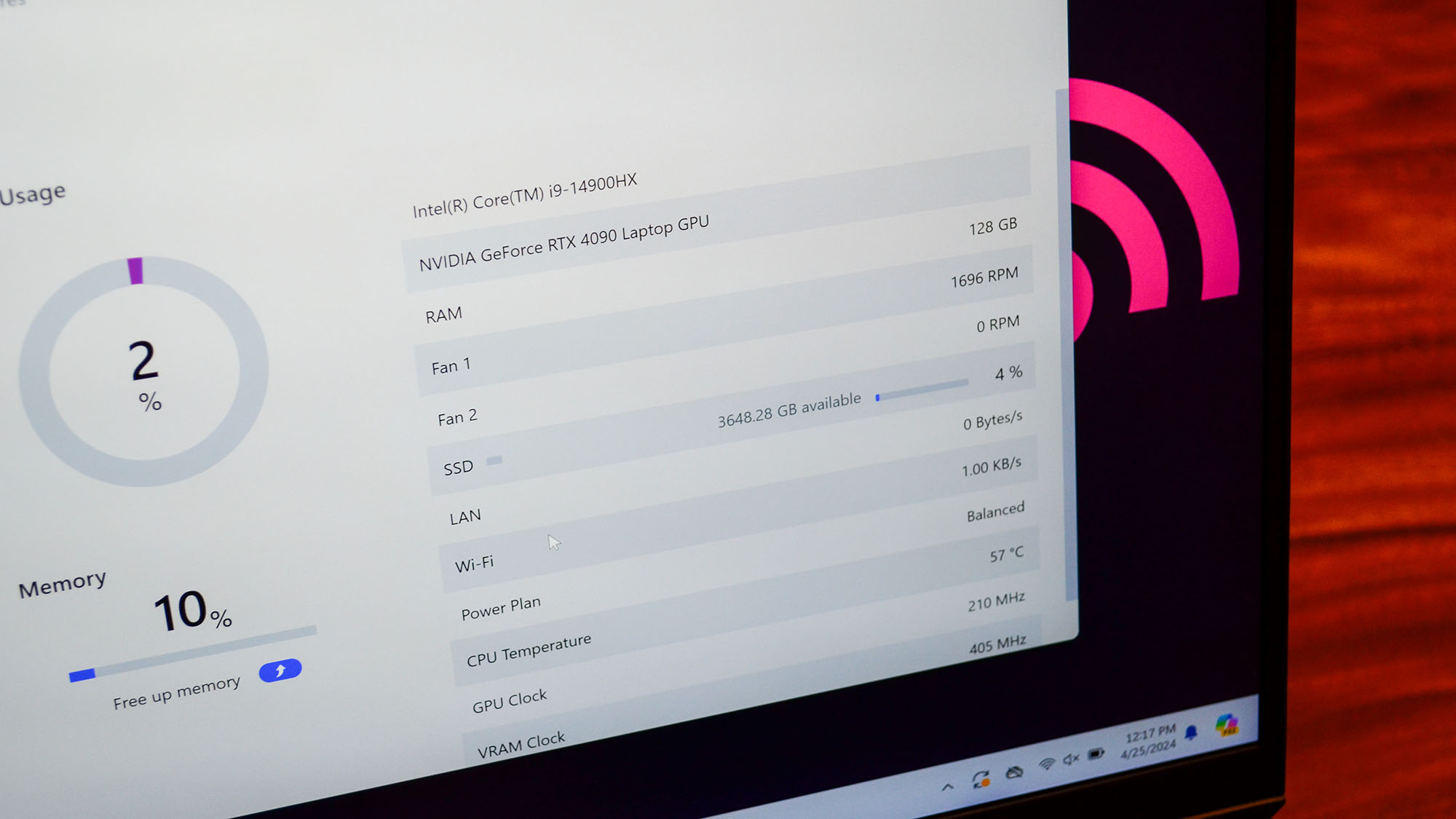
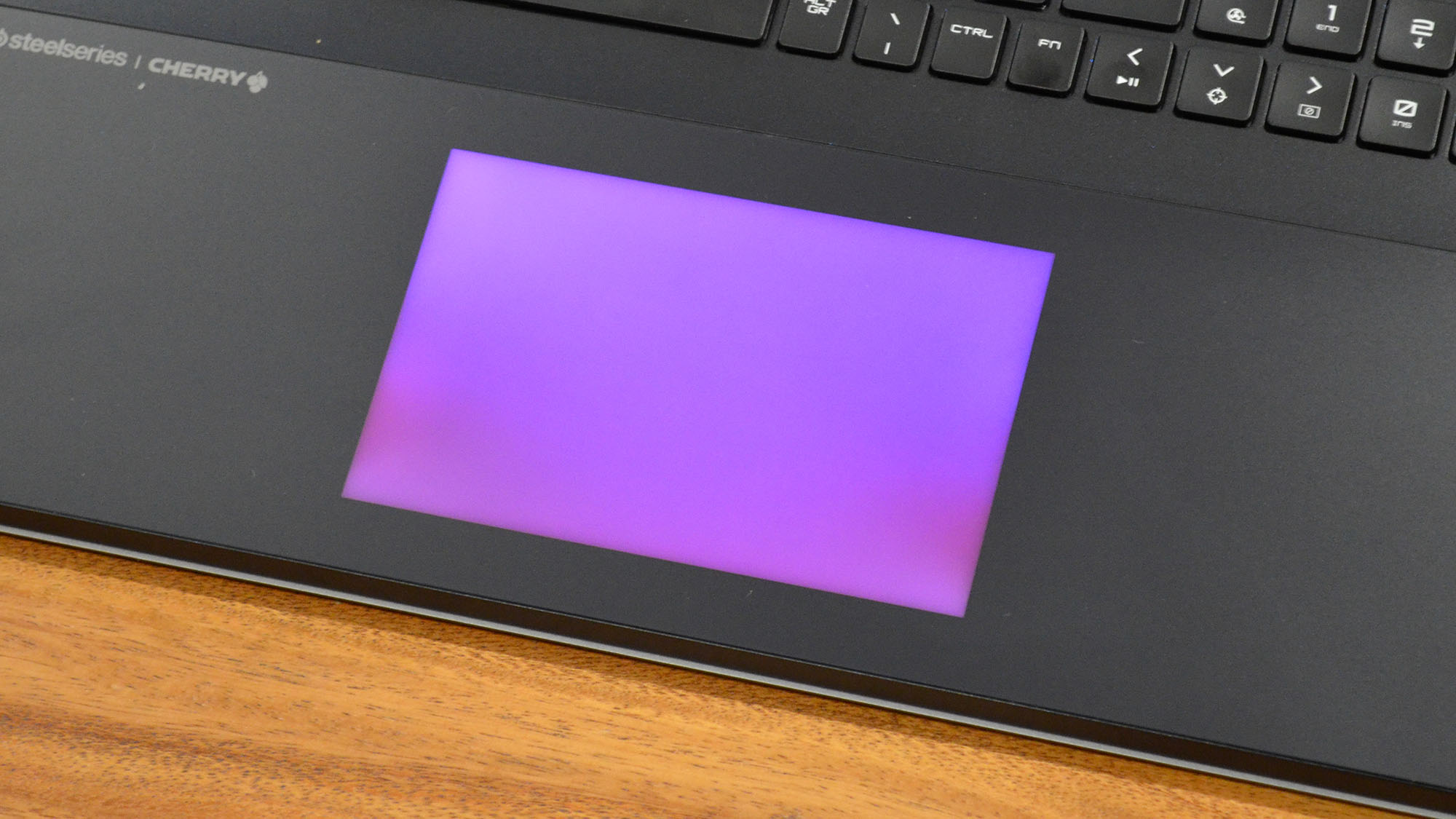



Specifications
Reasons to buy
Reasons to avoid
Buy it if...
✅ You want a best-in-class performer: When our Components Editor John tested this machine, he found it to be the best-performing gaming laptop he's ever tried. With the specs on offer here, it absolutely smashed through benchmarking tests and you'll have no trouble running high-end creative workloads. That 128GB RAM will keep performance smooth and responsive, too.
✅ You want an 18in 4K laptop: There's a lot I like about this laptop's mini LED display - particularly for those performing editing duties. The large screen size alone makes it a good pick for those working on complex timelines, the 4K resolution is stunning, and 120Hz refresh rate gives it an edge in gaming. And while it's quote as hitting 100% DCI-P3 color gamut, in our own tests, we clocked it at 112% DCI-P3.
Don't buy it if...
❌ You need a budget laptop for video editing: The biggest weakness with the MSI Titan 18 HX is the price - I mean, this beast is seriously expensive. The Asus ProArt P16 is about half the price if you need a 4K screen. On the gaming and heavy workload side, the Acer Predator Helios 18 is a cheaper alternative, but it lacks 4K (read our review here).
❌ You need a portable laptop: As you'd expect from an 18in laptop, this model is big and heavy (it weighs 7.28 lbs). So, it's not ideal for those working across multiple locations - especially given the battery life is poor and best used connected to the mains.
What we thought
The MSI Titan 18 HX is an awesome performer for graphically heavy workloads, but what really steals the show for us is the gorgeous 4K+ mini LED display. At 18-inches, it offers a beautiful, broad canvas for creators and gamers. We do have a few issues. For one thing, the price-point is high. And in our battery tests, we managed to squeeze two hours and 40 minutes of battery life - and that was just while browsing the web. That's going to massively drop while editing videos. But as a big-screen desktop replacement you can take with you to the studio, nothing else touches it.
Read our full MSI Titan 18 HX review
Best video editing laptop: Honorable mentions

This laptop delivered excellent performance for both CPU- and GPU-heavy workloads, making it an ideal pick for video editing. It boasts a ton of configurations to suit your style and budget.
Read our full Gigabyte Aorus 16X review
Pros
- Class-leading performance
- Great display
- Excellent configurations available
Cons
- Unpolished software
- Limited USB-C charging
- Noisy under load

With impressive performance and a stunning screen, the Lenovo Legion Pro 7i is a true desktop replacement that powers through just about any task.
Read our full Lenovo Legion Pro 7i review
Pros
- Excellent gaming performance overall
- Gorgeous OLED screen
- Has all the ports one could need
Cons
- Very pricey
- Battery life is not great

For the price, this is a very competent workstation that delivers good performance across the board, from gaming to creative tasks.
Read our full Lenovo Legion 5i review
Pros
- Excellent all-round performance
- Great features such as 180º fold-flat display
- Premium cooling that’s quieter than most
Cons
- No facial recognition or fingerprint reader
- Hard to buy many of the best configurations
- Not great value at full price

This two-in-one laptop excelled at video editing and grading in our tests, and even with 4K footage, performance remained smooth.
Read our full Asus ProArt PX13 review
Pros
- Hybrid design
- Highly sensitive touchscreen
- Very powerful processor and CPU
Cons
- Expensive for its size
Best video editing laptops compared
Model | Screen size | Color gamut | CPU | GPU | RAM |
|---|---|---|---|---|---|
16in | Wide color P3, True Tone technology | M4 Pro - M4 Max | Up to 40-core GPU | Up to 48GB | |
13-inch | Wide color P3, True Tone technology | M4 | Integrated 8-core - 10-core GPU | Up to 32GB | |
16in | 100% DCI-P3 | AMD Ryzen AI 9 HX 370 | Nvidia GeForce RTX 4070 - 5070 | Up to 64GB | |
16in | 100% DCI-P3 | AMD Ryzen AI 9 HX 370 | Nvidia RTX 5070 Ti - 5090 | Up to 64GB | |
16in | 100% DCI-P3 | Intel Core Ultra 9 185H | NVIDIA RTX 5000 Ada with 16GB GDDR6 | Up to 64GB | |
18in | 100% DCI-P3 | Intel Core i9-14900HX | Nvidia RTX 4080 - 4090 | Up to 128GB |
How to choose the best video editing laptop for you
When choosing which video editing laptop is best, there are several factors to take into account. As we said before, it's not simply a case that the most expensive, most powerful will be right for post-production.
CPU
Most video editing software depends on the processor - it keeps the engine driving as the speeds top video editors are most comfortable. so opt for the best CPU in your budget.
Memory
Video editing apps are also heavyweight in terms of memory usage, so look for laptops with the best RAM. To work with heavyweight video editors like Adobe Premiere Pro you will need 16GB of RAM to plod away comfortably, although technically it can run with just 8GB.
Graphics card
A fast GPU will also help once you get past simple chopping up footage and start adding transitions, overlays and other fancy effects. Finding the best GPU used to be less important, but it's becoming more popular especially for creatives working with specific video editors, the best VFX software, and best 3D modeling software.
Operating system
In general, those in the creative industries prefer Apple devices - which is why the Apple MacBook Pro 16-inch is highly rated - but you'll find plenty of top Windows laptops for video editing. Check your preferred software to see what operating systems are supported.
Screen
In general, if your video production is full HD or 1080p, any laptop will be adequate. However, once you move to 2K or higher, you will prefer a "higher than Full HD" screen resolution on your system, we're talking QHD and UHD for working with 2K and 4K video, respectively. For professionals, it's recommended to look for color accurate panels. These screens produce a superior color accuracy, so the images on the display perfectly match the final export - whether it's for the big screen or the small screen.
Additional considerations
Other good factors to consider are choosing a device that is expandable (so that you can add more memory or an additional SSD if necessary), one that comes with next business day warranty (or at least offers it as an option) and a device that features ample connectivity as users are likely to transfer files via any of the best cloud storage services or through external storage like the best portable SSDs.
Best video editing laptop: FAQs
What specs does my video editing laptop need?
Specs | Minimum | Recommended | Ideal |
|---|---|---|---|
Editing resolution | 1080p (1920 x 1080) | 4K (3840 x 2160) | 4K (3840 x 2160) or above |
Processor | 8th Generation Core i5 or equivalent AMD Ryzen / M1 Apple silicon | 8-core Intel CPU or equivalent AMD / M4 Pro Apple silicon | Intel Xeon or better / M4 Max Apple silicon |
Memory | 16GB | 32GB | 64GB |
Storage | 256GB SSD | 256GB NVMe PCIe SSD | 1TB NVMe PCIe SSD (RAID-0) |
Screen | Full HD | 4K | 8K |
Video card | Integrated | Discrete | Nvidia RTX or AMD Radeon Pro |
Is Mac or PC better for video editing?
It depends on the specs of the laptop. All M-series desktop Macs and MacBook Pro laptops will plough through video editing tasks - and the screen is second to none when it comes to resolution and color accuracy.
However, Windows laptops come in a wider range, so you'll need to consider the components of any Windows laptop. See the table above to make sure your chosen laptop can smoothly handle video editing.
Which software is best for video editing on a laptop?
For the very best software, I recommend either Adobe Premiere Pro or DaVinci Resolve. Both apps deliver professional-grade editing and are well worth checking out if you're serious about cutting everything from social media clips to feature-length films. With the right specs, they'll run smoothly on both computers and laptops.
However, my team has reviewed a wealth of the best Adobe Premiere Pro alternatives for those who want exceptional editing tools without taking the plunge with Adobe.
These round-ups include the best free video editing software and the best video editing software for beginners, which are great places to start if you're new to the art. In many cases, particularly beginner-friendly software, the minimum requirements are lower, making them more viable for video editing on a laptop that's not specced-up.
Can any laptop be used for video editing?
We reached out to Michel Yavercovski, Senior Director of Product Management for Corel video products, to get his expert opinions about choosing a creative computer.
"There are a few key things to look for when buying a video editing laptop and, of course, when you’re talking about video, the better the hardware, the smoother and more responsive your editing experience will be. Whether you’re talking about our Pinnacle Studio or VideoStudio products, both have been designed to take full benefit of your hardware to make video editing as fast and efficient as possible," said Michel.
Processors
"First, you’ll want to look for a system with a powerful multicore processor -- the Intel Core i7 product line is a good choice to get started with -- and our software has been optimized to take advantage of multithreading so you can get the most out of these impressive chips. A powerful processor will also give you a seamless experience when working with today’s popular formats and creative features like multi-camera and 360° video support. 4K video can create huge file sizes, so you’ll also want to make sure the device has a large and fast SSD storage drive that can read and write large video files without any hang-ups."
Memory
"Video editing takes up a lot of memory, so shop for a system that has between 16GB and 32GB of RAM to keep things running smoothly. And, of course, a 64-bit version of Windows 10 is a must. "
Graphics card
"Then, when considering graphics cards, look for the latest NVIDIA GeForce RTX or GTX series as well as Intel Iris or HD Graphics for overall faster processing and editing. Most advanced graphics cards will also have HEVC support, enabling the use of this advanced video format in your productions."
Display
"Since you’ll be working primarily on one screen when you’re on the go, make sure the laptop's built-in monitor produces crisp images and has accurate color rendering. It’s also ideal to have a system that will support multiple screens for when you’re back in your main work space."
Battery
"Lastly, I always advise users to either plug in their laptops or adjust the power settings for high performance since many notebooks default to power-saving features when they’re running on battery which can impact performance. You may have to accept a shorter battery life, but it will ensure faster processing for a great editing experience."
Michel Yavercovski is the Senior Director of Product Management at Corel.
Are Chromebooks good laptops for video editing?
No. Even the best Chromebooks aren't a good choice for editing videos. These portable lack large storage facilities and the specs required to run video editor software - most software requires a good CPU, GPU, and RAM to run flawlessly. However, you may have some luck using the best video makers to create simple content in your browser on a Chromebook. The best video editing apps are a good alternative to video editing on Chromebooks. These accessible apps run on Android, iPhone, and iPad devices, offering surprisingly powerful tools for cutting content easily.
How can I speed up my video editing?
Hugely experienced edit trainer and colourist, Darren Mostyn, guides us through some essential steps to accelerate editing routines in a bid to make your workflow even more efficient.
"I have been editing for over 25 years and thought I would share some of my best tips on how to speed up your editing skills. Most of this advice applies to any editing application. Even a 1% or 2% increase in speed could improve your productivity by over half an hour a week. That’s time you can take off and enjoy or add to the workload and increase your income. Having worked in broadcast sport and live events editing for around a decade, I had to edit super-fast to turn highlights of live action around in some crazy tight deadlines.
Before we get in to the steps, here’s something to keep in mind. Editing quickly is not necessarily why we are employed. But by being quick at the mechanical process of editing also leaves more time for the ‘real’ job – crafting the story, supporting the performances, controlling the pace and engaging the audience, and so on."
Keyboard shortcuts
"Learn your keyboard shortcuts. My first piece of advice is to know your keyboard shortcuts inside out. Any menu that you use more than twice a day will likely have a keyboard shortcut or can be mapped to a keyboard. Just take the time to find the shortcut and practise using it. You may find this slows you down to start with, but it will increase your speed over time. Force yourself to use the shortcuts. Combine that with using a dedicated colour coded keyboard available for most NLEs by third party keyboard manufacturers. DaVinci Resolve users like myself can use a dedicated keyboard called the Speed Editor (ed: Other popular video editing apps are likely to have bespoke consoles as well). Don’t forget that you can change shortcuts if you need to – I spent many years alternating between Avid, Final Cut Pro and Adobe Premiere, so now when I edit I have a set of shortcuts that are a hybrid. How flexible you can be will depend on your NLE."
Spec-up your skills
"Get training. Invest in some quality training. Whilst this may seem like an expensive outlay, the return on investment can be rewarding. Spending hours looking at YouTube channels hoping that the information is correct can be a potential waste of your time. A structured course will give you more confidence in playing with new techniques – you may find you have been working in a certain way for years only to discover there is a much easier and quicker approach available."
Manage your time
"Time management. Your mind will be far more productive if you take breaks. It is believed that 2-3 hours of concentrated work, followed by a short break, is far more effective than 4 or 5 hours straight editing. Get all the emails and social media checks done in the break, but actually take a break from your screen too. Go for a walk or something active, then carry on working for a few more hours - it is good for your body not to be sat in a chair for hours on end. You’ll come back with higher levels of concentration. Be comfortable – this applies to everything. Nothing slows you down more than a bad back or an aching wrist. Invest in a good ergonomic chair or even a standing desk and make sure your monitors are at the right height."
Fast data transfer
"Cheap media is a false economy Use faster hard drives and quality card readers if you are responsible for transferring data. Cheap hard drives and card readers will slow down your transfer speeds considerably. I invested in a decent USB hub after years of using cheap ones and the transfer times are lightning quick. If you can get your data onto SSD drives, you will save so much time over regular drives. Editing and rendering times will also benefit from faster hard drives. You can consider making proxy files from your footage to help with workflow bottlenecks you may encounter on slower machines. If we are making proxies for use in an Avid workflow, we use DaVinci Resolve to generate them as it is quicker."
Pick the right hardware
"Use a decent computer. Learn your NLE’s proxy workflow if your computer is struggling. Two monitors or an Ultrawide monitor will help you organise your edit and a third monitor for previewing full screen is ideal. Nothing is more frustrating than being slowed down by the hardware."
Additional hardware
"Freshen up your human interface. A Wacom digitizing tablet and pen will not only speed up your editing but also reduce fatigue in your wrist. I have not used a mouse since discovering Wacom tablets around 20 years ago. I have a small portable size tablet that I can take on the road with me if I am working away from the studio. I currently use an Intuos 3, which is old now, but they are built so well that it still works like new. The fact that I can keep the pen in my hand at all times makes it faster for me to work. Once you have set them up correctly for your comfort and assigned shortcuts to the keys, you will never need a mouse again. If you have to draw any masks or audio levels, it is far easier to use the pen. It takes a bit of getting used to and will slow you down at the start, but you will soon gain speed."
Darren Mostyn is the Senior Colourist and founder of Online Creative Post Facility
How we test the best video editing laptops
✅ More than 1,800 laptops, Chromebooks, and MacBooks reviewed
✅ 15 years of product testing
✅ Over 16,000 products reviewed in total
✅ Nearly 200,000 hours testing tech
We test a range of hardware, including the best business laptops to suit a range of budgets and workflows.
When testing the best laptops for video editing, we took into account the recommended hardware requirements from popular non-linear video editors and published benchmarks like Puget Systems’ Premiere Pro benchmark. We also use a range of apps, from the best video editing software for beginners to the best Adobe Premiere Pro alternatives, for a well-rounded view of what each machine is capable of when it comes to performance.
Given the above requirements and information, we selected laptops with 16GB of RAM or more -32GB preferred- with 1TB or more of fast internal SSD storage and the latest-generation CPUs from AMD, Intel and Apple. We had to make an exception in the rugged category as an Intel i7 is the fastest at the time of writing.
As a result, a laptop chosen from this list will be as suitable for the task at hand a year down the line as it is today. Offerings from Apple, Dell, Lenovo, HP, and Razer all offer some of the best laptops for video editing. For broader options, our testing process also evaluated performance one of the best 2-in-1 laptops, the best mobile workstations - performance powerhouses built for resource-intensive tasks. We also considered several of the best gaming laptops. Since modern games are resource-intensive in terms of CPU, RAM and GPU, these are exceptionally well-suited as video editing laptops.
Learn more about our extensive review process in our guide How we test, review, and rate business laptops on TechRadar Pro.
Sign up to the TechRadar Pro newsletter to get all the top news, opinion, features and guidance your business needs to succeed!

Steve is B2B Editor for Creative & Hardware at TechRadar Pro, helping business professionals equip their workspace with the right tools. He tests and reviews the software, hardware, and office furniture that modern workspaces depend on, cutting through the hype to zero in on the real-world performance you won't find on a spec sheet. He is a relentless champion of the Oxford comma.