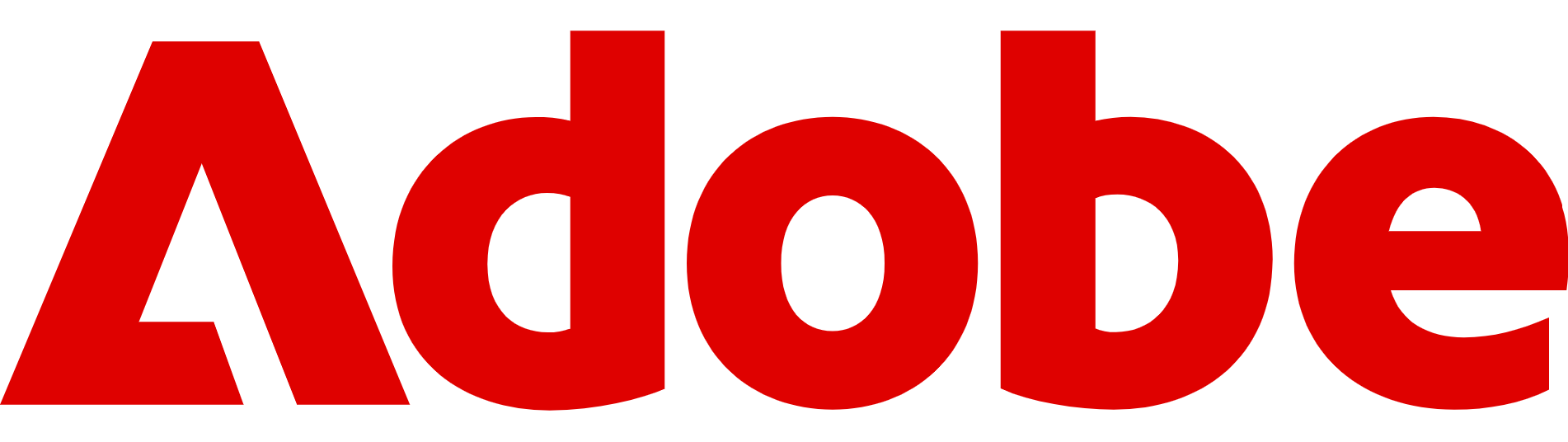How to use Adobe Firefly in 30 minutes
Adobe Firefly is one of the best AI photo and video generation platforms on the market – here's how to use it

Adobe Firefly is a generative AI platform built for creatives – whether you're a designer looking to speed up mock-ups or a casual user wanting to experiment with text-to-image tools.
Unlike some AI image generators that come with complex prompts or licensing concerns, Firefly focuses on simplicity, safety, and seamless integration with the Adobe apps many users already know.
What sets Firefly apart is Adobe’s emphasis on responsible AI. It’s trained on content Adobe owns or has licensed, so the outputs are cleared for commercial use – making it a compelling option for professionals who need AI tools they can actually rely on.
Even better, it runs in your browser and doesn’t require a full Creative Cloud subscription to get started.
Today, we're going to look at what you can achieve in just 30 minutes with Firefly, including the basics of generating images and video, using effects, Adobe's Generative Fill feature, and more.
Try Adobe Firefly for free now
Firefly is free to use, and you'll find it integrated throughout the Adobe suite, including Photoshop and Premiere Pro, making it a great way to generate images, videos, audio, and vector graphics or enhance existing media. See what you can create by clicking here.
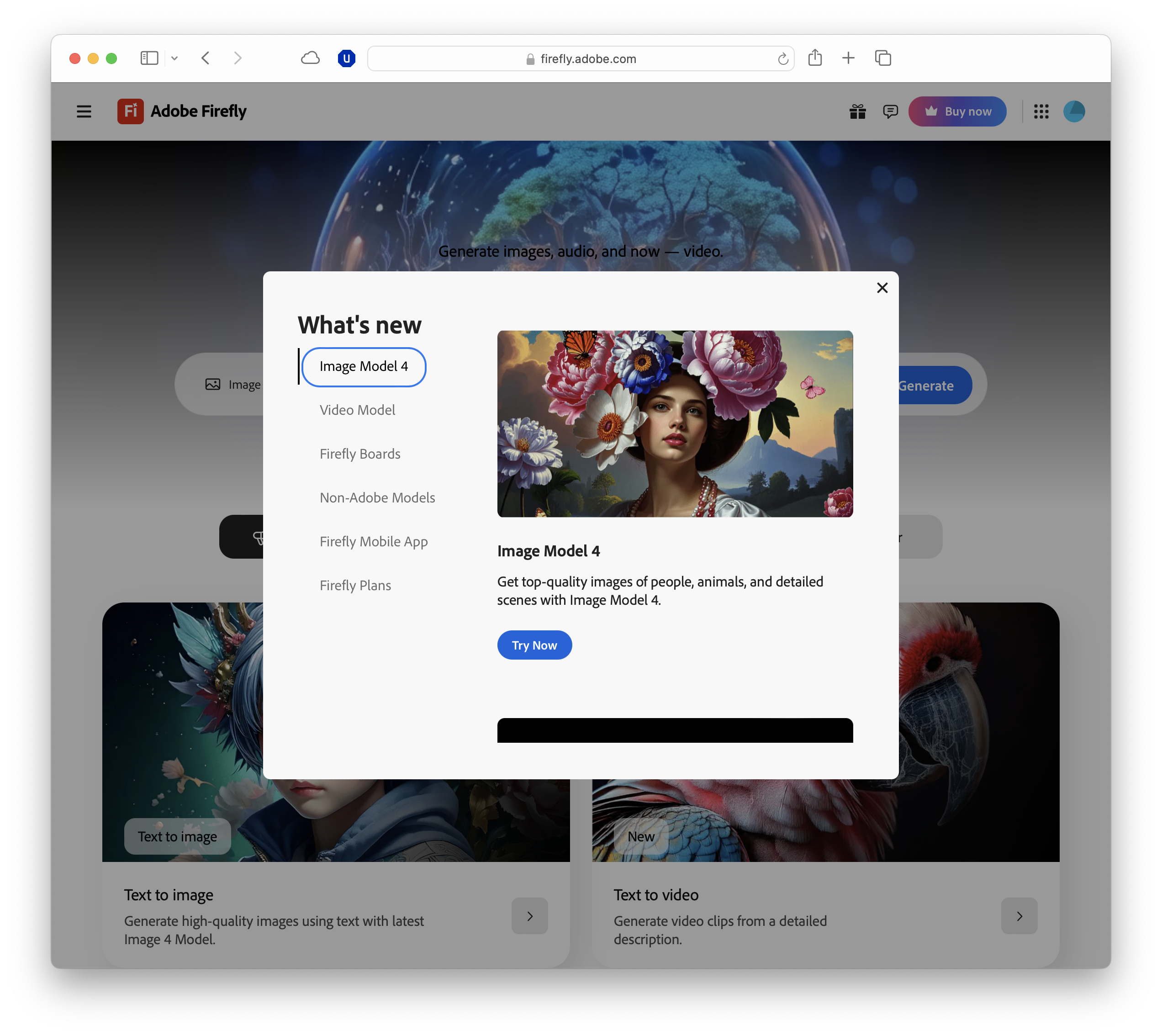
What is Adobe Firefly?
Adobe Firefly is Adobe’s generative AI engine, designed to help users create images, text effects, and even video content using nothing but natural language prompts.
Firefly launched in 2023 as part of Adobe’s broader push into AI-assisted creativity and now sits at the core of many Adobe tools, from Photoshop to Illustrator and Express. Essentially, if you use Adobe tools, you'll use Firefly.
Sign up to the TechRadar Pro newsletter to get all the top news, opinion, features and guidance your business needs to succeed!
At its heart, Firefly offers a web-based interface where users can type prompts like “a cinematic forest at sunset in 4K” or “text made of glowing lava”, and instantly generate visuals, similar to rivals like Midjourney.
Adobe's tools include Text to Image, Generative Fill, Text Effects, Vector Recolour, and experimental features like text-to-video – all powered by AI trained exclusively on licensed Adobe Stock images, open content, and public domain material.
That training data is key to Firefly’s appeal: unlike some rival AI tools, Adobe has focused on producing commercially safe outputs ideal for business use.
Anything created in Firefly is clearly marked with Content Credentials, providing traceable attribution and transparency – which is crucial if you're using the assets for business, marketing, or editorial work.
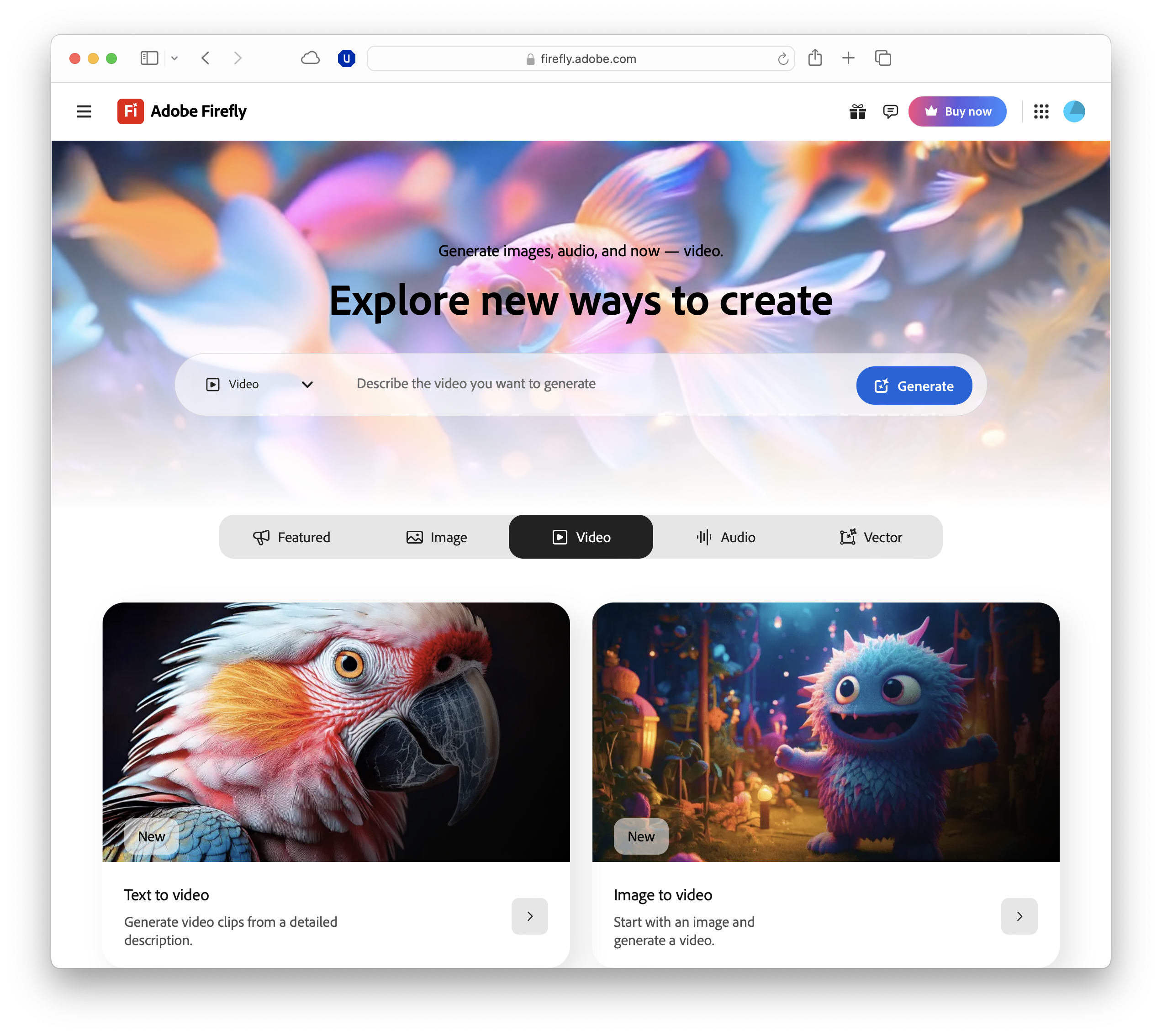
Getting started with Firefly
To start using Adobe Firefly, all you need is a free Adobe account and a web browser like Chrome or Safari. Head to the Adobe Firefly site by clicking here and sign in or create an account – no need to install anything or subscribe to Creative Cloud, though you’ll get more options if you do.
Once you’re logged in, you’ll be taken to the Firefly homepage, which presents a range of AI-powered tools. The most prominent is Text to Image, which lets you generate visuals from natural language prompts, and Text to Video.
Alongside them, you’ll find options like Generative Fill, which lets you add, remove, or extend parts of an image, Text Effects, which turns written words into stylised graphics, and Generative Recolour, aimed at adjusting colour schemes within vector artwork.
Depending on availability, you might also see more experimental tools such as 3D to Image or Extend Image.
For the purposes of this guide, we'll start with Text to Image. It’s the most intuitive entry point and a quick way to understand how Firefly interprets your instructions to create images from scratch.
Each creative module opens in its own clean workspace, complete with customisation tools for styles, lighting, aspect ratio, and more. You can dive deep into the settings or let Firefly handle the heavy lifting – it’s designed to give great results even with minimal input.
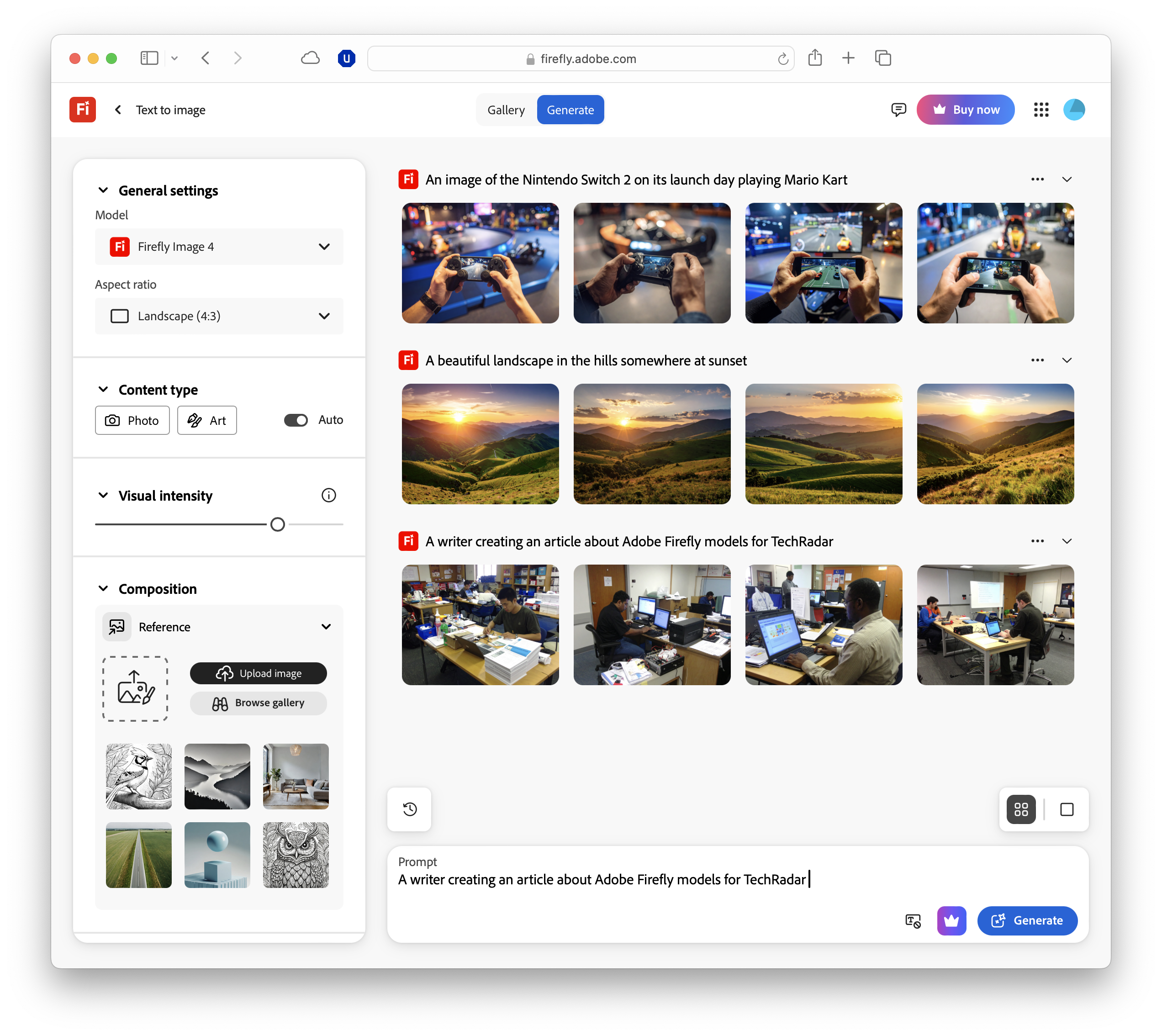
Generating your first image
Once you’ve opened the Text to Image tool, you’ll be greeted by a simple interface: a prompt box, a Generate button, and a range of customisation options. This is where the magic happens.
Start by typing a short, descriptive prompt into the box – something like “a cyberpunk cityscape at night” or “a photorealistic portrait of a golden retriever wearing sunglasses”. Anything works to get started.
You don’t need to write like a novelist, but the more specific your request, the better the result. Mention key elements such as the subject, setting, mood, or style. For example, “watercolour painting of a treehouse in spring” will produce very different results to “3D render of a futuristic treehouse at sunset”.
Below the prompt field, you’ll find style presets to shape your output. Options include Photo, Art, Graphic, and 3D, and you can also adjust the aspect ratio (square, landscape, or portrait), lighting style (natural, dramatic, soft), and colour tone (black & white, cool, and so on).
These extras are optional, but they’re helpful if you’re aiming for a specific use case, such as a desktop wallpaper or a blog header.
When you’re ready, hit Generate.
In just a few seconds, Firefly will create four variations based on your prompt. You can click on any image to view it in more detail, download it, or use it as the starting point for further editing with tools like Generative Fill.
Don’t worry if your first result isn’t perfect: iteration is part of the process. You can tweak your prompt (perhaps by adding more detail), select a new style, or hit Generate again to see a fresh set of images.
Firefly encourages experimentation, and even subtle changes to your wording can produce radically different results.
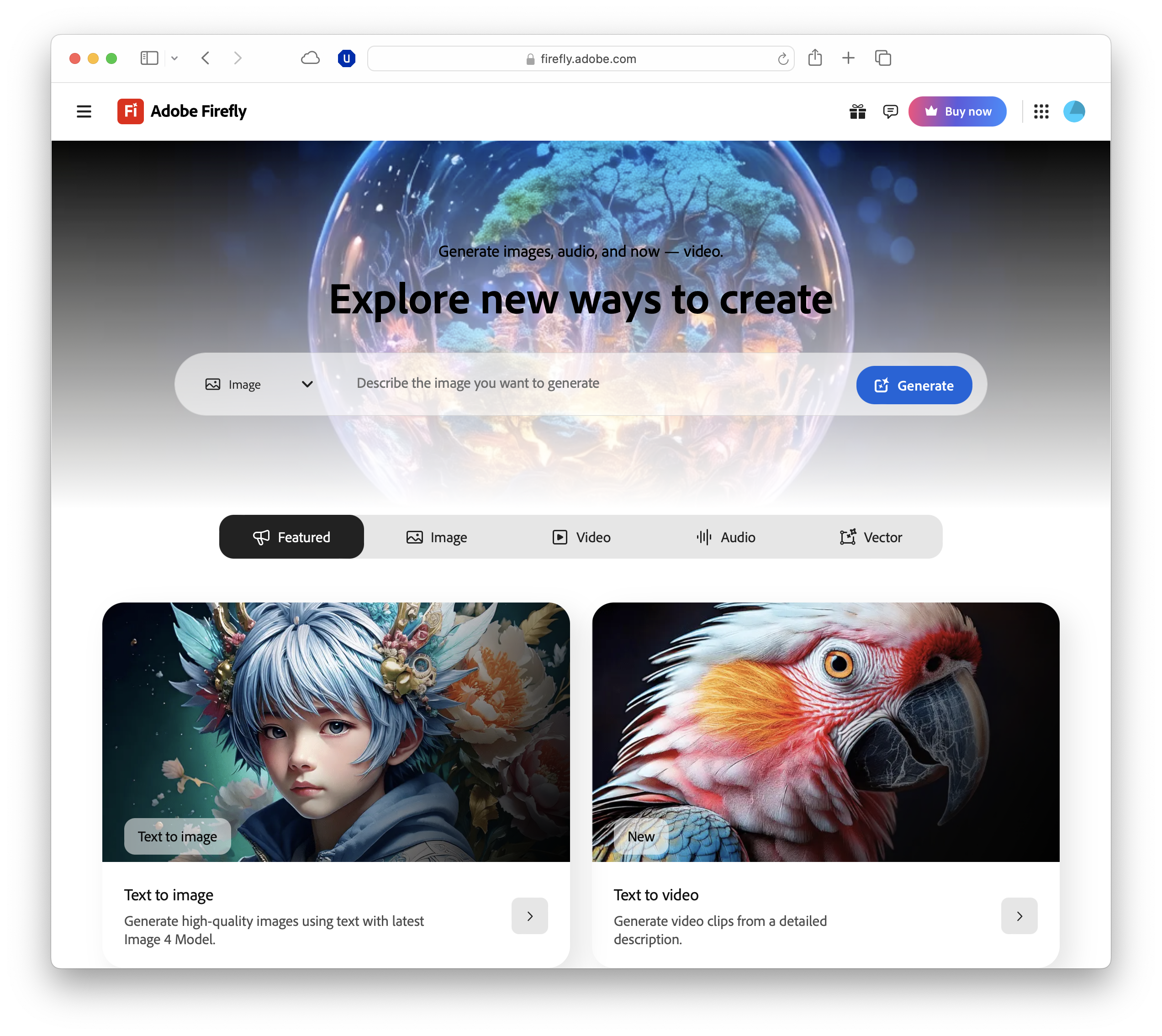
Text effects, recolouring, and Generative Fill
Once you’ve created your first image, Firefly makes it easy to explore more advanced tools – without getting overwhelmed.
- Text Effects lets you turn words into artwork by applying visual textures like lava, clouds, or gold foil to your text. Just type the word and describe the style you want (e.g. “ice made of shattered glass”), and Firefly generates options instantly.
- Generative Recolour is ideal for Illustrator users working with vector art. Upload your design and use prompts like “summer palette” or “vintage look” to re-theme the colours.
- Generative Fill helps you edit an image by adding or removing elements. Simply brush over the area you want to change, type a prompt (like “add a mountain in the background”), and Firefly gives you smart suggestions.
These tools build on your first image and open up more creative possibilities – all without needing to leave the browser.
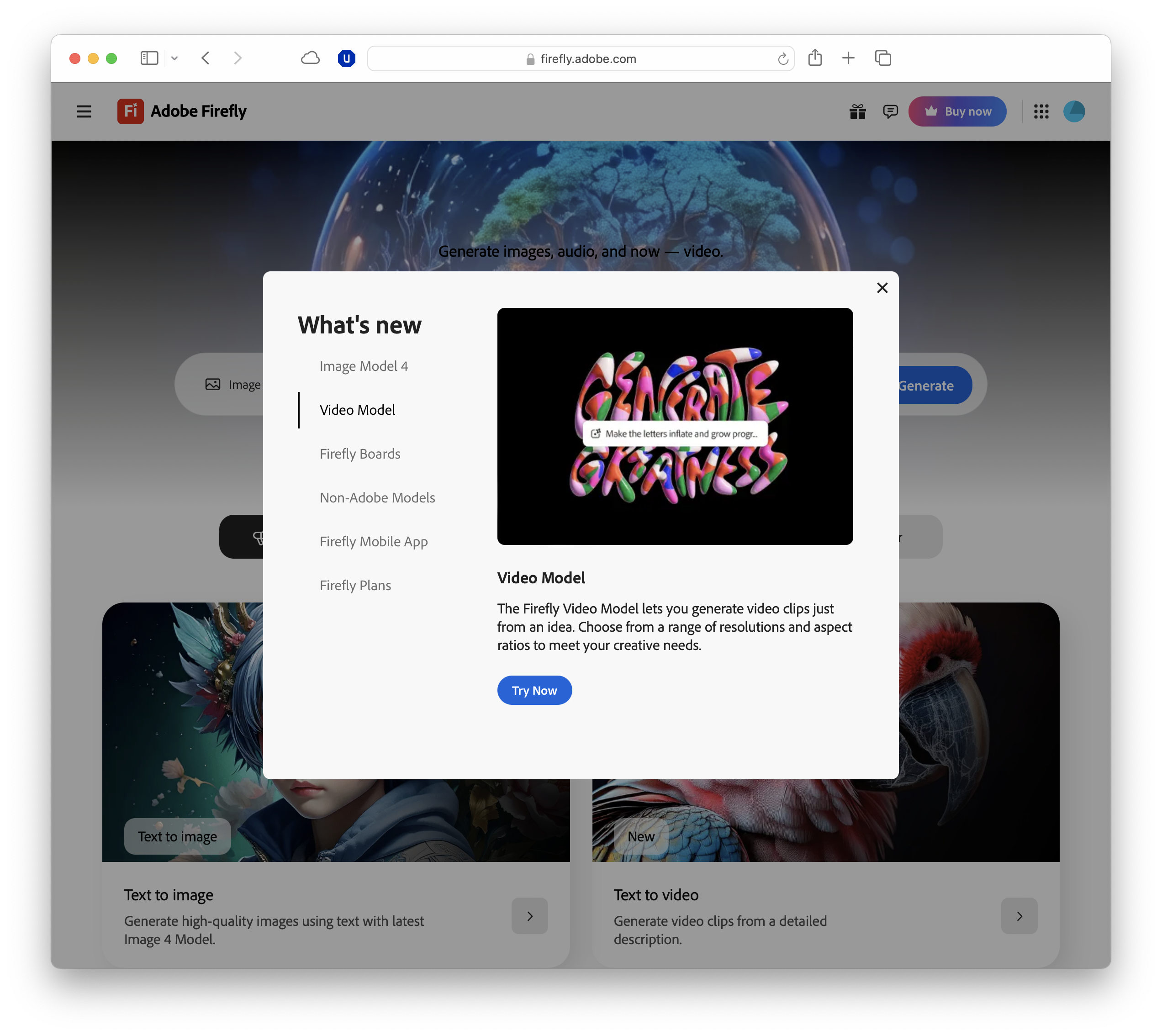
Generating videos
While Firefly’s core tools focus on still images, Adobe is also experimenting with AI-powered video features through its Creative Cloud apps.
Firefly for video is currently in beta and accessible via Premiere Pro and After Effects for Creative Cloud subscribers.
These early tools include AI-powered text animations, style transfer, and B-roll generation based on scene context or prompts.
For example, you can ask Firefly to generate a cutaway of a city skyline or apply a specific artistic style to a video clip.
Adobe has also recently added Firefly video generation to its website for select users, although most of the features are limited to paid accounts. Free users do get two free credits to experiment, and the tool worked well in my (brief) testing.
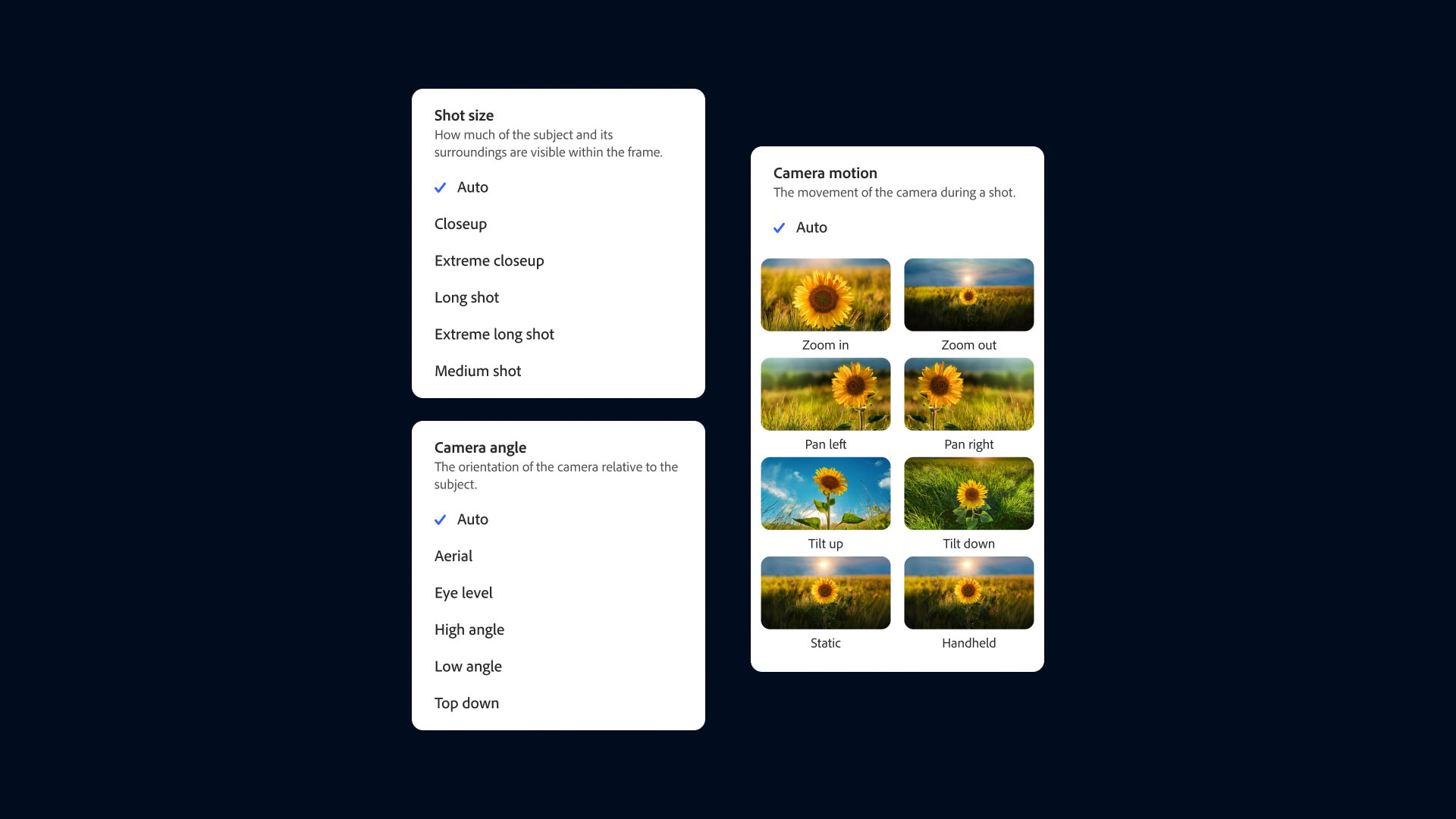
What you can and can't do in 30 minutes
Half an hour with Adobe Firefly is enough to explore just how quickly AI can accelerate your creative process. Even without any design experience, you can generate high-quality images, apply eye-catching text styles, and edit visuals using generative tools – all from your browser.
More than anything, Firefly shines as a fast ideation platform.
You can sketch out visual ideas, explore moods and aesthetics, or prototype content like social media graphics, blog images, and poster concepts – all in a fraction of the time traditional tools require.
It’s a particularly handy option for content creators and marketers who need to turn around visuals quickly, without opening a full suite of software.
Still, Firefly has limitations worth noting.
Its outputs often struggle with precise text rendering in images, and it occasionally fumbles complex details like human faces, hands, or realistic body proportions. Results can also feel a little generic when using highly stylised or niche prompts – a side effect of Adobe’s more cautious, rights-cleared models.
Firefly also prioritises simplicity over granular control, which makes it beginner-friendly but may frustrate advanced users wanting to fine-tune image generation.
That said, its automatic use of Content Credentials is a standout feature – adding visible attribution and ensuring everything you create is safe for commercial use.
FAQs
- Is Adobe Firefly free to use? Yes. Firefly is free to access via your browser with an Adobe account. Some features may be limited without a Creative Cloud subscription, but the core tools like Text to Image and Text Effects are available to all users.
- Do I need Photoshop or Illustrator to use Firefly? No. Firefly runs entirely in your browser and doesn’t require any other Adobe apps.
- Can I use Firefly images commercially? Yes. Firefly is trained on licensed and public domain content, and all outputs come with Content Credentials. This means the assets are cleared for commercial use under Adobe’s terms.
- What kinds of prompts work best? Clear, descriptive prompts tend to yield the best results. Include details about the subject, style, mood, and lighting if relevant.
YOU MIGHT ALSO LIKE
- Adobe Max London 2025 – all the new features coming to Photoshop, Firefly, Premiere Pro and more
- Adobe offers US Government discounted software following DOGE review
- Adobe will kill its popular 20GB Photoshop & Lightroom plans very soon, so make sure you make the right move

TechRadar Pro created this content as part of a paid partnership with Adobe. The company had no editorial input in this article, and it was not sent to Adobe for approval.
Max Slater-Robins has been writing about technology for nearly a decade at various outlets, covering the rise of the technology giants, trends in enterprise and SaaS companies, and much more besides. Originally from Suffolk, he currently lives in London and likes a good night out and walks in the countryside.