10 easy tips to help you get better results from ChatGPT every time you use it
Make sure you’re getting the most out of ChatGPT with these tips

Whether you’re brand new to ChatGPT or you’ve been using it for months, chances are you’re only scratching the surface of what it can really do.
That’s the paradox of ChatGPT: it’s so easy to use that many of its most powerful features are the ones you never notice. But with the right prompts, and a few clever tricks that I show you here, ChatGPT can become the most capable personal assistant you’ve ever used.
I write about AI every day here at TechRadar, and I’ve put together ten tips that can turn ChatGPT from a casual convenience into something genuinely extraordinary. If your AI experience has felt a little lacklustre so far, try these suggestions because they might just transform the way you use it.
1. Log in first
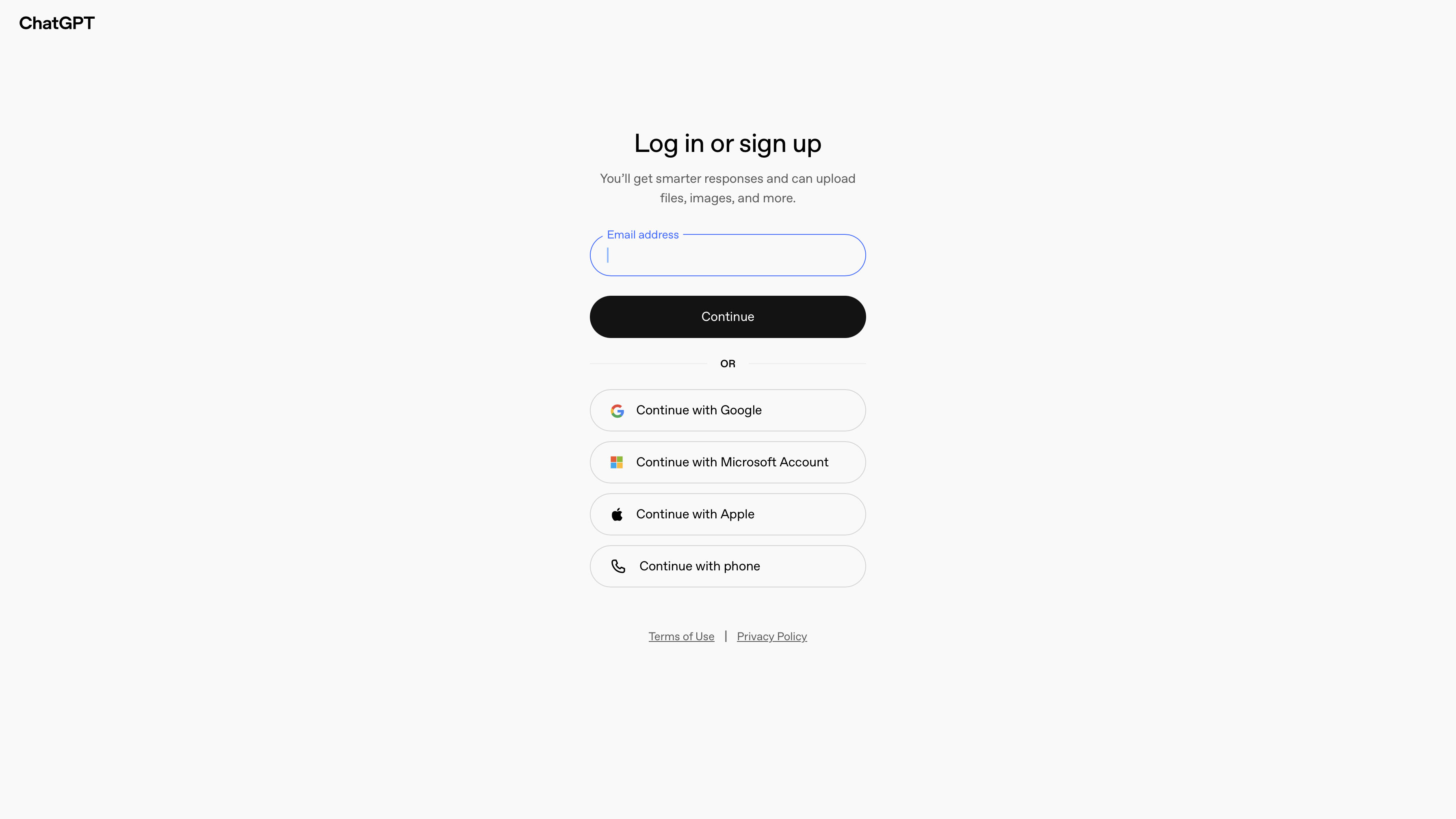

This article is part of TechRadar's AI Week 2025. Covering the basics of artificial intelligence, we'll show you how to get the most from the likes of ChatGPT, Gemini, or Claude, alongside in-depth features, news, and the main talking points in the world of AI.
You can just start using ChatGPT at Chat.com straight away, without even logging in. While this is quick and convenient, if you create a free account you can access more features. Having an account creates a chat history, and ChatGPT can use this as context for future conversations.
You can also pick up conversations across devices once you have a ChatGPT account and it also gives you access to ChatGPT Voice conversations and custom instructions. So, while you don’t necessarily need to create a ChatGPT account to access it, there are plenty of good reasons to do so.
2. Personalize ChatGPT
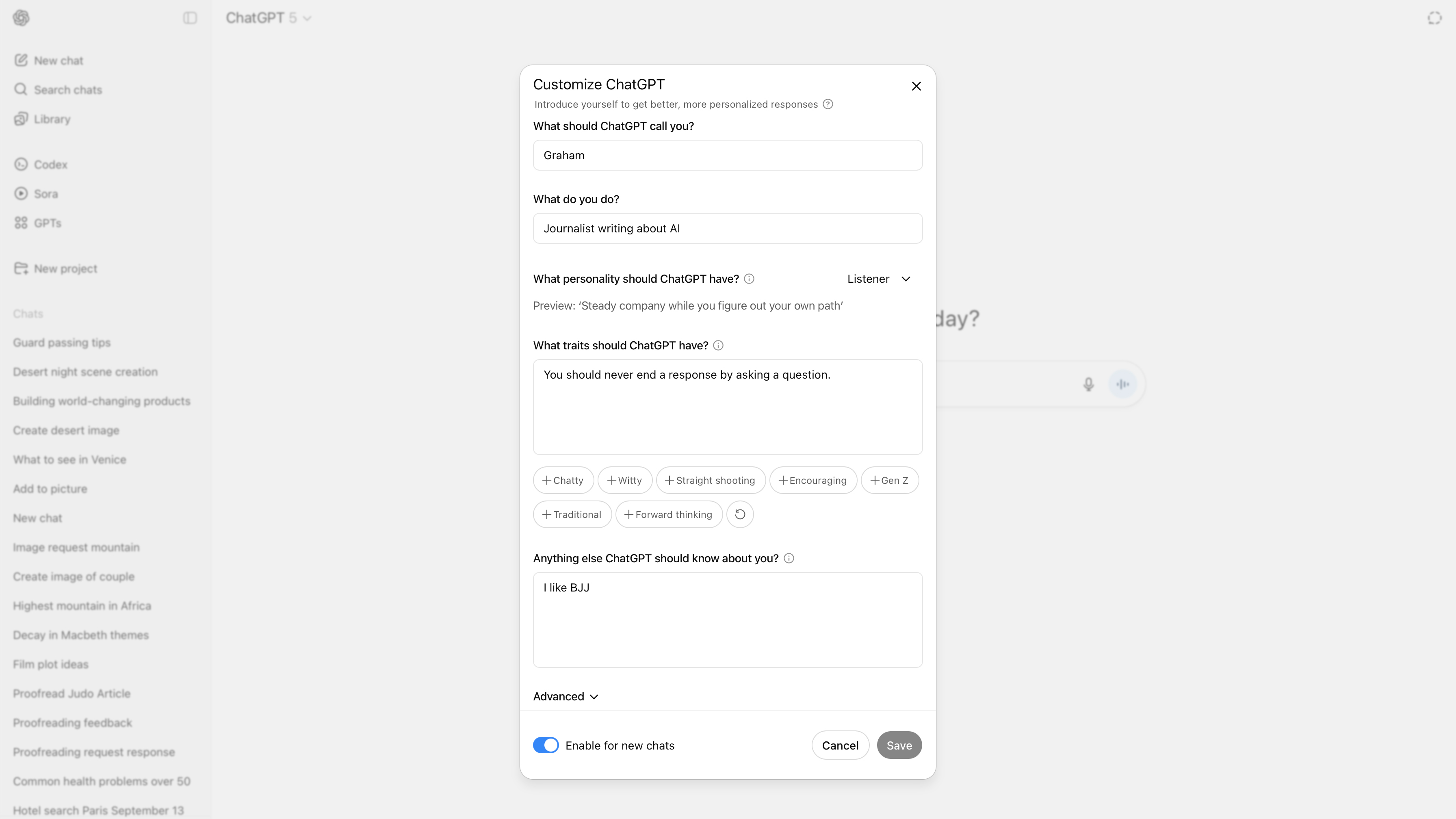
You can change ChatGPT’s personality so that it is tailored exactly to your needs. Click on your user name (or tap it on mobile) and choose ‘Customize ChatGPT’ from the menu that appears. Here you can enter information about what ChatGPT should call you, what you do for a living, and how ChatGPT should behave.
There are five personality options to choose from: Default, Cynic, Robot, Listener and Nerd, but you can also add any character traits that you’d like ChatGPT to have.
Sign up for breaking news, reviews, opinion, top tech deals, and more.
Select Save when you’ve finished and make sure that ‘Enable for new chats’ is turned on.
3. Turn memory on

One of ChatGPT’s best features is its ability to remember what you tell it, so you don’t have to keep repeating yourself. This feature now works for all logged-in users, even those on the free tier.
Make sure Memory is turned on in Settings / Personalization. Now when you tell ChatGPT to “remember…” followed by an instruction, like always recommending vegetarian options in recipes, it will ask you if you want it to permanently remember this. Say yes.
You can selectively edit what ChatGPT remembers permanently by selecting Manage in the Personalization settings window.
4. Make use of Temporary Chat

There are situations when you don’t want ChatGPT to remember anything about your conversation. You can turn on Temporary Chat for times like this by selecting the Temporary Chat icon at the top right of both the web interface and the mobile app interface.
It looks like a speech bubble made out of a broken outline. You’ll know you are in a Temporary chat because the prompt window will be the inverse of the colour it usually appears in. Nothing you say in a temporary chat is stored in your chat history and ChatGPT can’t access it in your memories.
5. Use the Project feature
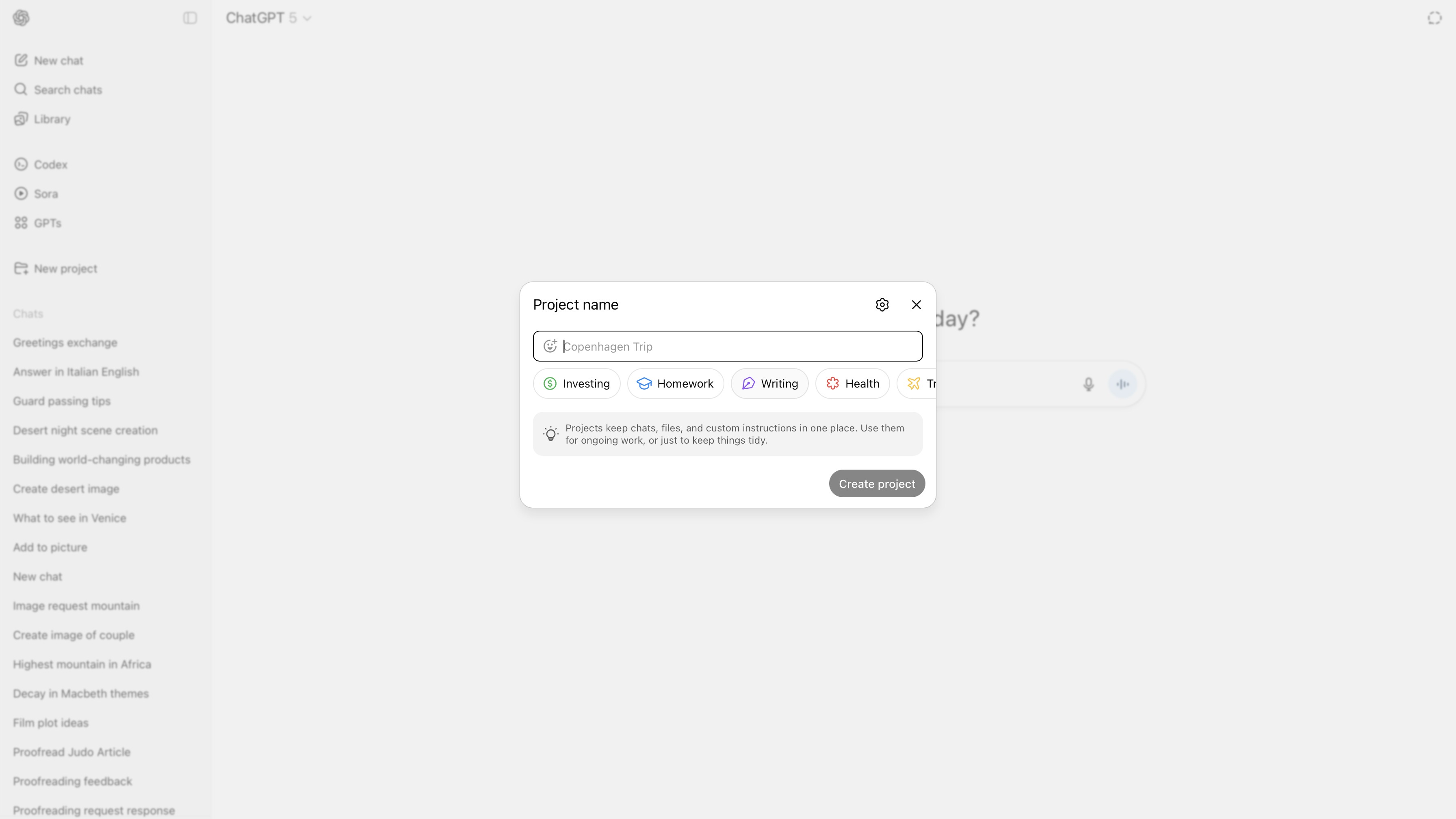
Projects are a way to put all the conversations, uploaded files and custom instructions related to a particular project in one place, separate from your other ChatGPT conversations. They're a really great way of keeping your different use cases for ChatGPT separate, and can make it much more efficient to work with.
Just click on New Project in the main menu bar to create a new project. ChatGPT suggests some subjects like Homework or Writing. If you click on a project name then all your conversations in ChatGPT now get stored in that project in the sidebar, separate from your general chat conversations.
6. How to find your old image generations
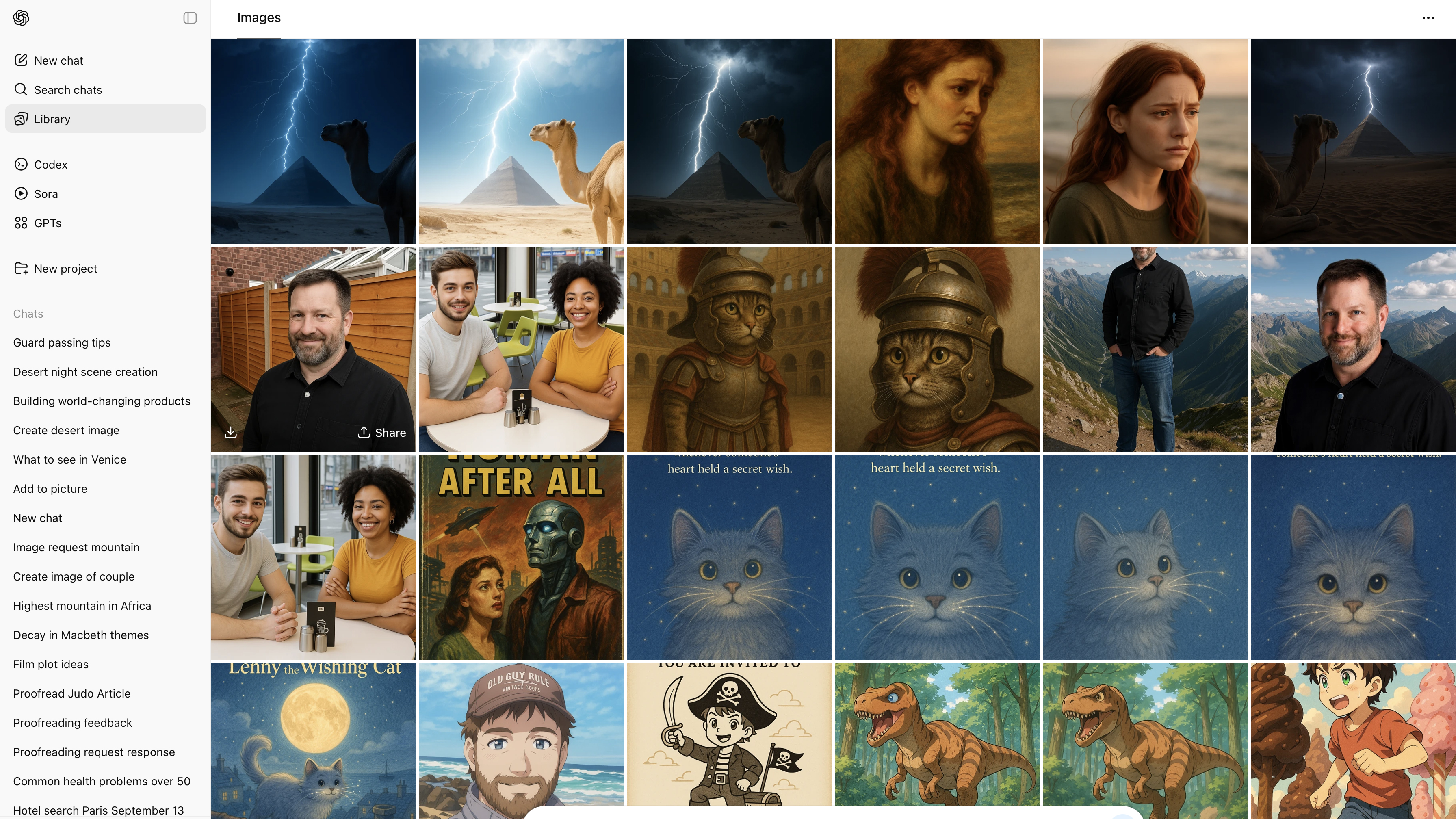
ChatGPT actually keeps a record of every image you’ve created with it, so you can find them again quickly.
Click on Library in the menu bar to see a grid display of all the images you’ve created in ChatGPT. On the mobile app version of ChatGPT a new ‘Make Image’ button appears at the bottom of the screen for you to tap, if you'd like to make a new image.
If you tap on any image you’ve previously created in the grid you’ll see a larger version of the image, and you can choose to edit, download or share it if you like.
7. Use the model selector menu
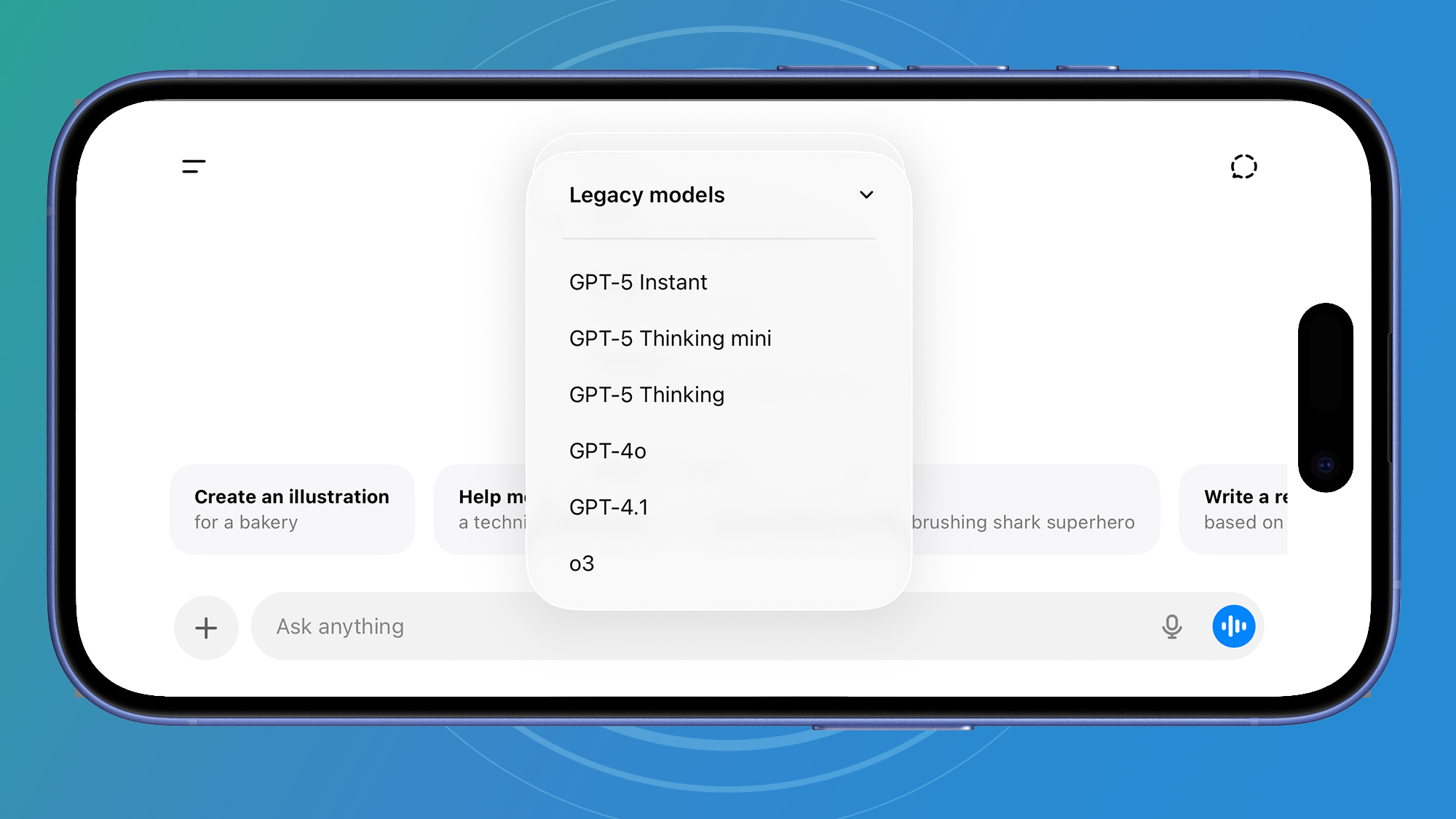
If you are a Plus subscriber then ChatGPT comes with the ability to use a range of large language models, including the older, and still very popular, ChatGPT-4o.
A lot of people aren’t aware that they have access to the older models, but if you click the menu next to ‘ChatGPT-5.1’ at the top of both the web interface and the mobile app interface, you’ll find them under ‘Legacy models’.
You can also access different flavours of ChatGPT-5.1 here, like Instant and Thinking.
8. Connect your Google Gmail
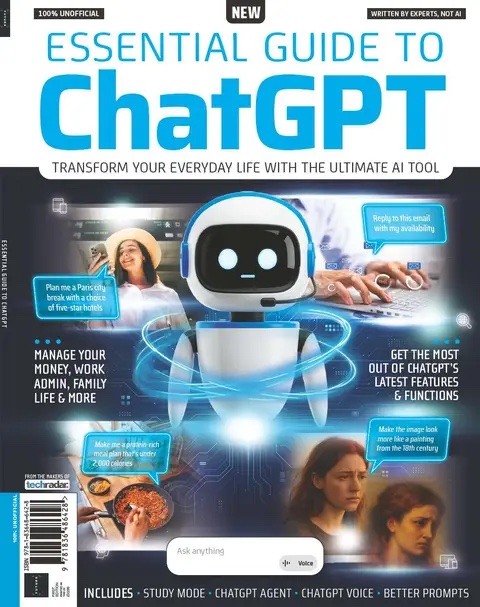
This article originally appeared as part of Essential Guide to ChatGPT, available now at MyFavoriteMagazines. Essential Guide to ChatGPT is full of top tips and expert advice, covering everything you need to know about the world’s most popular AI – from the basics to some of its latest features and functions.
You can now connect ChatGPT to your Google Gmail, Calendar and One Drive account, which means ChatGPT can look through your email and answer questions like, “what meetings do I have today?”, or, “what time is my train on Friday?”
Go to Settings, Connectors and add in Gmail, Google Calendar and Google Drive. Once you’ve got them connected you can start asking ChatGPT questions about your Gmail straight away.
9. Don't miss out on Sora
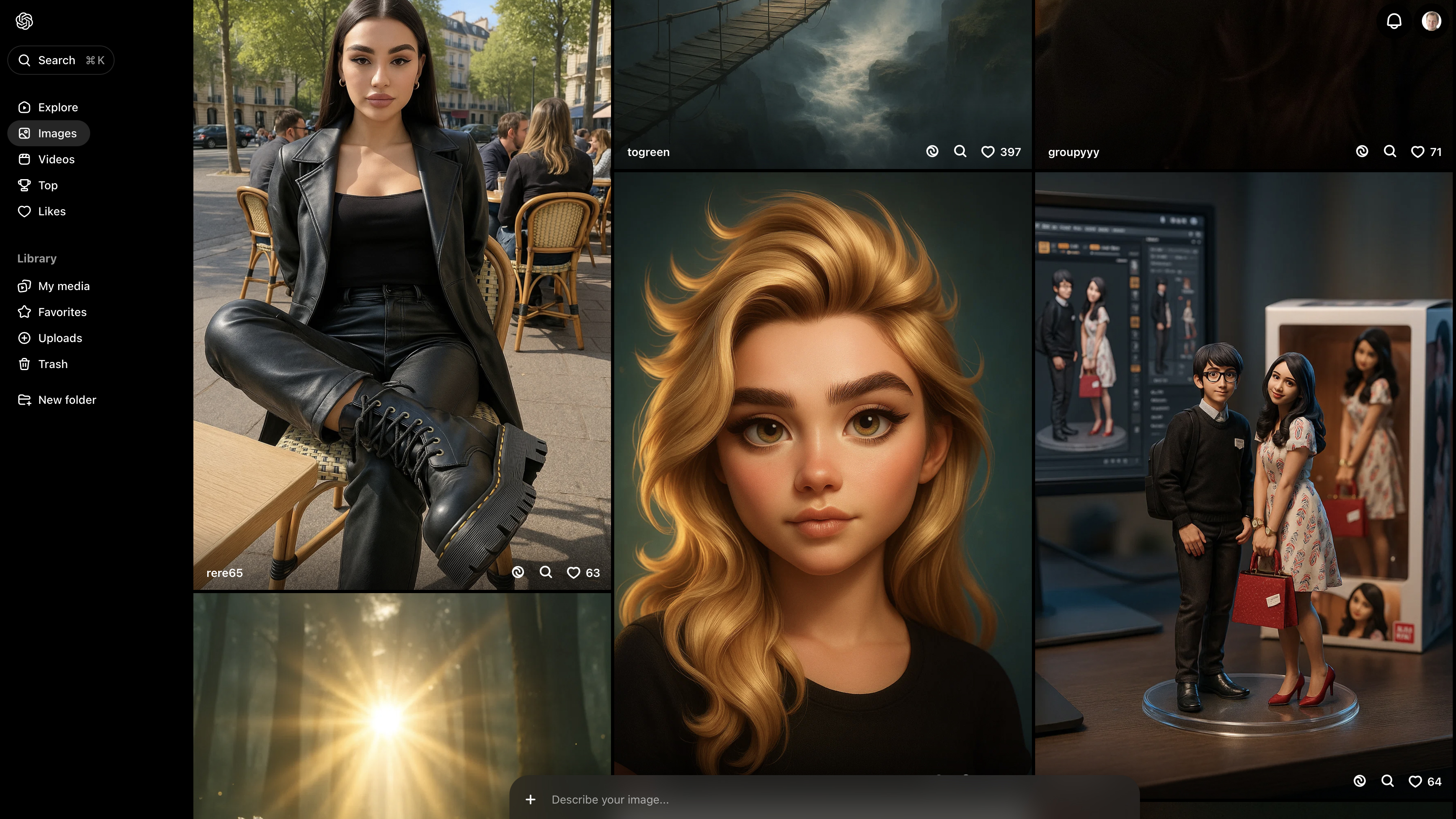
If you’ve got a ChatGPT Plus account then you can access the amazing Sora, OpenAI’s video creation app, from the ChatGPT interface. Just click on Sora in the main menu.
Sora works by first creating an AI image, then turning that image into an AI-generated video based on your prompt. Alternatively, you can select any of the images other people have created in the Images menu, or click Explore to find a Sora video that has already been created and remix it with additional prompt instructions.
10. Upgrade to Plus
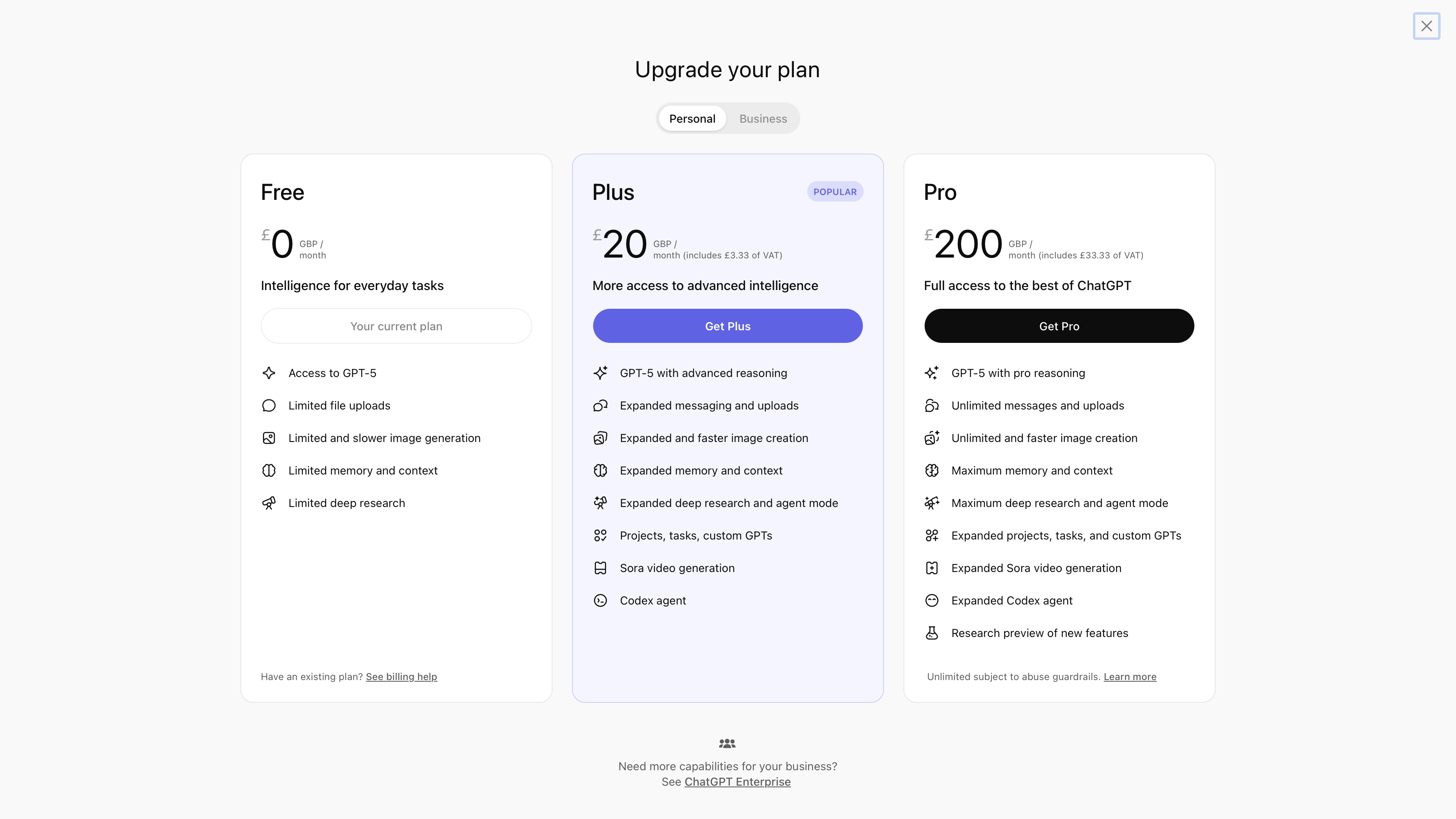
A ChatGPT Plus account costs a hefty $20 / £20 a month, but if you find that you are using ChatGPT quite a lot you’ll soon run up against usage limits, particularly for images. In fact, if you want to get better results from ChatGPT this is the single biggest thing you can do to get them.
If you want to upgrade to Plus to enjoy the freedom of much higher limits then on mobile tap, or on desktop click, on the ChatGPT menu at the top of the screen.
Here you’ll see an option called Upgrade. Select this and you’ll see a screen where you can upgrade to be a Plus or Pro user.
Follow TechRadar on Google News and add us as a preferred source to get our expert news, reviews, and opinion in your feeds. Make sure to click the Follow button!
And of course you can also follow TechRadar on TikTok for news, reviews, unboxings in video form, and get regular updates from us on WhatsApp too.

➡️ Read our full best video cameras guide
1. Best overall
Panasonic Lumix S1 II
2. Best budget
Fujifilm X-M5
3. Best vlogging
DJI Pocket 3
4. Best filmmaking
Blackmagic Cinema Camera 6K

Graham is the Senior Editor for AI at TechRadar. With over 25 years of experience in both online and print journalism, Graham has worked for various market-leading tech brands including Computeractive, PC Pro, iMore, MacFormat, Mac|Life, Maximum PC, and more. He specializes in reporting on everything to do with AI and has appeared on BBC TV shows like BBC One Breakfast and on Radio 4 commenting on the latest trends in tech. Graham has an honors degree in Computer Science and spends his spare time podcasting and blogging.
You must confirm your public display name before commenting
Please logout and then login again, you will then be prompted to enter your display name.