Best video editing app of 2025: Recommended video editor apps for Android, iPhone, and iPad
We tested out the top apps for editing video on Android and Apple mobile devices
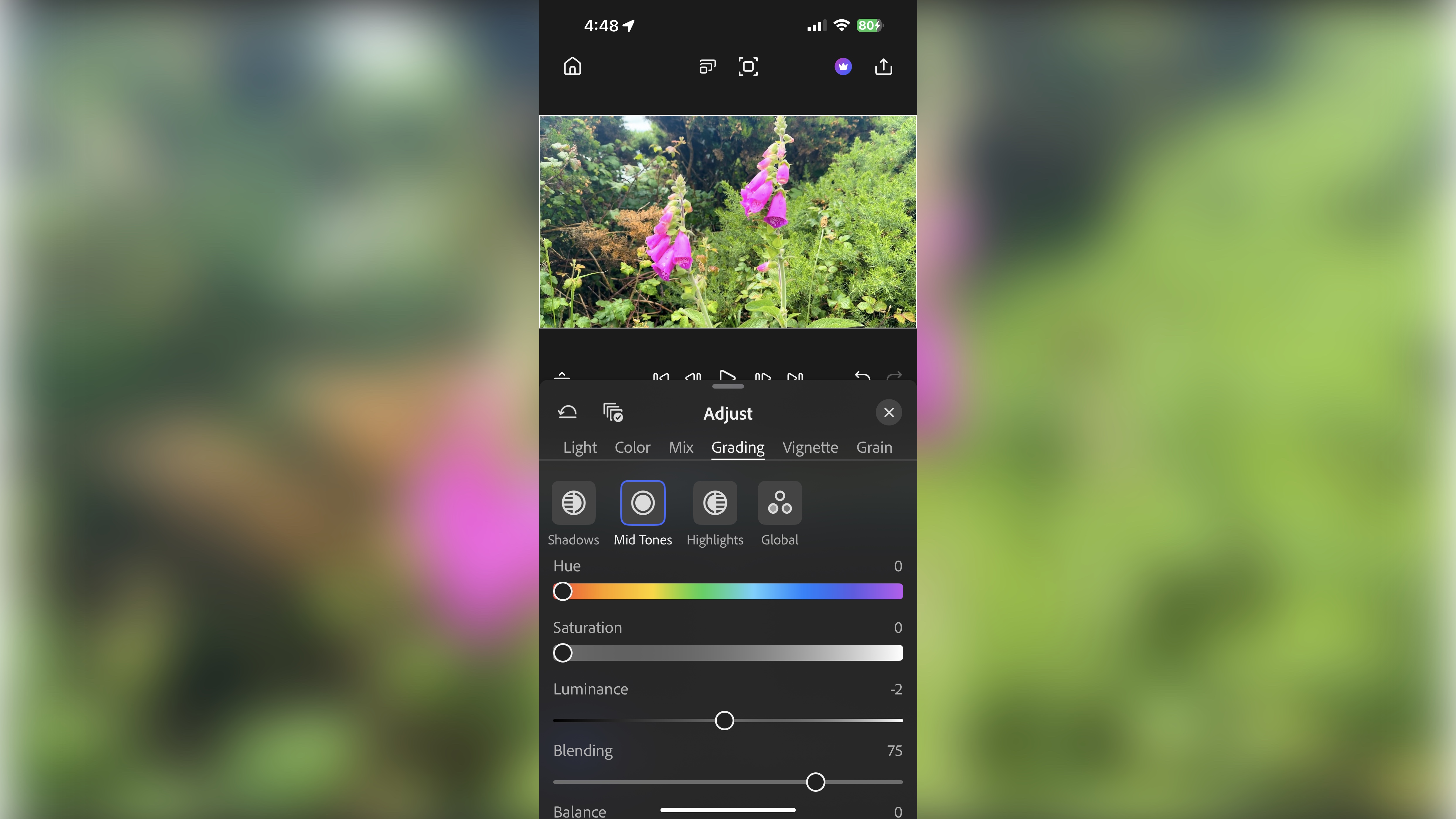
I tested all the best video editing apps for phones and tablets - including some awesome free video editor apps - to see which ones help you make your content shine while editing on the go.
• Not what you need? See my guides to the best video editing software, best video editing software for beginners, and best free video editing software
For pro-grade editing, I strongly recommend LumaFusion (Android & iOS), DaVinci Resolve (iPad), and Adobe Premiere (iOS & iPad). All of of these feature-rich apps are perfectly designed for creative professionals.
Premiere, the latest addition in this round-up, is Adobe's latest take on mobile video editing app, and after an in-depth review, it's seriously impressive, particularly considering most features are entirely free. It's like having Premiere Pro on your phone or tablet.
For free video editing apps on Android and Apple devices that are really easy to use, and ideal for less intensive edits, CapCut and Adobe Premiere Rush absolutely shine. And CyberLink PowerDirector Mobile is a great place to start if you're looking to bring more professionalism as you grow as an editor.
Every video editor app featured in this round-up has undergone extensive testing to see how well they perform and how the workflow and features measure up to desktop counterparts, whether you're cutting a feature-length movie or a simple YouTube video.
Editor's note
What's new? In this latest update, I've added Adobe Premiere - a newly released free app for iPhone and iPad that brings professional-level editing tools to mobile devices (it replaces the beginner-style Apple iMovie app). I've also re-positioned some of options so you can find what you're looking for more easily.
Reader offer: 7 day free trial on Adobe Premiere Rush
Adobe Premiere Rush is an easy-to-use video editing tool that is designed for quick and easy edits on the go. You can edit videos across Android, iOS, and desktop devices. It comes with a stock media library and is part of the Creative Cloud subscription. Try it for yourself.
Preferred partner (What does this mean?)
Our top 3 video editing apps
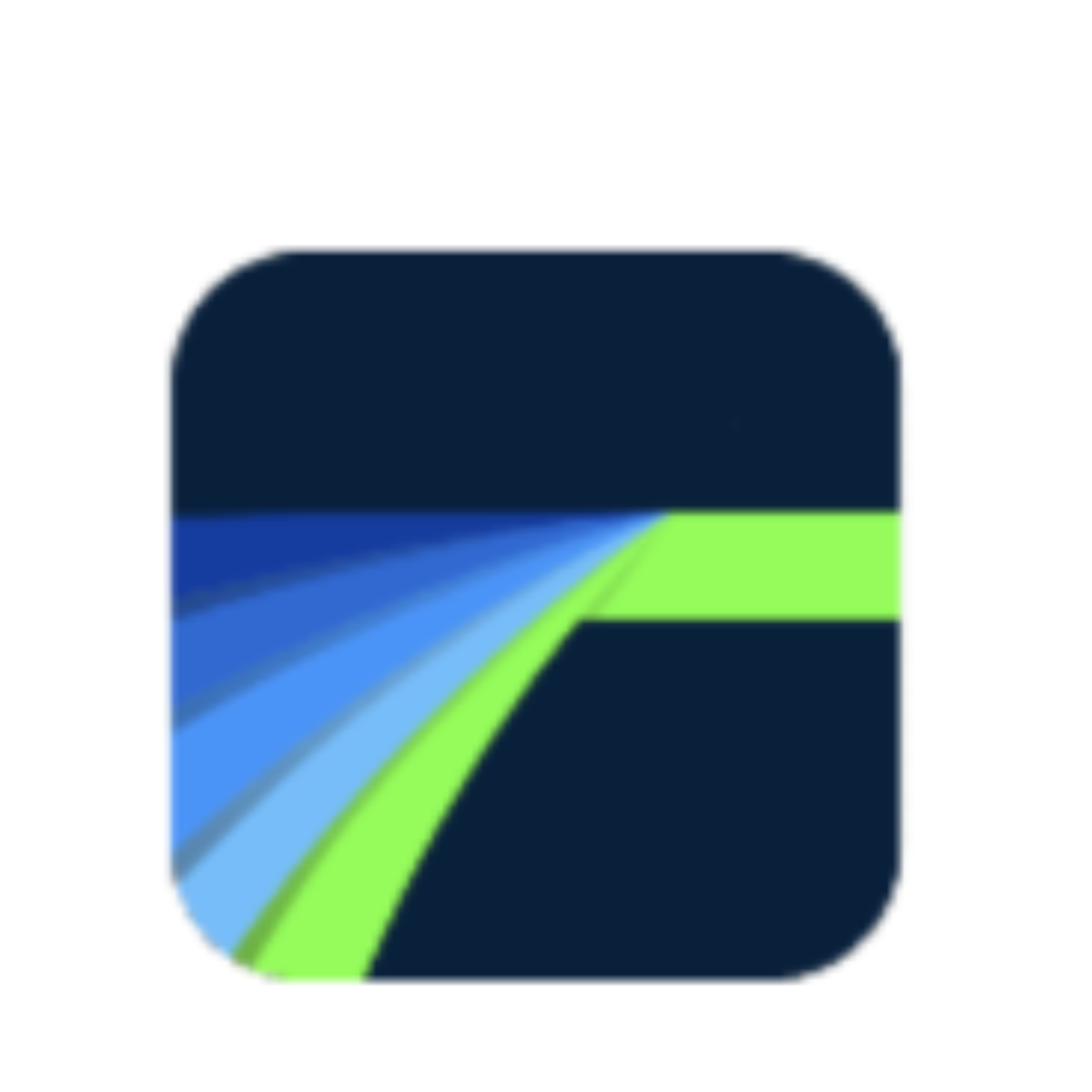
+ Simple to use
+ Pro-grade tools
+ Android and iOS apps
- One-off cost
- Occasional extra taps
Read more below
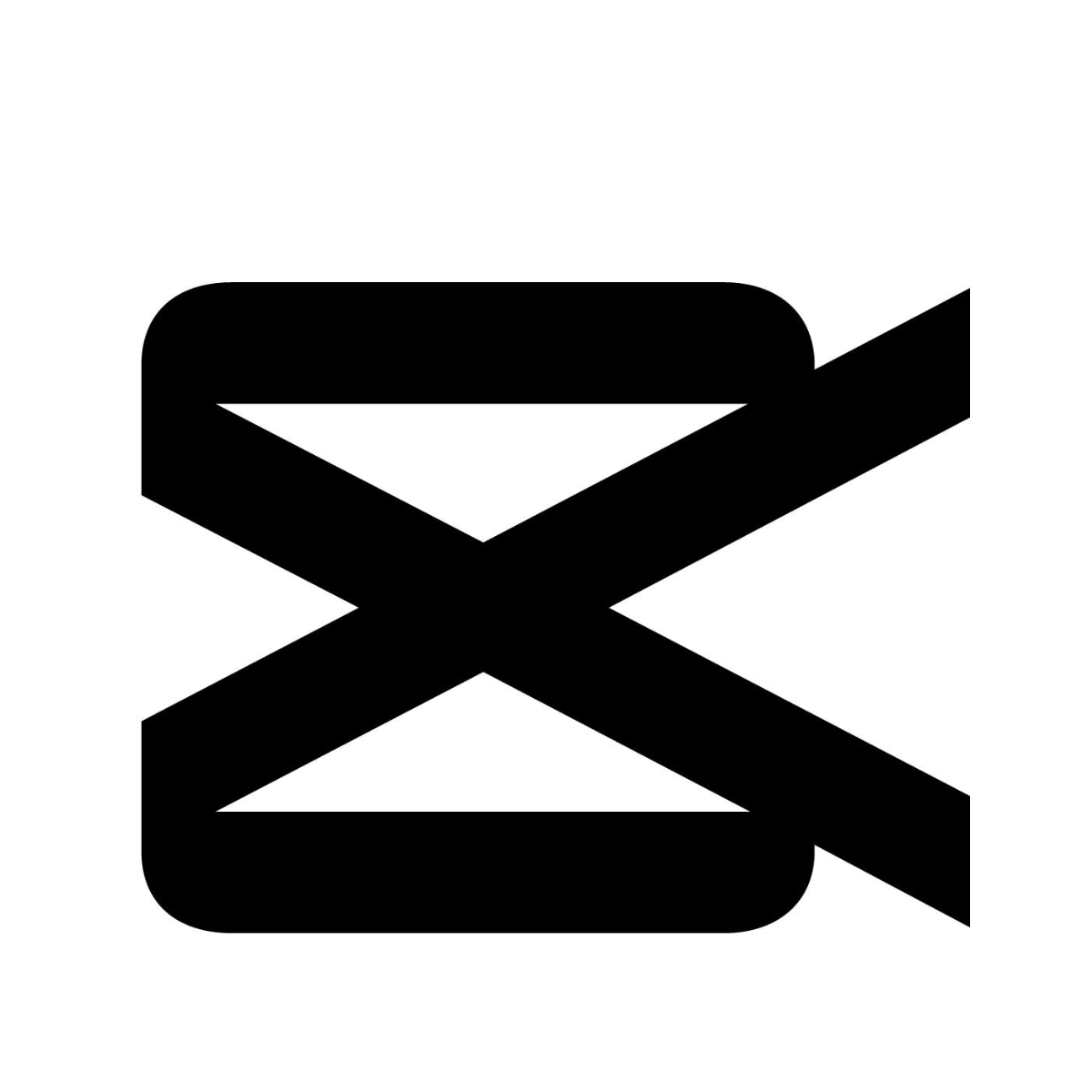
+ Free Android and iOS app
+ Tailored to TkTik and Insta
+ Good editing toolkit
- Portrait editing only
- Tiny icon labels
Read more below
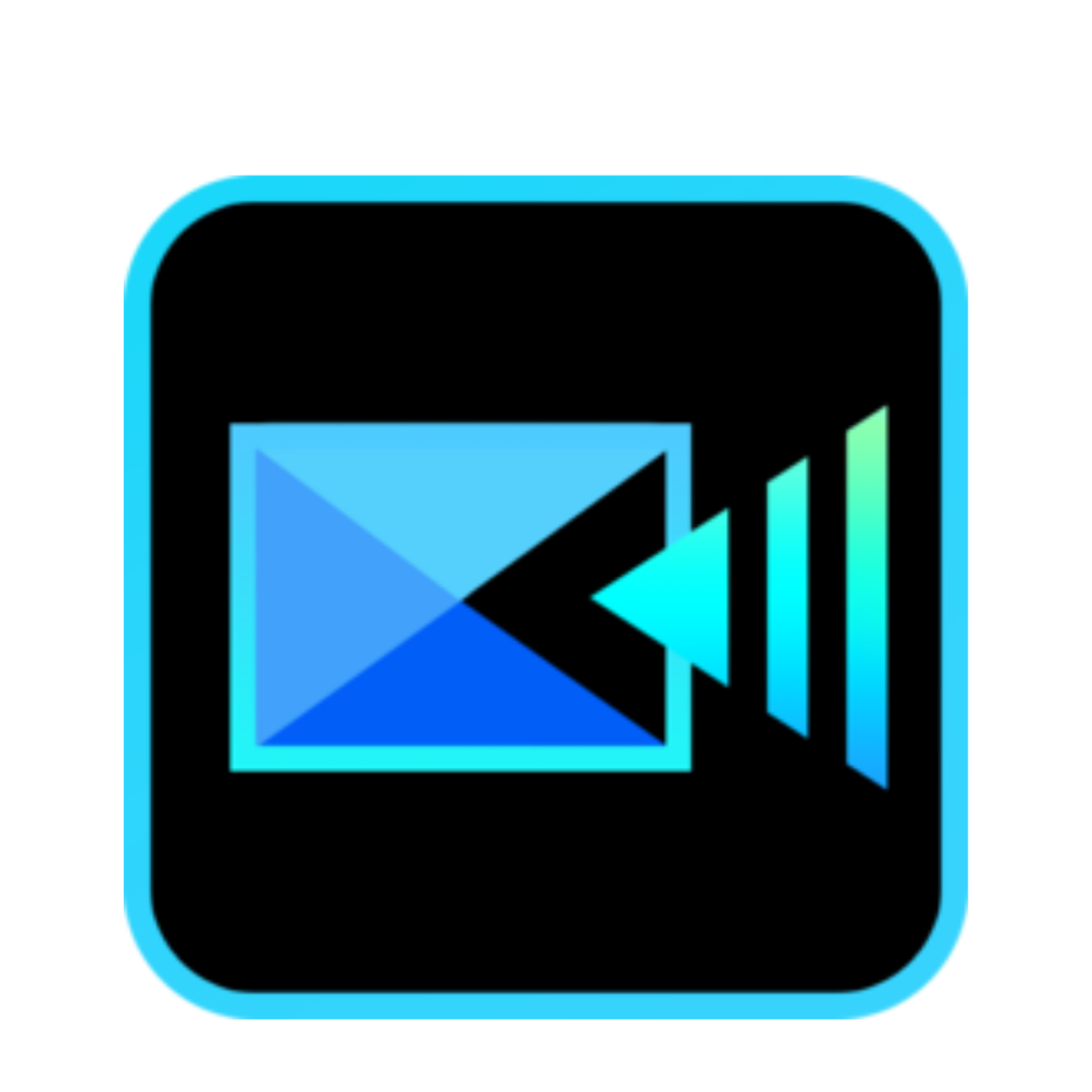
+ Powerful but simple
+ Free 'starter' app
+ On Android and Apple
- Some tools paywalled
- Wants full media library access
Read more below
Best video editing app overall
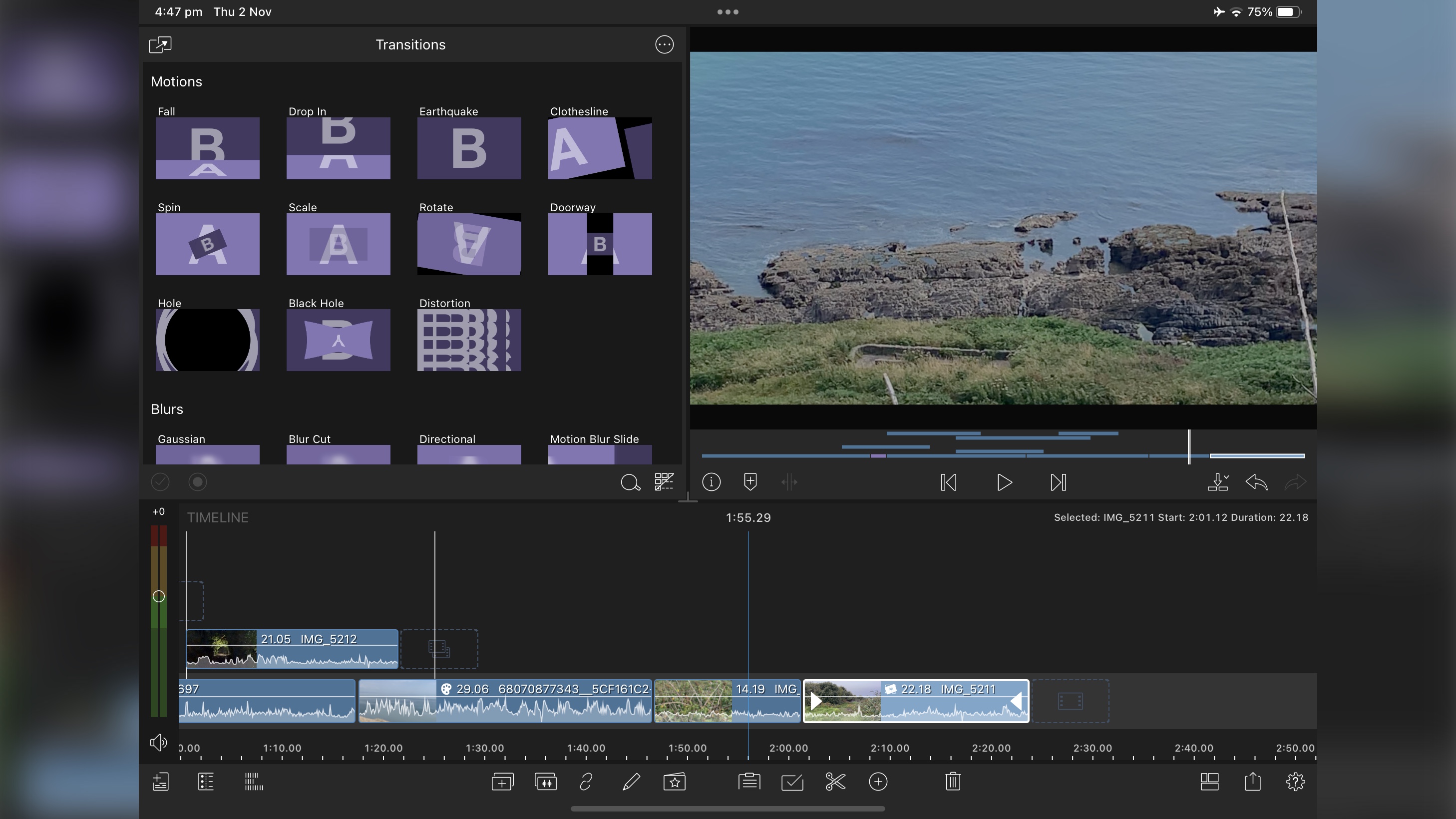
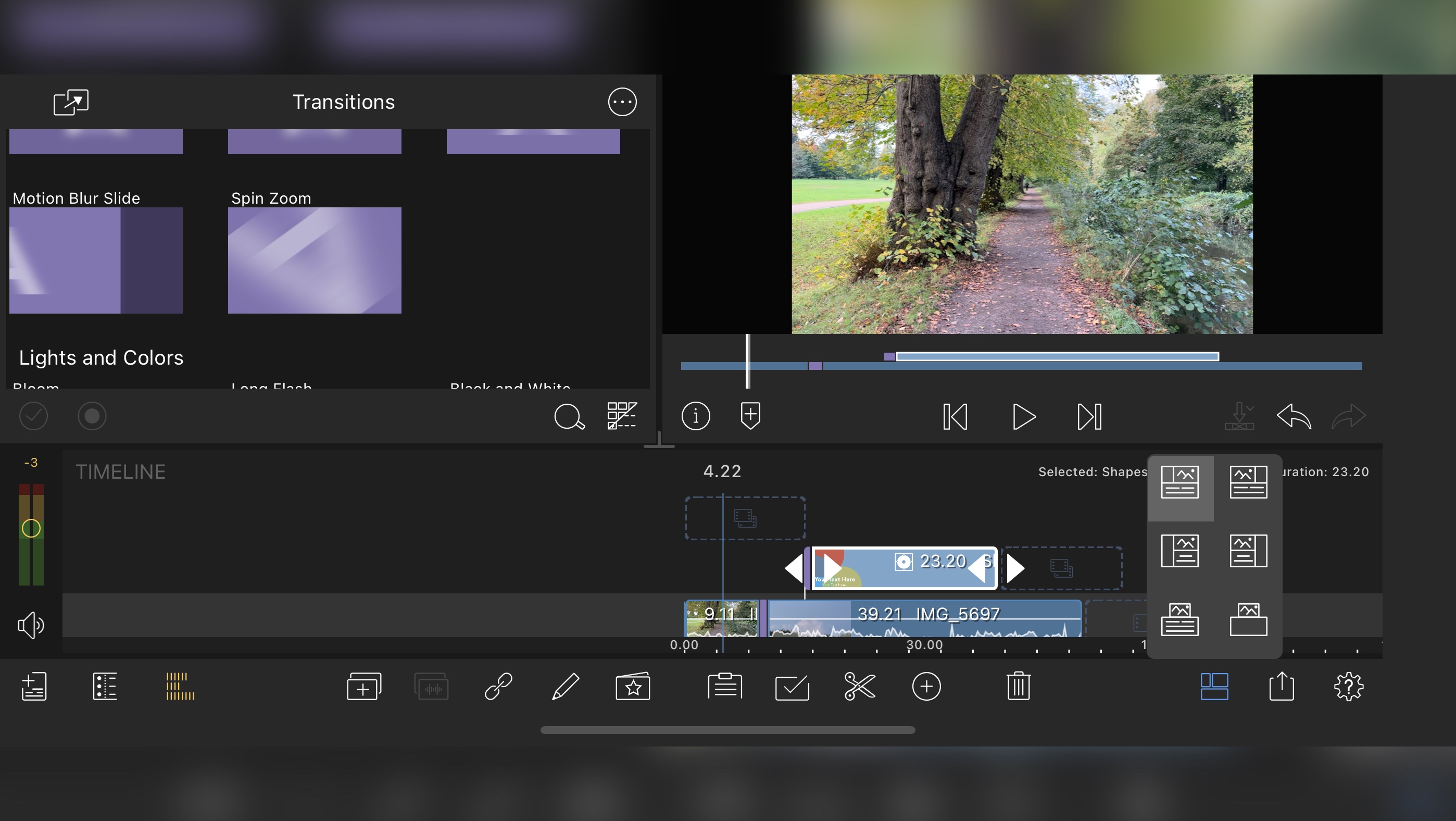
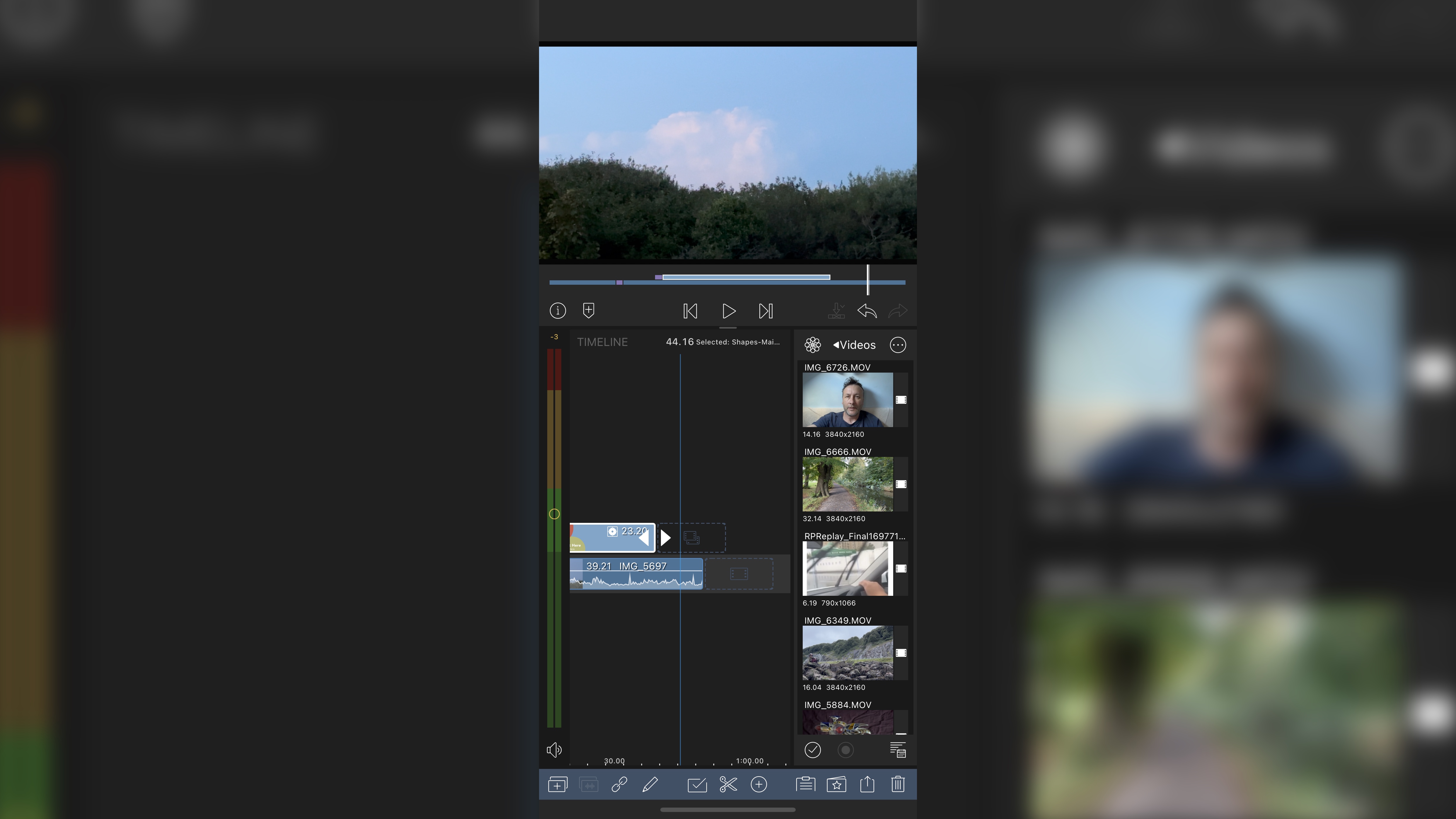
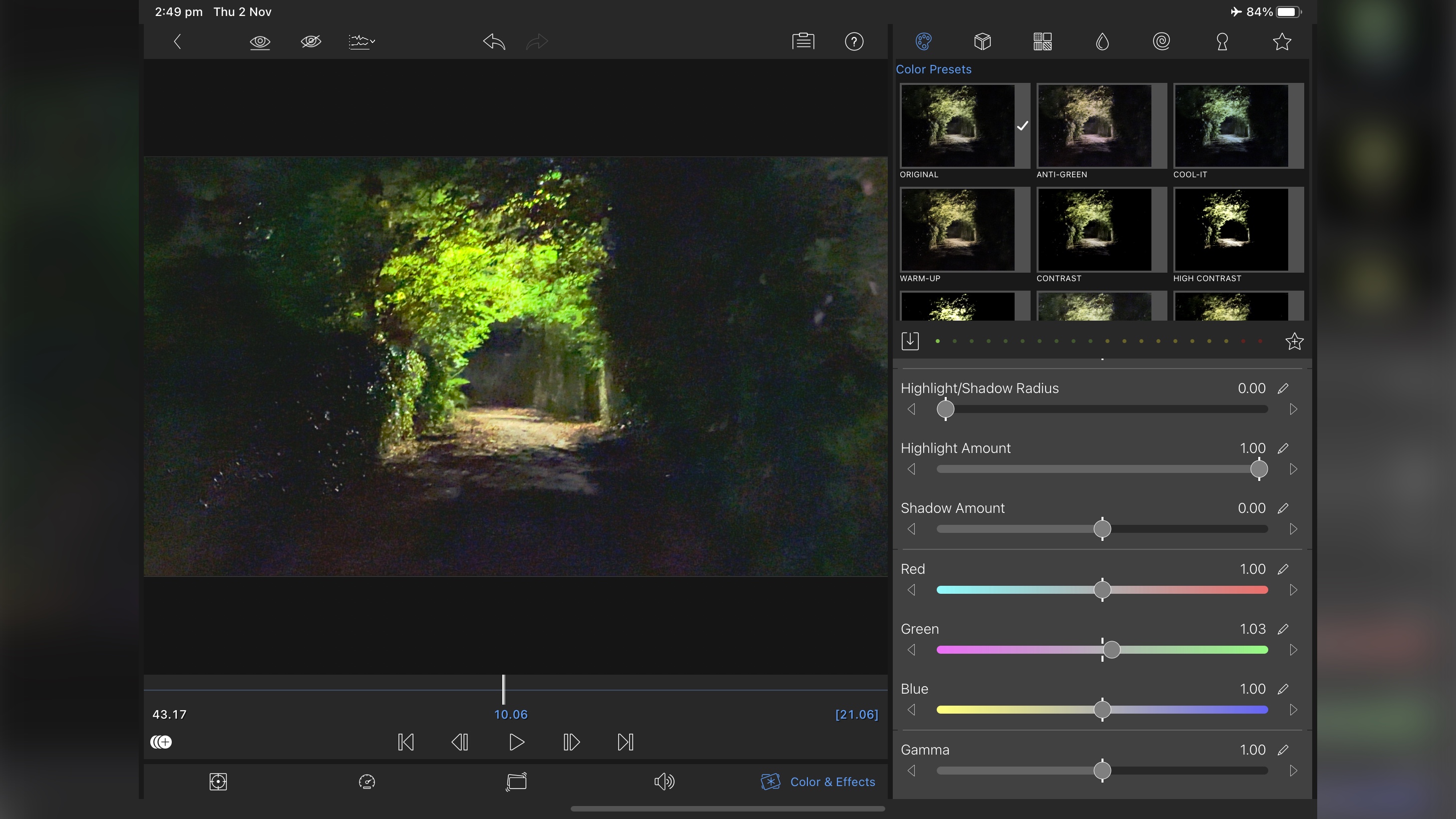
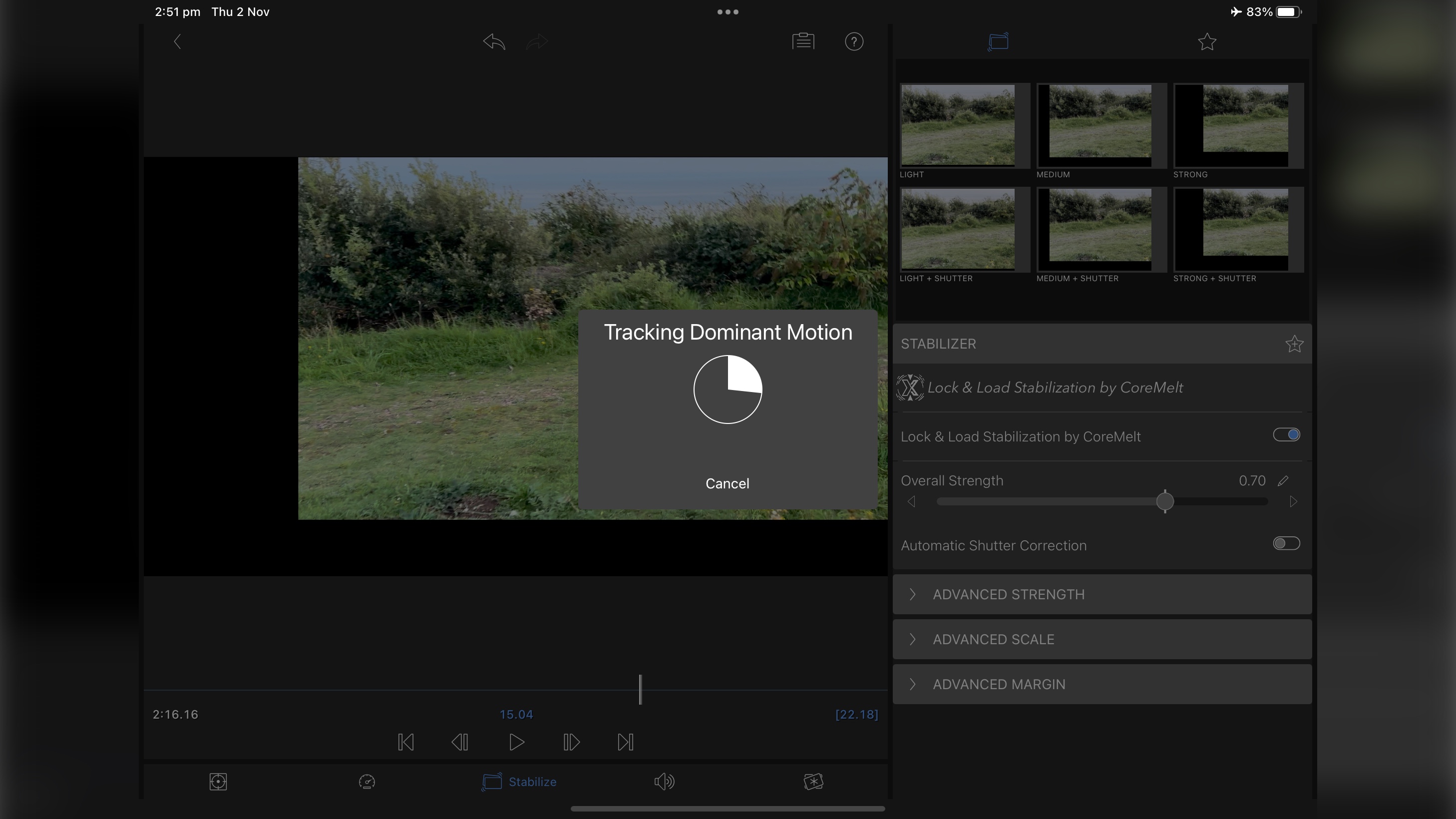
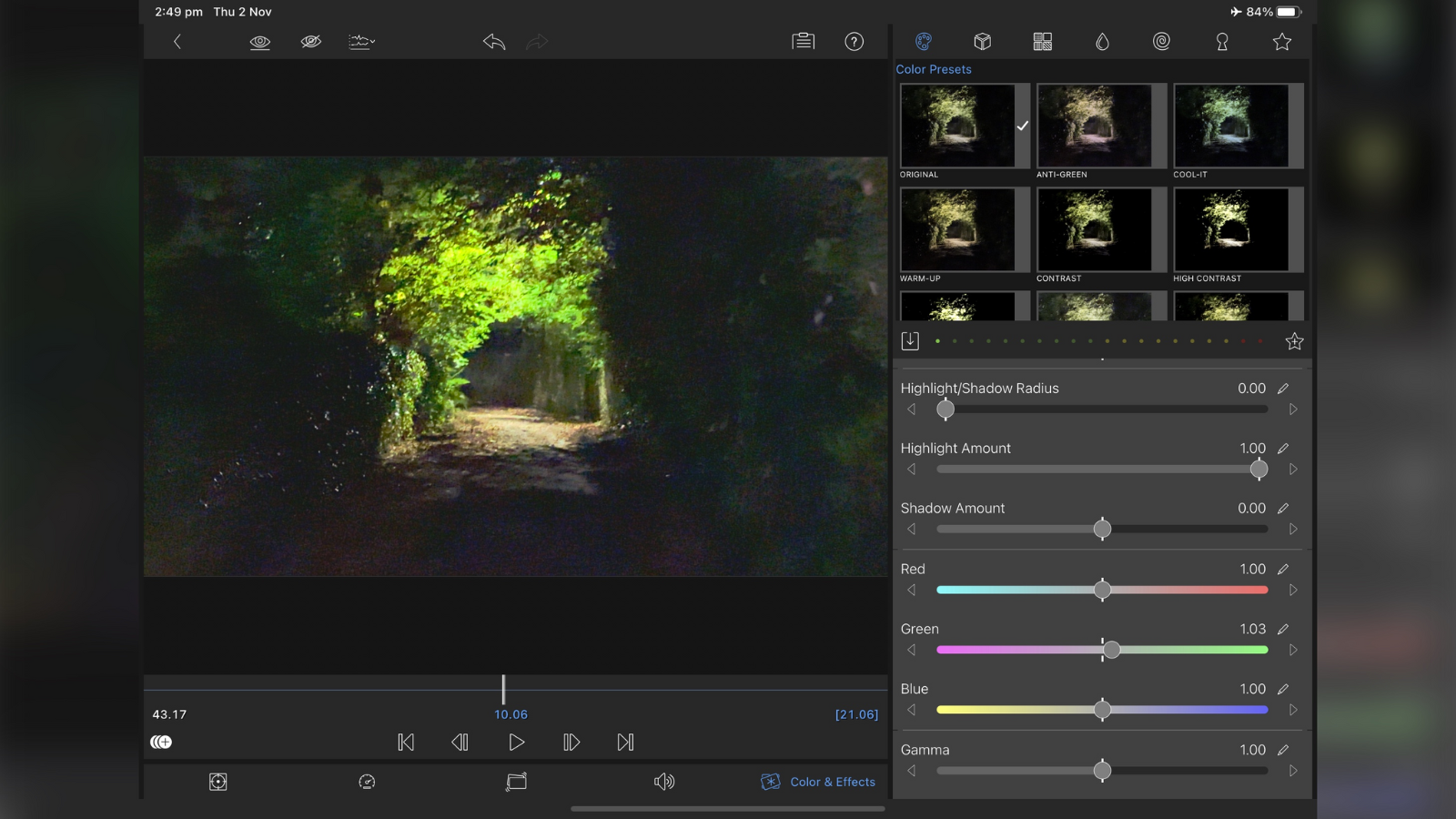
Specifications
Reasons to buy
Reasons to avoid
LumaFusion is a touch-based video editor for your phone or tablet, be it iOS or Android. This is a one- off purchase style app, so you're not stuck paying endless subscriptions or forking out for 'in app purchases'. There are some newly introduced extras, but they're high end options which will only appeal to experienced users, so it makes sense that they're available separately, since most will get on perfectly fine without them.
The interface is versatile and smoothly designed, and it can be organised in six different ways, plus can be used in either portrait or landscape orientations. Editing is also a breeze, with almost everything being a tap away, and you then drag the clip you want onto the timeline and work from there. Applying filters is simple, and we really liked that almost every parameter is keyframable, allowing you to create complex, evolving effects over time. If you’re serious about visual content, this is the best video editing app for YouTube, socials, business promos, the lot.
Read our full LumaFusion review
Best free video editing app
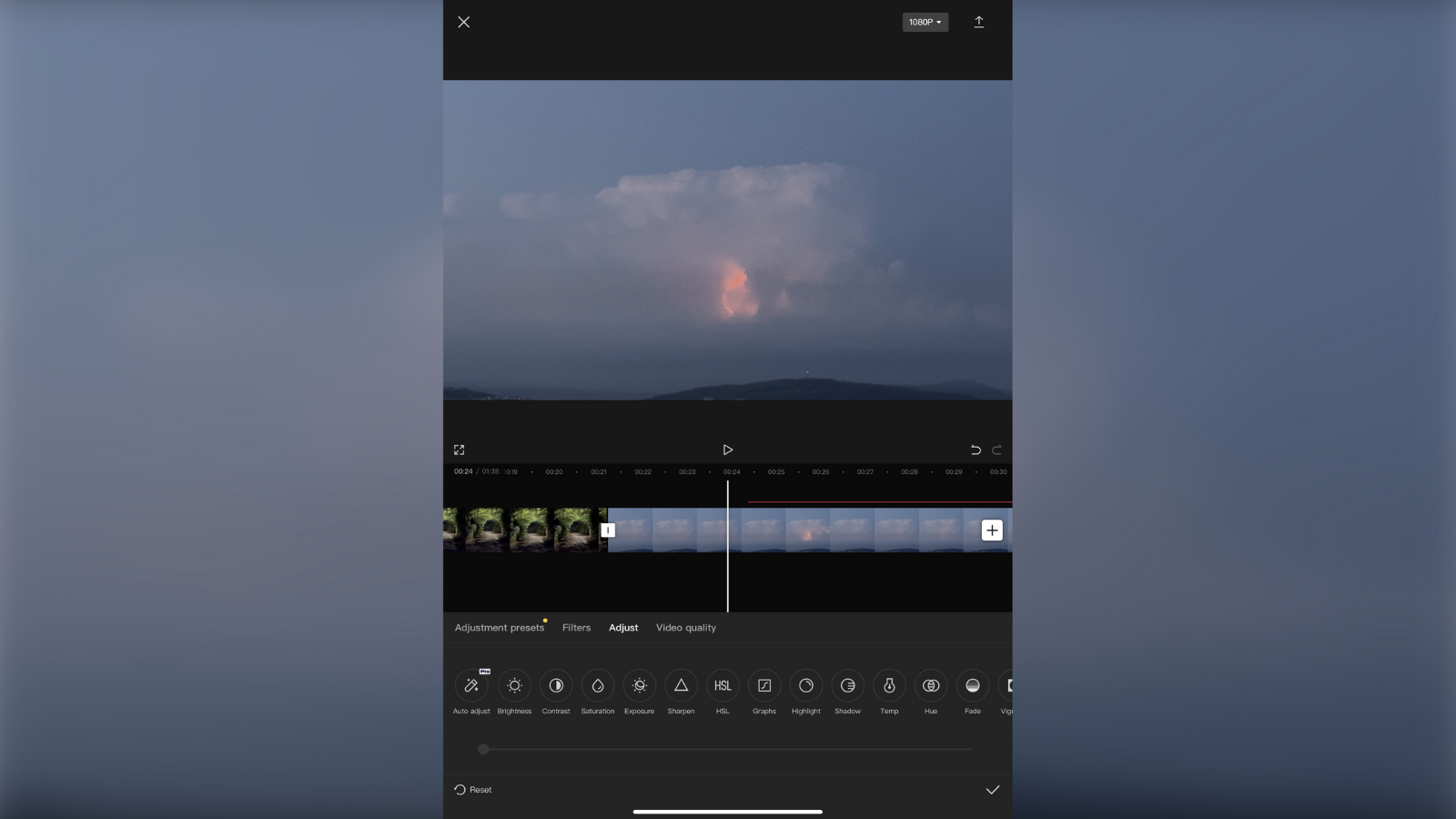
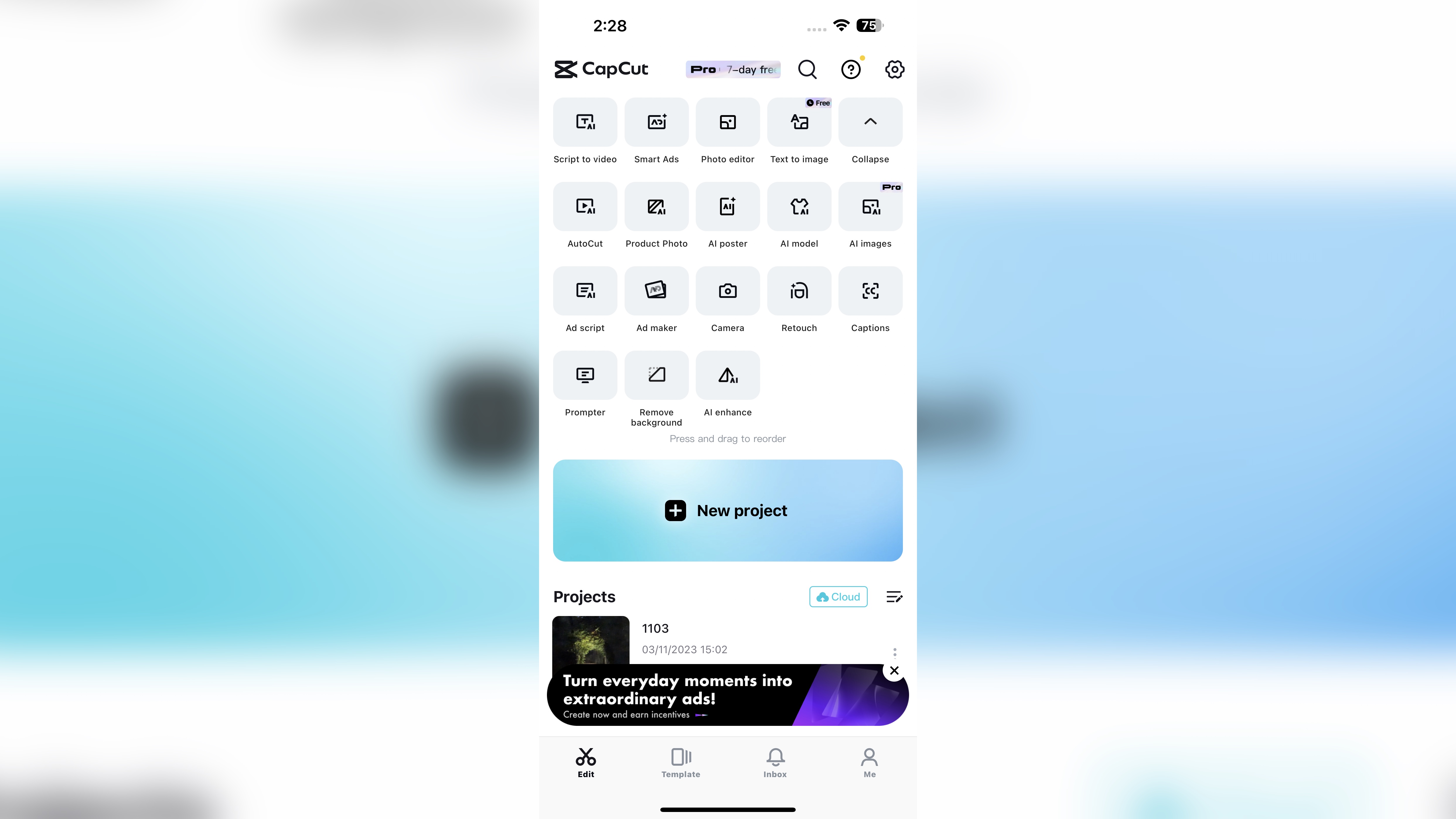
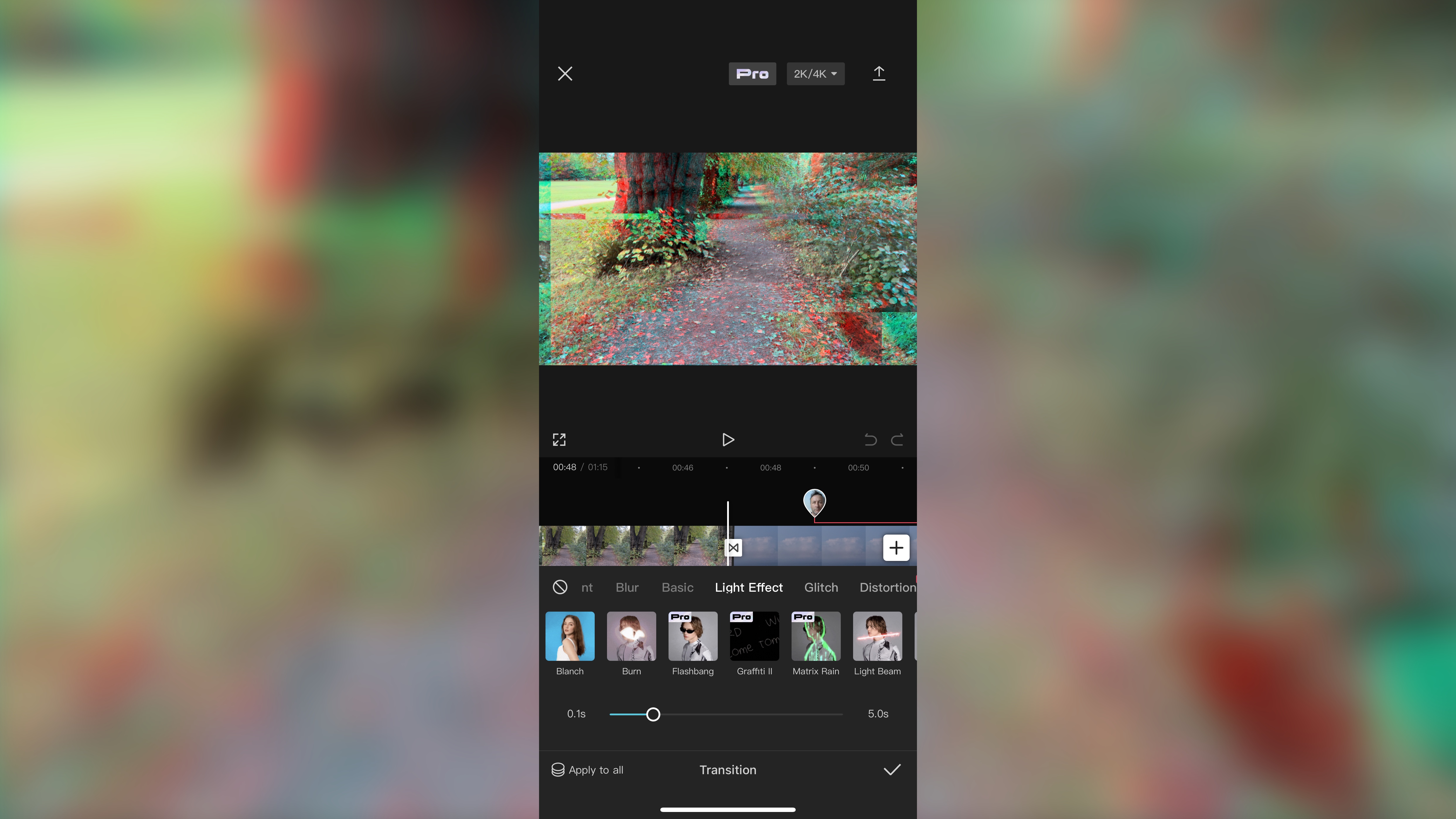
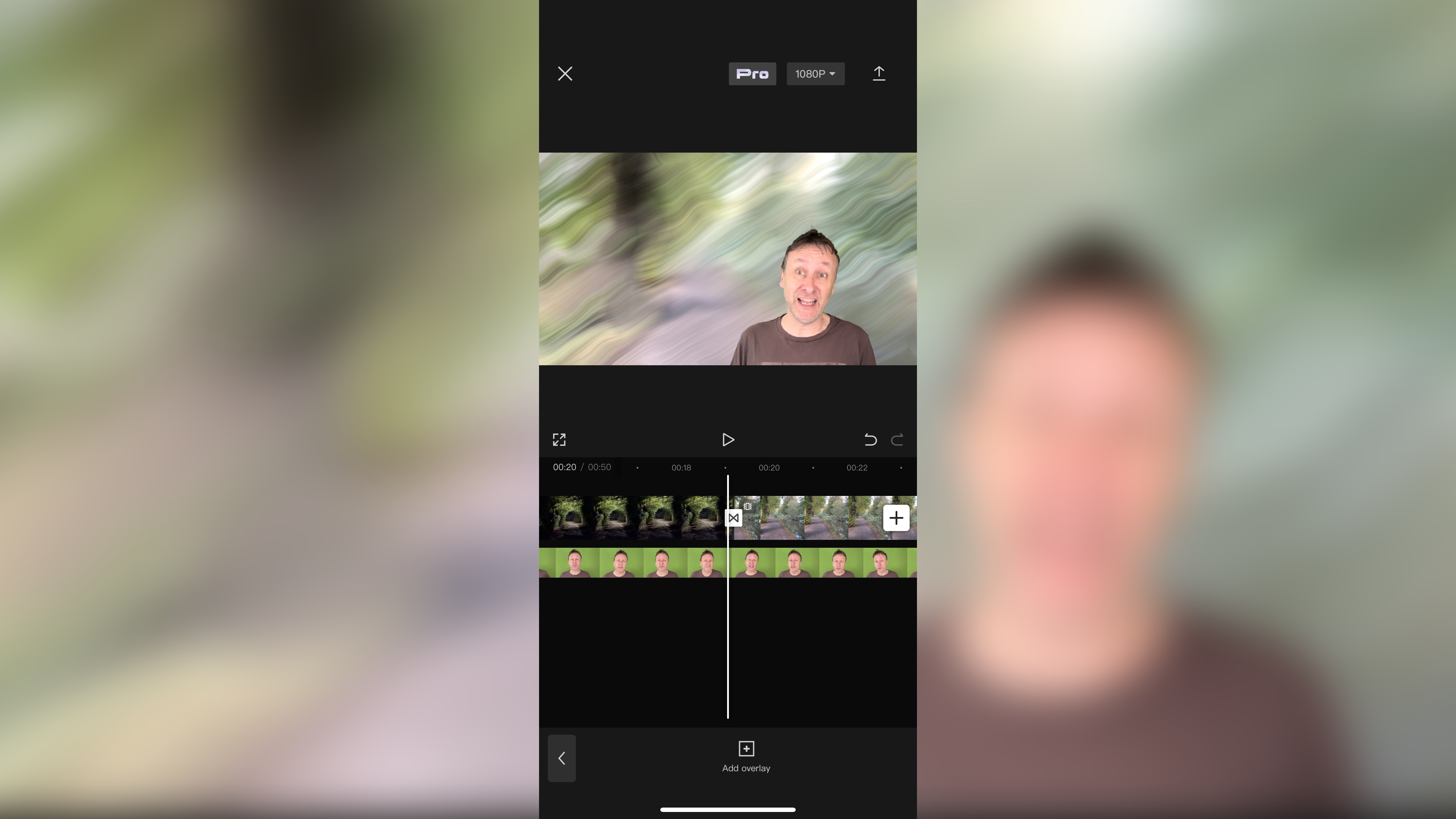
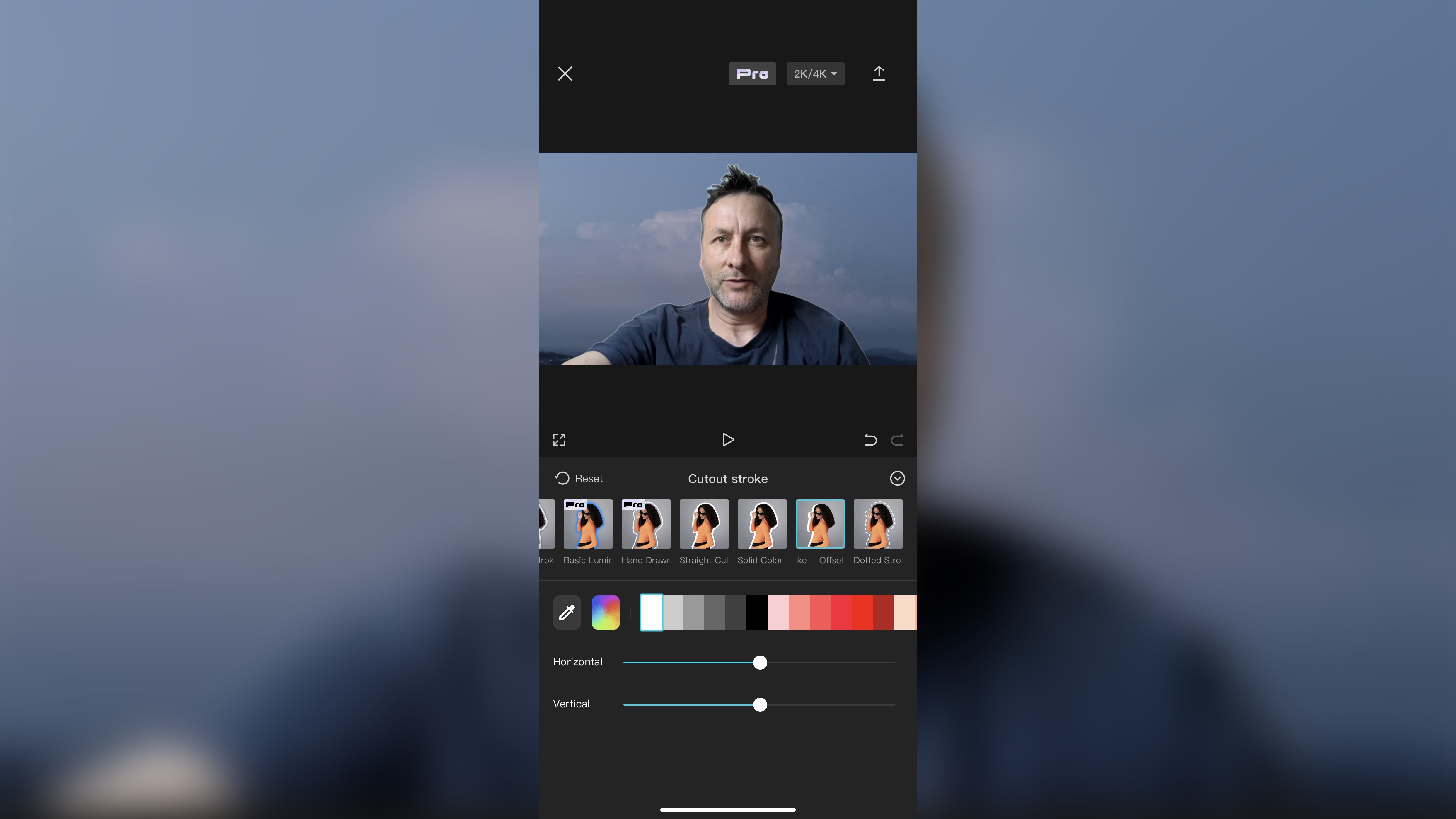
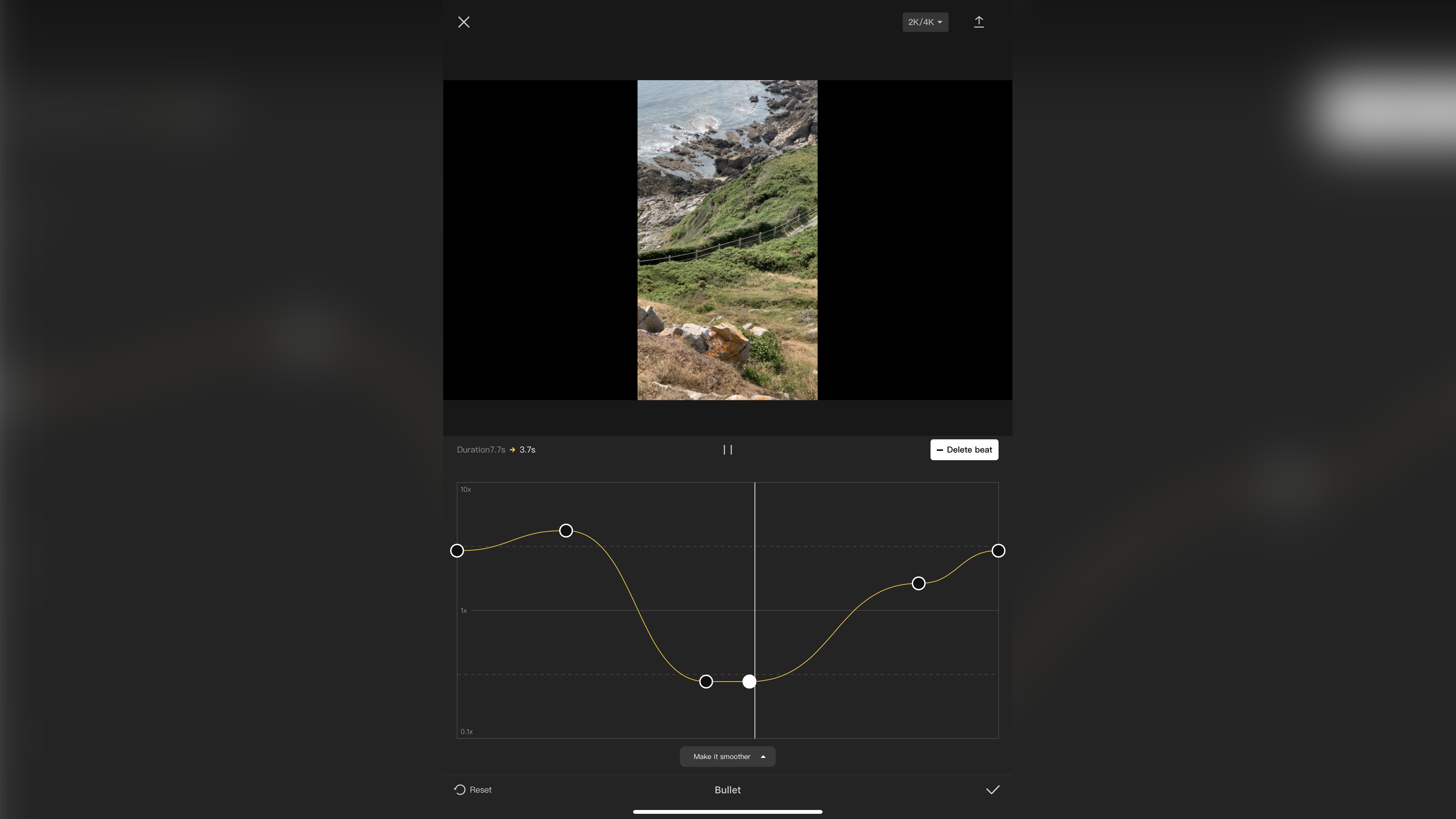
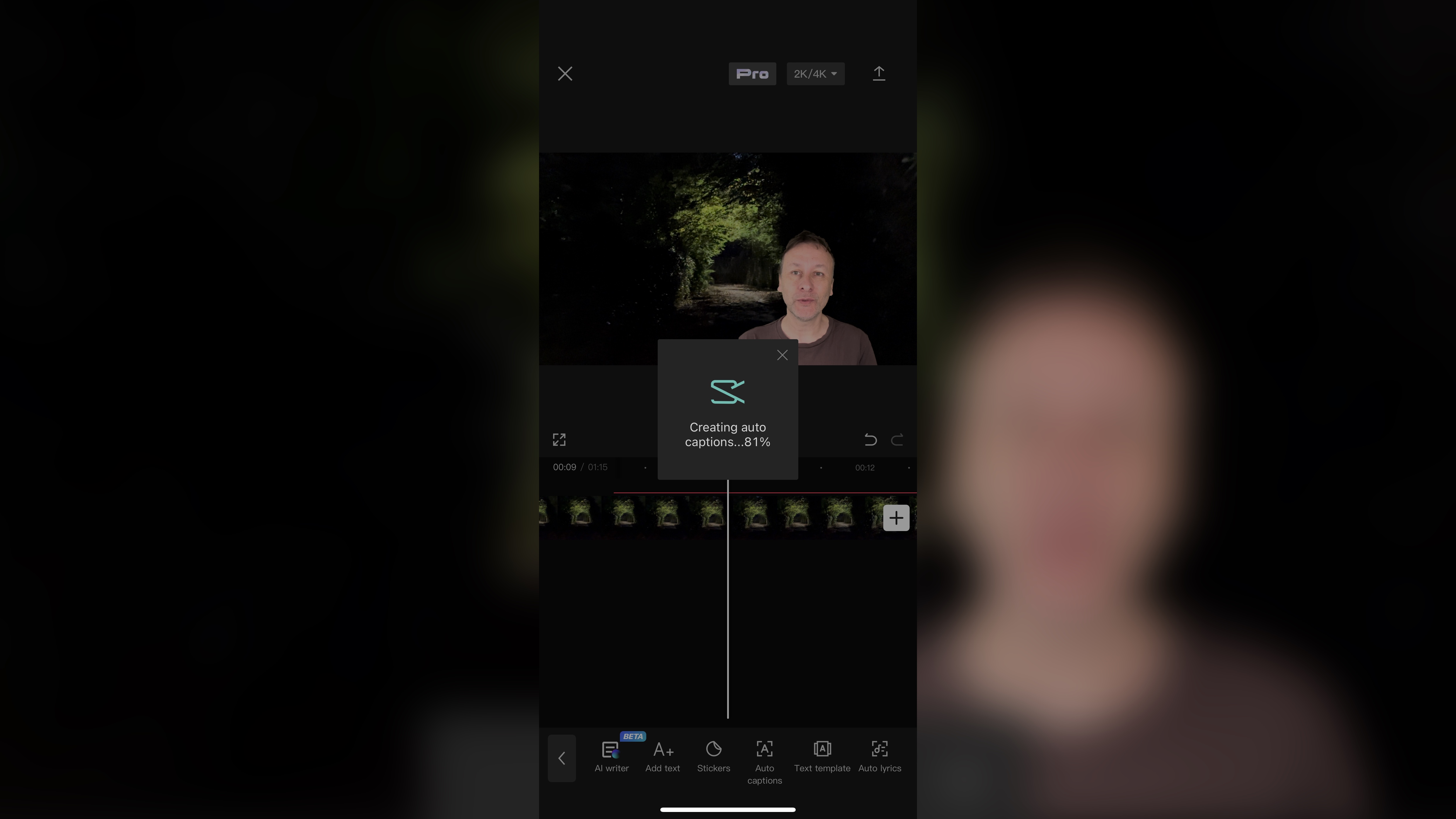
Specifications
Reasons to buy
Reasons to avoid
CapCut is a completely free video editing app that’s great for basic cuts. Easy to use, social-media friendly, there's a lot to like with this TikTok and Instagram video editing app.
Ok, so it's free, but there is a ‘Pro’ option offering additional tools, transitions and effects on a subscription basis, but you’ll find those available for free are pretty powerful as they are.
The interface is clean and simple, although you can only work in your device’s portrait orientation. Building an edit is simple if you’ve any experience of mobile video editing, as the concept is pretty similar. We were impressed by the number of tools at your disposal, including powerful ones like being able to remove the background, be it a green screen or not, great speed controls, a strong selection of audio tools, and impressive speech to text auto captioning.
If your video life is on TikTok, its seamless integration makes this a no brainer. But you can also take advantage of CapCut’s capabilities for pretty much any other social media platform you can think of.
Read our full CapCut review
Best video editing app for beginners
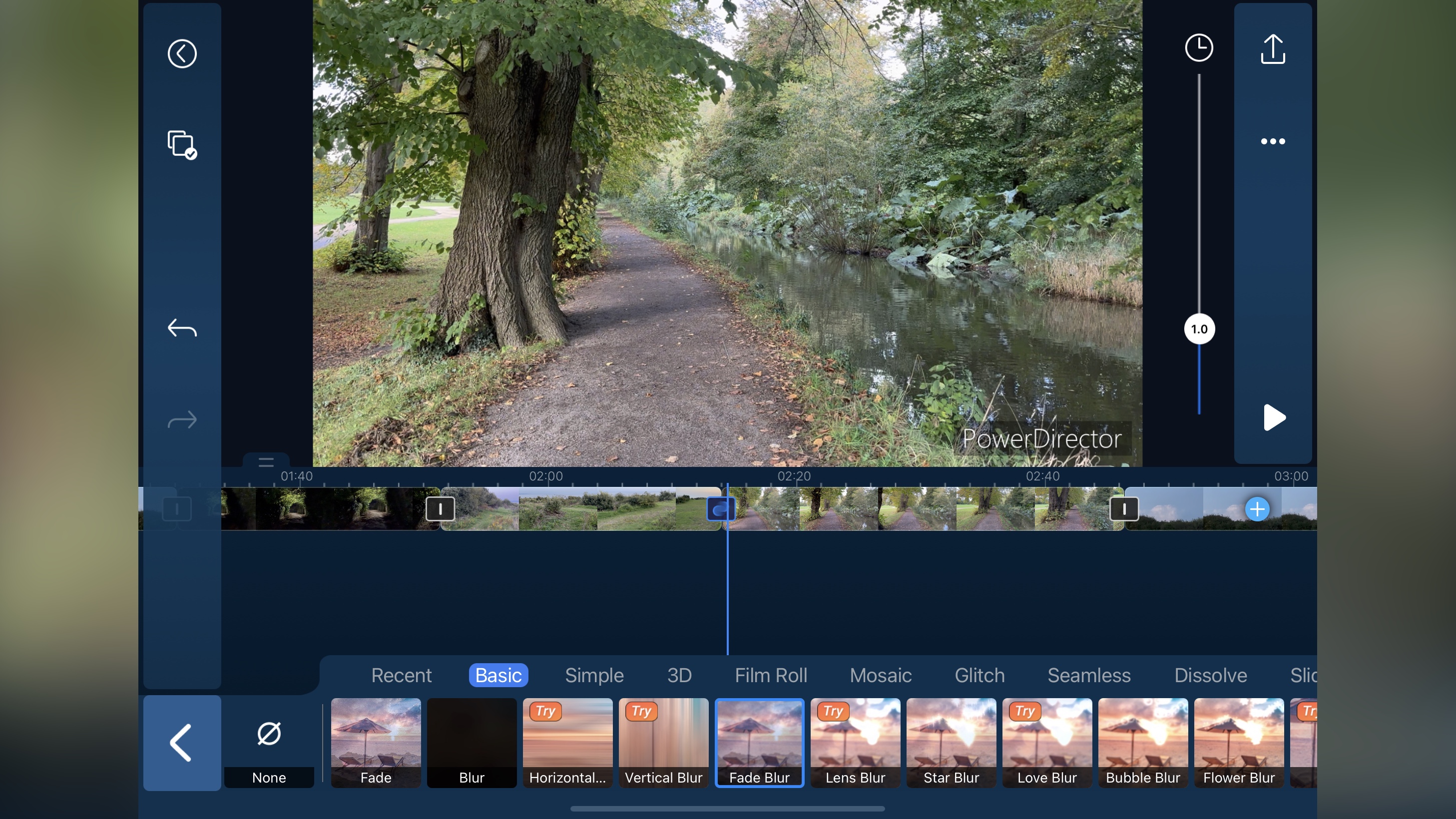
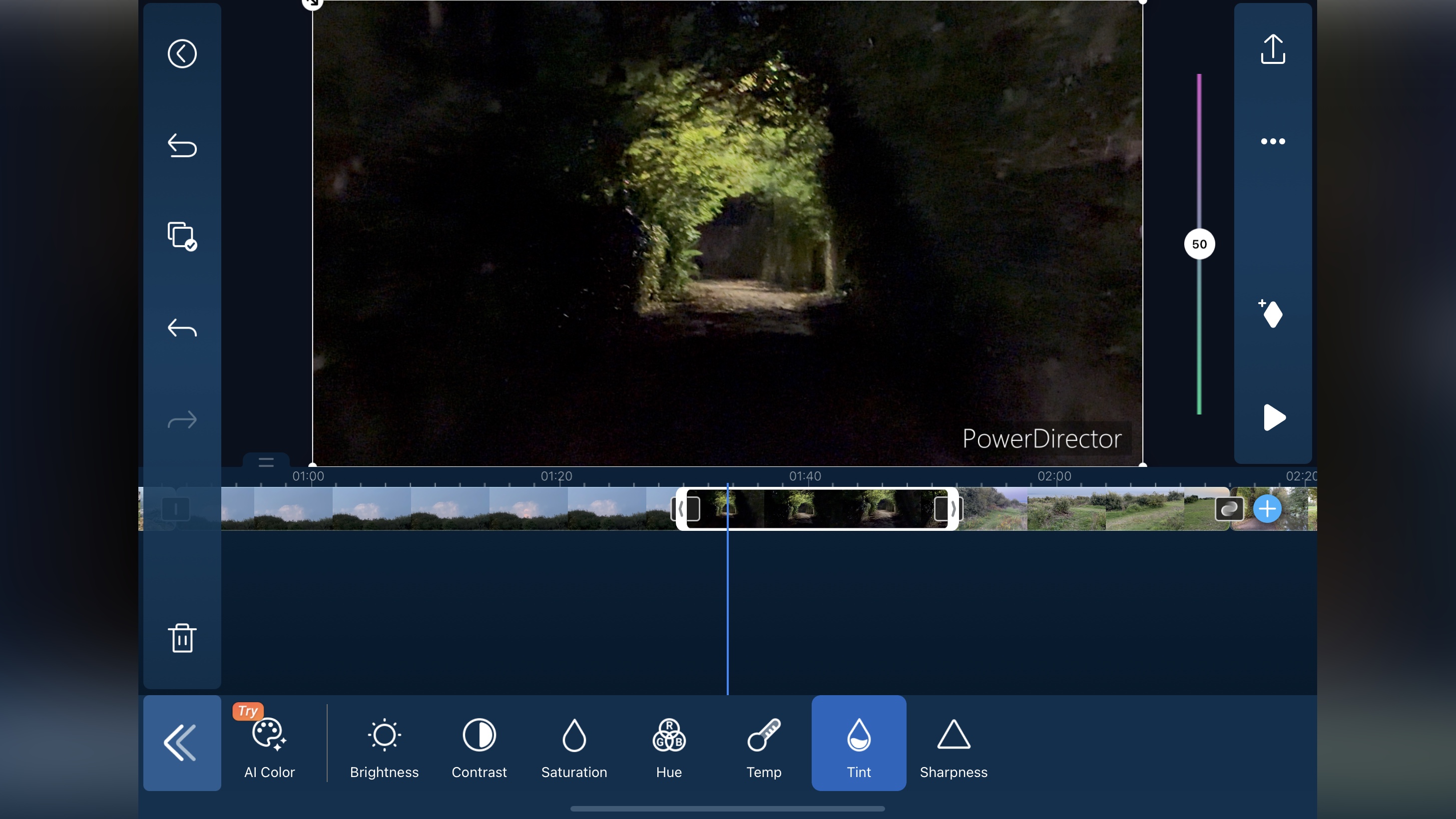
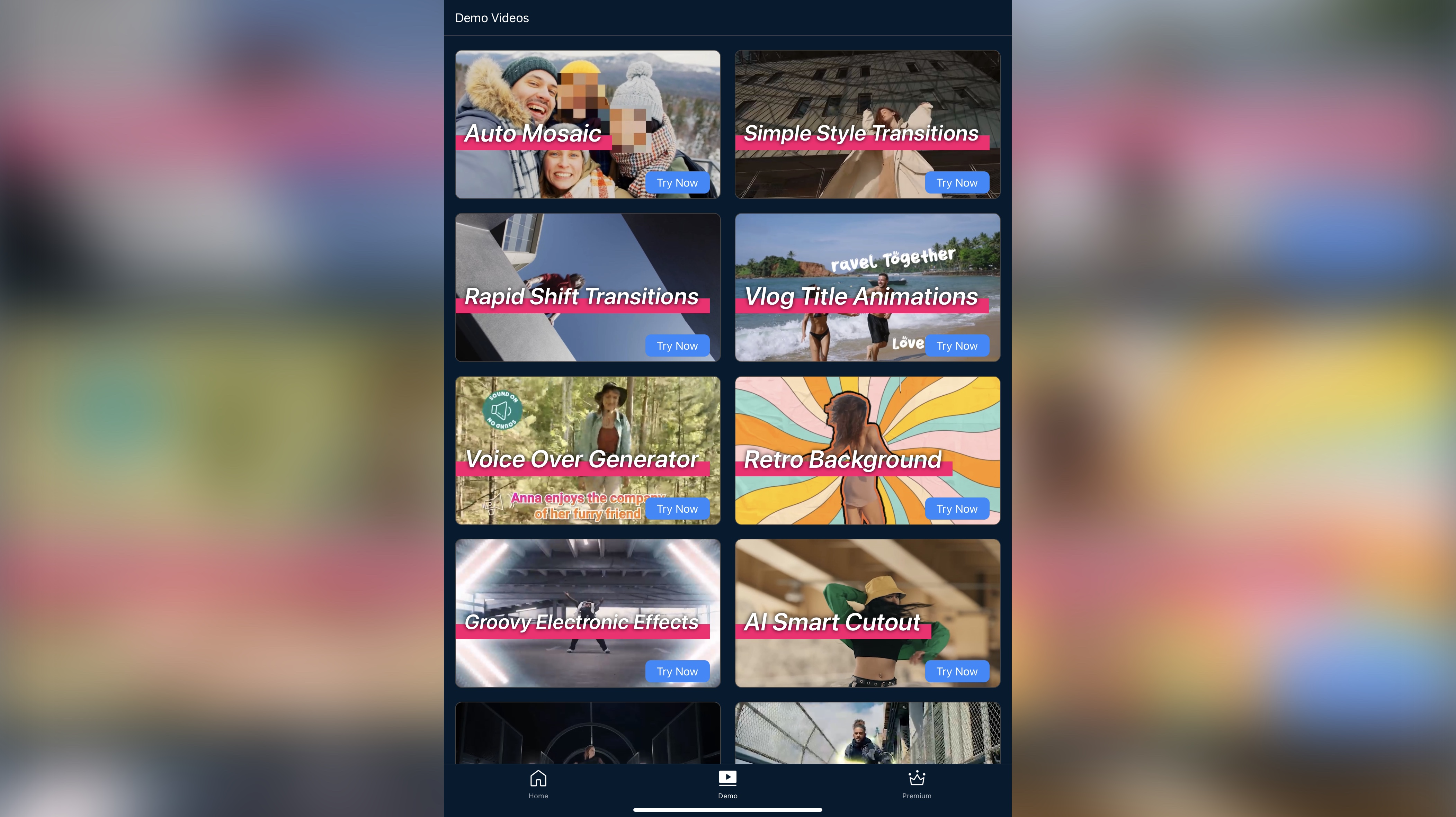
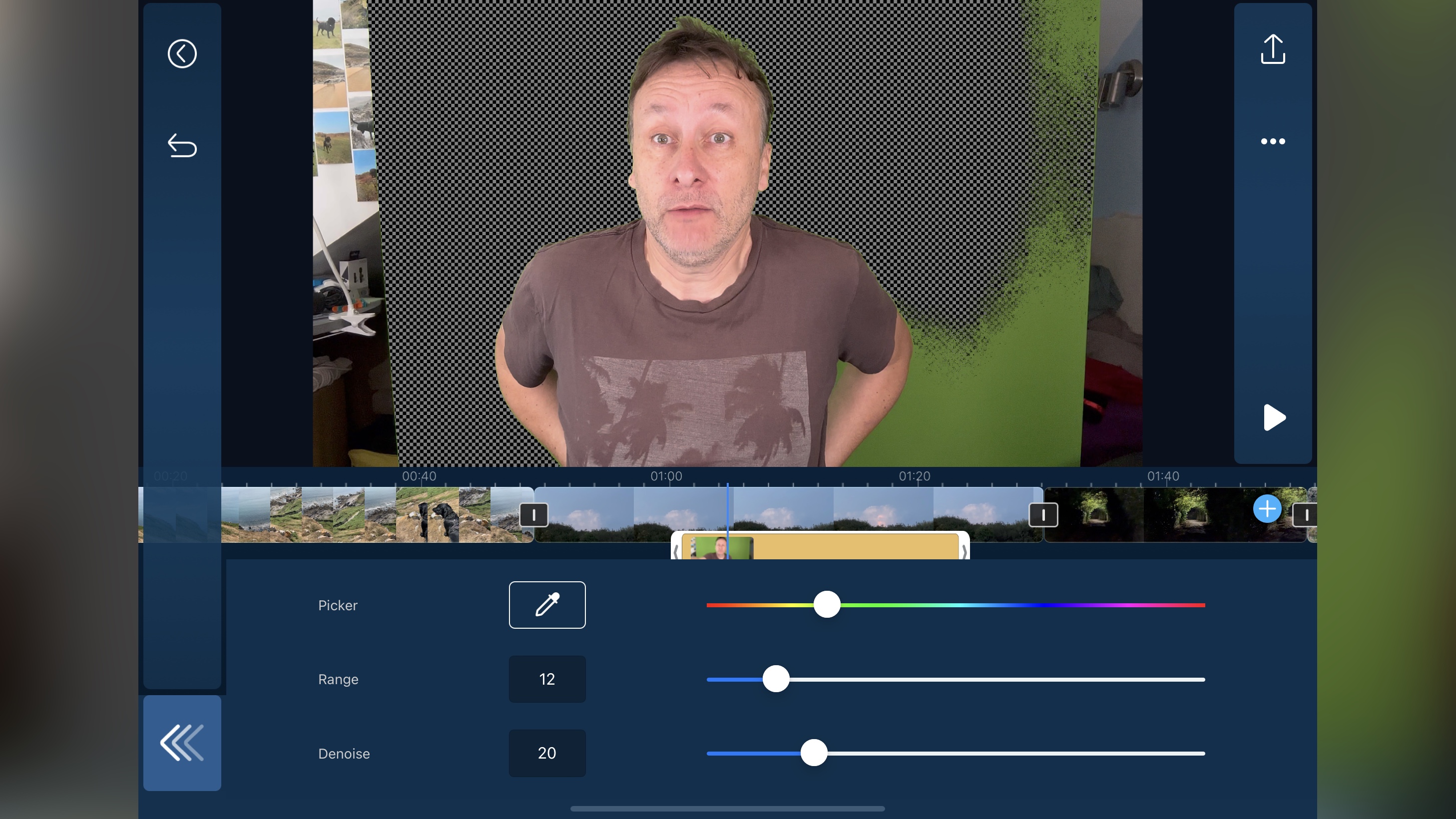
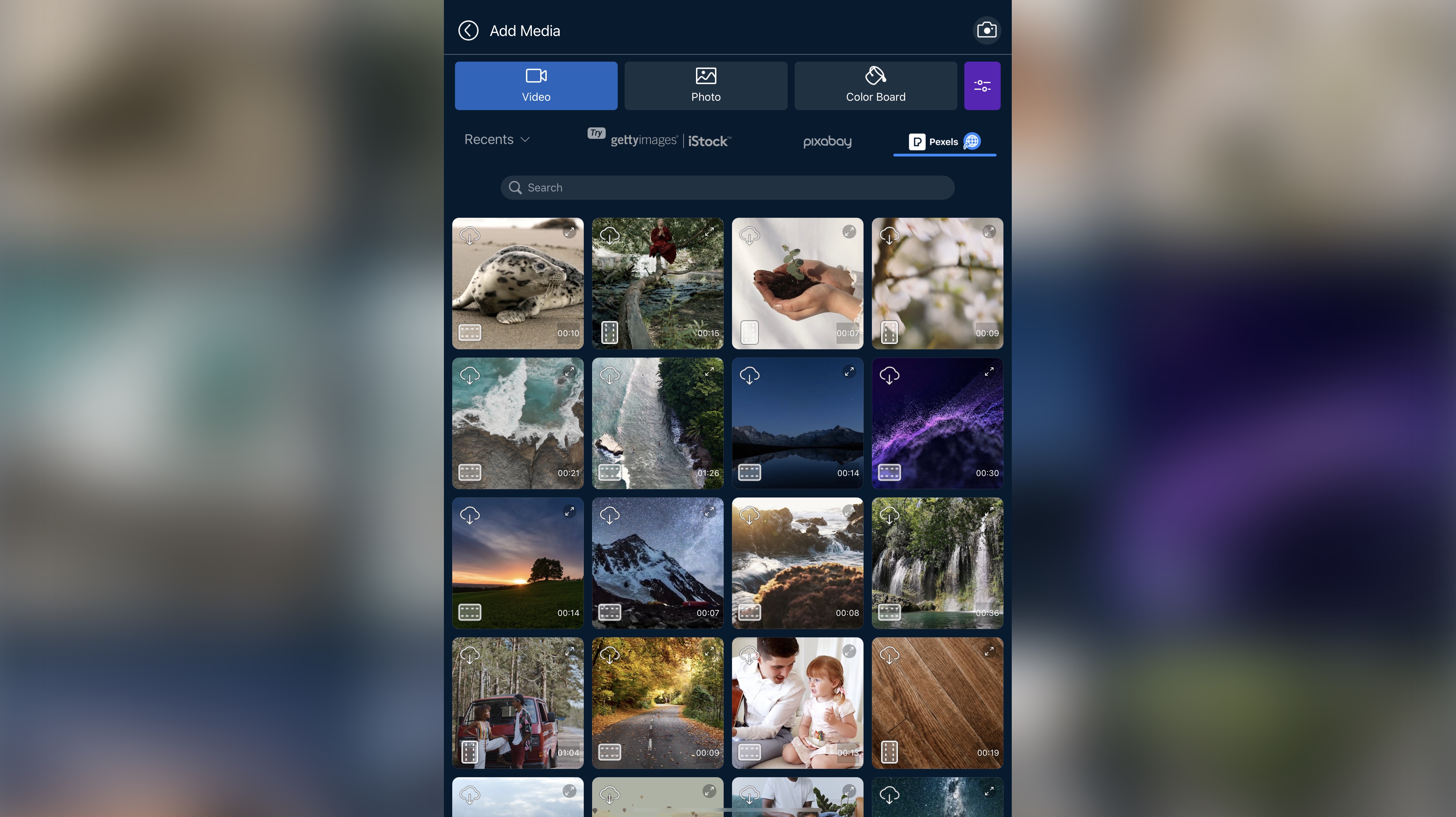
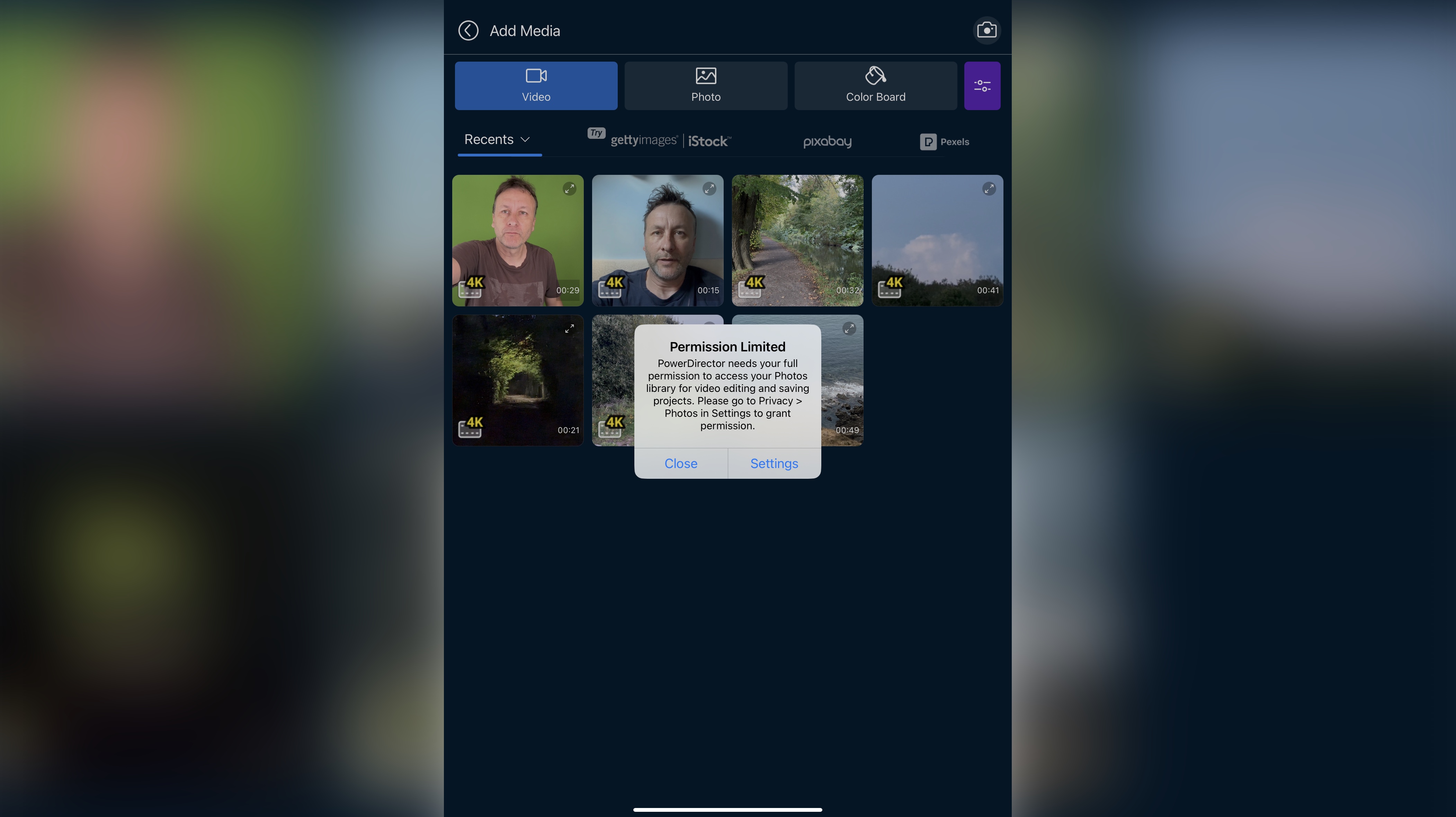
Specifications
Reasons to buy
Reasons to avoid
CyberLink PowerDirector for iOS and Android is a powerful mobile video editor, which you can use - with some limitations - for free, but if you want the full unrestricted experience, you’ll have to subscribe for the service. The restrictions include limiting the use of some ‘premium’ tools, and not letting you export a project at a resolution higher than HD. Perfect for marketing a business online, and a good YouTube video editing app, but one of the best for IG, FB, etc.
Overall, we found the interface is well-designed, making it easy to add clips to the timeline, trim and edit your footage, apply effects, titles, transitions and more. You can use your own media stored in your device’s Photos Library, or make use of the direct connection to the free Pexels and Pixabay libraries. iStock is an option too, but that one comes at a price.
All this is great, but there is a privacy concern as PowerDirector insists on having full access to your entire media library, even to export your project, when that is not necessary. Other competing apps don’t do this, and work perfectly fine.
Read our full CyberLink PowerDirector Mobile review
Best free video editing app for iPhone and iPad
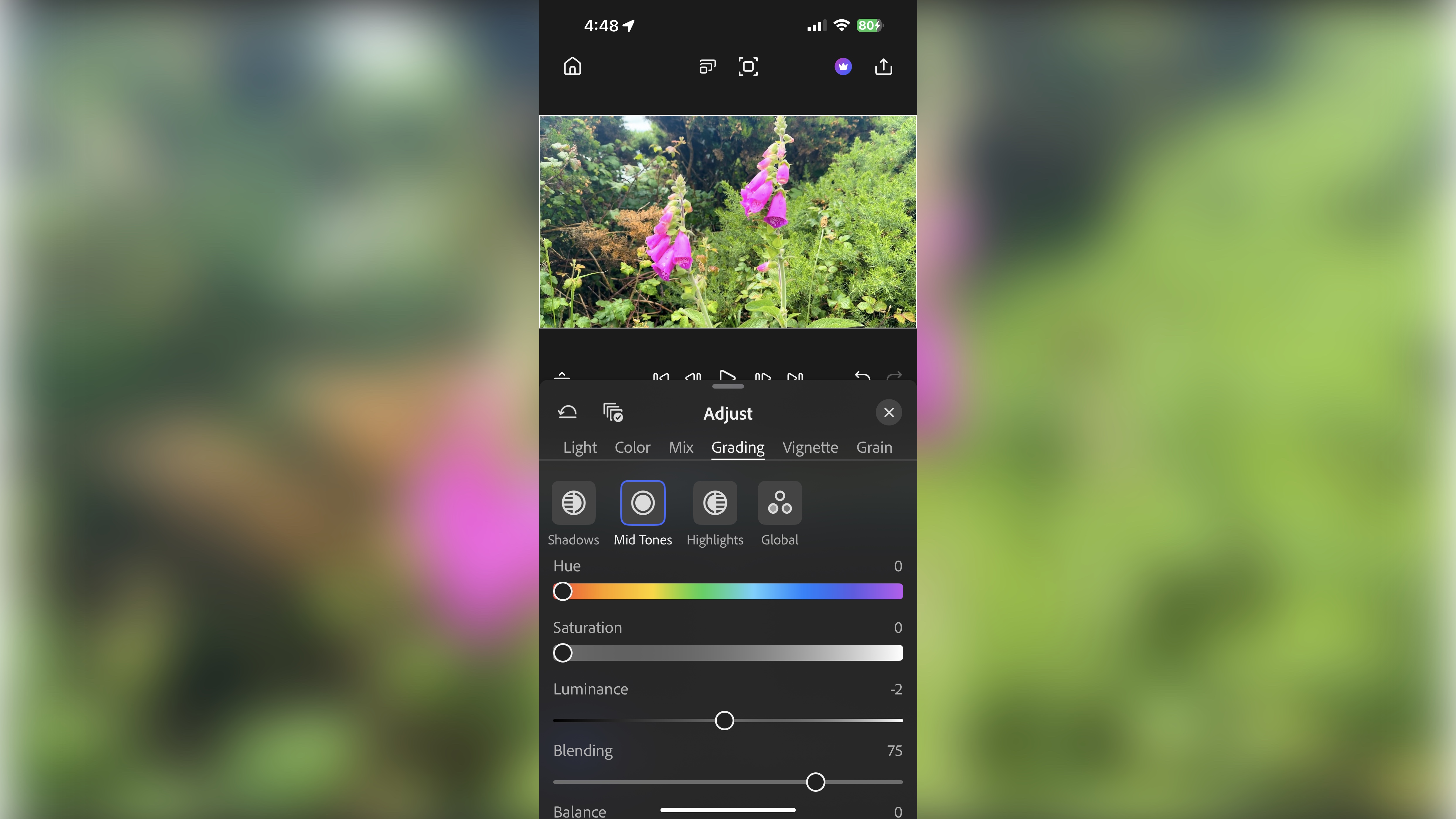
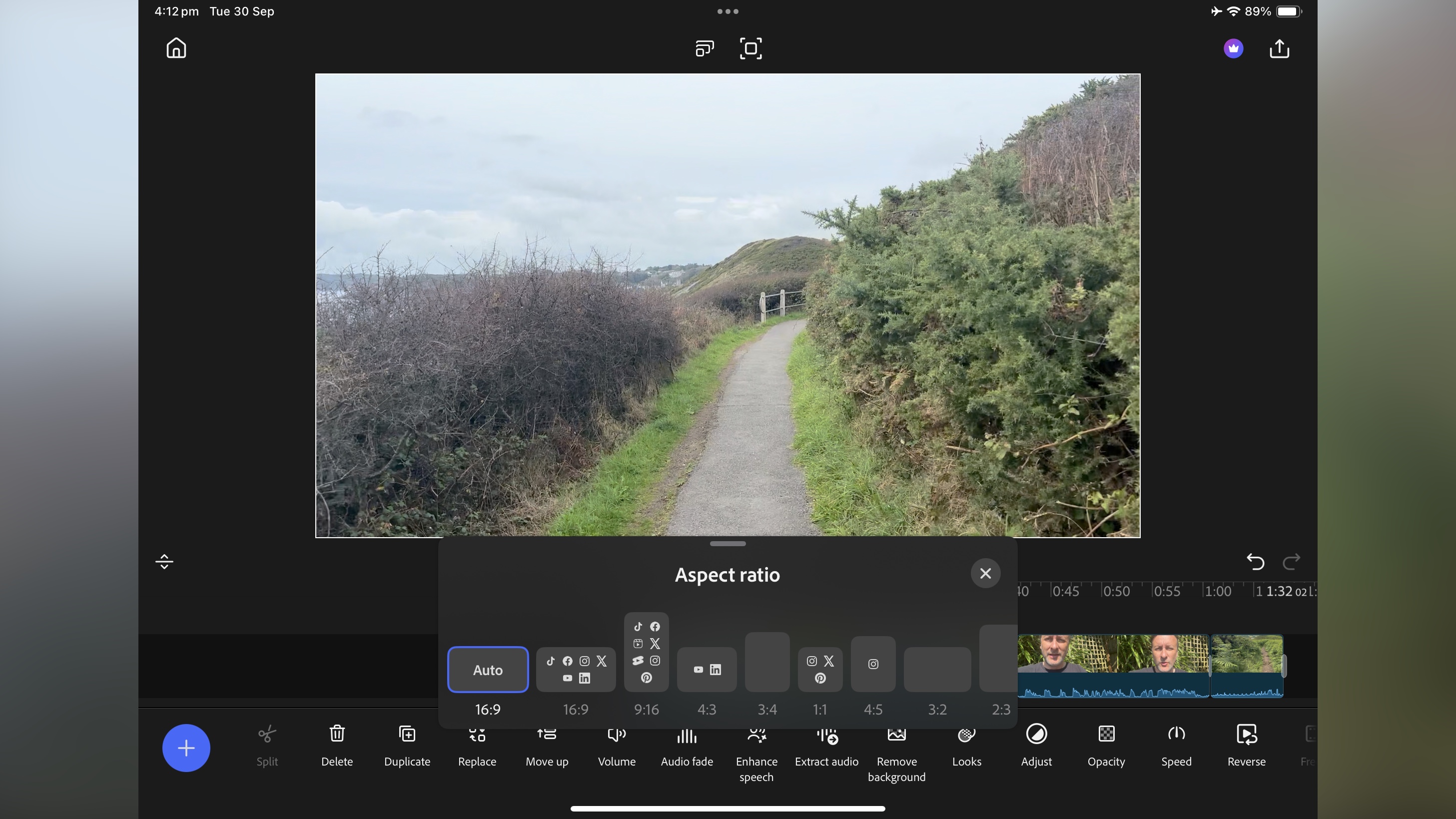
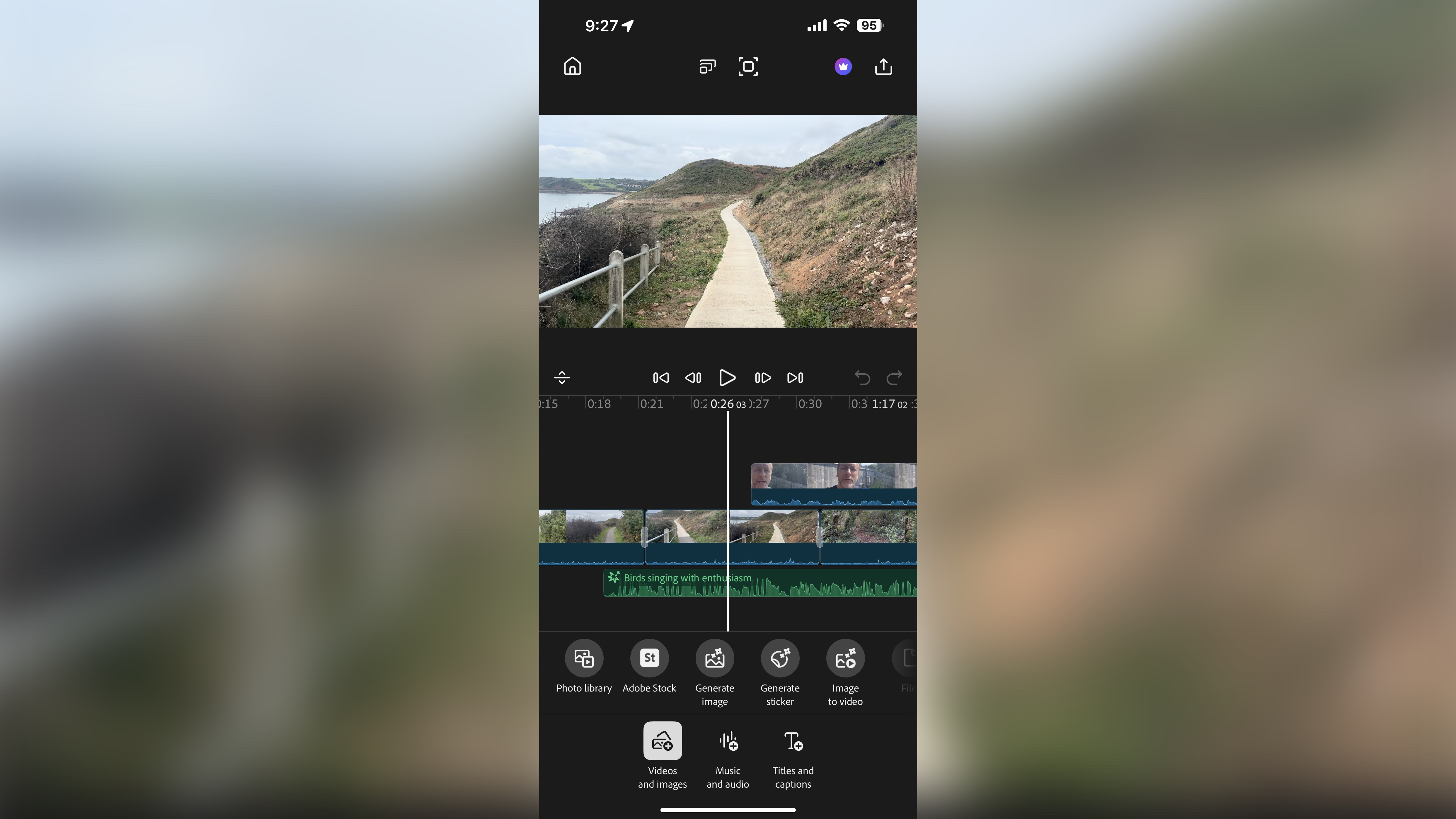
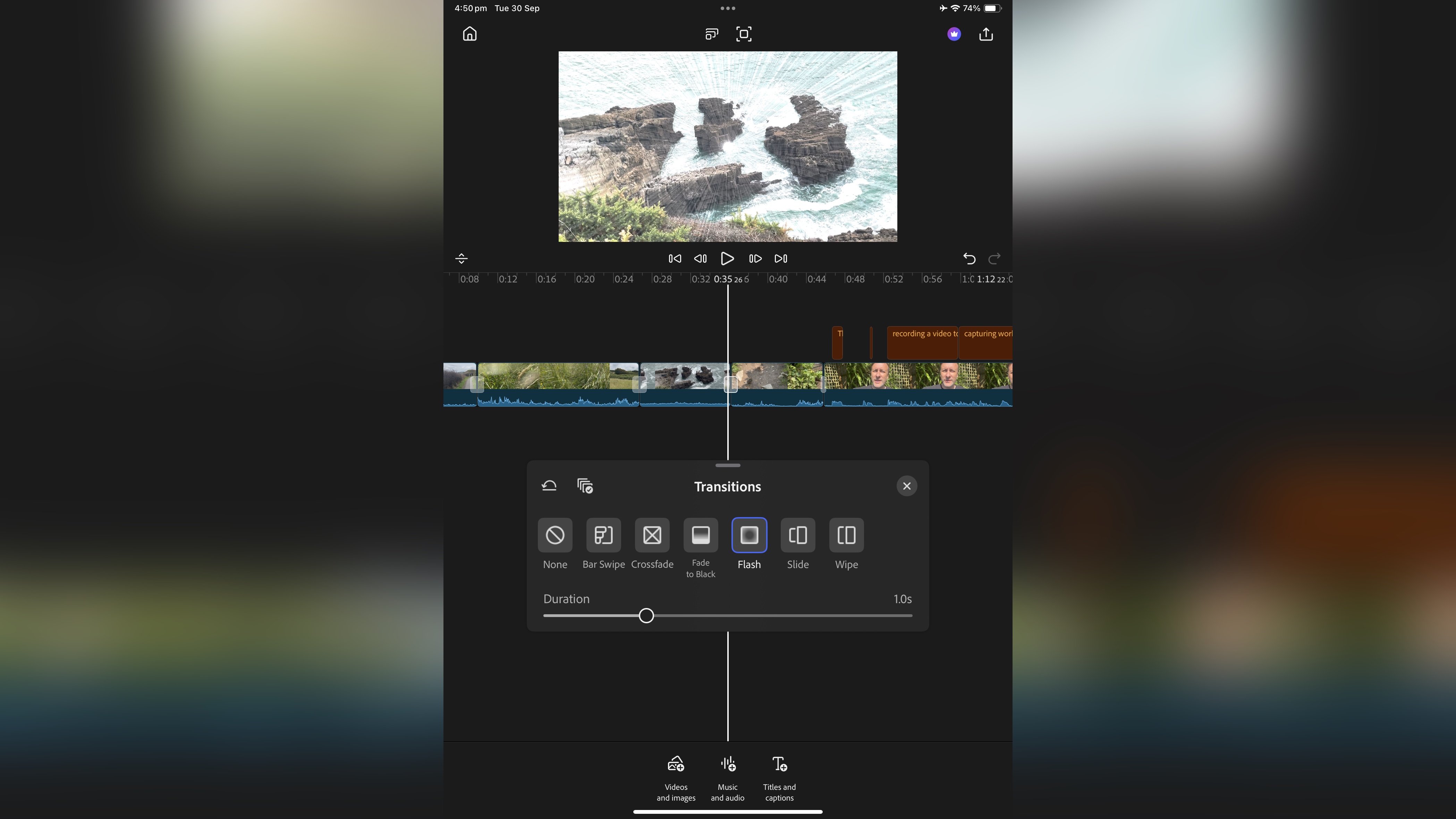
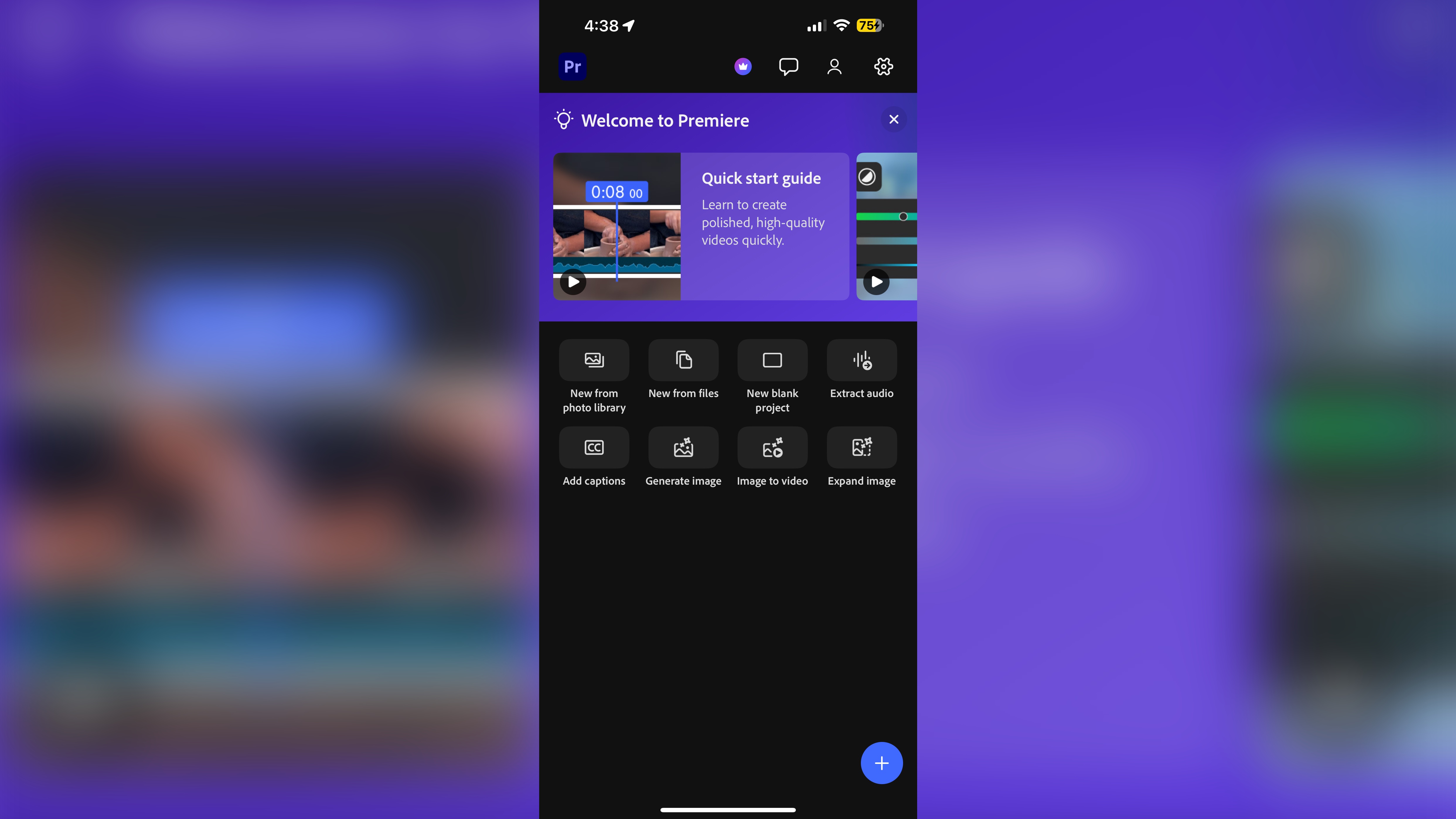
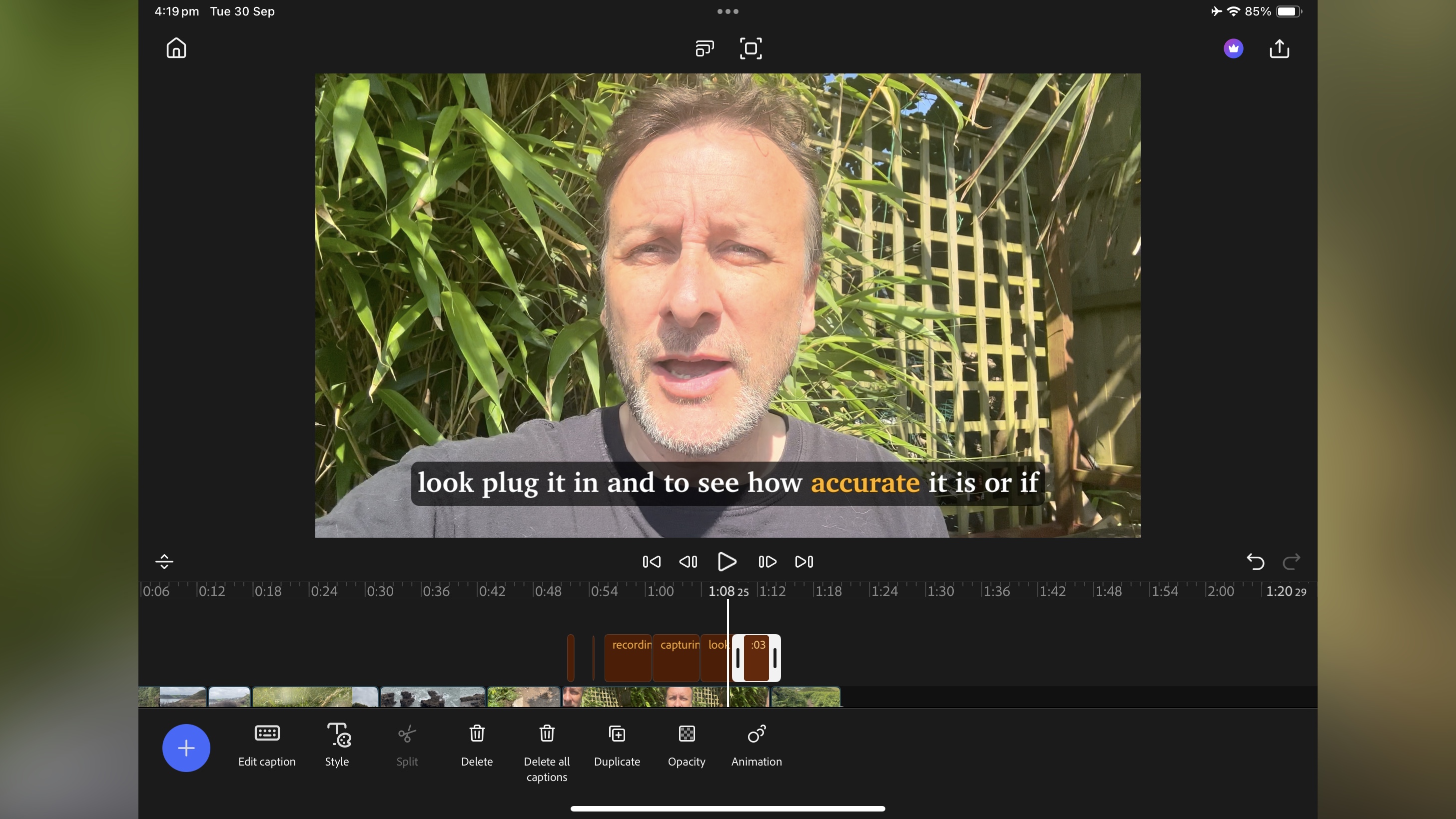
Specifications
Reasons to buy
Reasons to avoid
Adobe's Premiere is an incredibly feature-rich, pro-grade video editing app for iPhone and iPad. Sorry, Android users: your version is still marinating - but once it’s live, I expect this app to rocket to the top of this round-up.
Most of the app's tools are available for free. You only need to grab a subscription if you need its more advanced, AI-driven features or extra cloud storage. If you already pay for one of Adobe’s plans, it’s possible your current subscription already covers this app - log in to find out.
So, the app itself - it’s good. Very good. When I first saw it in action, I was impressed. Once I finally reviewed it, I saw the future of on-the-go video editing. The interface is incredibly well designed, making it easy to build an edit, and manipulate your clips. It’s a serious step-up from Adobe’s more user-friendly Premiere Rush, and if you’re a creative professional, it’s an instant recommendation from us. You can even be frame accurate, which is a huge plus. Ironically if you’re used to Apple’s Final Cut Pro, you’ll feel right at home in Premiere for iPhone, as the app’s editing style is very similar to Adobe’s competitor.
The most impressive tools behind the paywall are ‘Enhance Speech’ which does a great job at removing background noise, and ‘Generate Sound Effect’, which allows you to voice the effect you’ve got in mind, to make it easier for the AI to create exactly what you’re after. Overall, it’s a very well designed app that’s a joy to use. Definitely worth downloading and experimenting with if you’re cutting content on Apple's mobile devices.
Read our full Adobe Premiere review
Best free video editing app for professionals
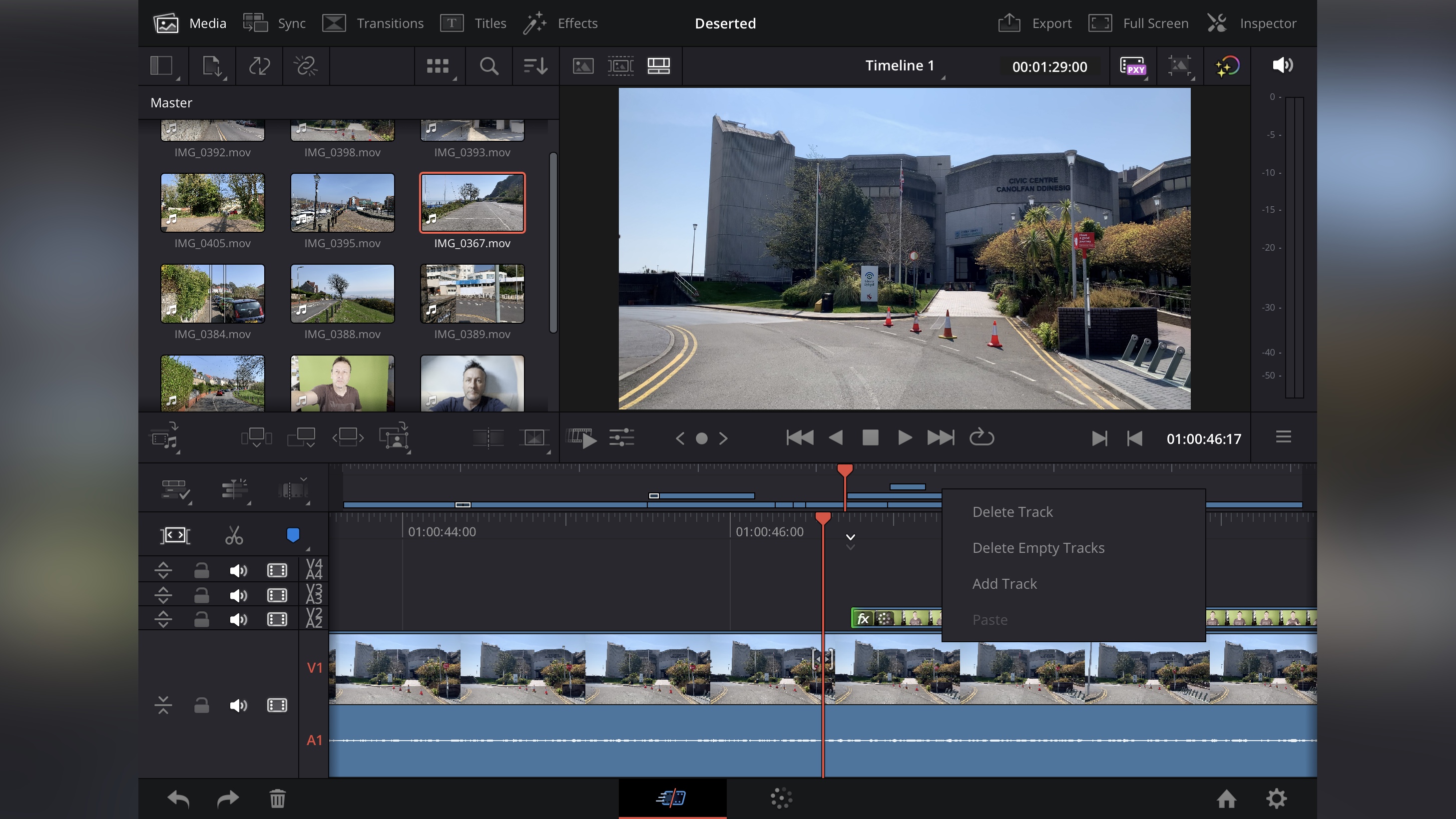
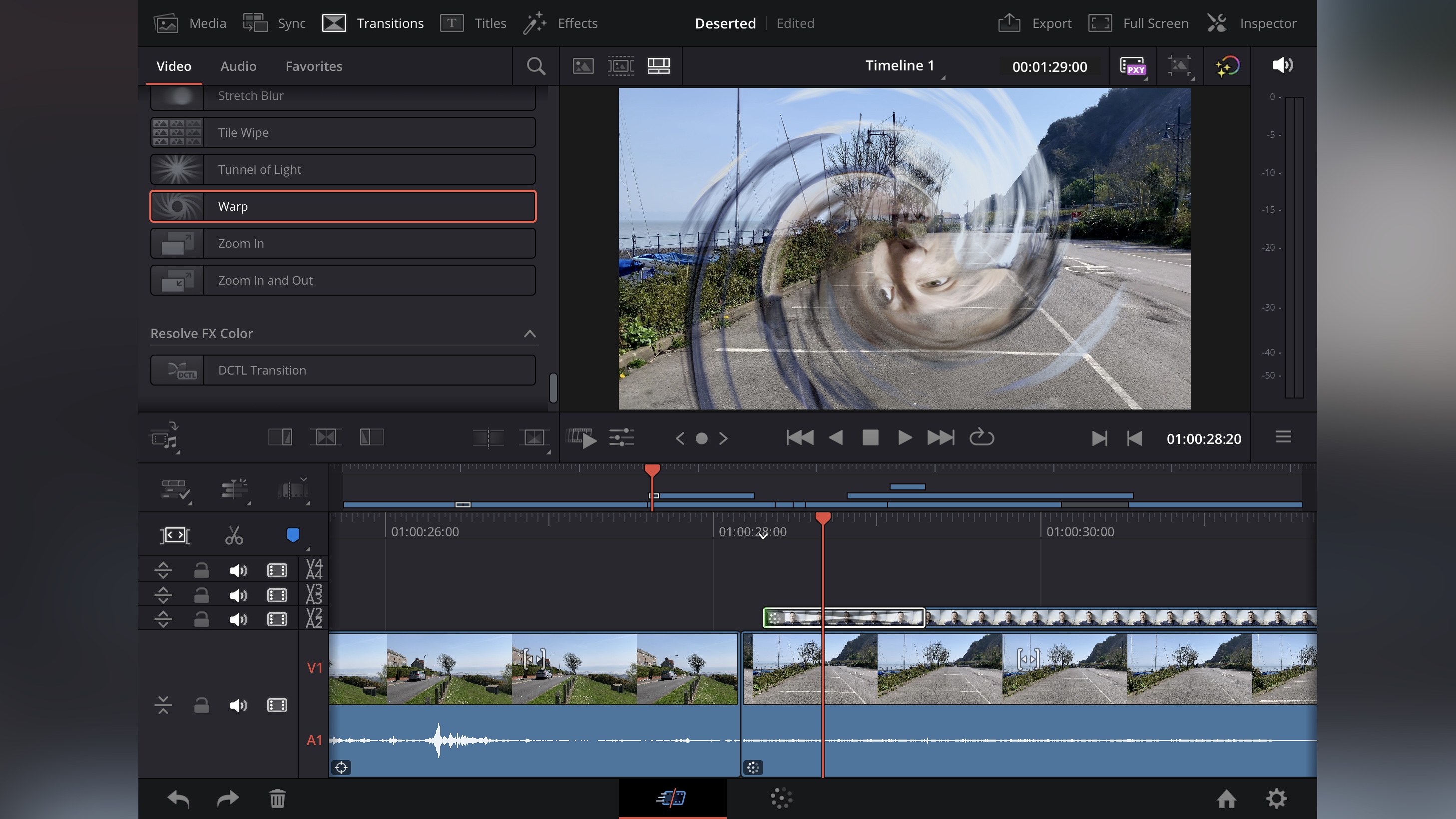
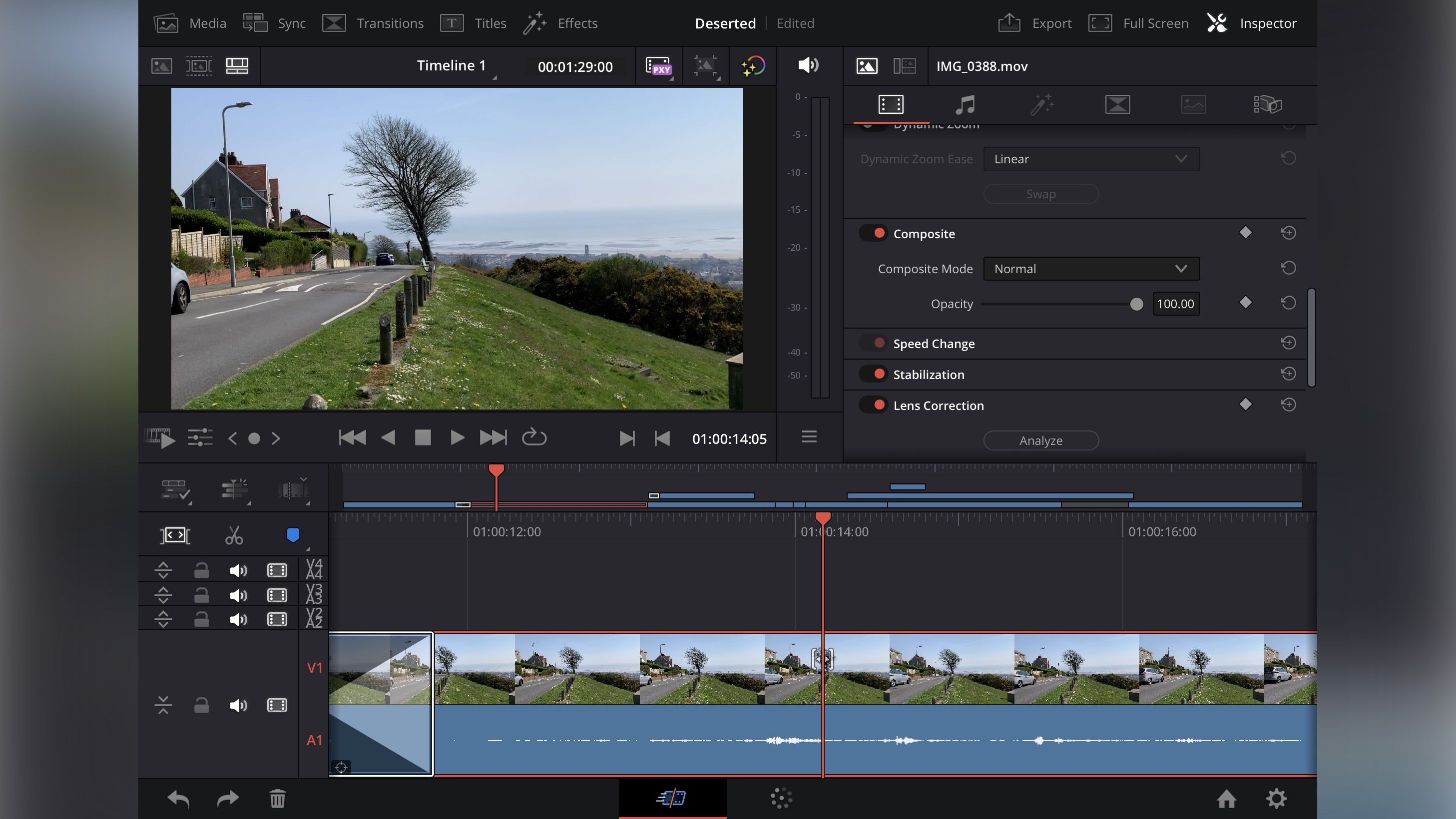
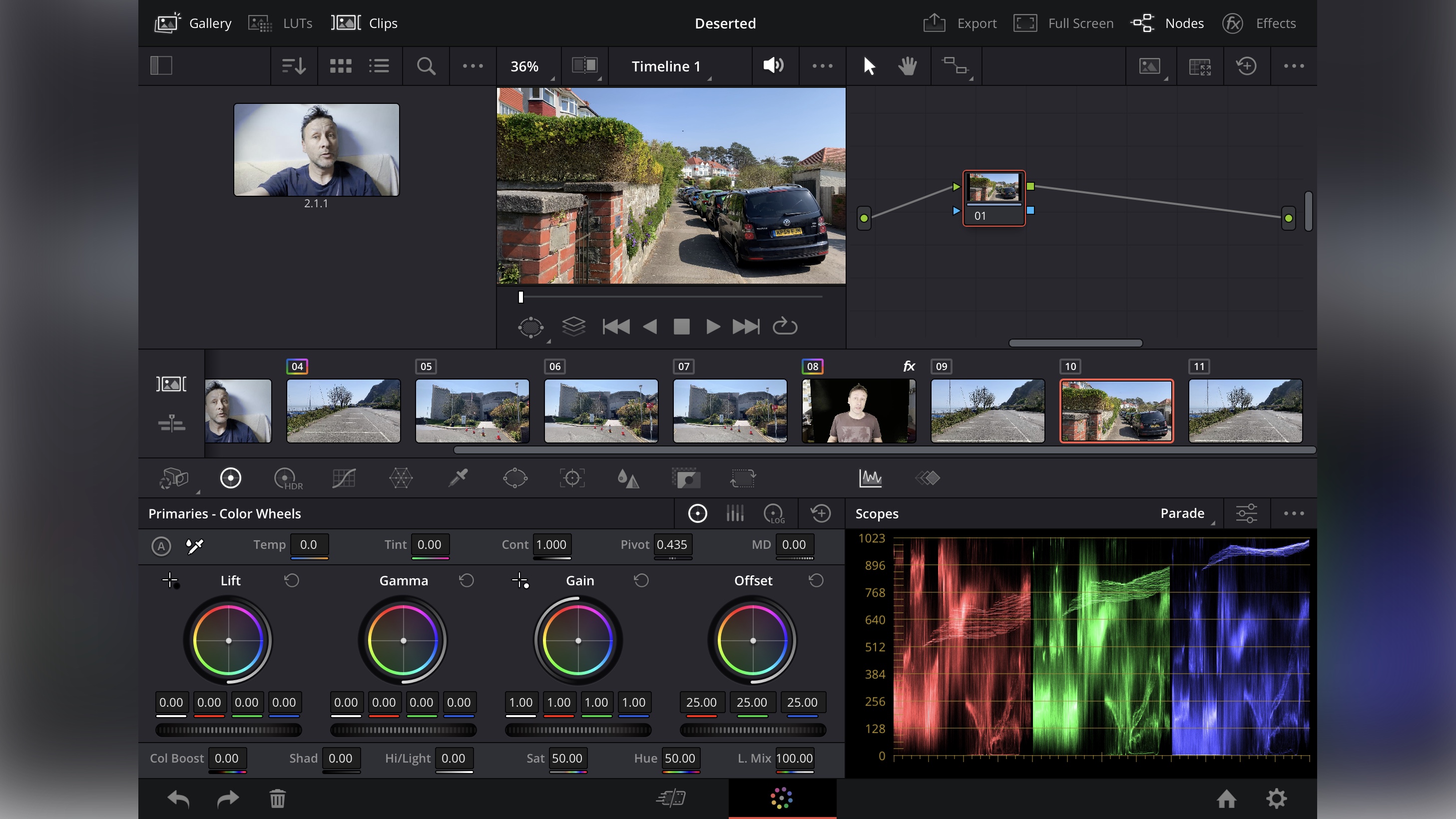
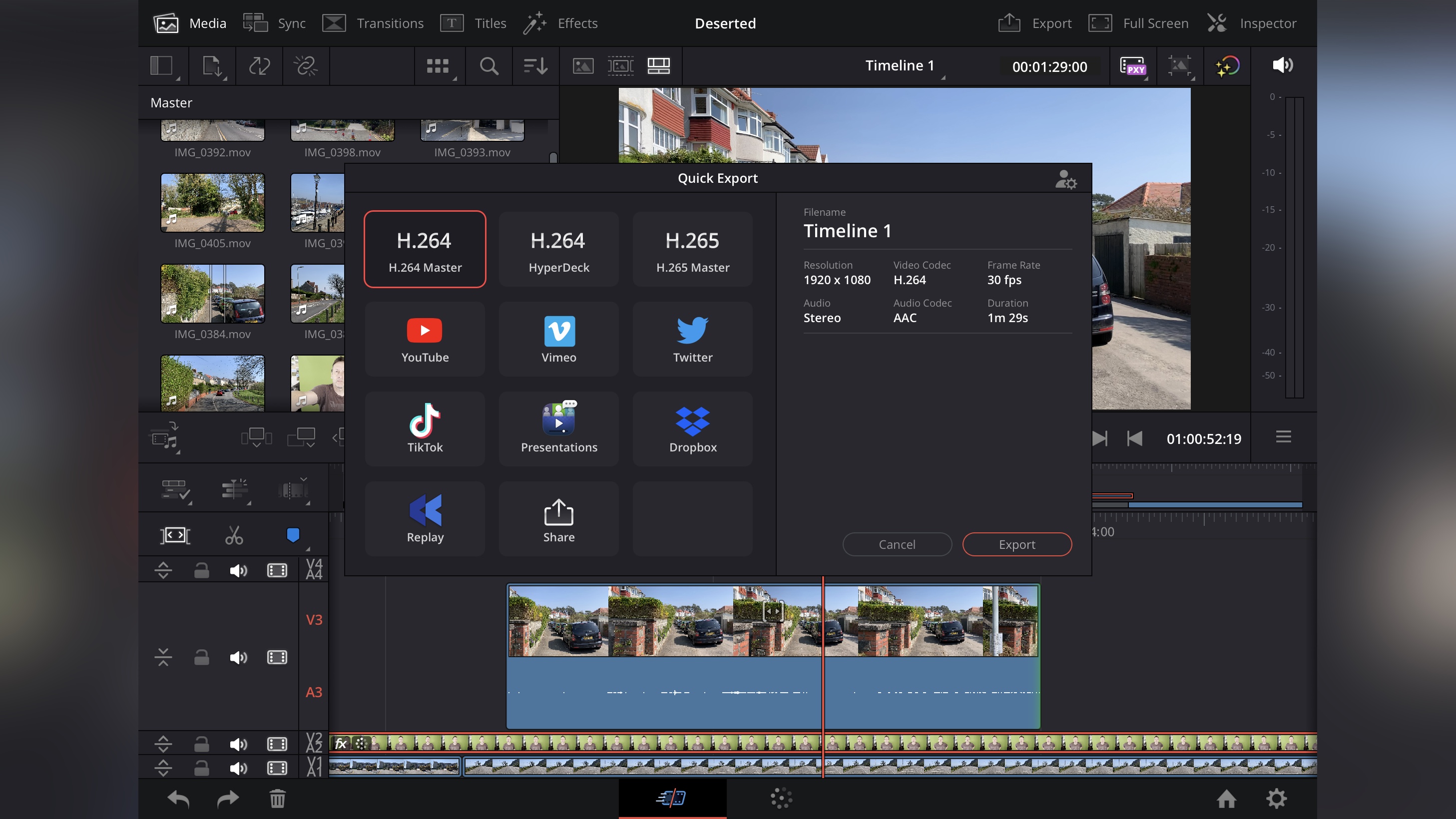
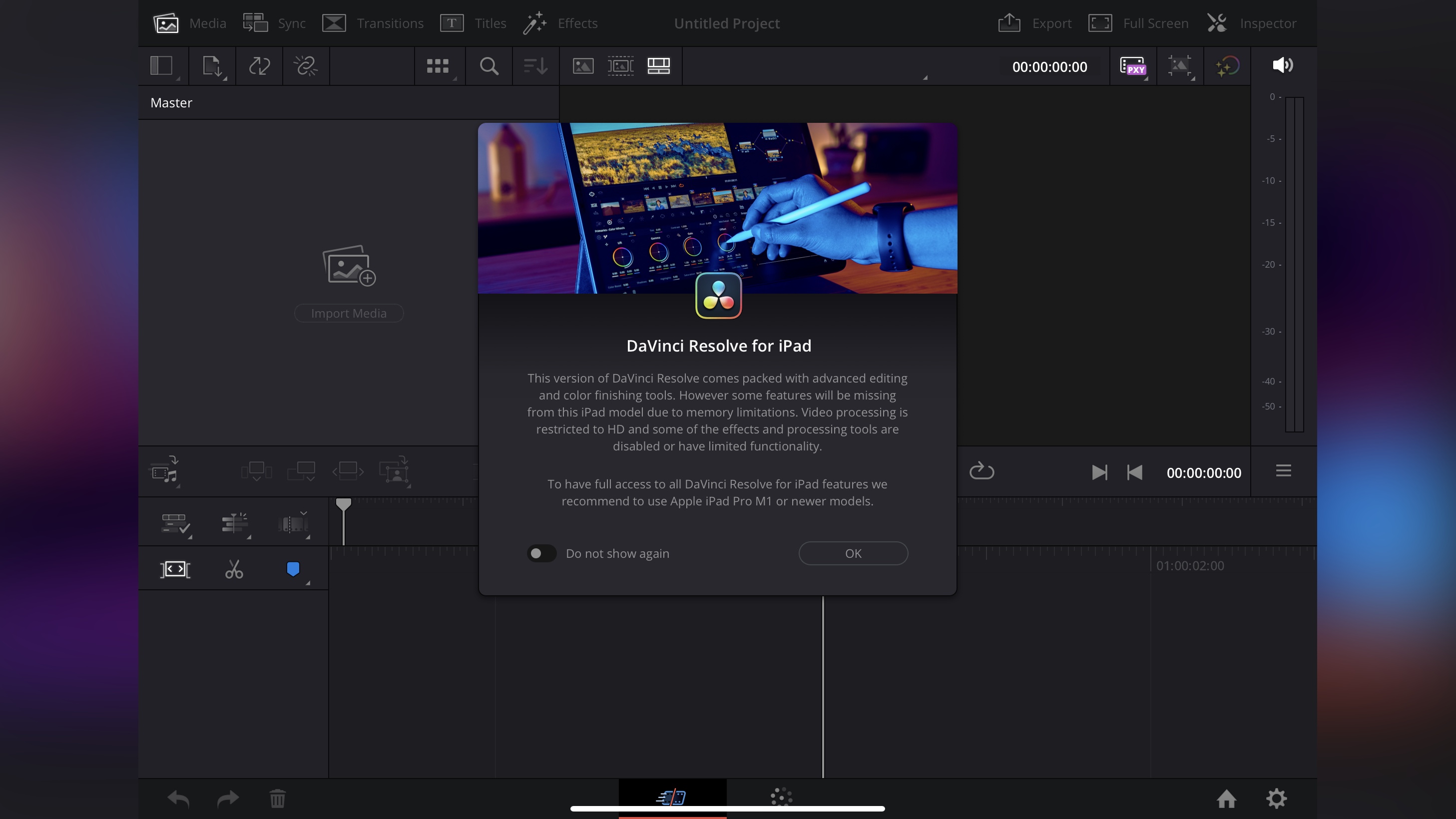
Specifications
Reasons to buy
Reasons to avoid
Finding a good video editing app for your iPad is hard. Finding one with professional-level tools is harder still. Finding one that offers all this for free, is almost impossible. That is, unless you grab yourself a copy of DaVinci Resolve for iPad. Sure, you can pay a one-off in-app purchase to get yourself even more advanced tools. But the free version should be more than powerful enough for any editor and creator looking for a pro movie-making or YouTube video editing app.
The interface is a scaled down version of the desktop version (which is also free), and allows you to import footage, edit a project, add transitions, titles, effects, and colour grading, all with a very well designed touch-based interface. Hooking up a keyboard and mouse to your tablet will grant you access to faster shortcuts, but you can easily work without them. On the whole, we found this to be one of the best video editing apps for pros. Introduce zoom-in gestures to the timeline, and it would be almost perfect.
Read our full DaVinci Resolve for iPad review
Best video editing app from Adobe
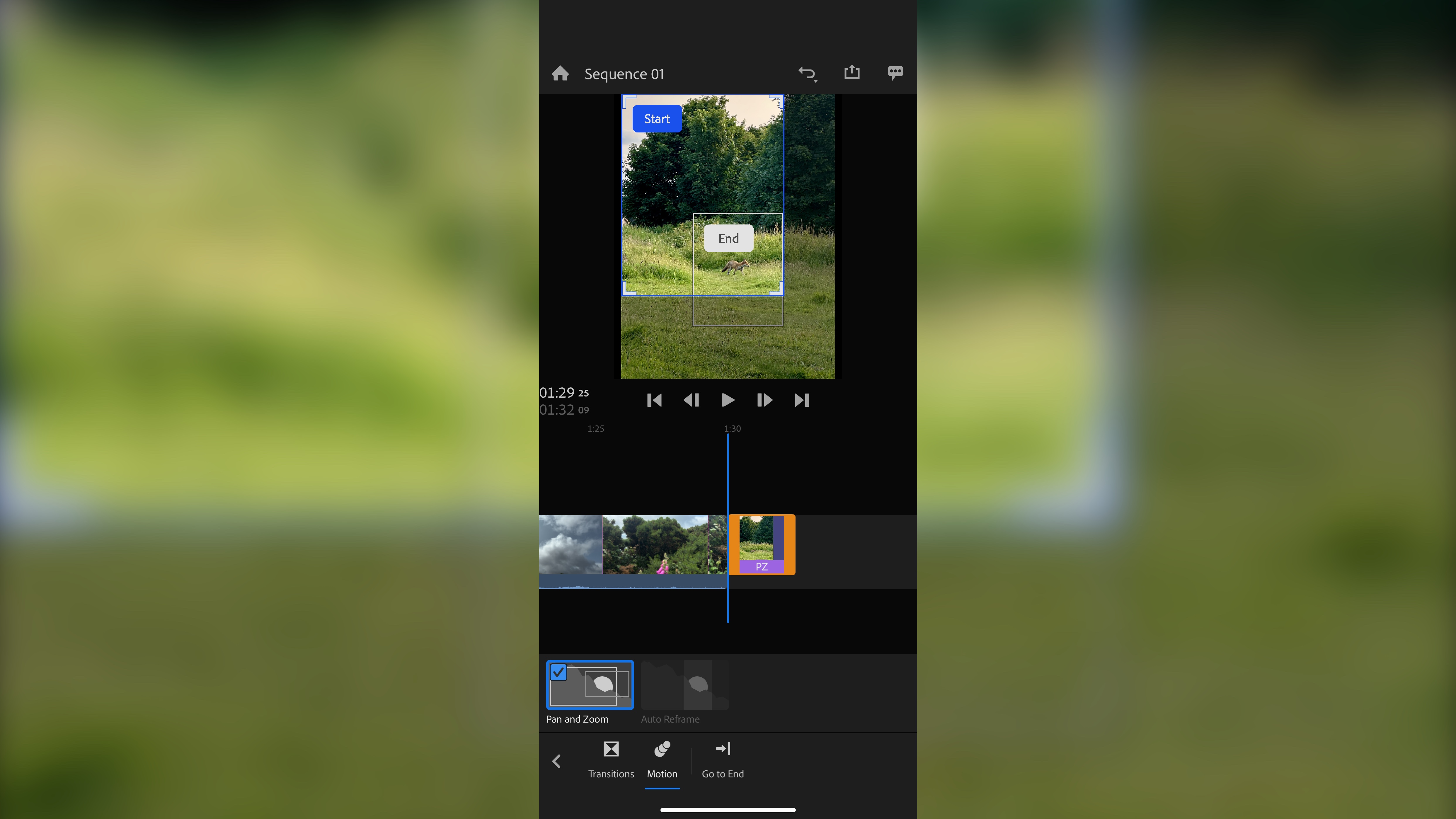
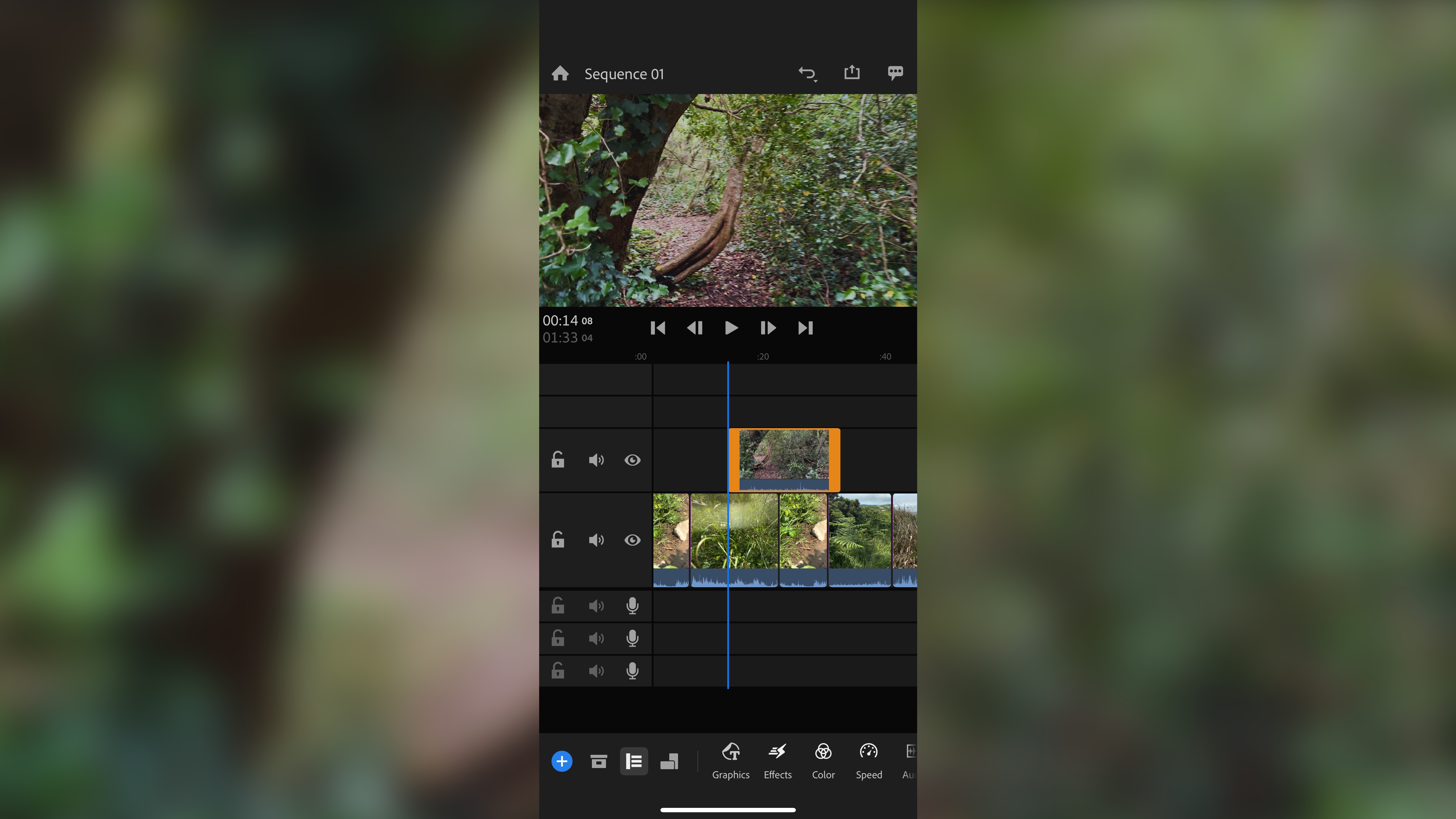
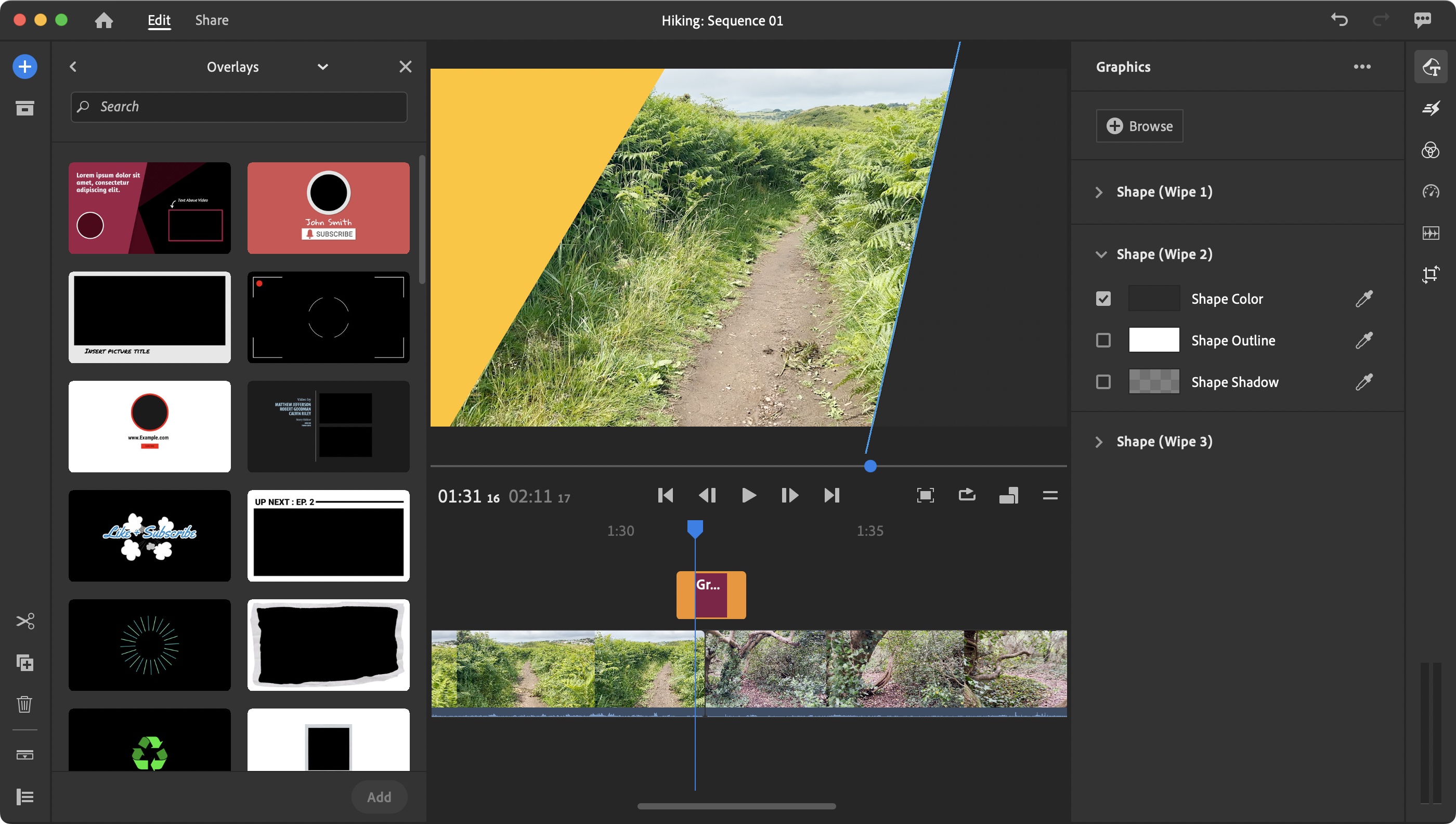
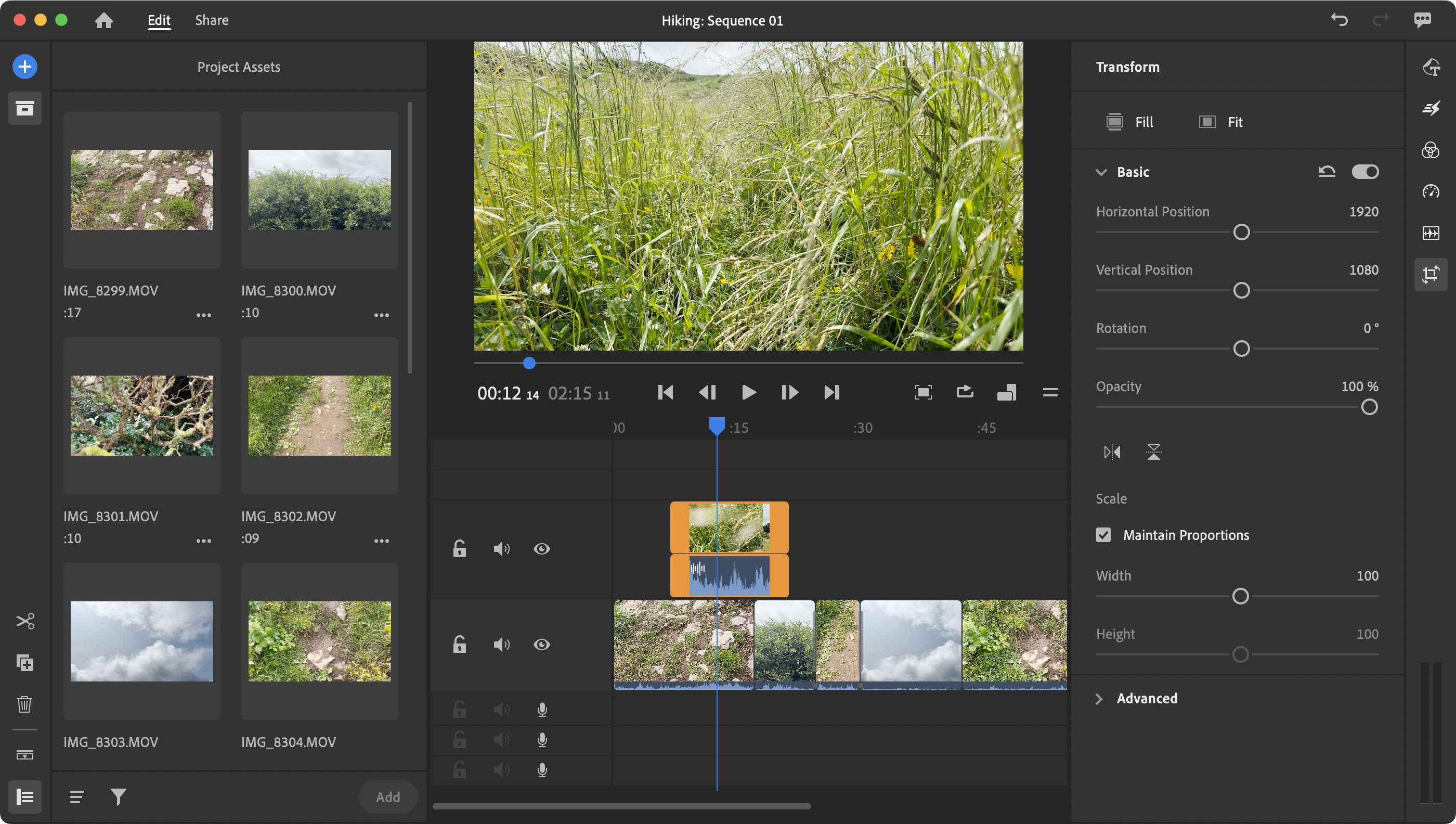
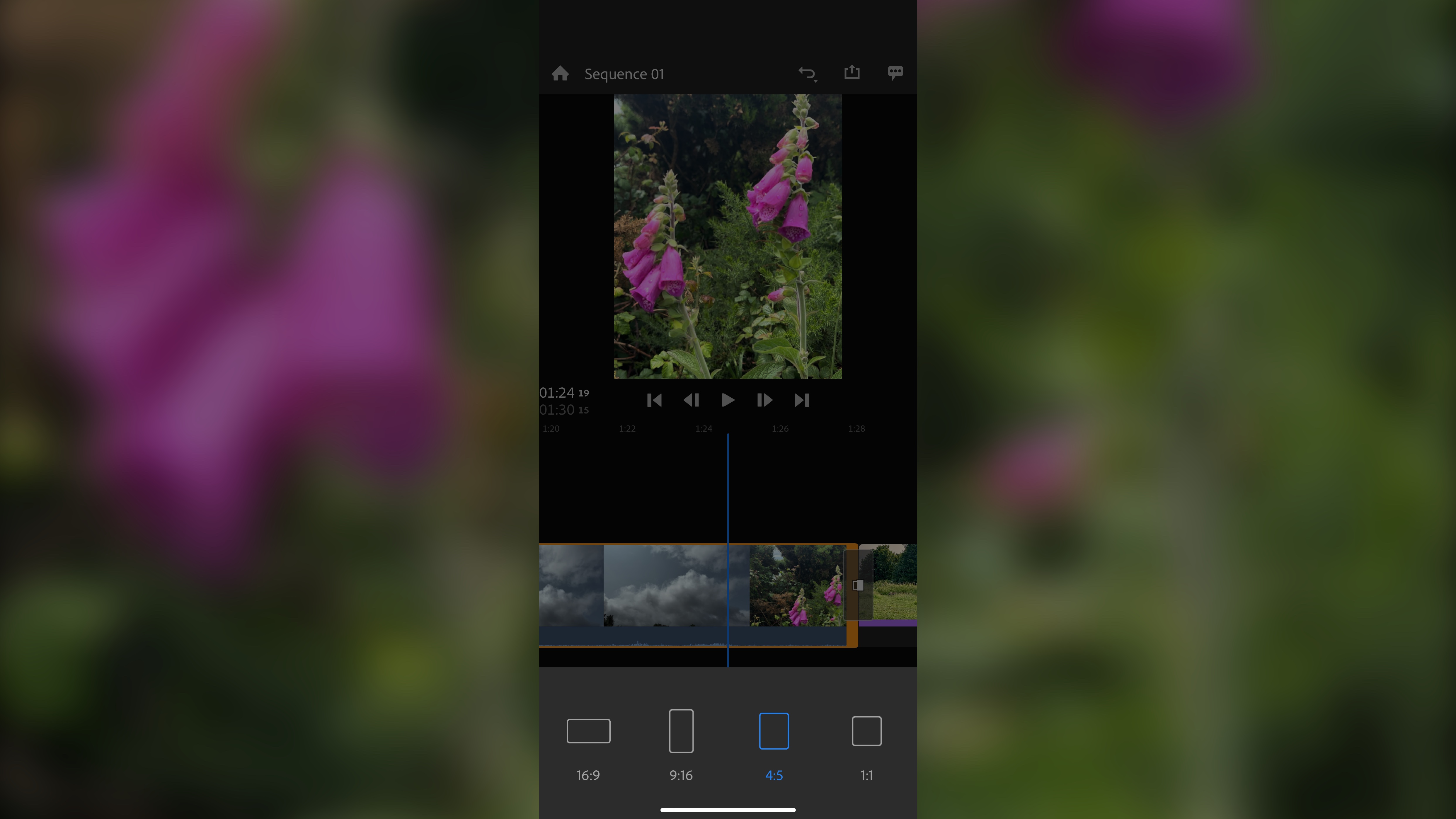
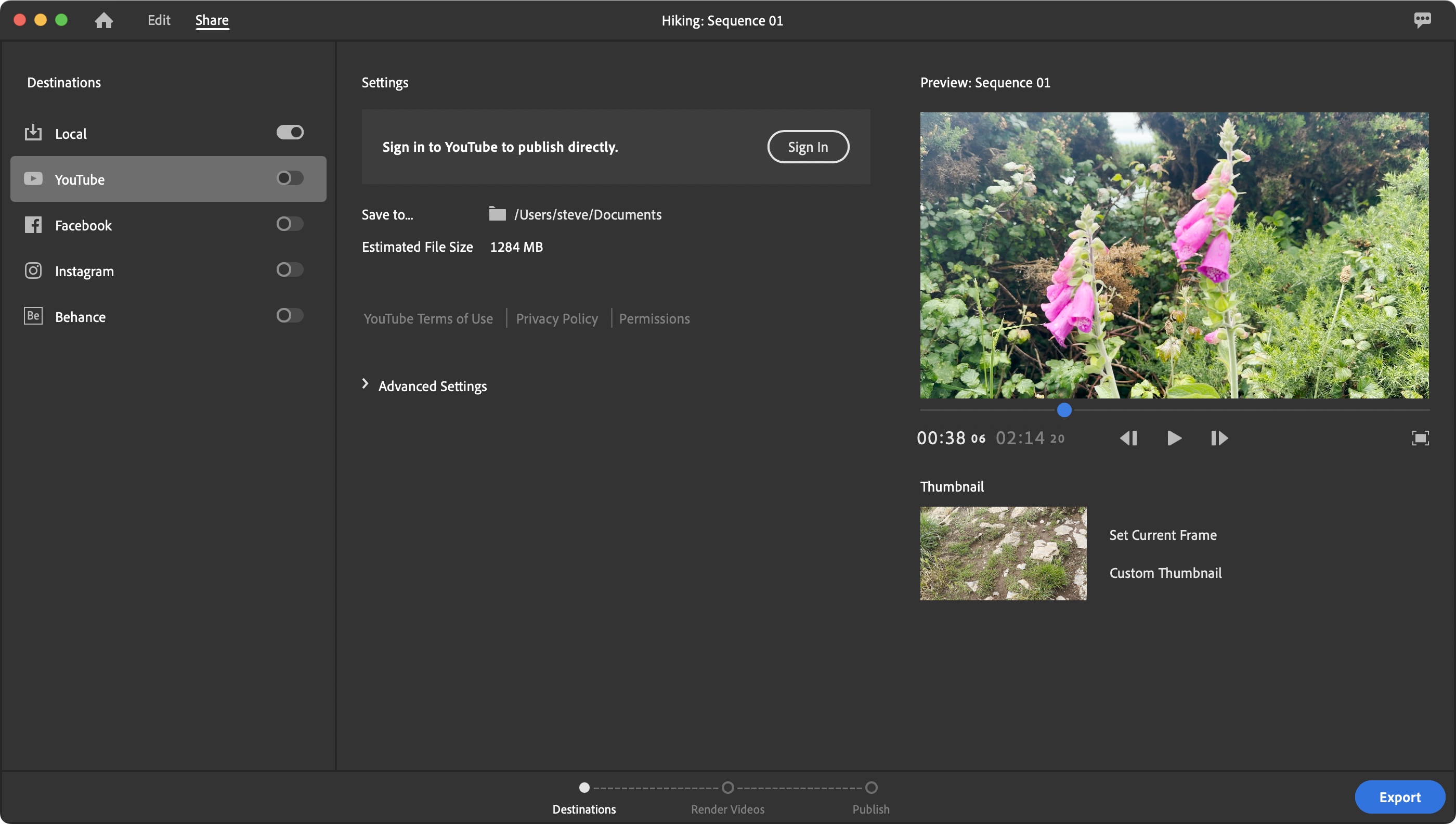
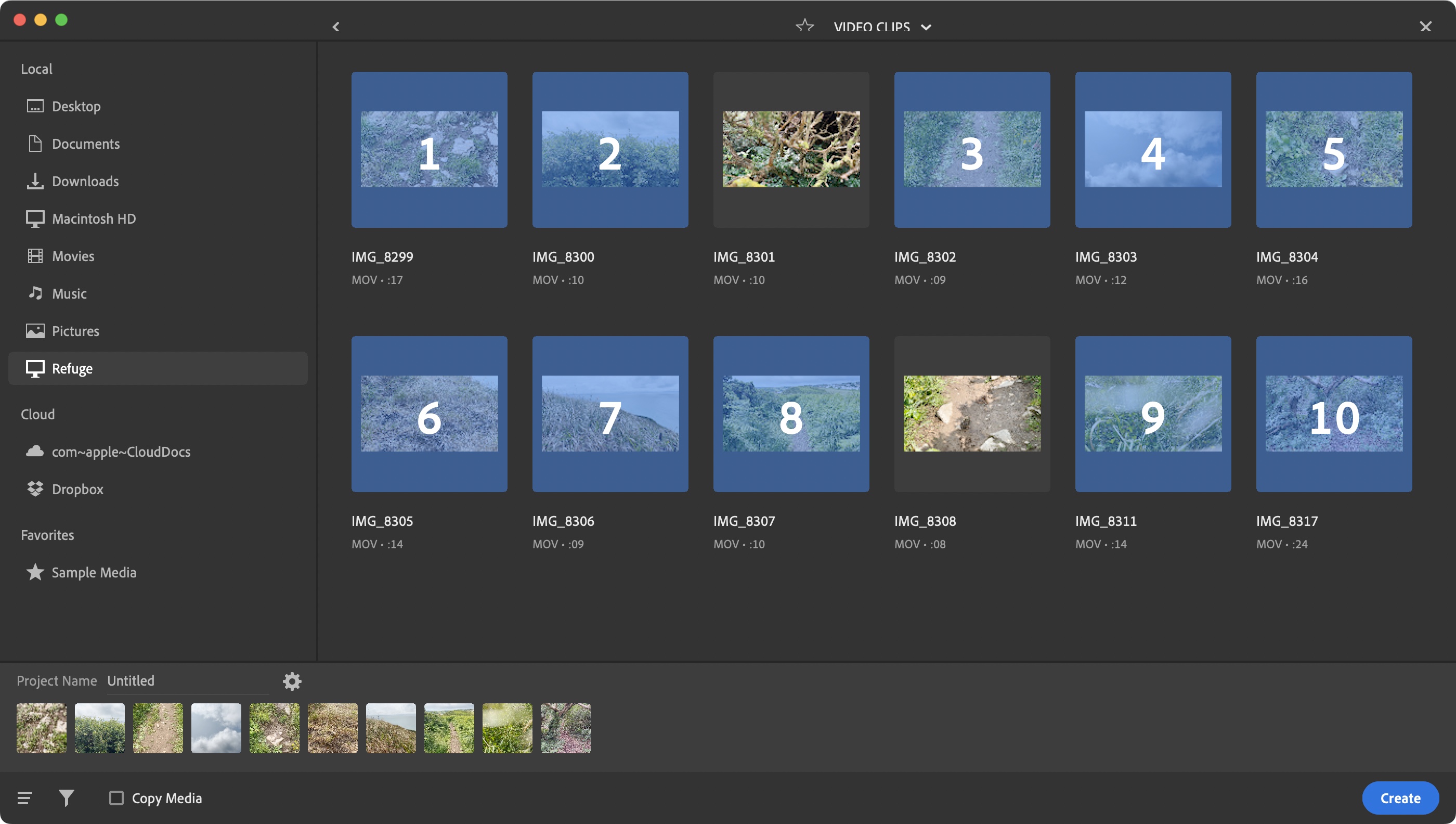
Specifications
Reasons to buy
Reasons to avoid
Adobe Premiere Rush is a solid challenger to that 'best overall' slot. It’s lightweight, easy and instinctive to use, balancing powerful editing tools with a delightfully simple interface and regular updates. If you're looking for an Instagram or YouTube video editing app that will help you really master the art and catch the eye, this is the one.
Premiere Rush is a highly simplified video editing app (well, certainly compared to Premiere Pro and even Premiere Elements) that’s free across desktop, tablet, and phones.
We found the editing concept very similar to CapCut and Final Cut Pro. That includes the idea of a magnetic timeline, repositioning clips further up the timeline as you resize and move those placed earlier on. It’s a powerful way to edit fast, but it can take a while to get used to if the process is new to you.
You also have access to graphics, transitions and effects. We liked that you can save color settings to reuse them on other clips. However, we weren’t fans of the very simplified ‘speed’ adjustment feature, nor the fact that syncing between devices has been disabled for all users.
Still, it’s a very good video editing app overall that allows you to edit simple and relatively complex projects, and is certainly worth a look if you’re in the market for something new.
Read our full Adobe Premiere Rush review
Best Apple video editing app

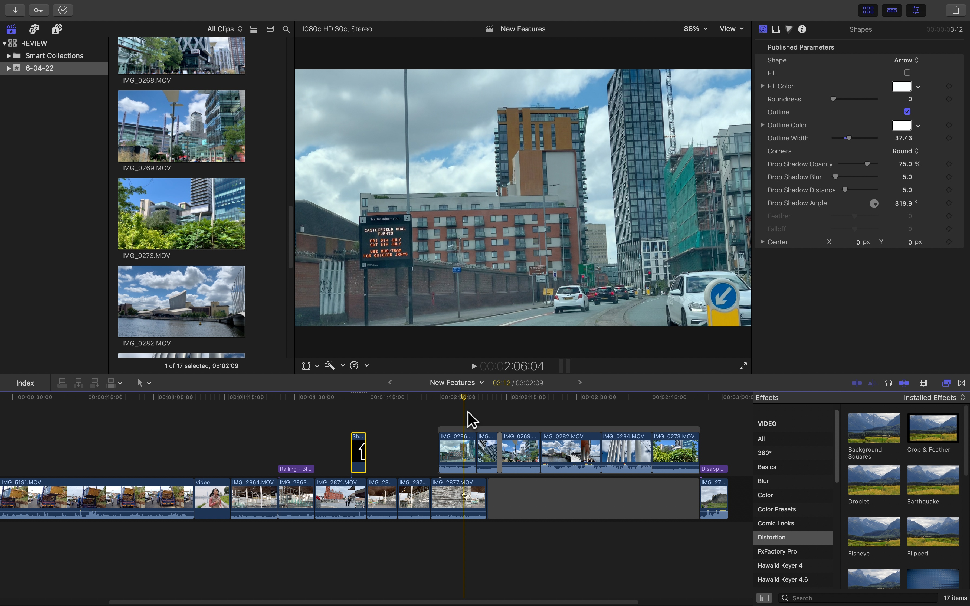
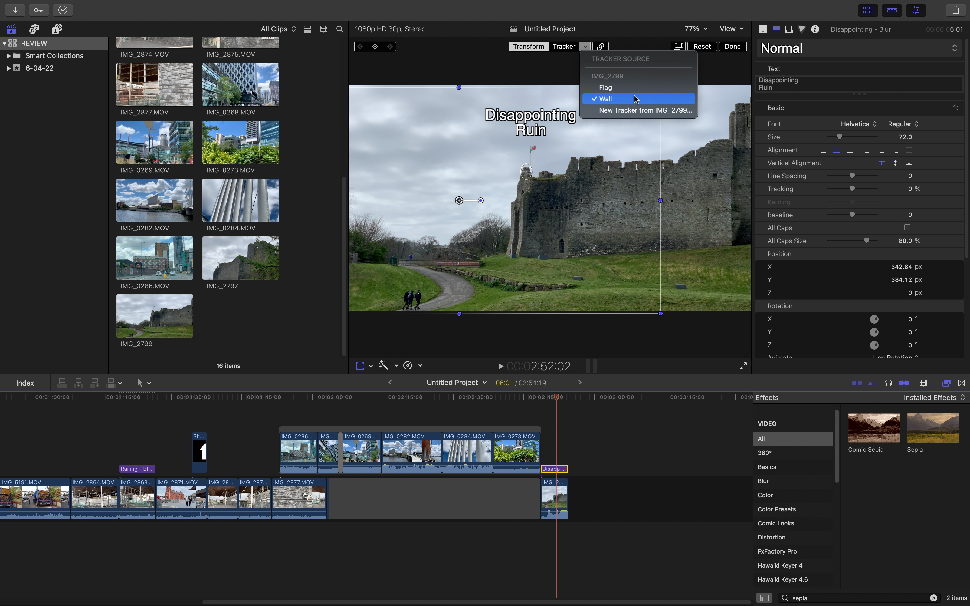
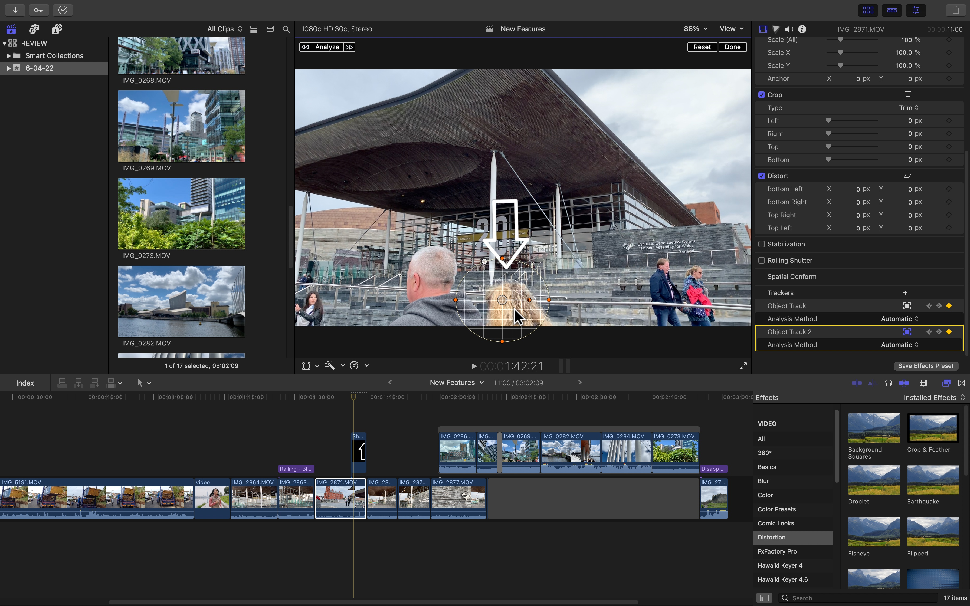
Specifications
Reasons to buy
Reasons to avoid
Final Cut Pro for iPad is a mobile take on Apple's pro-level editing software, designed for creative professionals, content creators, and students (according to the company). Like LumaFusion and DaVinci Resolve, this is a fully featured video editing app that offers an incredibly comprehensive experience for the tablet.
Like the desktop version, the editing process here is of a very high quality, boasting plenty of essential tools - with the added bonus of a touch-screen interface and multicam support. So, you can capture footage directly from your iPad camera, alongside iPhones. That's a thoughtful addition to my mind, particularly for professional content creators. Alright, you'll likely want to transfer footage to the desktop version before exporting - an easy task, the two work seamlessly together - but you don't have to. You can work entirely on your tablet without any issues at all.
Unlike the desktop version, with its excellent one-off cost, this one requires a monthly or annual subscription. And that's really my only gripe about this excellent app.
Read our full Final Cut Pro review
Best video editing app for templates
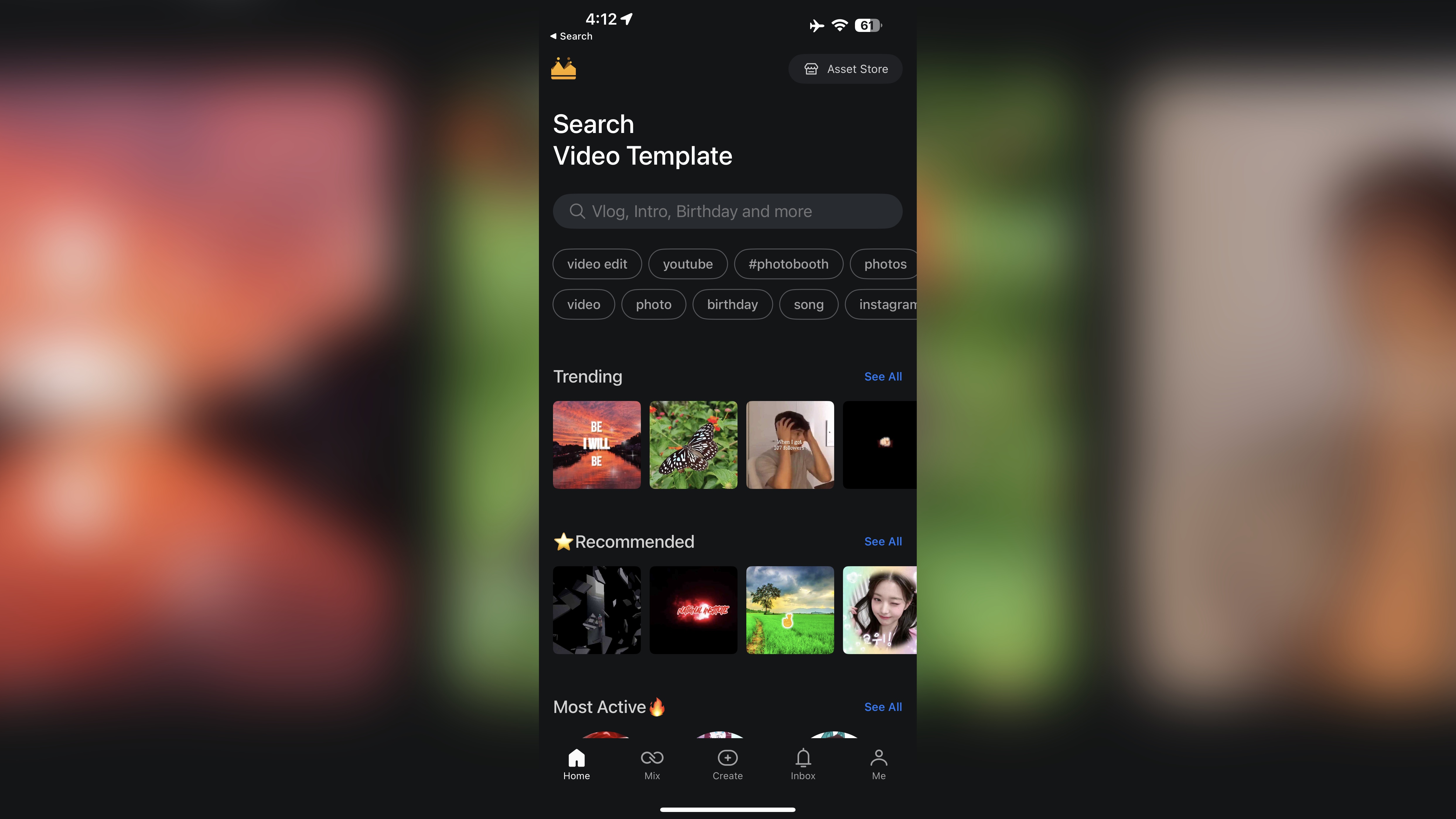
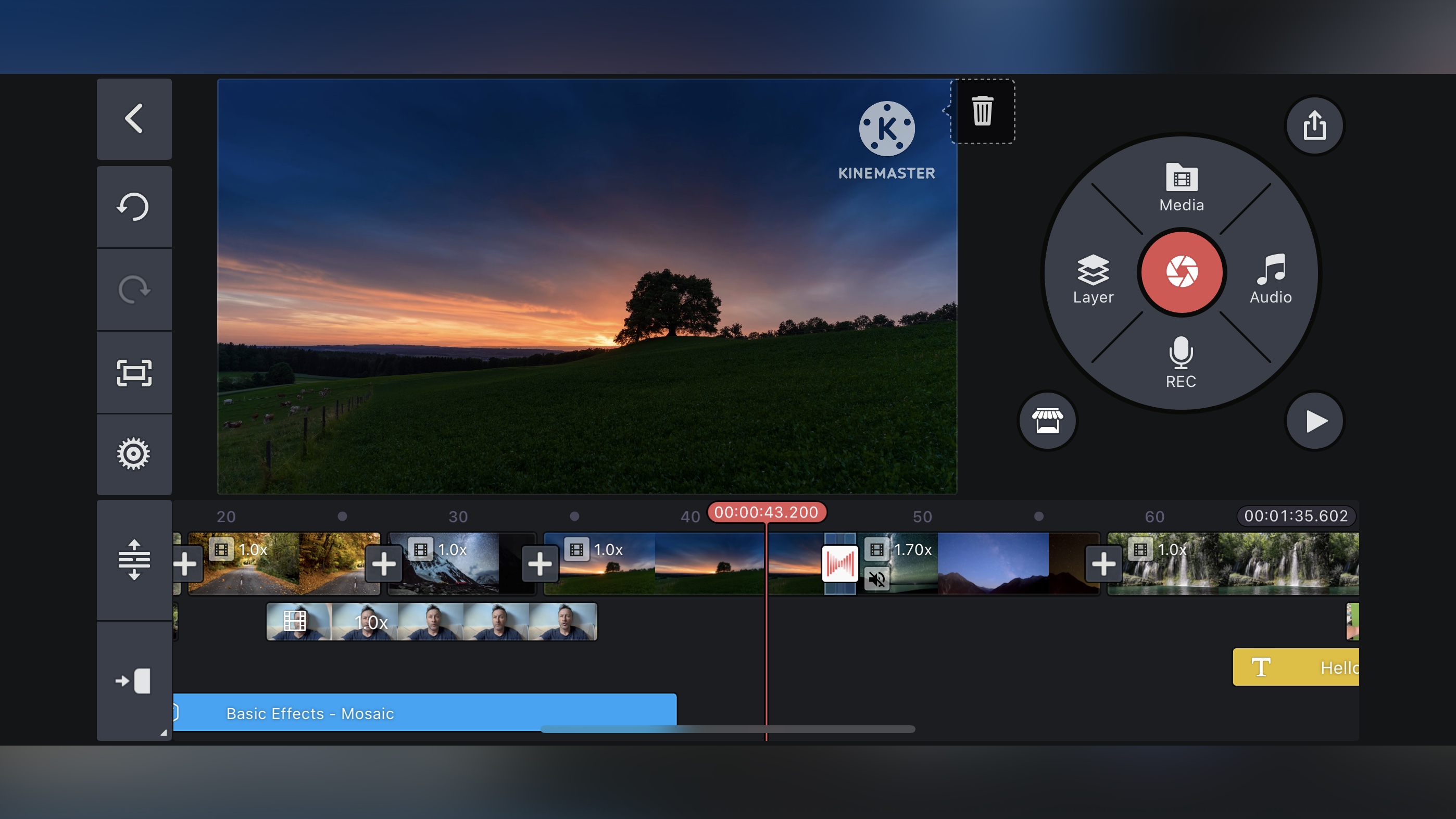
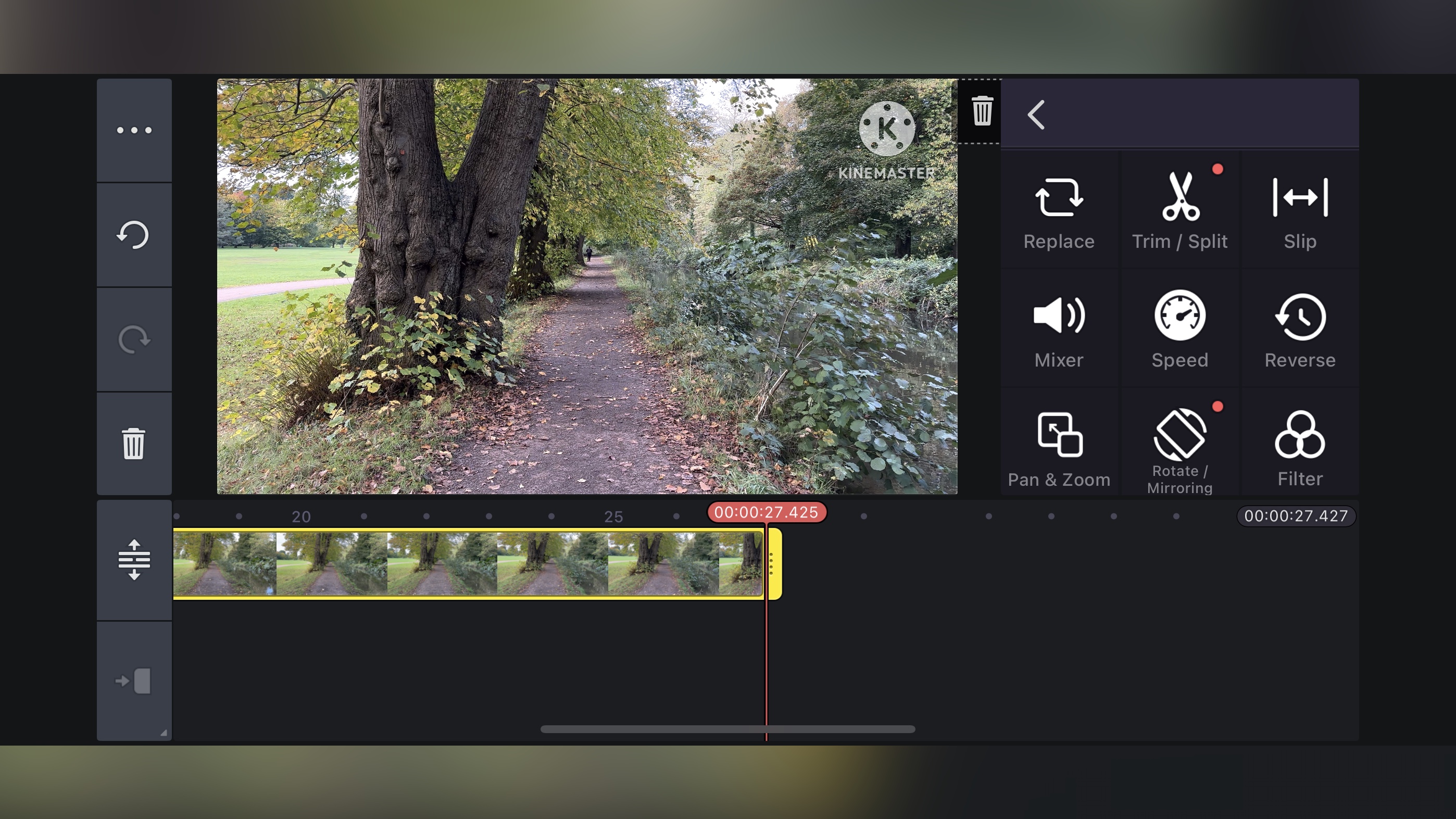
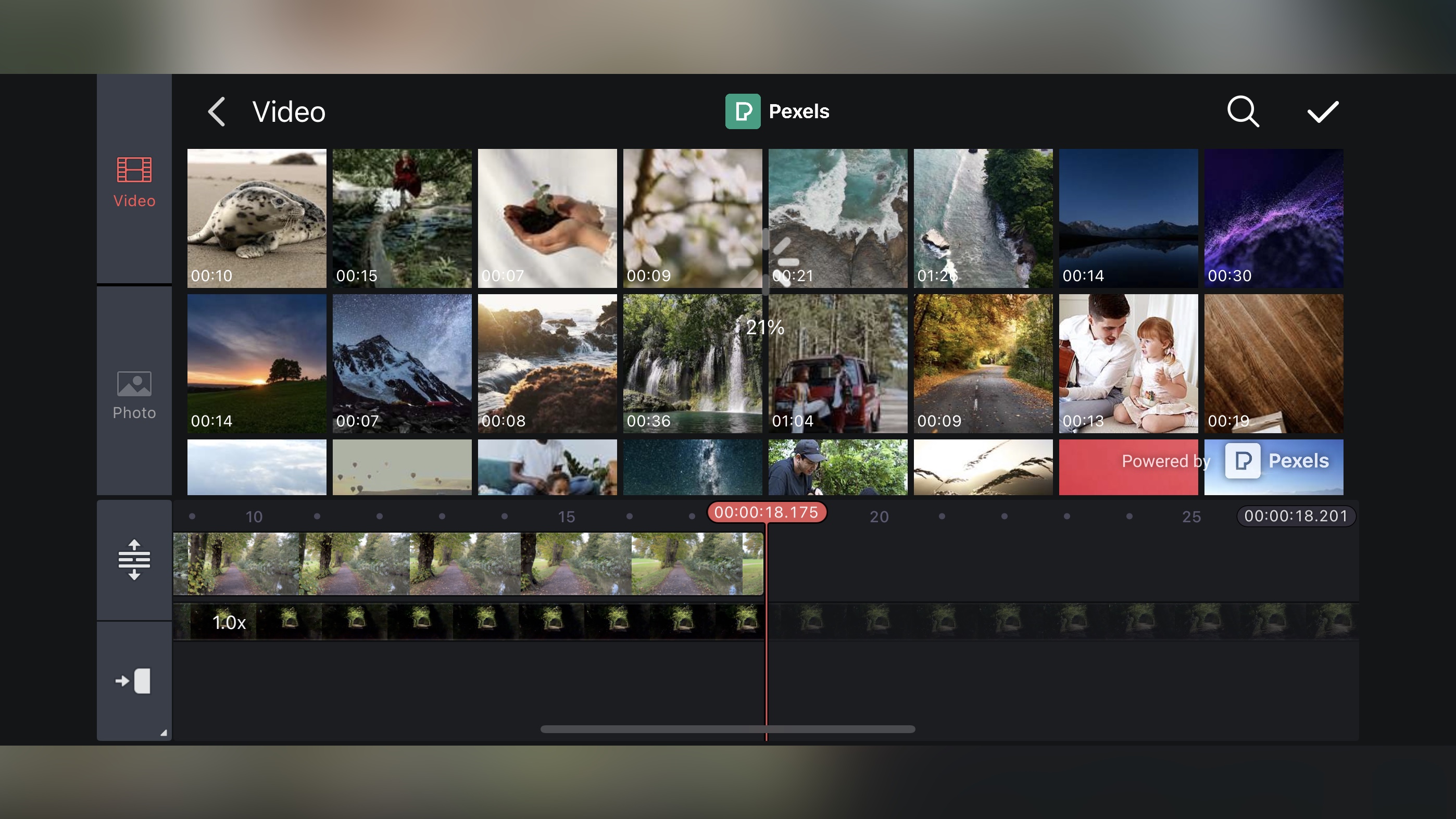
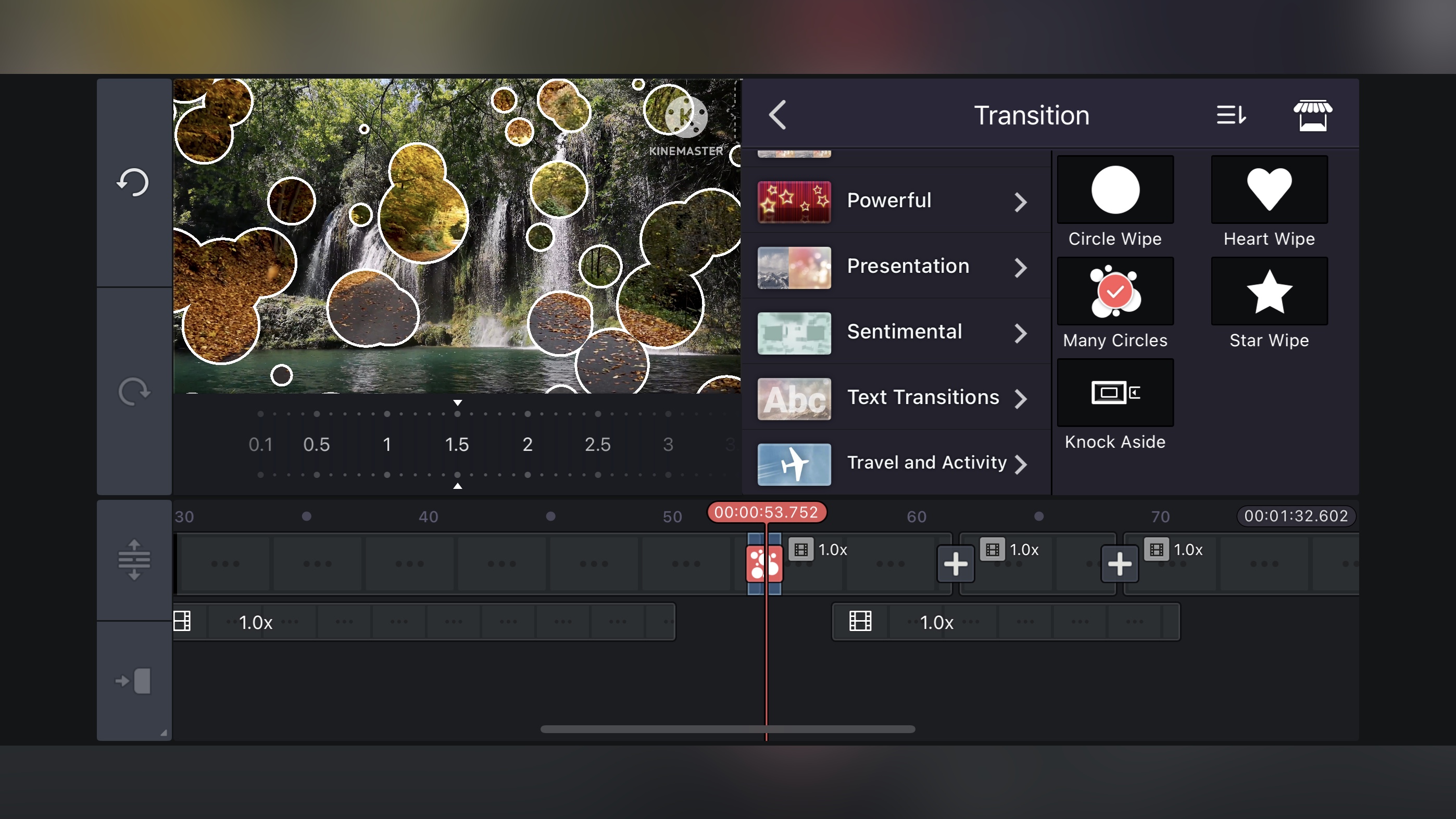
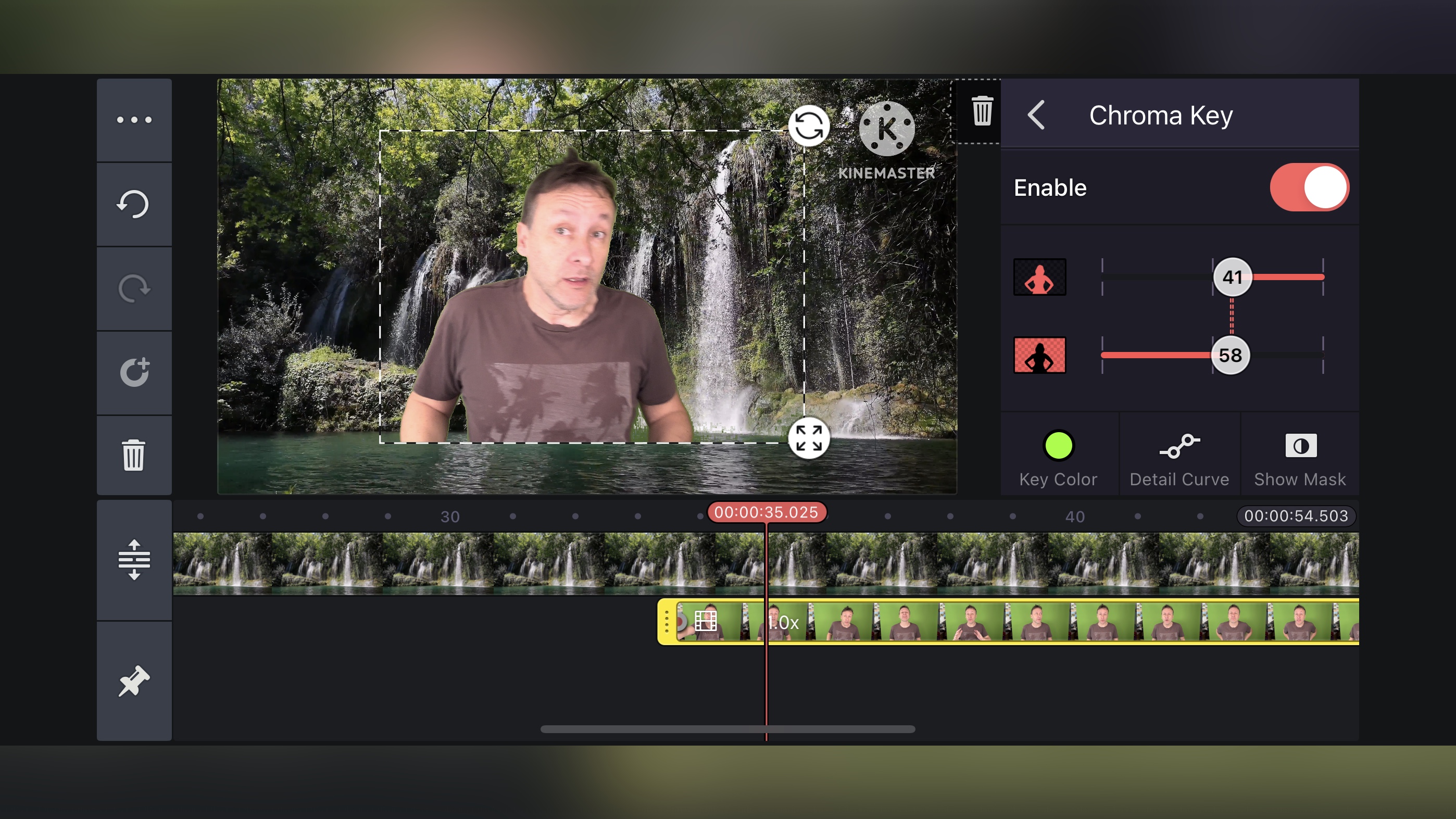
Specifications
Reasons to buy
Reasons to avoid
If you’re looking for a quick way to produce a lot of visual content, KineMaster, with its many video templates, make this really easy.
You can start using the app without paying anything, or even creating an account - but serious users will likely want to take out a subscription. Even in the free version, though, we found very few restrictions, and the editing interface is extremely polished. A well-designed video editor and maker app with all the usual touch gestures you’re used to being fully supported.
There’s also an asset store should you wish to download any additional tools, effects, transitions, and more - many of which can be accessed without paying, although as you’d no doubt expect, most of the best are restricted to subscribers.
When it comes to exporting your work, the only restriction to free users is having your work watermarked. The quality of your output isn’t limited to HD as other similar apps do. Instead, you can go all the way up to 4K, for free. KineMaster is an excellent video editing app that’s most definitely worth exploring.
Read our full KineMaster review
Best video editing app for AI
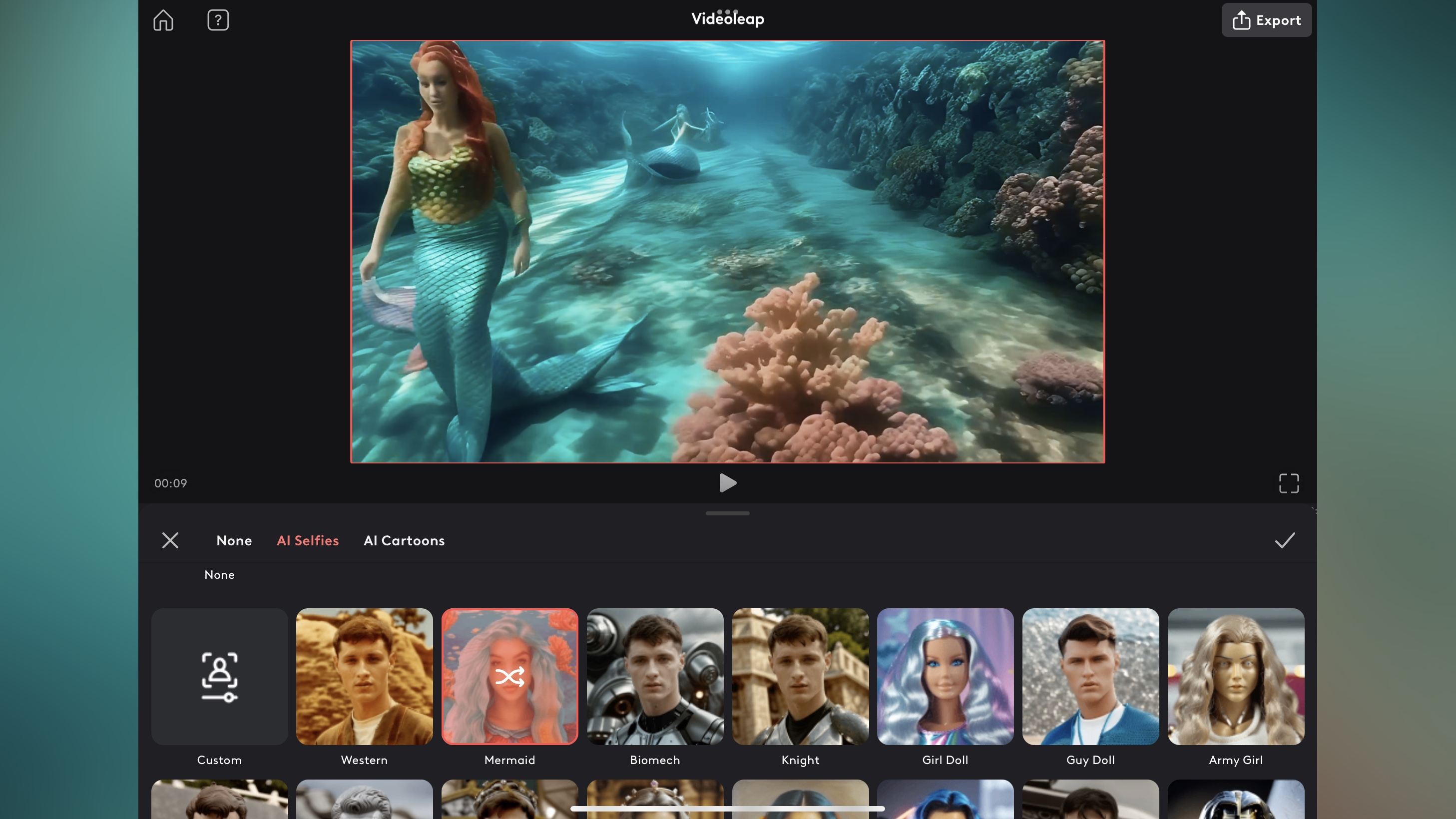
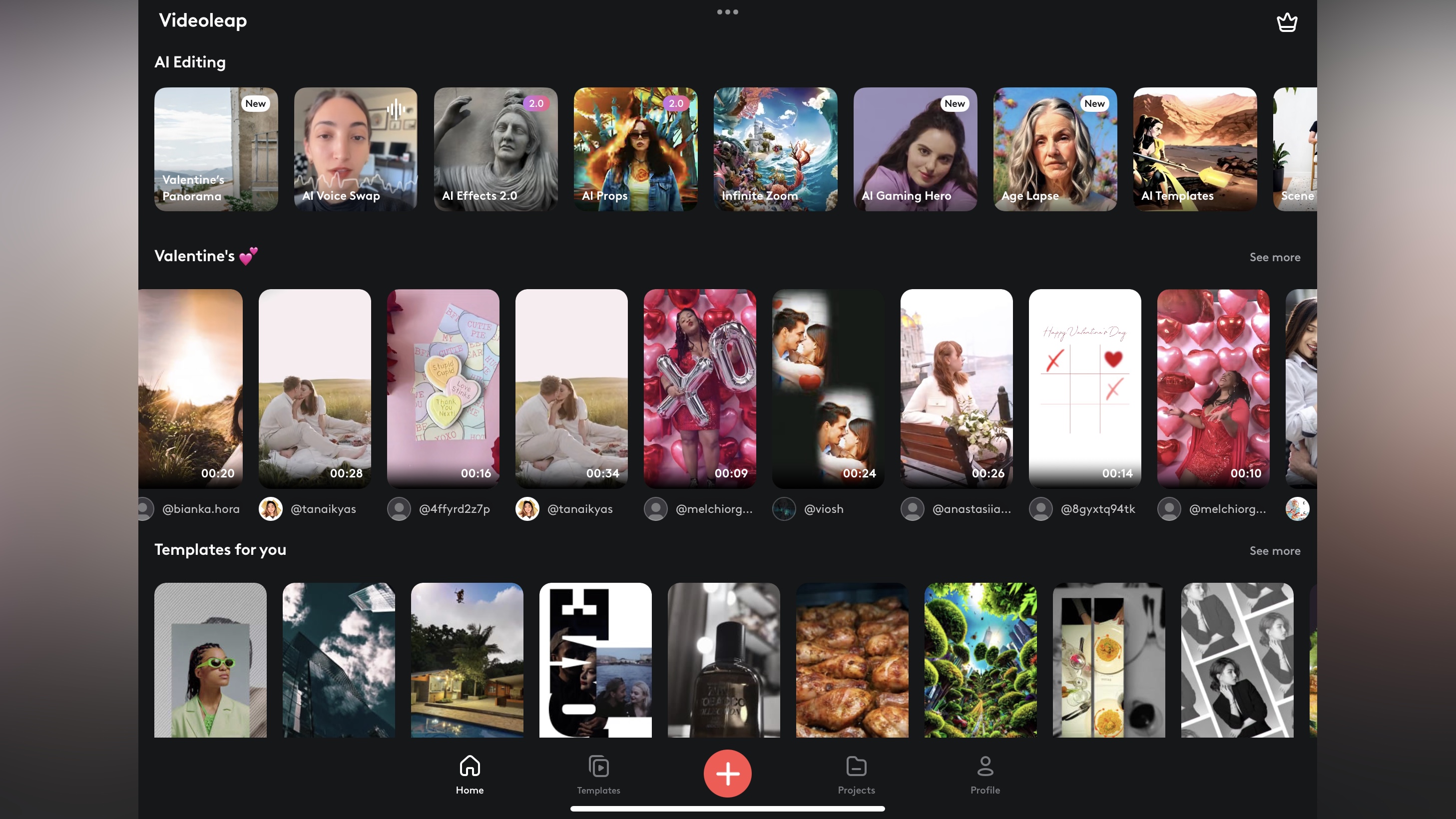
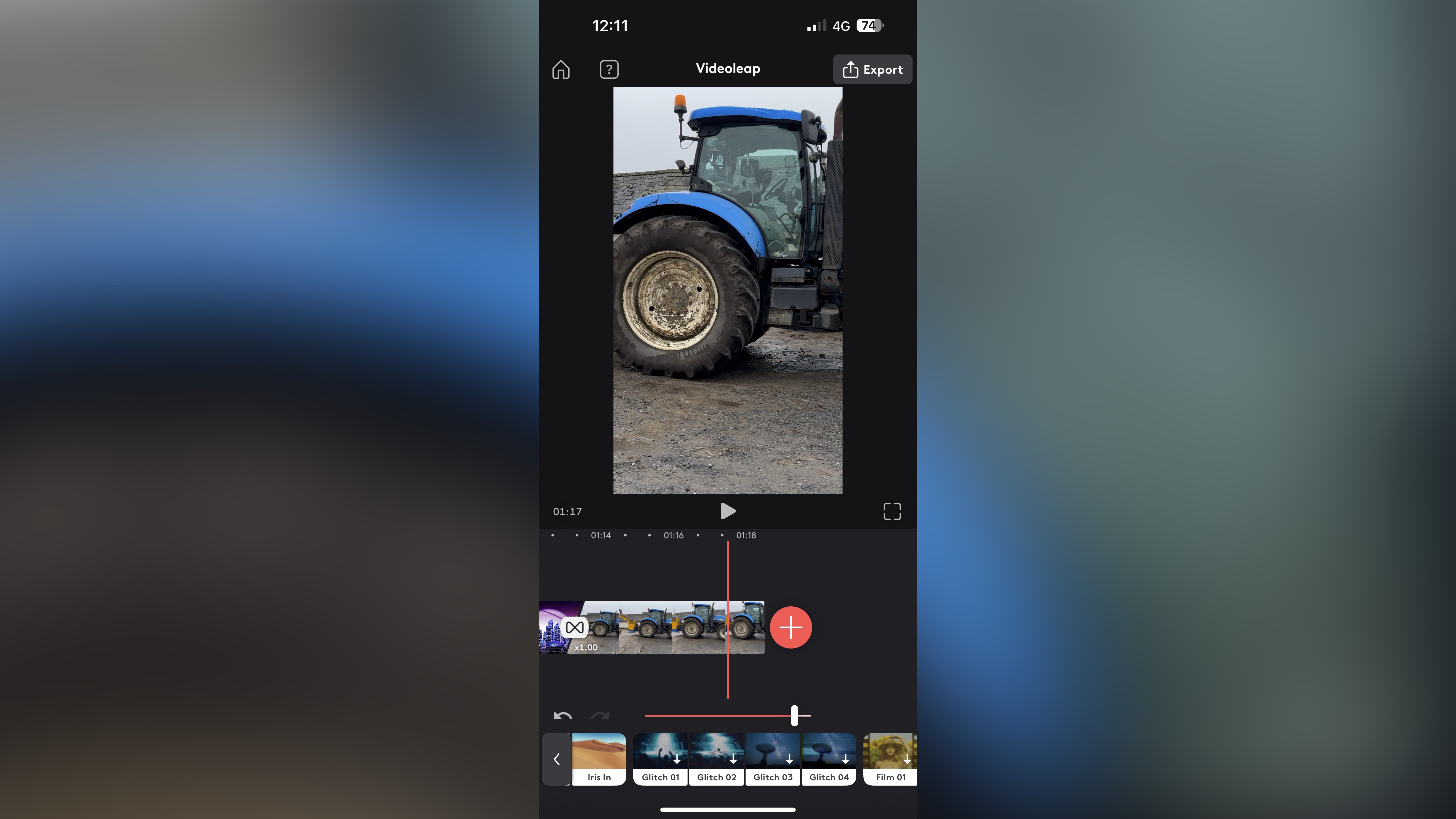
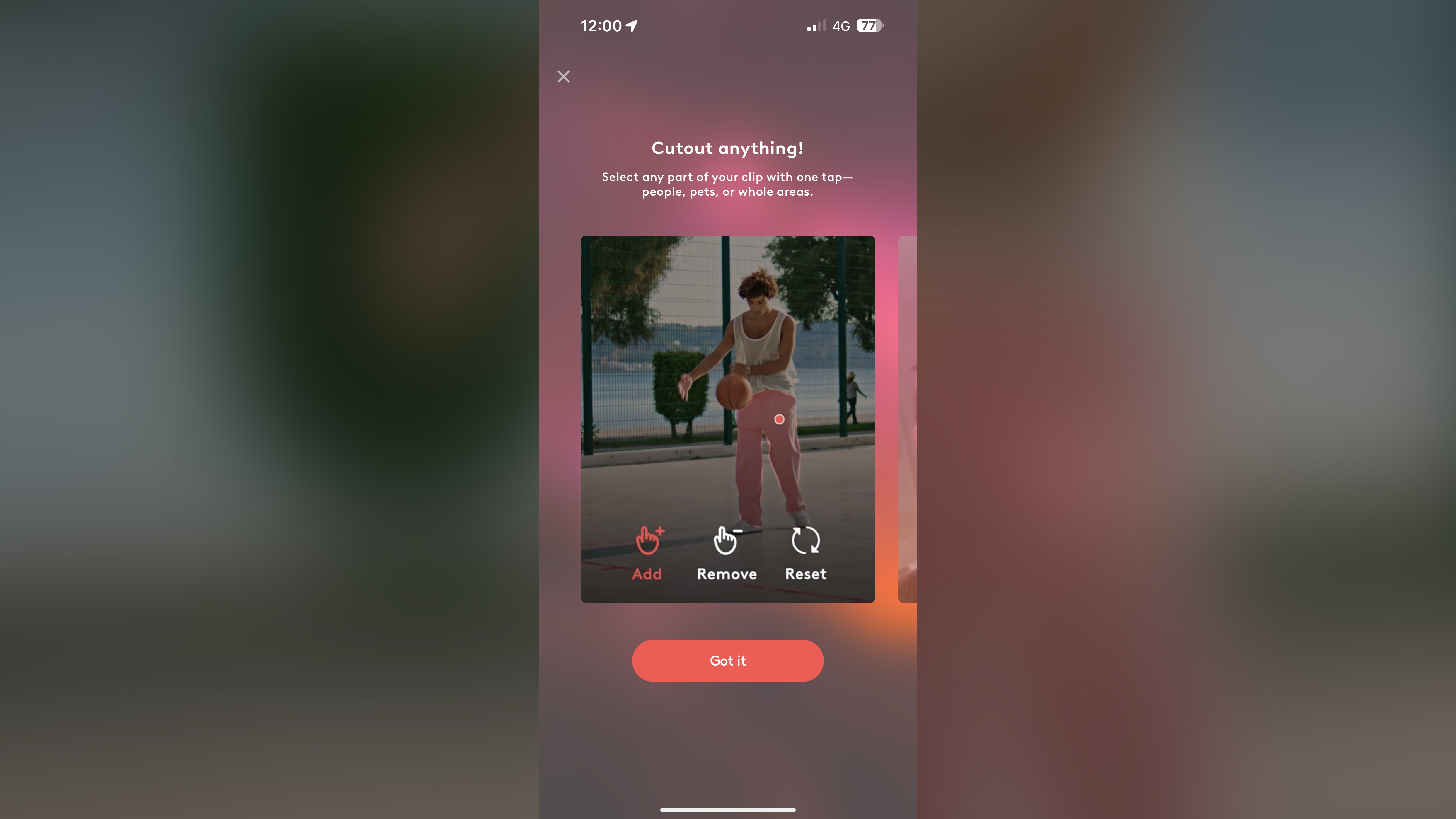
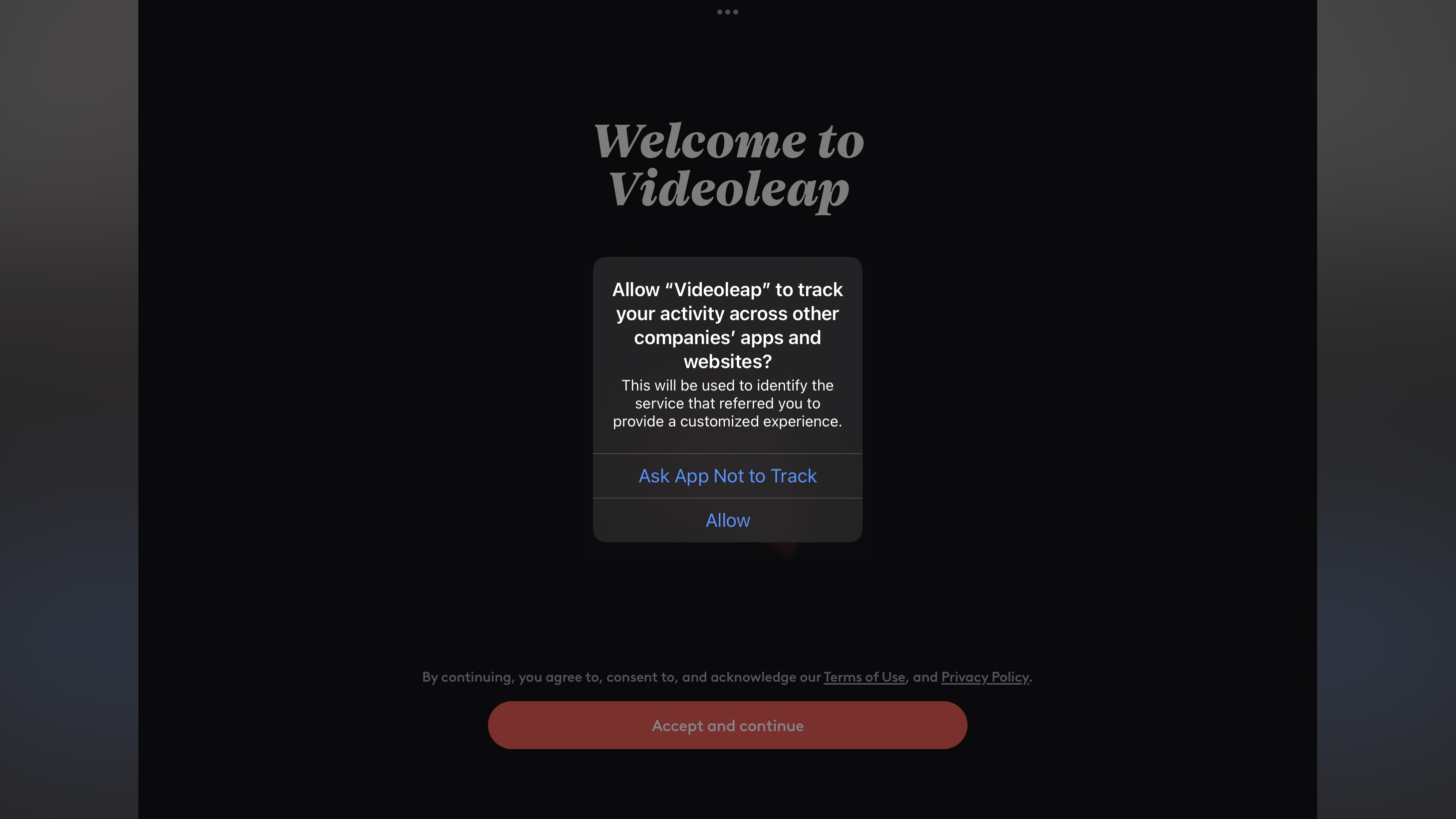
Specifications
Reasons to buy
Reasons to avoid
Videoleap is an interesting video editing app for both phone and tablets that stands out in one key way: it’s loaded with AI tools and effects. There is a free trial available, but, of course, using the best tools requires either a subscription or, like LumaFusion, a one-off fee.
In terms of editing videos on your device, it’s all fairly straightforward, using a timeline to shorten, lengthen, and add clips. We found the touch gestures were surprisingly elegant, while buttons and icons are clear and intuitive - something that isn’t true, even with some of the best video editing apps. If you use your phone, you’ll be limited to portrait orientation (which is fine for social media uploads anyway). Because of this, we preferred using the tablet version, which offers landscape and portrait mode, but the video editing experience itself is the same.
The AI tools are great - results are good, but they’re also fun to use. There’s the standard AI image generator, as well as AI filters, AI Voice, and AI Recolour for touching up images. AI Uncrop is an interesting feature, but it’ll only work with the first frame of a video. However, to save AI creations, you’ll need to subscribe or buy the app. Overall, though, a fun video editing app for social media content creation with added AI that performs well.
Read our full Videoleap review
Best video editing apps: FAQs
What's the best video editing app for Android?
LumaFusion is our pick for best Android video editing app - after testing it out, we were surprised and delighted by the professional tools, fantastic performance, and eye-catching results.
Other notable video editing apps for Android we recommend exploring include Adobe Premiere Rush, CapCut, and CyberLink PowerDirector - all are especially good for intermediate and beginner video editors.
What's the best video editing app for iPhone?
LumaFusion remains our top pick for best iPhone video editing app. It's powerful, professional, and there's no on-going subscription, just a reasonable one-off cost.
After testing them out, we also recommend Adobe Premiere Rush, the beginner-friendly apps Apple iMovie and CyberLink PowerDirector. For professionals, look to LumaFusion, DaVinci Resolve, and Final Cut Pro for iPad.
What’s the best video editing app for iPad?
LumaFusion is the best video editing app on iPad - although the similarly powerful DaVinci Resolve and Final Cut Pro are serious challengers, depending on your project and hardware. Al three apps offer studio-quality video editing experience, with all the tools needed for post-production. For a simpler iPad video editing app, try Apple iMovie, Adobe Premiere Rush or CyberLink PowerDirector.
What's the best free video editing app?
DaVinci Resolve for iPad, CapCut, and CyberLink PowerDirector Mobile are all worth exploring if you're looking for the best free video editing app for Android, iPhone, and iPad. Apple iMovie is also one of the best free video editing app for iPhone and iPad. It’s very simple to trim content but it's a little too basic for my tastes.
What's the best video editing app for YouTube?
There’s no single best video editing app for YouTube. We explored the topic in our guide What do YouTubers use to edit videos? It really depends on the content creator and the complexity of videos. Most of the ones we've reviewed here will create videos suitable for YouTube.
If you're performing a simple piece to camera or reaction video, some of the best screen recorders (or even the best free screen recorders) will be great, as many include basic video editing tools.
Adobe Premiere Rush and CyberLink PowerDirector are great places to start if you want pro-style video editing on your mobile without being overwhelmed by options. These are good YouTube video editing apps because and their easy, intuitive interfaces hide a wealth of editing tools for pro results. You can download the apps to Android, iPhone, and iPad.
Premiere Rush also has desktop apps for Windows and macOS, and PowerDirector is on Windows, so you can create channel content at home, in the studio, or on the move.
How to choose the best video editing app for you
When determining which video editor app is best for you, check how you'll use the app, which device (or devices) you'll use, your existing editing workflow, and current skill-level.
Many professional editing tools demand the best video editing PC or best laptop for video editing, and the best video editing Mac and MacBook laptops. But the best video editor apps don't need anything near as powerful. Most will run perfectly well on any fairly modern smartphone, whether you're running Android or an Apple device. So just make sure your chosen app is available for your platform.
You can then pin down which apps best fit the content you wish to produce. For example, some video editing apps are ideal for social media content production, but less equipped to handle animation. However, most, including Premiere Rush and PowerDirector, are good all-rounders capable of dealing with most kinds of projects.
Budget is also a factor. Many video editor apps are available free, however others require a subscription or one-off purchase to gain access to additional tools and features. You'll also want to check if the app includes or supports any of the best VFX software to help make your videos pop.
How we test the best video editing apps
We've tested, reviewed, and rated a wide range of video editors for all skill-levels, including the best Adobe Premiere Pro alternatives.
When we test video editor apps to identify the best, we look at a number of factors that are important to users. This includes a good interface and experience. Users should be able to easily understand how to use a video editor app and, with the appropriate guidance, master it - especially when using a phone to cut clips.
We explore the performance of all the best video editing apps, from the editing process to the final export. Even when editing on a phone, users rightly expect their videos to look how they envisioned, without stuttering, juddering, or unsightly screen tears.
We also look at pricing. If an app is touted as free, we want to ensure it really is free, with payment options clearly set out. Where prices are similar to other apps, we check how much value it offers in comparison to the competition.
Finally, we see how well the video editing app meets the needs and expectations of users. For example, those downloading VideoGrade will need very different tools to users of Adobe Premiere Rush.
For desktop content creation, we've also rounded up the best monitors for video editing
Sign up to the TechRadar Pro newsletter to get all the top news, opinion, features and guidance your business needs to succeed!

Steve is B2B Editor for Creative & Hardware at TechRadar Pro, helping business professionals equip their workspace with the right tools. He tests and reviews the software, hardware, and office furniture that modern workspaces depend on, cutting through the hype to zero in on the real-world performance you won't find on a spec sheet. He is a relentless champion of the Oxford comma.
