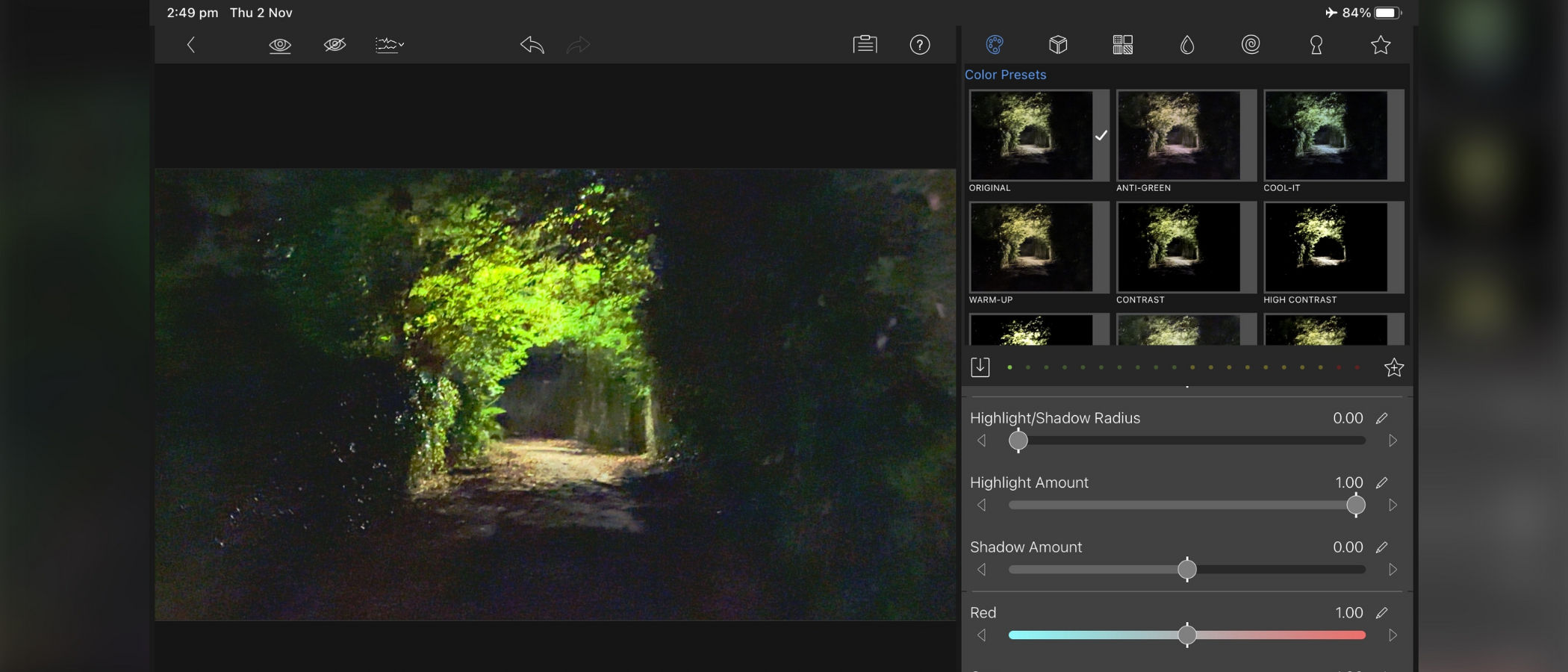TechRadar Verdict
LumaTouch’s LumaFusion is a very well-crafted portable video editor, packed with advanced features, helping you create complex projects with surprising ease. It’s not easy to design a high-end video editor for phone and tablet, and LumaTouch have done a commendable job bringing their vision to reality.
Pros
- +
On iOS and Android
- +
Looks great on tablets and mobile screens
- +
Easy to use
- +
So many features
Cons
- -
Extra taps occasionally needed
- -
Steep one-off cost for very casual users
Why you can trust TechRadar
Editing on a computer is one thing, but why not edit on the phone or tablet you used to shoot your movie in the first place? This is nothing new, as ever since coders realised a phone was powerful enough to do some editing on it, we’ve been able to do that. But how far can that particular envelope be pushed? For instance, Final Cut Pro has finally made it to the iPad, but only on tablets with M1 chips or better.
But they’re actually late to the party. One of the best video editing apps, LumaTouch’s LumaFusion, launched in 2016, and provides many advanced video editing features across loads of different iPads, iPhones, and Android devices.
LumaFusion: Pricing & plans
- Great balance - a simple, one-off price with some optional add-ons for those who want or need them
LumaFusion isn’t free (for that, we've reviewed the best free video editing software). And it’s not easy to compete in a field where many of your competitors offer their apps for free with ads, in-app purchases, or ongoing subscription.
But if you’re in the market for an advanced professional-level video editor in your pocket, you might well find the $30 cost to be more than justified. And that’s a one-off fee, no never-ending subscriptions, with all future updates included in the price.
There are some in-app purchases as well, but these are for some advanced features that most will not need, so it makes sense to include them as optional add-ons. There are currently three available:
Multicam Studio automatically synchronises up to 6 sources for you, letting you tap to switch between cameras, thus editing on the fly, for $20.
Export to Apple Final Cut Pro transforms all the work you’ve done on your project’s timeline into an FCPXML file, which, along with all the media you’ve used, is merged into a single file, ready for you to transfer to your Mac to carry on editing on Final Cut Pro… for $20. A kind of alternative to subscribing to Final Cut Pro for iPad.
Sign up to the TechRadar Pro newsletter to get all the top news, opinion, features and guidance your business needs to succeed!
And finally, we have the Storyblocks library, offering royalty-free music samples, songs, sound effects, videos, and backgrounds right from within the LumaFusion interface. This one’s a subscription, being either $10 a month, or $70 for the year.
- Pricing & plans: 4.5/5
LumaFusion: Interface
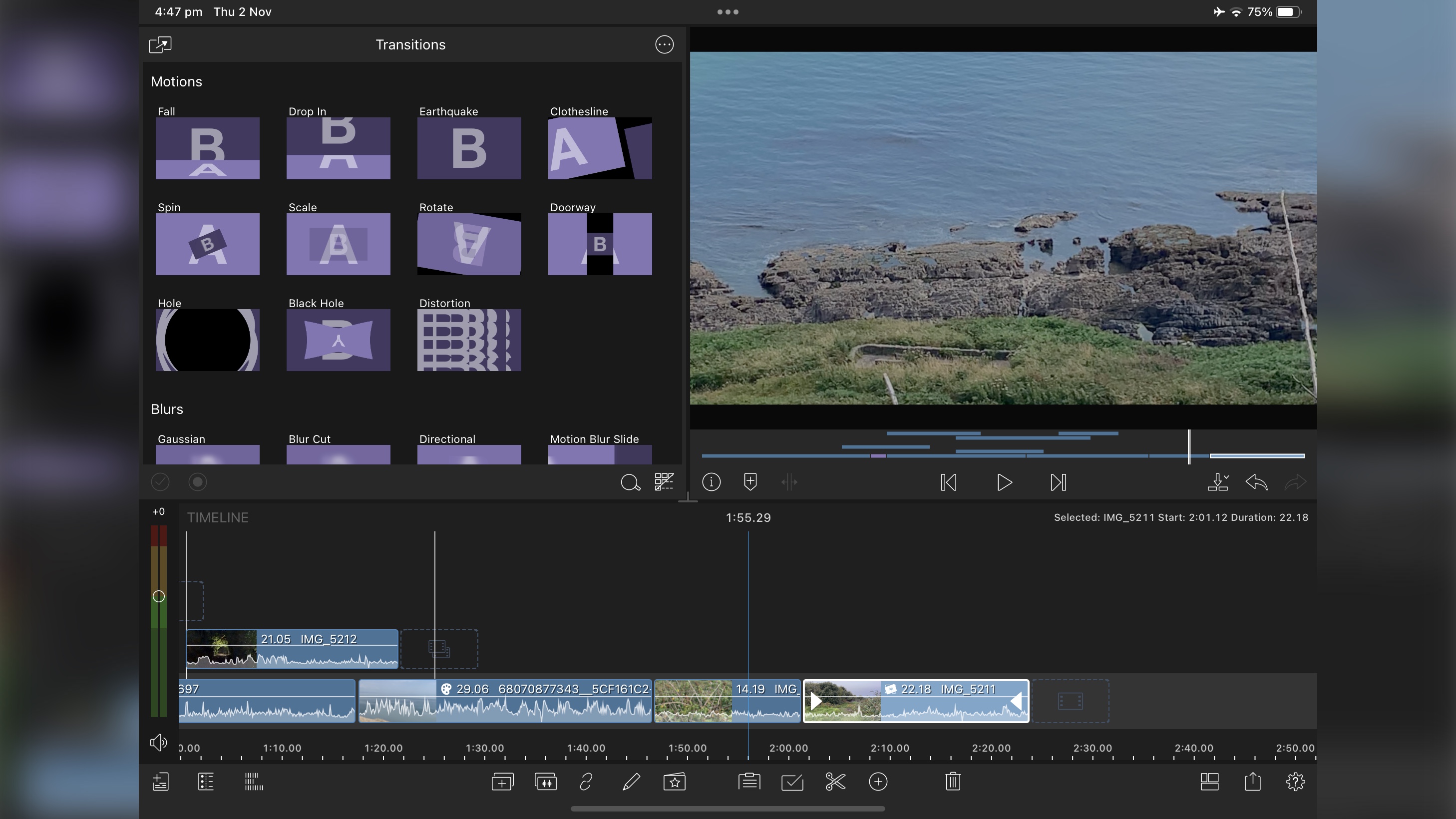
- Sleek interface in any orientation, looks great on large and small screens with good keyboard integration, although it’s not necessary to edit
The designers at LumaTouch have done an excellent job here. The interface works great whether you’re working on a tablet or a phone, and in either portrait or landscape orientations. There’s even a way to choose between six different layouts as well. Everything works flawlessly, with panels resizing and reorganising themselves instantly whichever layout you choose and however you’re holding your device.
The interface is divided into sections. One’s the Preview, where you get to see your work as you build your edit, another’s the Timeline, where you add your clips, and essentially create your film, and the last one is where you access various elements, such as your clips, titles, transitions, effects, etc.
If you’re familiar with the best video editing software on desktops, you’ll feel right at home in LumaFusion. And if you’re in the market for one of the best video editing software for beginners on mobile, we really liked to see the app offer a series of tutorials to help you quickly understand the interface. It’s all very welcoming, whatever your experience level.
Should you need to change the parameters of a particular clip in your timeline, simply double-tap on it. The interface will be replaced with your clip and all its alterable parameters. As you’d expect, you can also keyframe these, changing their values over time.
If you’re working on a tablet, you can hook up to a keyboard, and take advantage of various keyboard shortcuts, many of which are pretty much industry standard, like setting in and out points (‘i’ and ‘o’ respectively), adding a marker (‘m’), jump to the beginning or end of a clip (the ‘up’ and ‘down’ arrows), and so on. You certainly don’t need a keyboard to work with LumaFusion, but it grants you additional functionality if you have one.
- Interface: 4.5/5
LumaFusion: Video editing
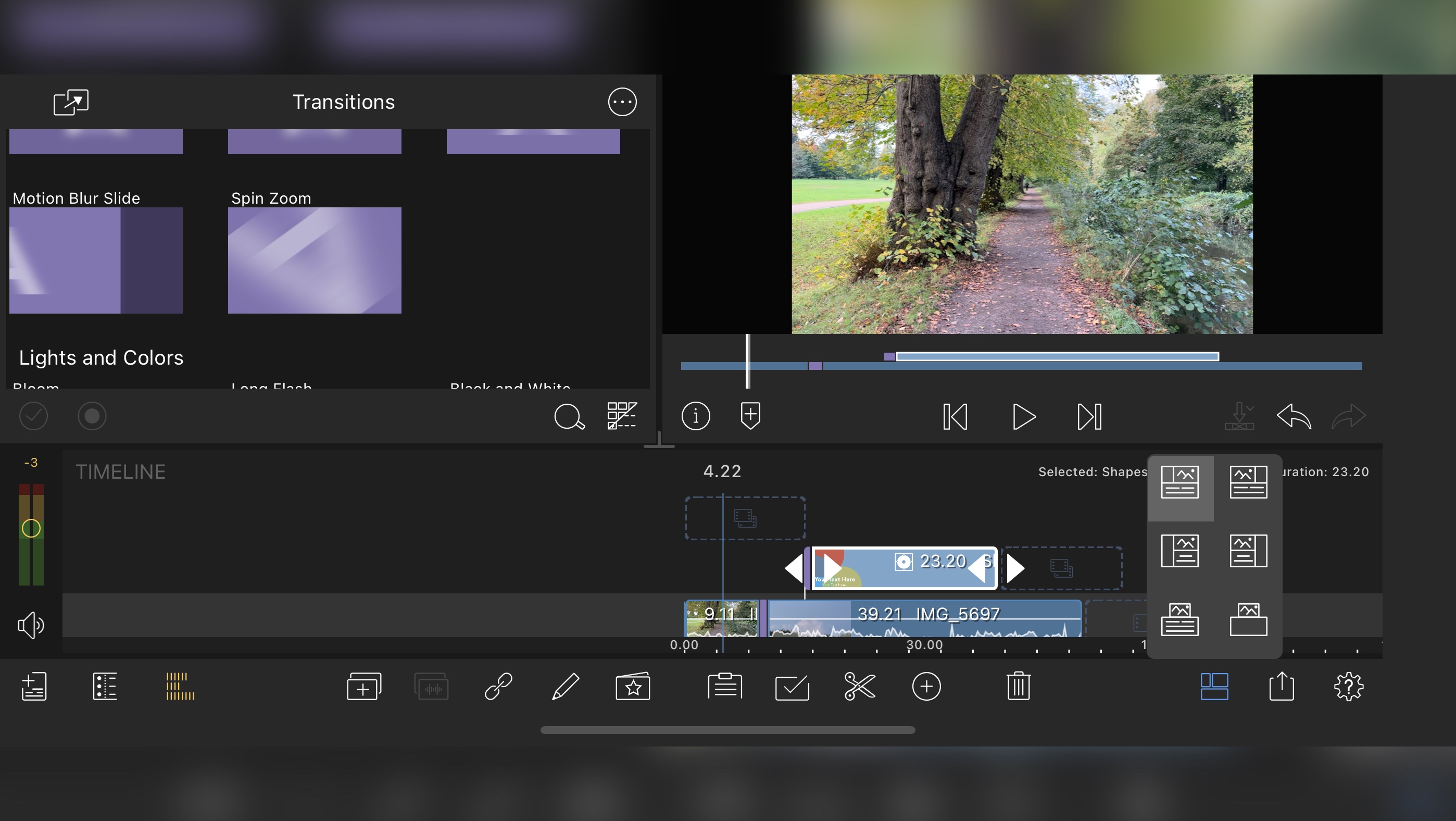
- Great responsiveness, coupled with ease of use and loads of features - LumaFusion offers a lot and does it all exceedingly well.
Dragging and dropping is pretty much ubiquitous throughout the interface. Which isn’t surprising since it’s designed for touch. And here it works exceedingly well.
You’re able to work with up to six video layers and six additional audio tracks, allowing you to create fairly complex video sequences. Your timeline’s first layer has a ‘magnetic’ effect, which means that if you delete a clip, all subsequent ones will automatically move to the left to fill the gap left by the now-missing clip. This is a standard feature on Final Cut Pro and some others, and not only makes editing much faster, as you don’t have to deal with unwanted gaps in your project, but having to move all your clips by touch would be unbelievably tedious.
There’s a miniaturised timeline directly beneath the preview section. This represents your entire project. It is very useful to have when you’re zoomed into the timeline itself, as you can always see where you are within your project at a glance. It’s also a great way to scroll through your project, and see how all your clips are placed.
Your media can be accessed either from your device’s Photos app, a connected drive if you’re on tablet, and most of the best cloud storage providers. This includes services such as DropBox, Google Drive, OneDrive, and iCloud.
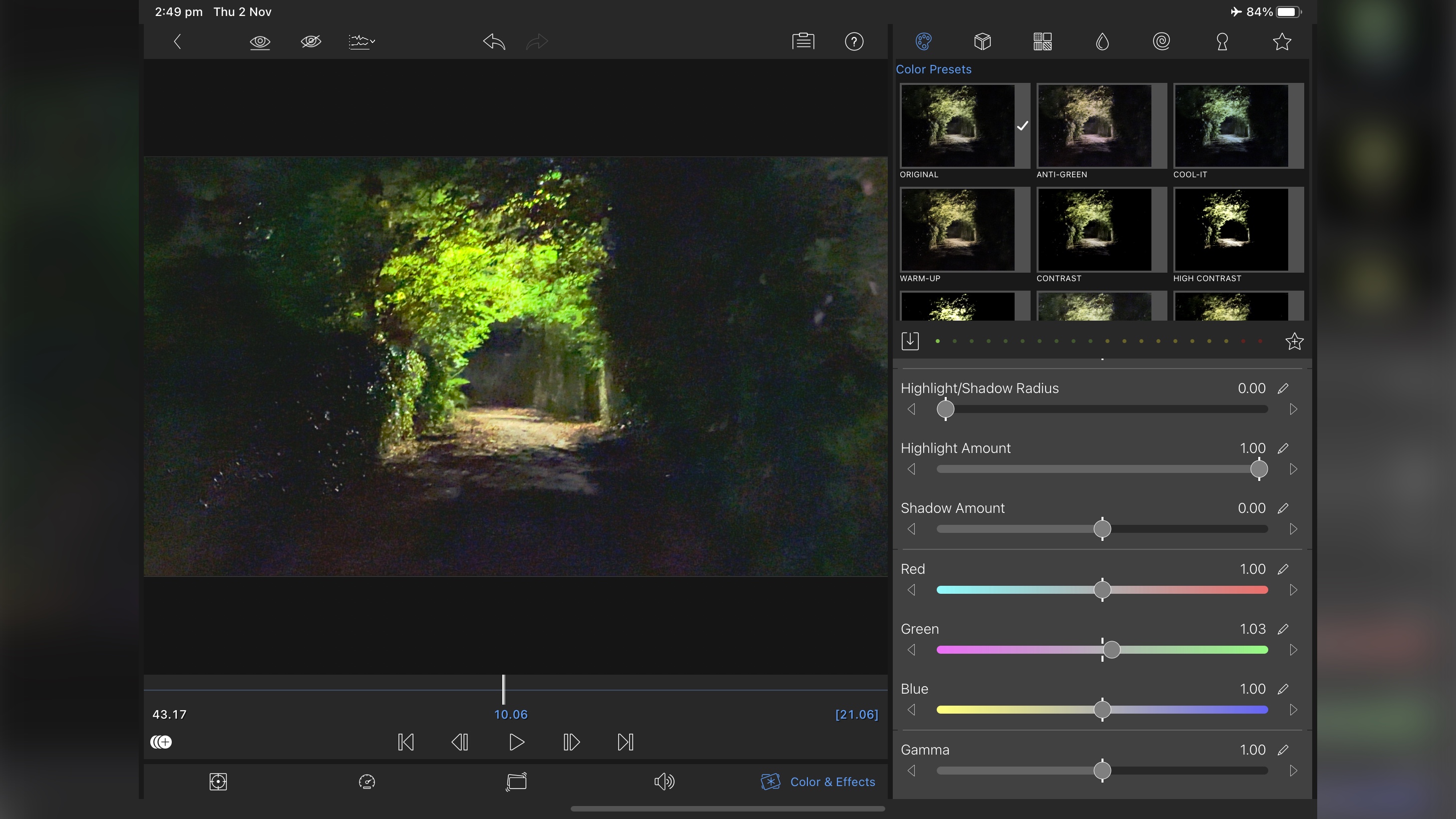
Editing videos felt surprisingly easy, even on a phone’s relatively small screen (although admittedly, the larger the screen, the easier it is to work). Rendering is pretty fast. The app even lets you work with 4K clips, and we can tell you, it handles these high-resolution clips with ease.
It’s not loaded with the best VFX software, but you will find a good number of transitions, titles, and visual and audio filters are available, and pretty much everything (aside from transitions) can be keyframed and altered over time, including colour correction effects. In addition to that, there’s all the usual tools you’d expect from such an application, like trimming and cutting, chroma and luma keys, and even a built-in image stabiliser.
One thing we really liked was how you’re given the ability to create your own presets, for anything like titles or keyframed effects for instance. This allows you to have at your disposal unique looks that you can reuse in other projects, greatly saving you time, and helping set a unique tone for yourself across your videos. You can also export these presets, and import other ones.
Once you’re done, you’ve the option to save your work back to your device’s photos app, send it to an online storage service, or publish it directly to YouTube or Vimeo.
- Video editing: 4.5/5
LumaFusion: Verdict
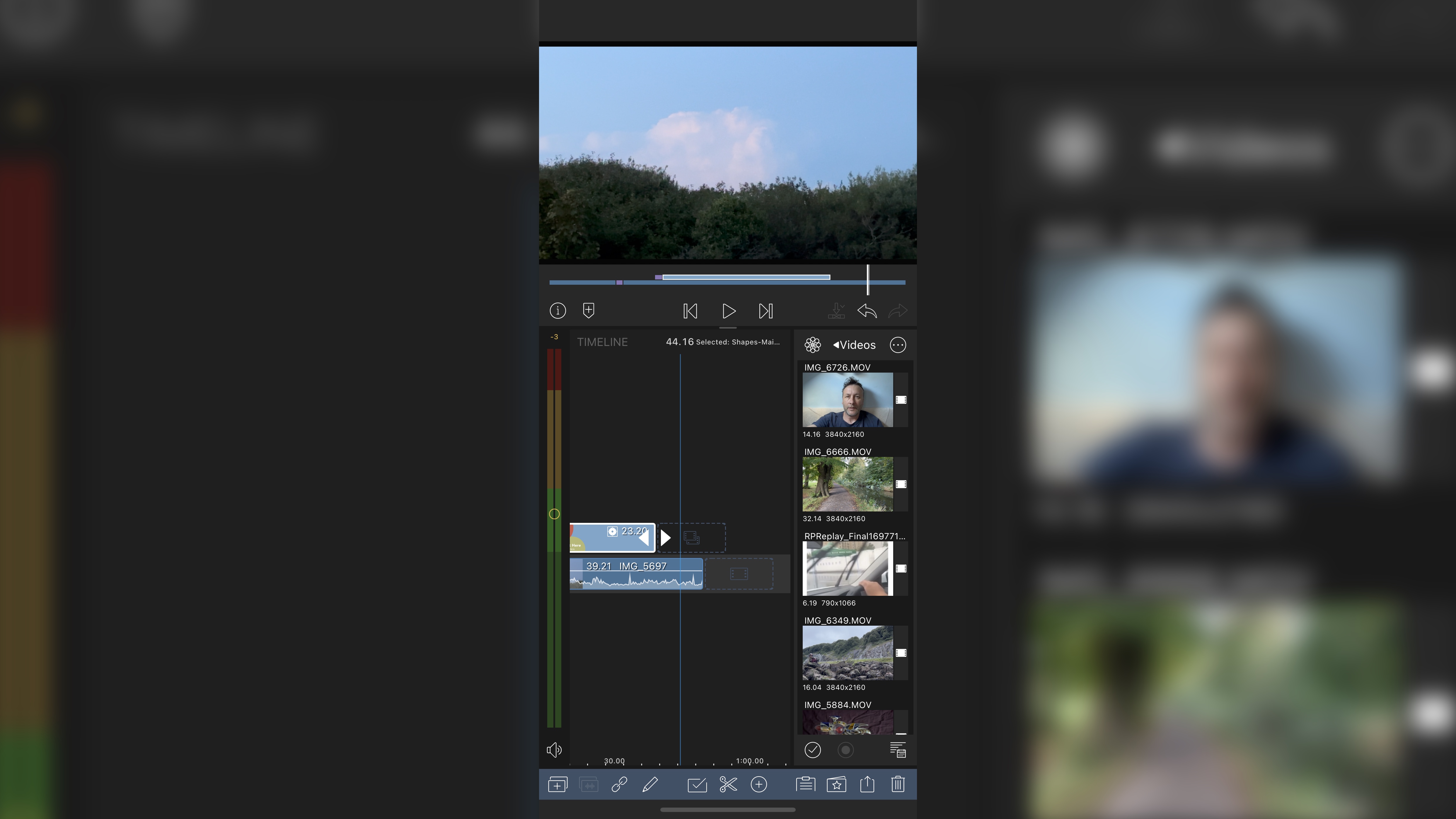
LumaTouch has done an impeccable job packing in professional-grade video editing tools into an app like this. And somehow, it feels like the most natural thing in the world.
If we had to nitpick, we could ask why we need to select “original” in the colour filters in order to gain access to a clip's colour parameters? Why can’t those values be available as you select the ‘colour and effects’ option, saving you a tap? And LumaFusion does put your battery to the test, but to be fair, this sort of software will chew through batteries on the best video editing laptops, let alone a phone.
LumaFusion is a great piece of software and the designers have done a remarkable job fitting a powerful editing studio in your phone or tablet. Add to that the fact this app gets regularly updated, and you’ve got a hit on your hands. If you’re serious about editing on the go, give LumaFusion some serious consideration.
LumaFusion: Scorecard
| Row 0 - Cell 0 | Row 0 - Cell 1 | Row 0 - Cell 2 |
| Pricing & plans | Great balance - one-off cost with optrional add-ons | 4.5 |
| Interface | Sleek in every orientation, perfectly built for mobile and tablet | 4.5 |
| Video editing | Responsive, intuitive, and packd with tools | 4.5 |
Should I buy?
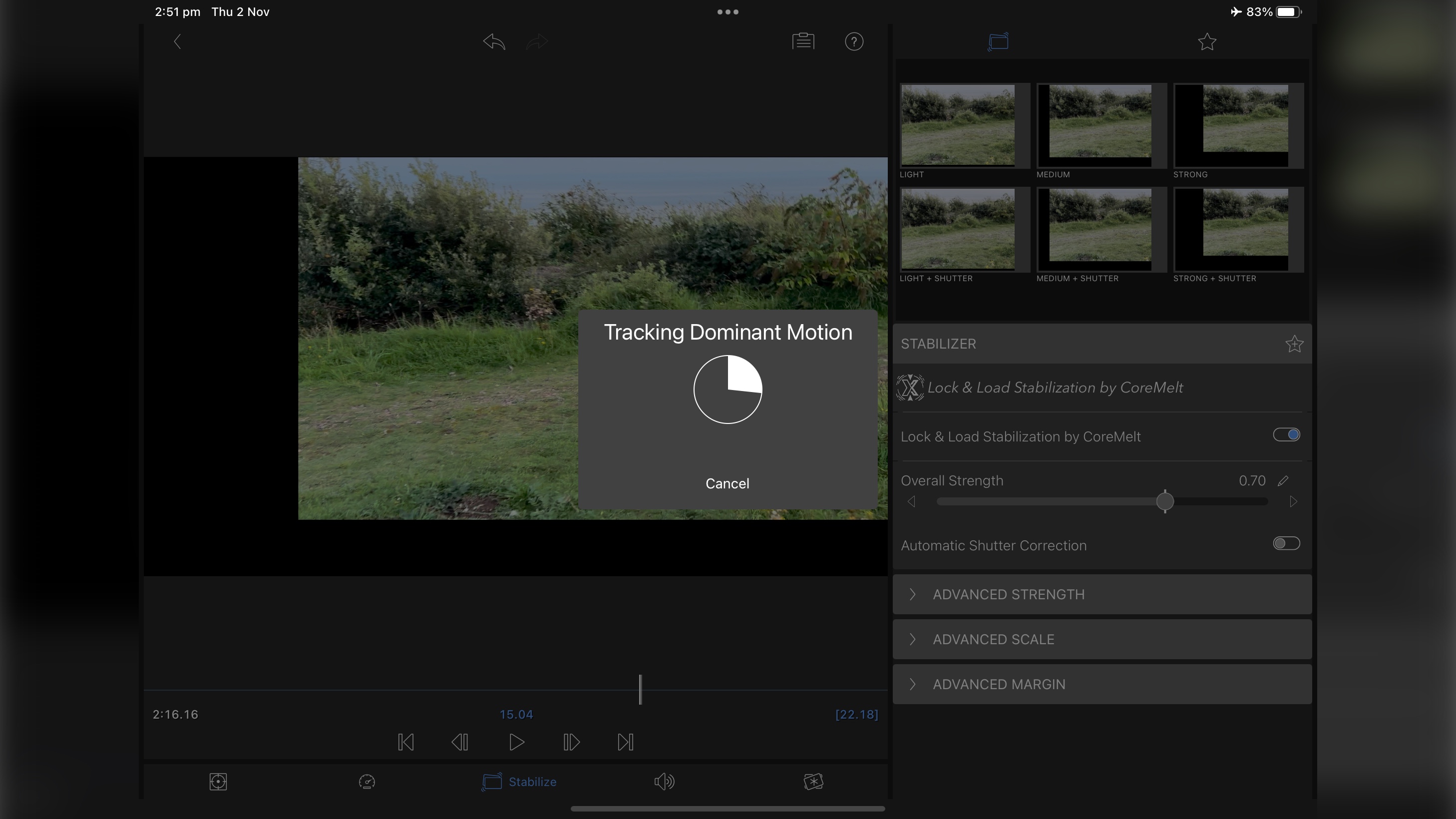
Buy it if...
You want a pro-level video editing app
LumaFusion is a professional-grade video editing app, will tons of features, wrapped in a sleek, well designed and responsive interface. We can't recommend it enough.
Don't buy it if...
You want a free video editor
There are loads of great video editing tools out there, but not this one. LumaFusion is worth investing in, even for more casual use, but if it’s just a hobby, it’s a lot to pay for something you won't use much.
Steve has been writing about technology since 2003. Starting with Digital Creative Arts, he's since added his tech expertise at titles such as iCreate, MacFormat, MacWorld, MacLife, and TechRadar. His focus is on the creative arts, like website builders, image manipulation, and filmmaking software, but he hasn’t shied away from more business-oriented software either. He uses many of the apps he writes about in his personal and professional life. Steve loves how computers have enabled everyone to delve into creative possibilities, and is always delighted to share his knowledge, expertise, and experience with readers.