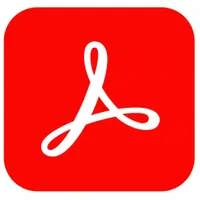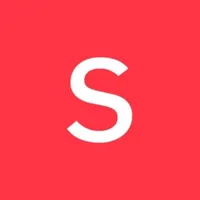Best PDF editor: The top PDF editing software we've ever tested
Document creation and editing, collaboration, eSign, and more - if you need PDF editing software, we've tested the best available tools
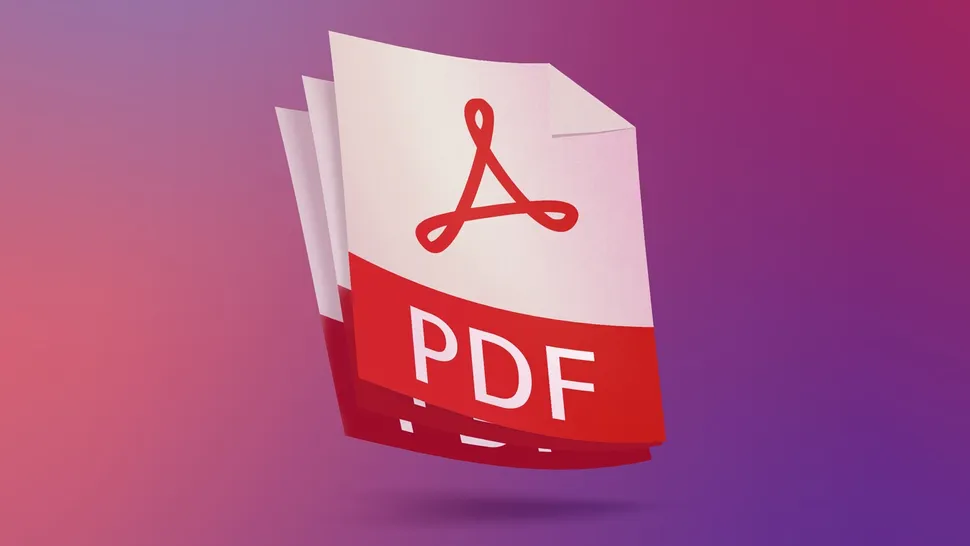
We put the best PDF editors to the test to find the top software, apps, and online services for creating, altering, and collaborating on documents.
In our experience, Adobe Acrobat Standard proves to be the best choice for most users and businesses - after all, the company created the PDF filetype in the first place. Foxit, EaseUS, and pdfFiller all have superb document management tools. And Canva's PDF editor has exceptional tools for those designing eye-catching and professional documents for your website and promotional materials.
We've been testing PDF editors for over ten years across the full range of downloadable software, mobile apps, and online services to find the best options for solo users and teams - from interface, workflow, and tools to the overall value for each one compared to the many alternatives available.
TechRadar exclusive: Save 25% on EaseUS PDF Editor
EaseUS PDF Editor, packed full of pro tools, makes creating, editing, collaborating, and managing PDF files a breeze. A simple interface helps streamline document management workflows and boasts AI tools, OCR, watermarking, signing, and form-filling, too. Perfect for students, professionals, or anyone tackling paperwork. Get it now with 25% OFF Exclusive Code: TECHRAD25.
Preferred partner (What does this mean?)
5 best PDF editors: Quick overview
It’s little surprise that the company that created the now open standard that is PDF, would offer the best tools to work with that file format. Adobe Acrobat Standard takes up the top spot for the best PDF editor around.
It offers a well designed interface that makes it easy to find and use the tools you need. Although it's subscription-only, it's good value for the feature-set. If you already pay for their Creative Pro package, it’s included in that plan.
Read our in-depth Adobe Acrobat review ▼
Foxit PDF Editor is an excellent service for businesses or busy individuals who need to manipulate, edit, redact and otherwise alter PDFs on a regular basis. Its editing capabilities are top-notch, and so are its OCR tools, redaction offerings, and eSign tools.
Everything feels top of the line, all wrapped in an easy to understand interface - whether it’s via your web browser or its dedicated multi-platform desktop app. It’s a great combination, and covers pretty much everything you’d want to do to a PDF file, for a price that’s on par with the competition - if slightly on the high side.
Read our in-depth Foxit PDF Editor review ▼
EaseUS PDF Editor is a PC-only, but if you work on a Windows machine and are looking to work with PDF files, you’ll find a lot to like here (sorry Mac users).
The editing functions are simple and effective, and that applies to other regular features you’ve come to expect from a PDF editing service. On top of which, it comes with an excellent OCR tool, and the price is pretty reasonable if you choose to pay yearly or go for the lifetime option.
Read our in-depth EaseUS PDF Editor review ▼
4. pdfFiller
pdfFiller is a web-based online service which is so well implemented, you could be forgiven for forgetting you’re working in a web browser. Its cost is on the high side, with the middle tier being comparable to Adobe’s own premium pricing, but the service on offer is truly excellent.
It covers everything from the basics, such as reordering pages, to the more advanced, like editing the existing content of a PDF, or collaborating with a team on a project, with the online advantage being that you can work from any machine, anywhere, as long as you’ve logged into your account.
Read our in-depth pdfFiller review ▼
Canva PDF Editor is easily the simplest way to create and design professional-looking PDF documents like eBooks and brochures, and if that's what you need from a PDF editor, we strongly recommend trying it out - especially since it's free.
However, if you're looking for the sort of document management tools found in the likes of Acrobat and EaseUS, like OCR and eSignature collection, then it's not as well-suited for that. Its strengths lie in the PDF design aspect.
Read our in-depth Canva PDF Editor review ▼
The 5 best PDF editors we've tested
Why you can trust TechRadar
Adobe Acrobat Standard
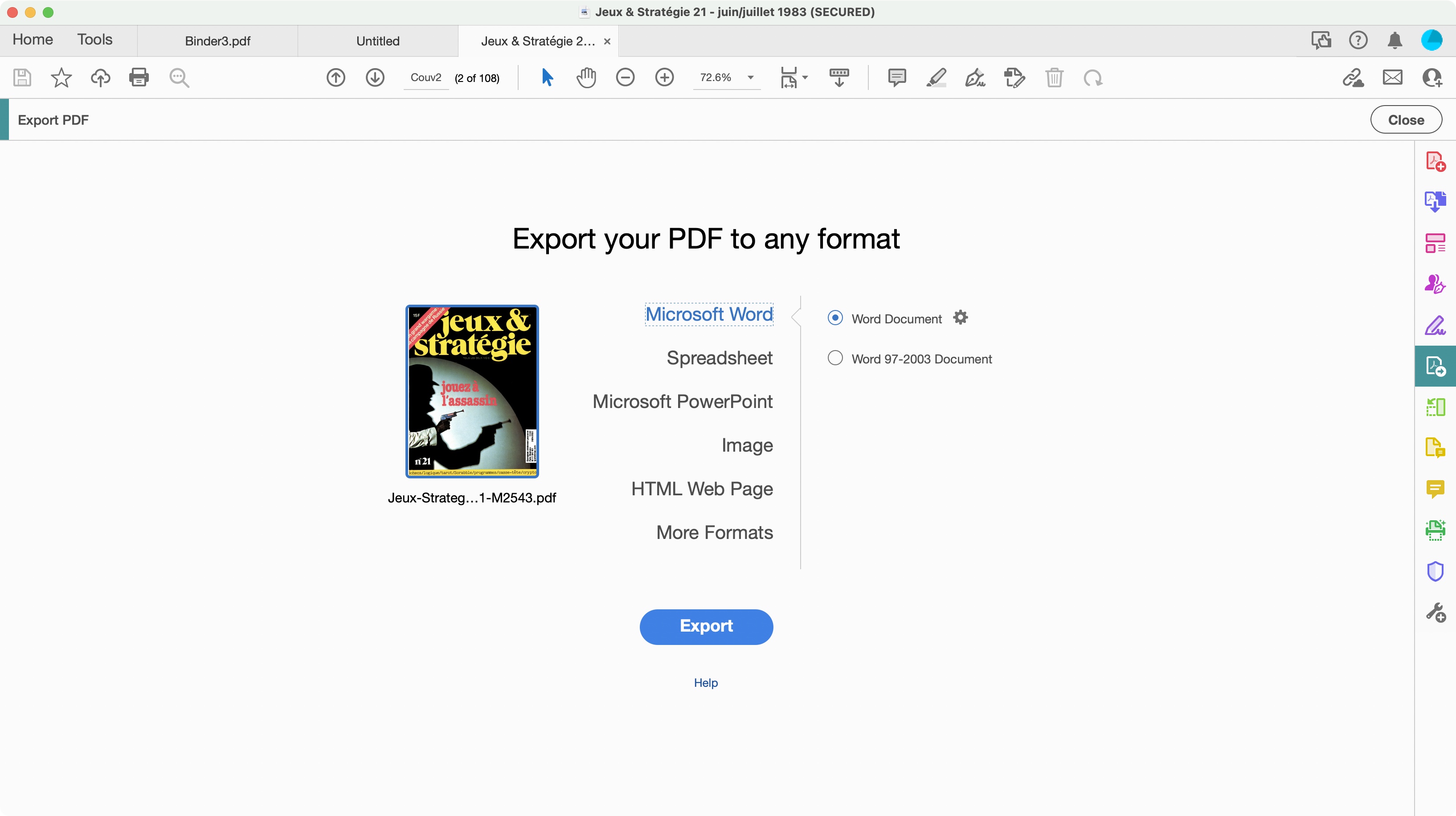
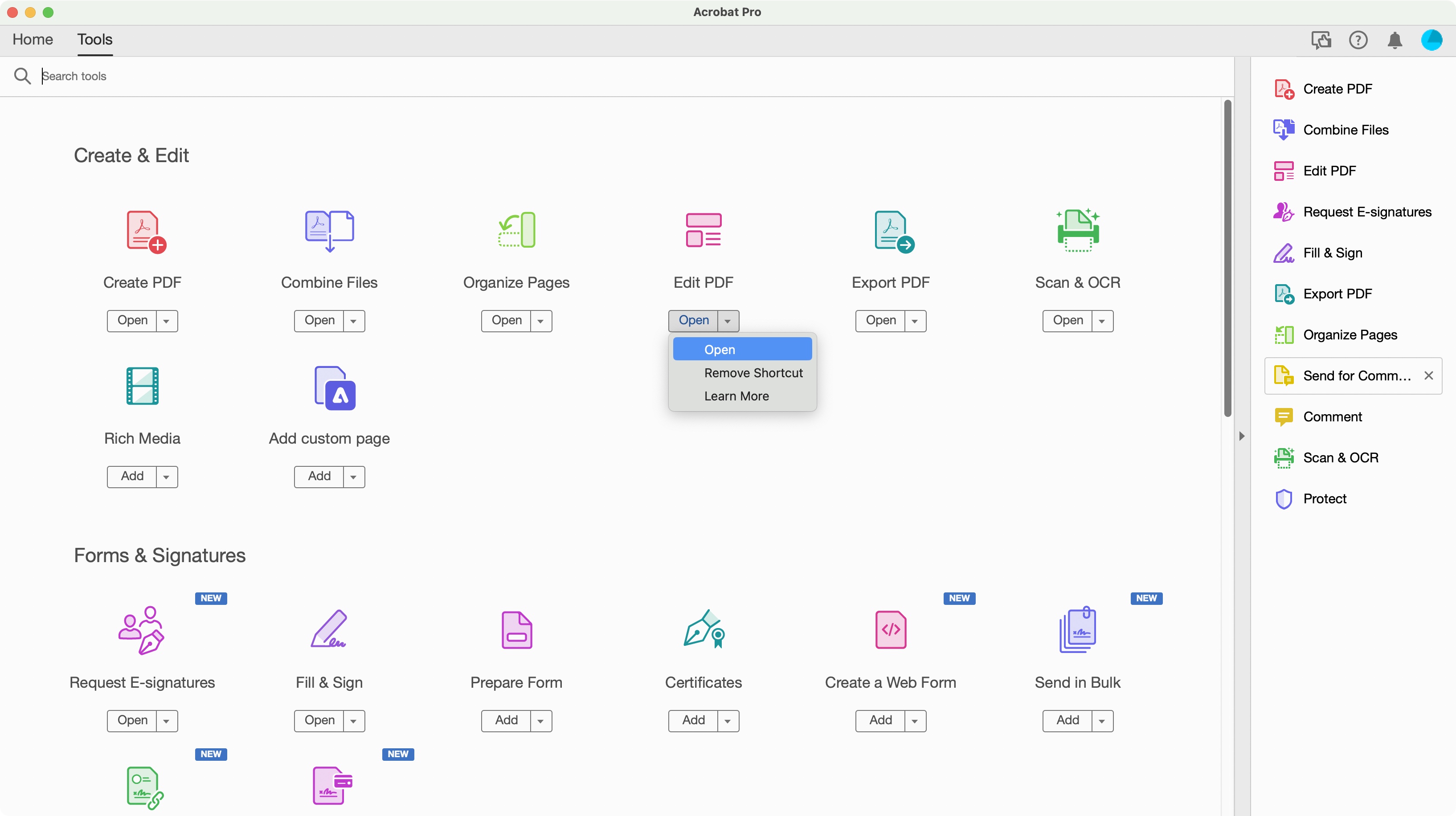
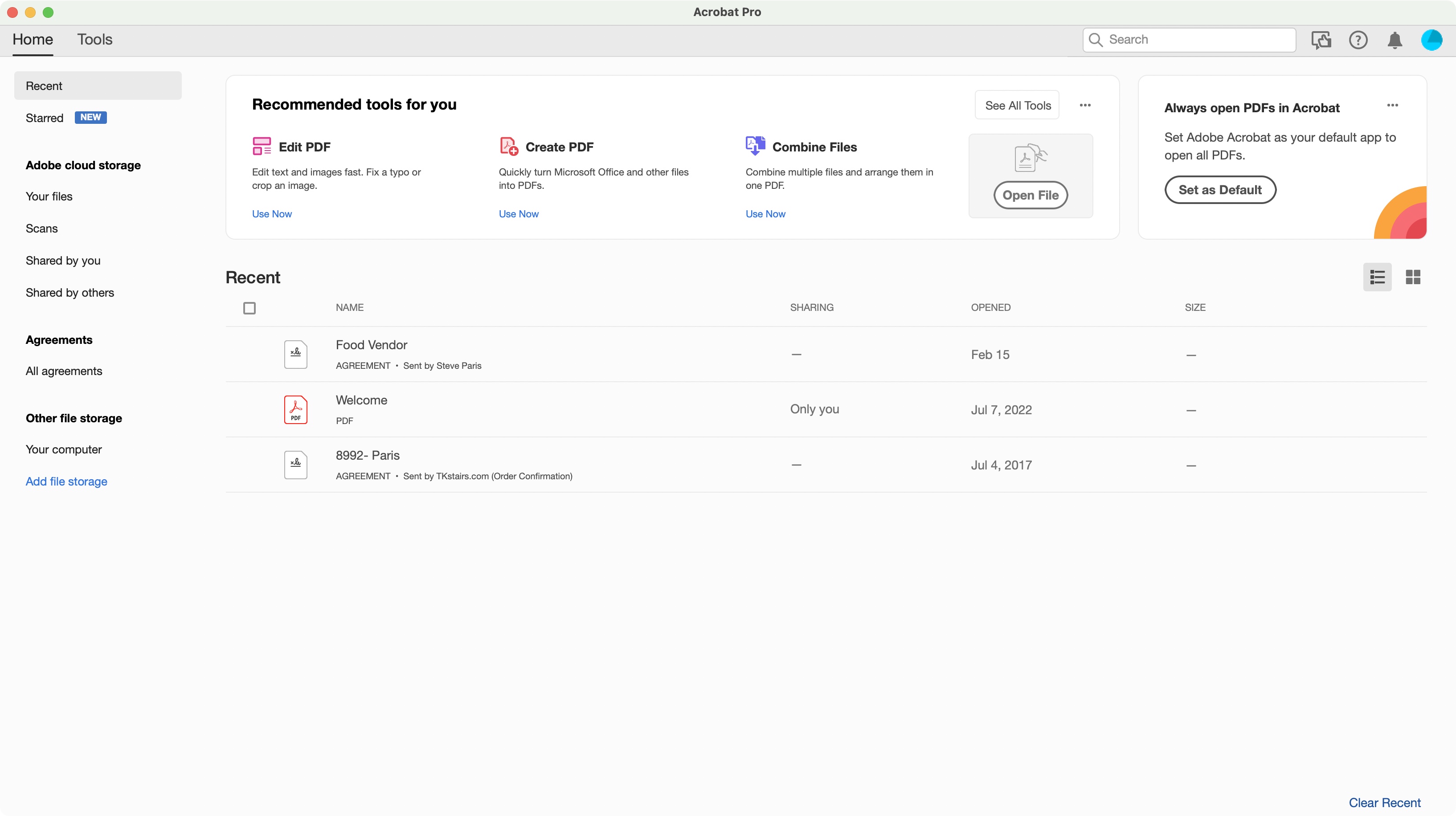
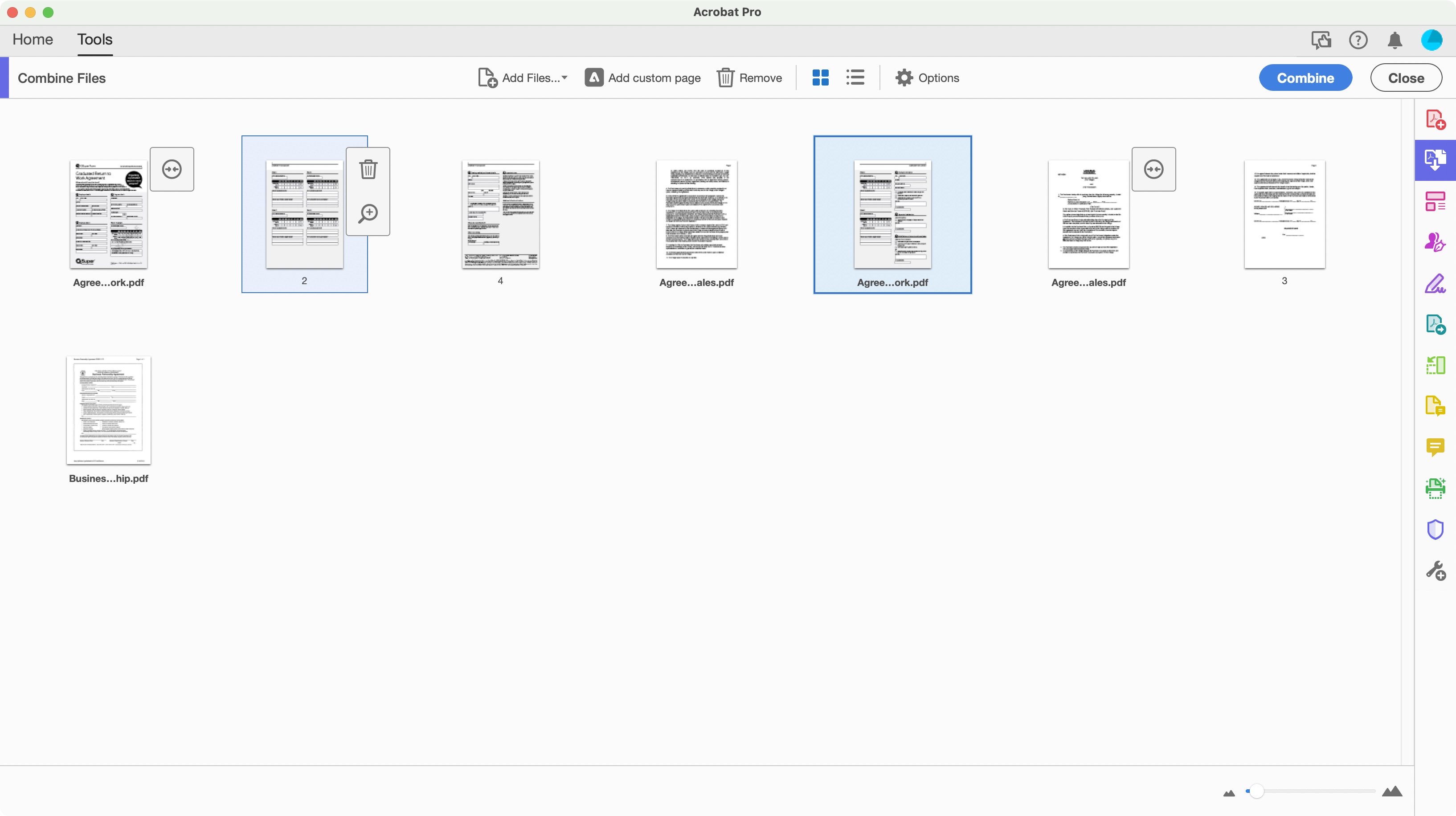
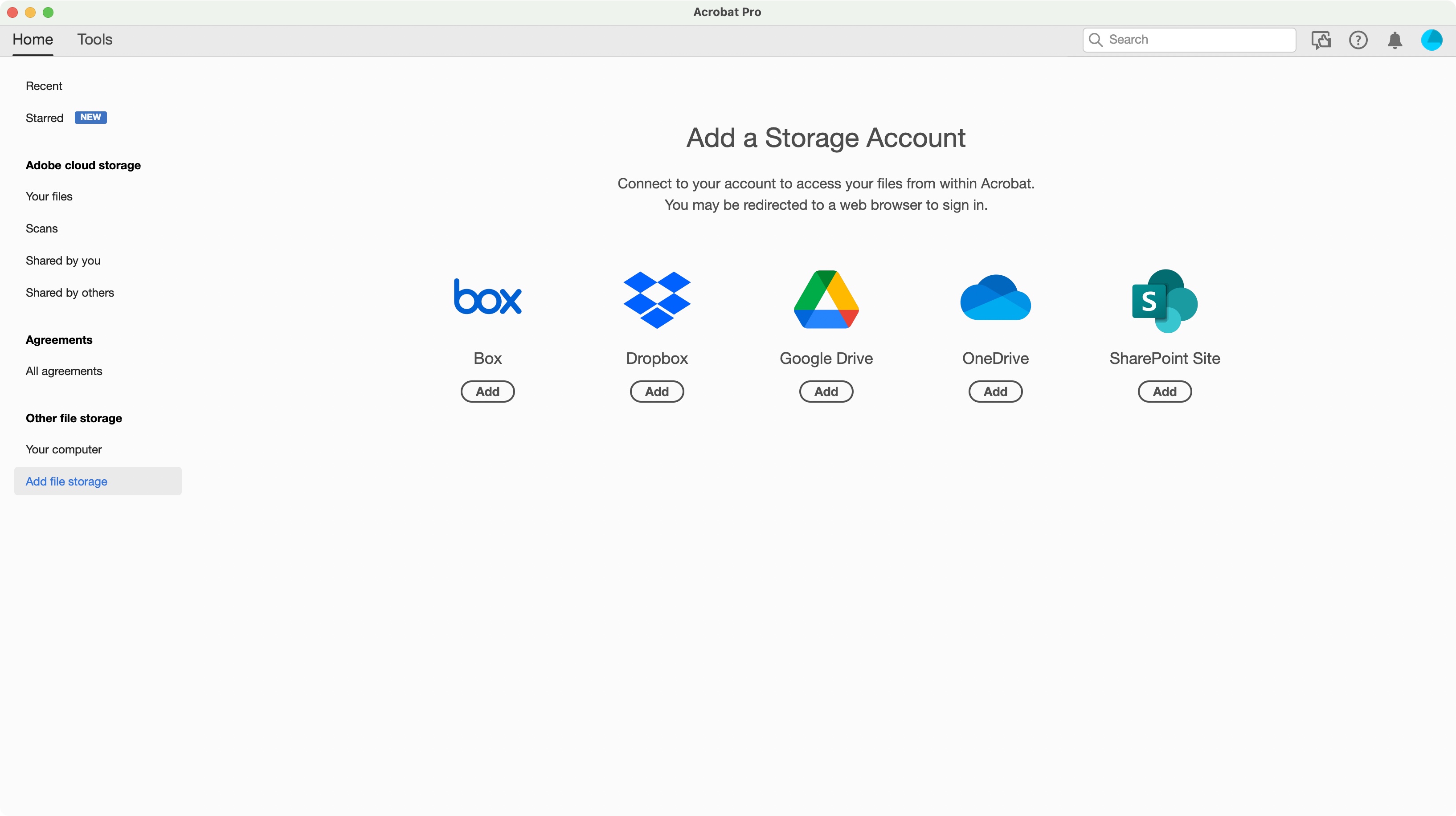
Reasons to buy
Reasons to avoid
Adobe offers different versions of its Acrobat software. The free-to-use Reader only allows you to read PDF documents. Acrobat Standard, Acrobat Pro, and Acrobat Studio offer an increasing number of tools and features you can use to edit, and manage your files.
With Standard, you have the ability to edit text and images, password protect your files, organise your documents, fill in forms, and apply legally binding digital signatures. Pro builds on that with the inclusion of more advanced tools, such as redaction, being able to compare documents, and create web forms, among others, while Studio introduces AI tools which can help you summarise files, for instance.
Acrobat Standard will appeal to most customers who need to be able to edit a PDF, sign documents (and share for signing), or create forms. Its interface is well designed, and should cater for most general needs. If you need more features, there’s always Pro and Studio.
Read more about Adobe Acrobat Standard ▼
Features & performance ★★★★★
Adobe Acrobat Standard is a desktop app which gets installed on your computer, but as with all Adobe products, the entire installation process (including maintenance and upgrades) can be performed through their Creative Cloud app.
The interface itself is clean and easy to navigate, with a sidebar on the left to access all your files, a Tools tab to see at a glance all available features, and includes a sidebar to the right that contains the app’s most often used features.
Once you’re editing a document, you can perform multiple functions: you’re able to reorder and delete pages, annotate or even edit the existing text and images, and more, all thanks to the app’s handy right sidebar, coupled with additional tools in the toolbar at the top.
Acrobat Standard works incredibly well, and feels very intuitive, allowing you to do the work you need without it getting too much in the way.
Price & value ★★★★☆
As this is an Adobe product, it will come as no surprise that you can only use ‘Standard’ through a subscription. Frustratingly though, its bigger siblings, Acrobat Pro and Acrobat Studio, come with a 14-day free trial, but Acrobat Standard doesn’t. It is of course possible to grab the free trial for the more powerful apps and only use the tools available for Standard (you’ll find the interface is virtually identical), although you’ll have to remember to cancel your trial before you’re charged.
If you were to purchase Acrobat Standard on its own, it would cost you $13 per month on an annual, billed monthly plan - sign up for 12 months and pay monthly, like you would a phone contract. However, Adobe has a wide number of plans available, and if you already subscribe to their Creative Cloud Pro one, you’ll find Acrobat Pro is included in the bundle (and at $70 a month on an annual plan that’s a good thing too).
▶ Read our full Adobe Acrobat Standard review
Plan comparison
| Header Cell - Column 0 | Acrobat Standard | Acrobat Pro | Acrobat Studio |
|---|---|---|---|
Price | $22.99 a month, $12.99 a month (annual billed monthly), $155.88 a year | $29.99 a month, $19.99 a month (annual billed monthly), $239.88 a year | $34.99 a month, $24.99 a month (annual billed monthly), $299.88 a year |
PDF editing | ✅ | ✅ | ✅ |
Filetype converter & export | ✅ | ✅ | ✅ |
Form-fill | ✅ | ✅ | ✅ |
eSign | ✅ | ✅ | ✅ |
Password protection | ✅ | ✅ | ✅ |
OCR | ❌ | ✅ | ✅ |
Redaction | ❌ | ✅ | ✅ |
Version comparison | ❌ | ✅ | ✅ |
AI assistant | ❌ | ❌ | ✅ |
Foxit PDF Editor
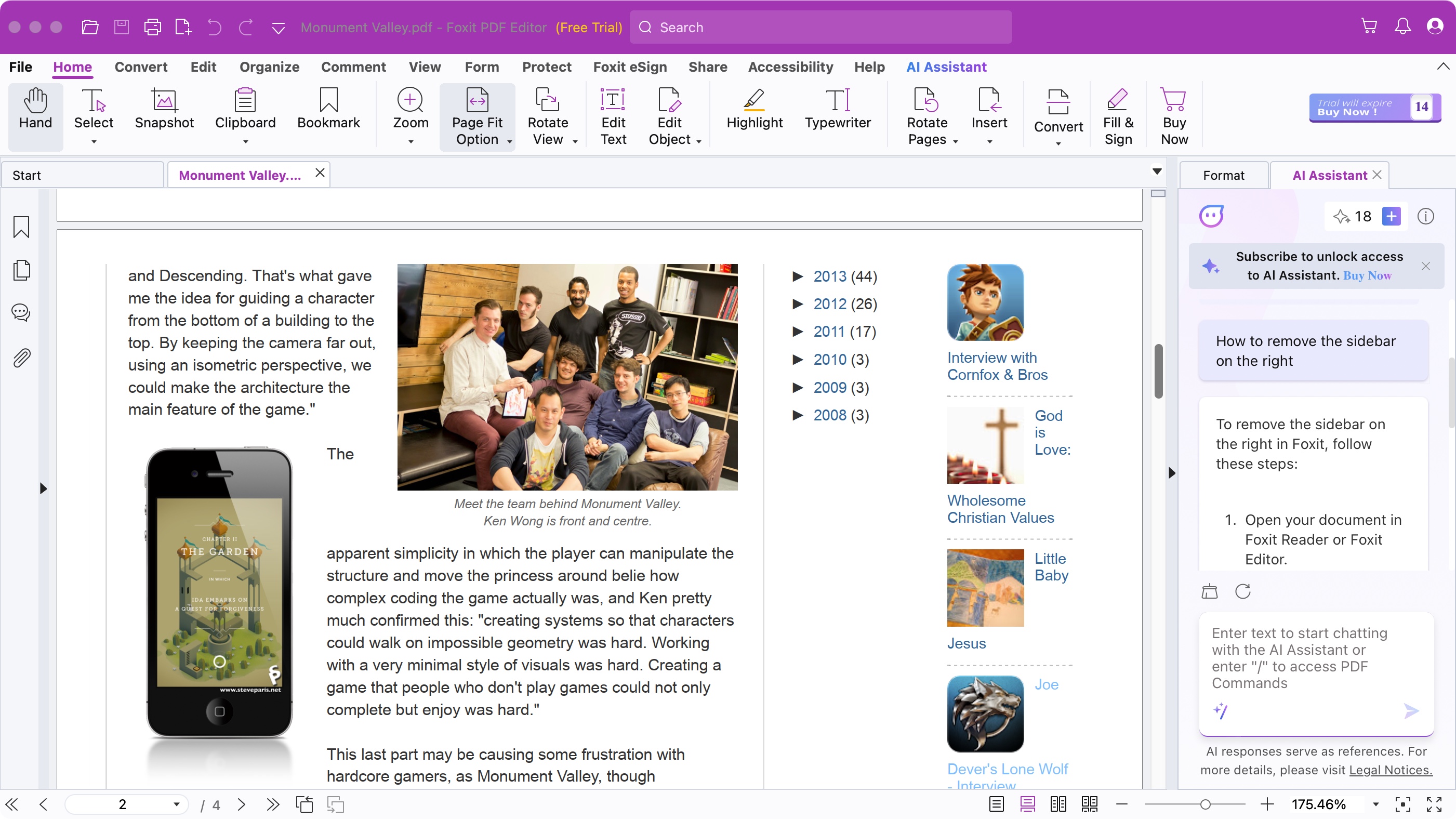
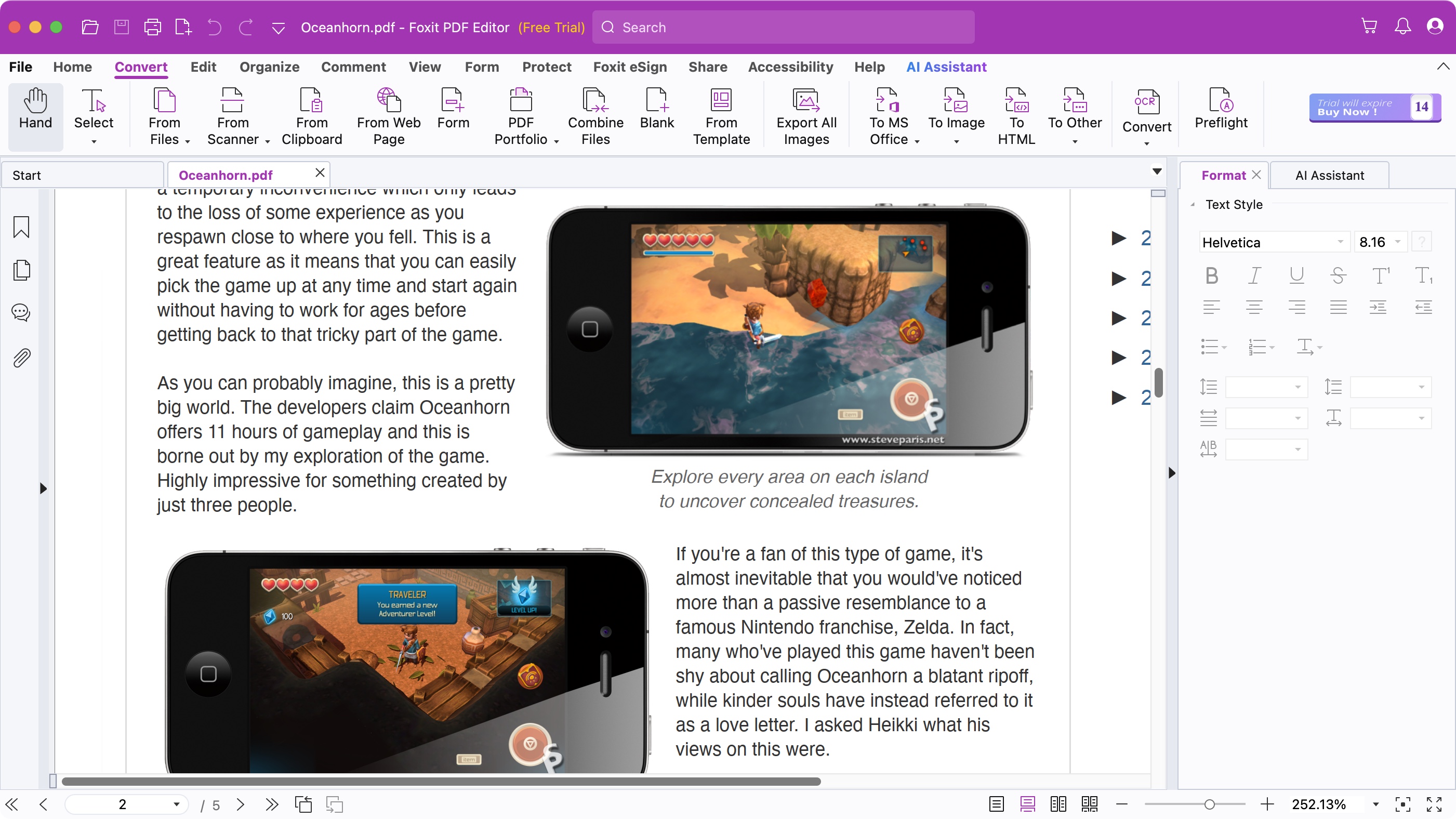
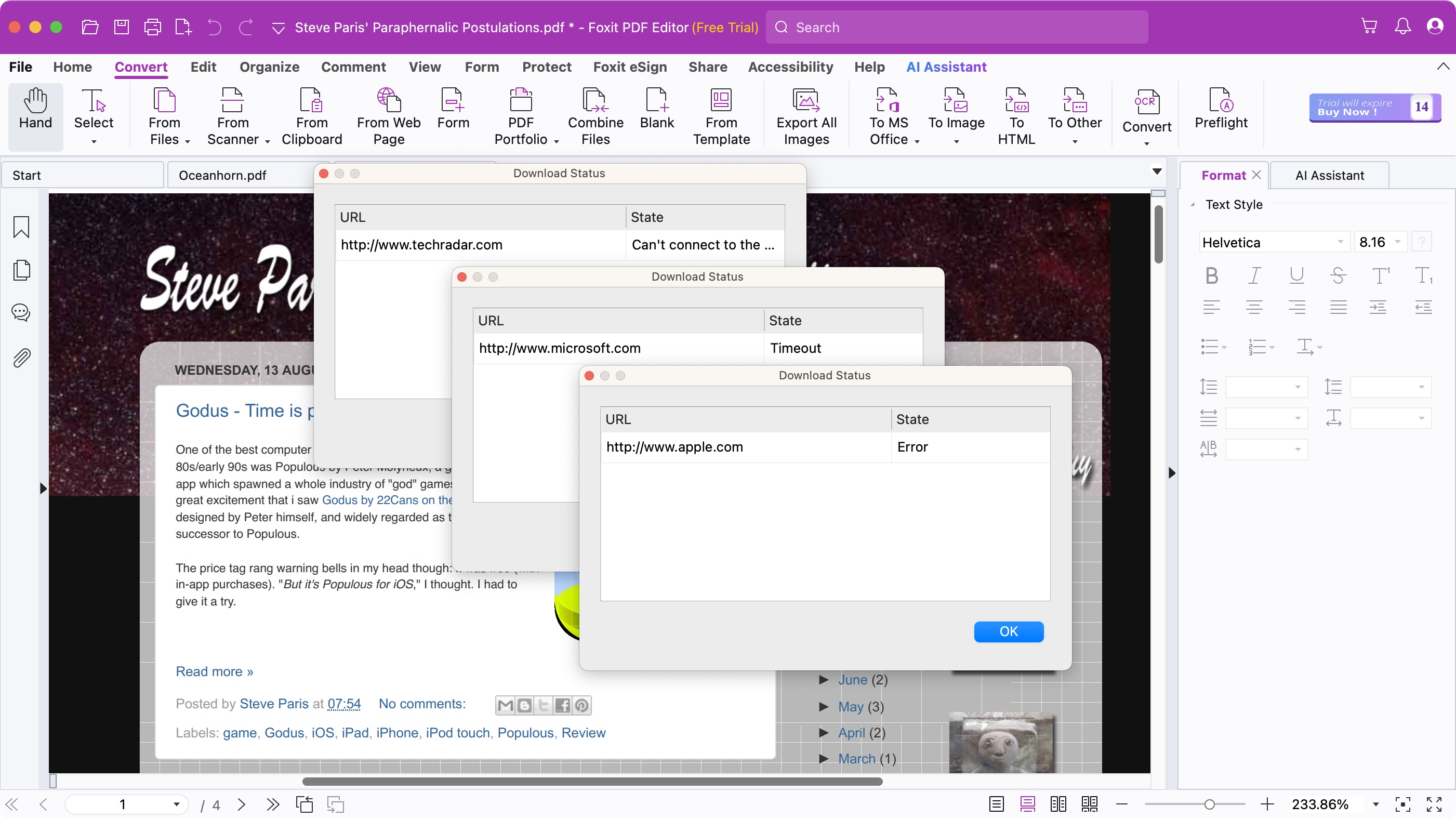
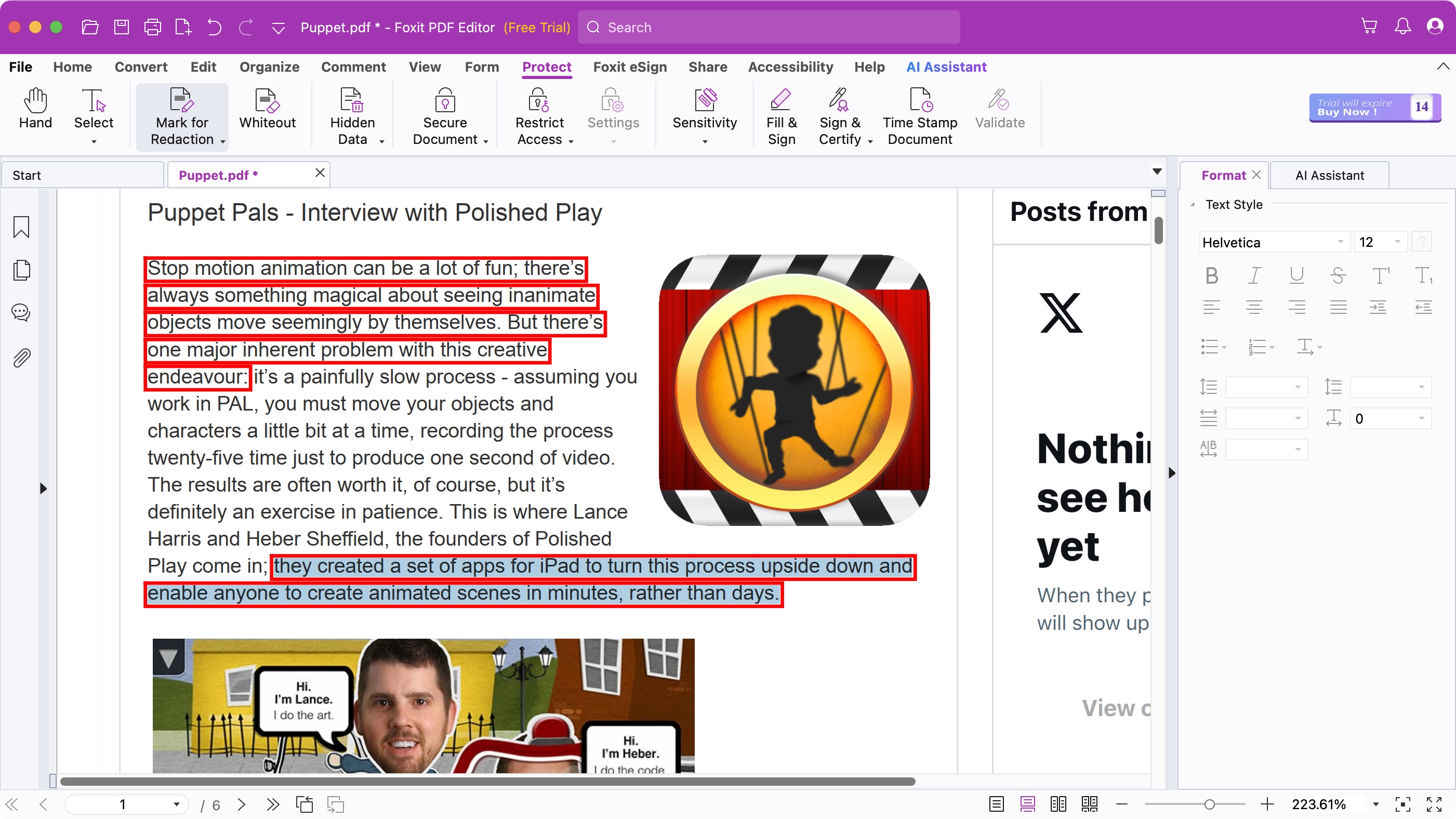
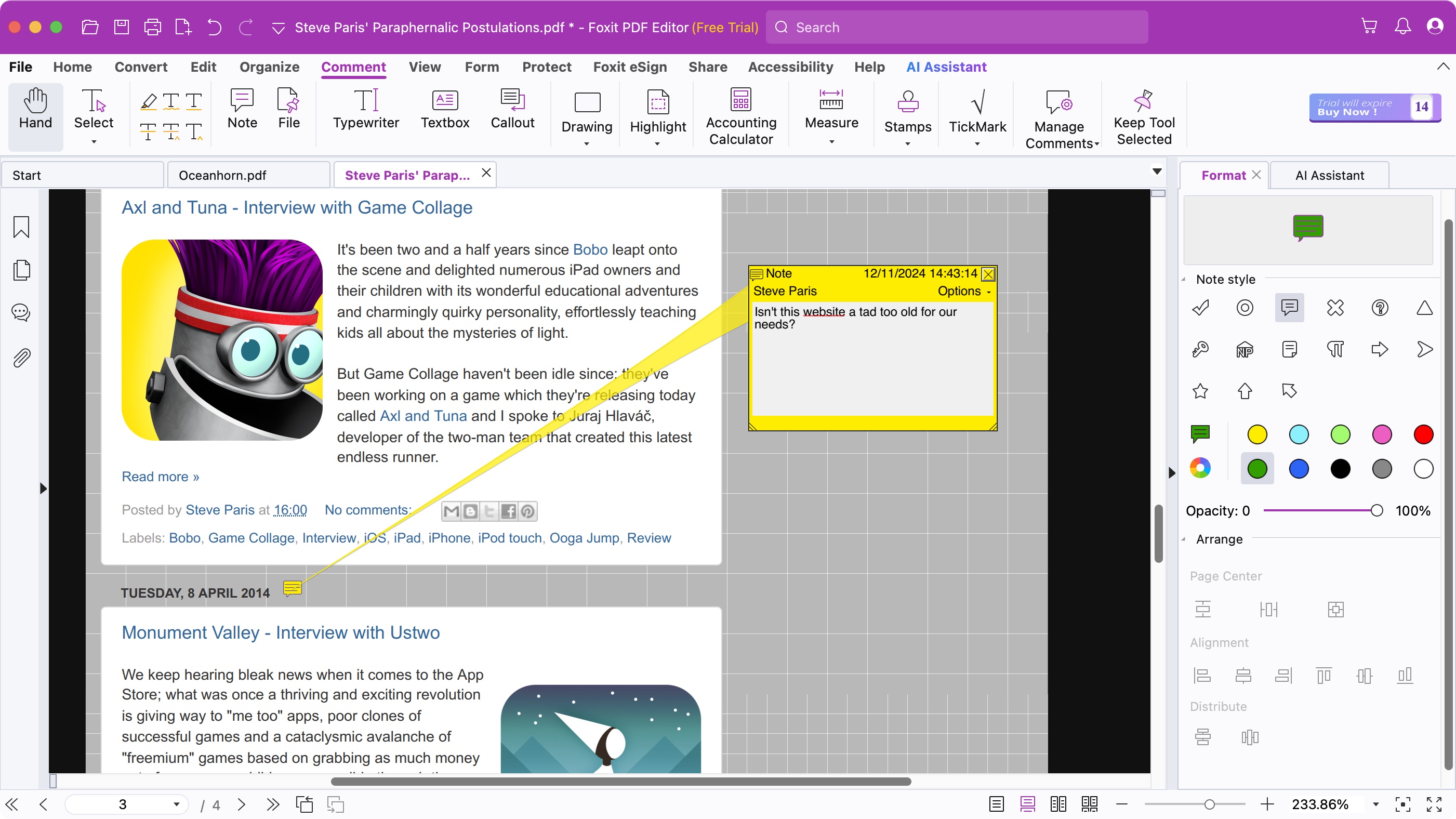
Reasons to buy
Reasons to avoid
Foxit PDF Editor is an excellent tool, whether you use it online through your web browser or through its dedicated Windows and Mac applications. It offers a slew of tools in an elegant interface ranging from the basics (reordering, adding, or deleting pages), to the advanced (editing the content of a PDF, performing OCR on a scanned document, redacting sensitive information), all without breaking a sweat.
This is an excellent tool for businesses or those who wish to get the most out of a PDF editing tool - Foxit PDF Editor doesn’t hold anything back, providing a wealth of tools to cater for all needs (and a few additional ones for those needing that extra level of service - for a higher subscription cost). You could do a lot worse than using Foxit PDF Editor - but you can’t really do a lot better.
Read more about Foxit PDF Editor ▼
Features & performance ★★★★★
Foxit PDF Editor is both an online service and a dedicated app for Windows and Mac devices. You can can access all this from a single subscription.
The interface is simple and streamlined, with a menu-bar at the top of the interface. Here, you'll find core tools such as ‘Edit’, ‘Convert’, ‘Protect’ and ‘Share’. Click on any of them to reveal a row of icons beneath that menu, offering you the tools you need to perform the action you selected.
It's worth noting here that if you want to edit, sign, and convert PDF files on a mobile device, that's only available on Foxit PDF Editor +.
But Foxit PDF Editor pretty much covers most, if not all, the functions you’d need to make alterations to a PDF on desktop and in your browser. There’s even a built-in spellchecker and conversion tools. The ability to edit a PDF’s existing content feels the most advanced we’ve yet experienced: being able to link the various text boxes together so text can flow through them in sequence, is something we’d want all other such services to implement.
Price & value ★★★★☆
Foxit’s PDF software is only available through a subscription, with an annual contract billed monthly or paying for a year's access upfront.
The PDF Editor costs $11 a month or $130 a year (equivalent of $10.83 per month). Foxit PDF Editor+ is $14 a month or $160 a year (which works out to $13.33 per month), which puts the top end option on the high side, compared to its competitors. However, the upgraded version does have a 14-day free trial.
But you might not necessarily need Editor+. The standard PDF editor offers a slew of tools, from creating PDF documents, to editing them, converting them, and filling in forms. You’re even able to scan documents into an editable format through OCR, something Acrobat Locks behind the Pro and Studio plans. Editor+ adds, amongst others, the ability to sign and track documents, and being able to edit PDFs on your mobile device.
▶ Read our full Foxit PDF Editor
Plan comparison
| Header Cell - Column 0 | Foxit PDF Editor | Foxit PDF Editor + |
|---|---|---|
Price | $10.99 a month (annual billed monthly) or $129.99 a year | $13.99 a month (annual billed monthly) or $159.99 a year |
PDF editing | ✅ | ✅ |
Filetype converter & export | ✅ | ✅ |
Form-fill | ✅ | ✅ |
eSign | ✅ | ✅ |
Password protection | ✅ | ✅ |
OCR | ✅ | ✅ |
Redaction | ❌ | ✅ |
Version comparison | ✅ | ✅ |
AI assistant | ✅ | ✅ |
EaseUS PDF Editor
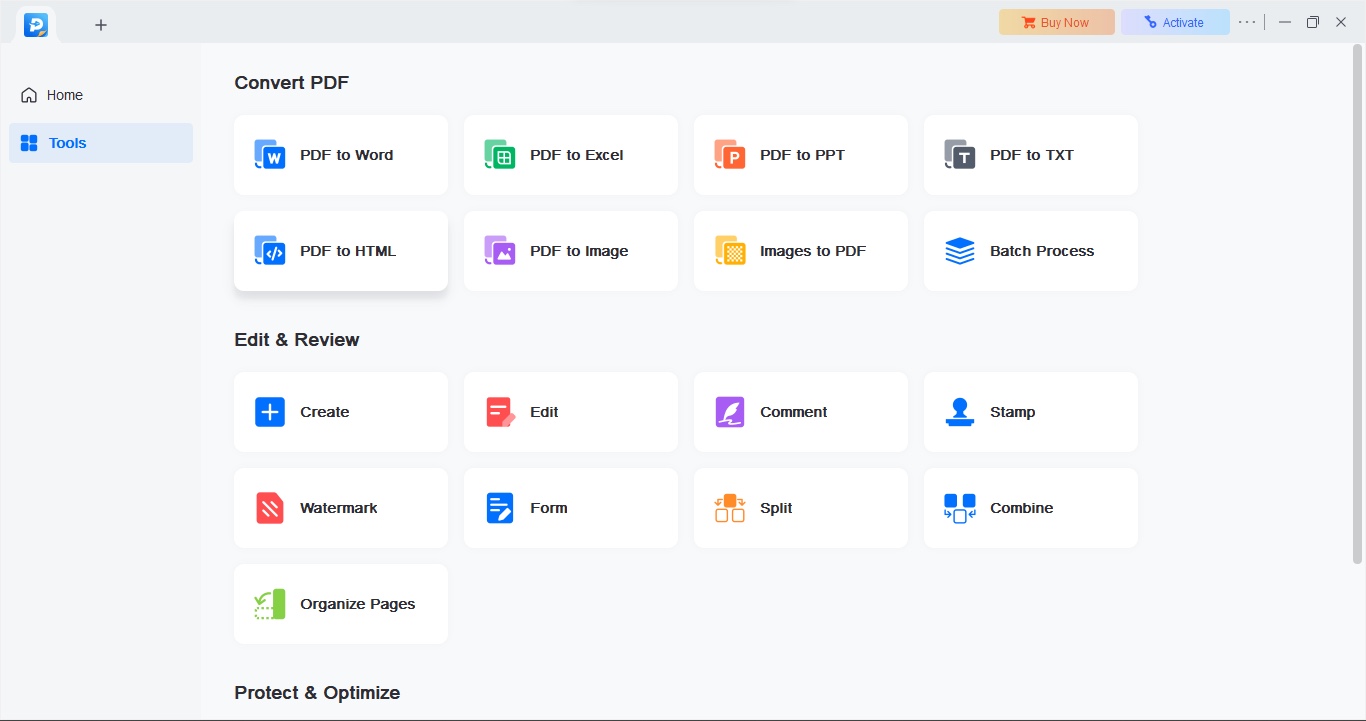
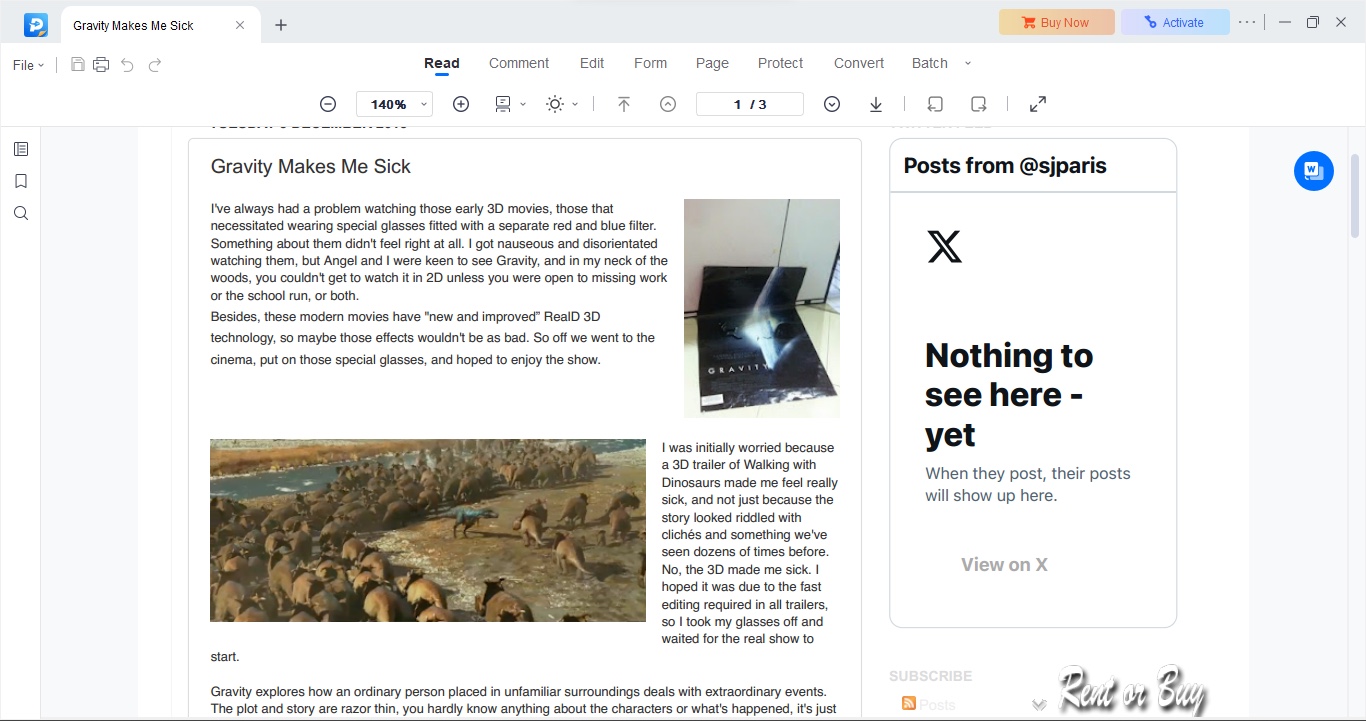
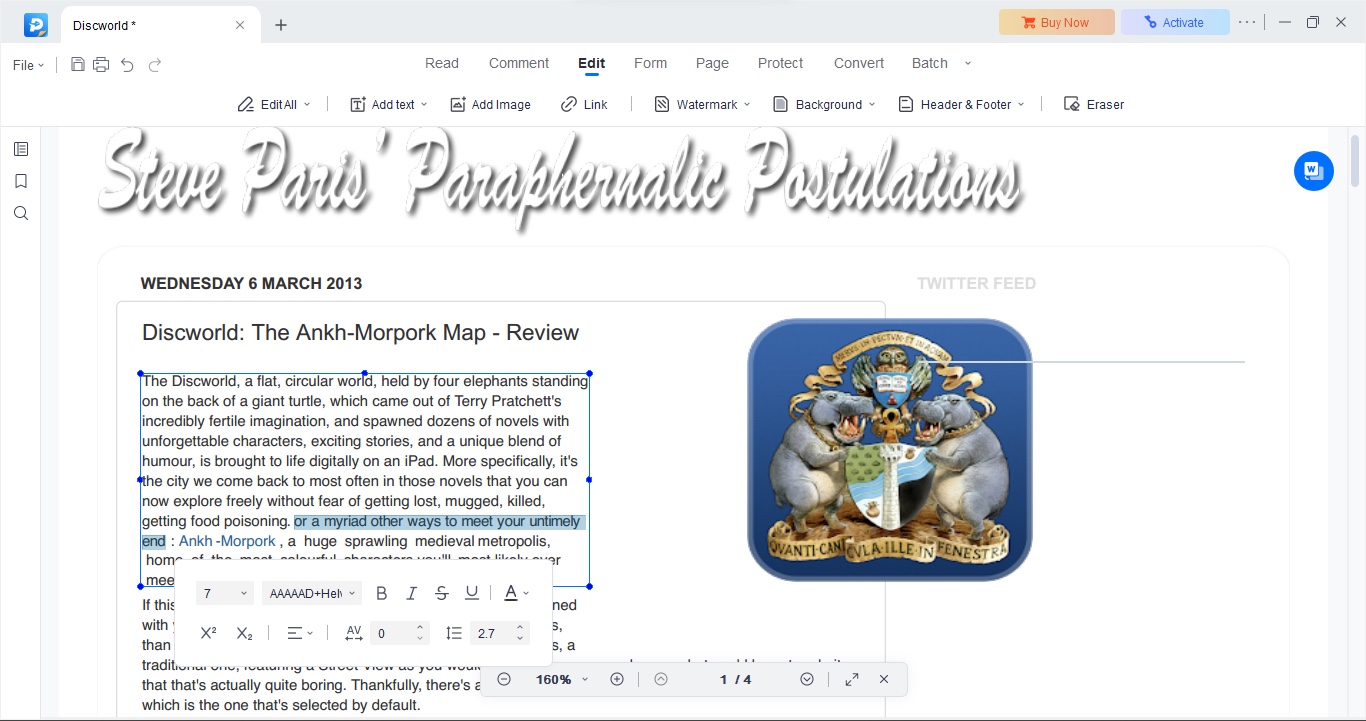
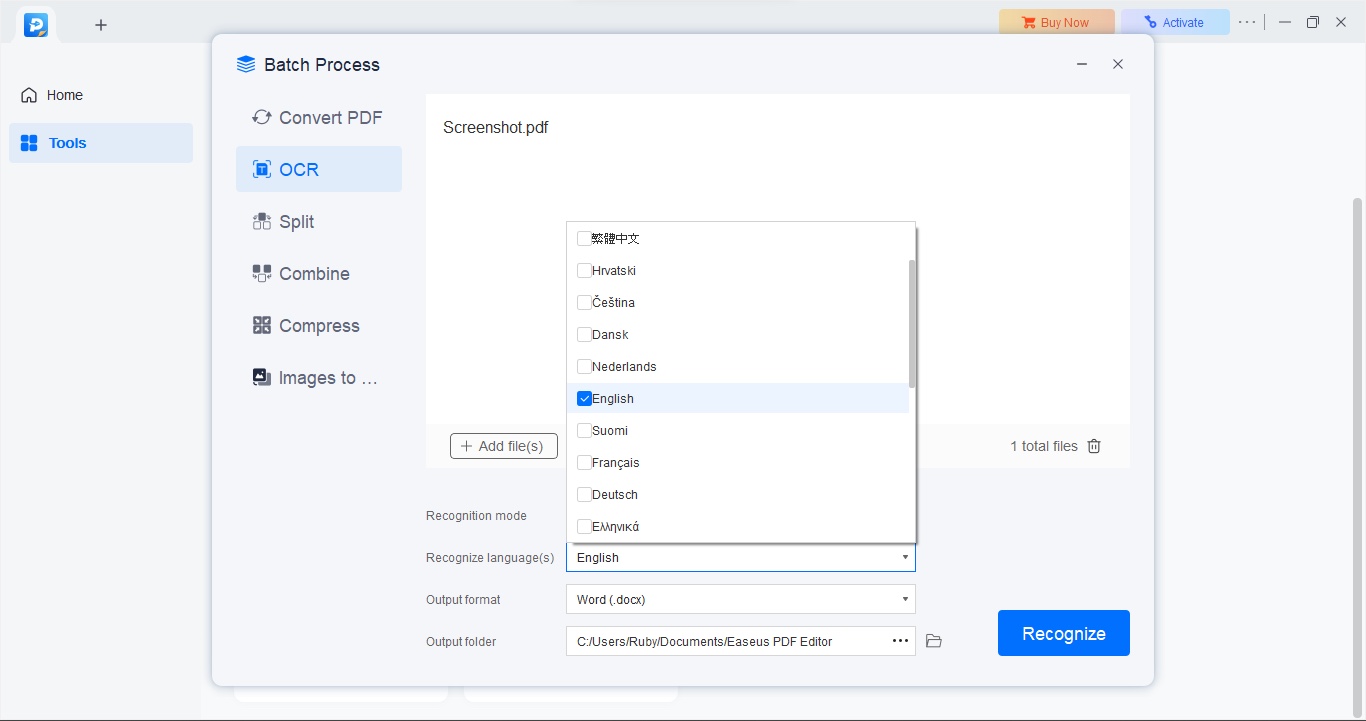
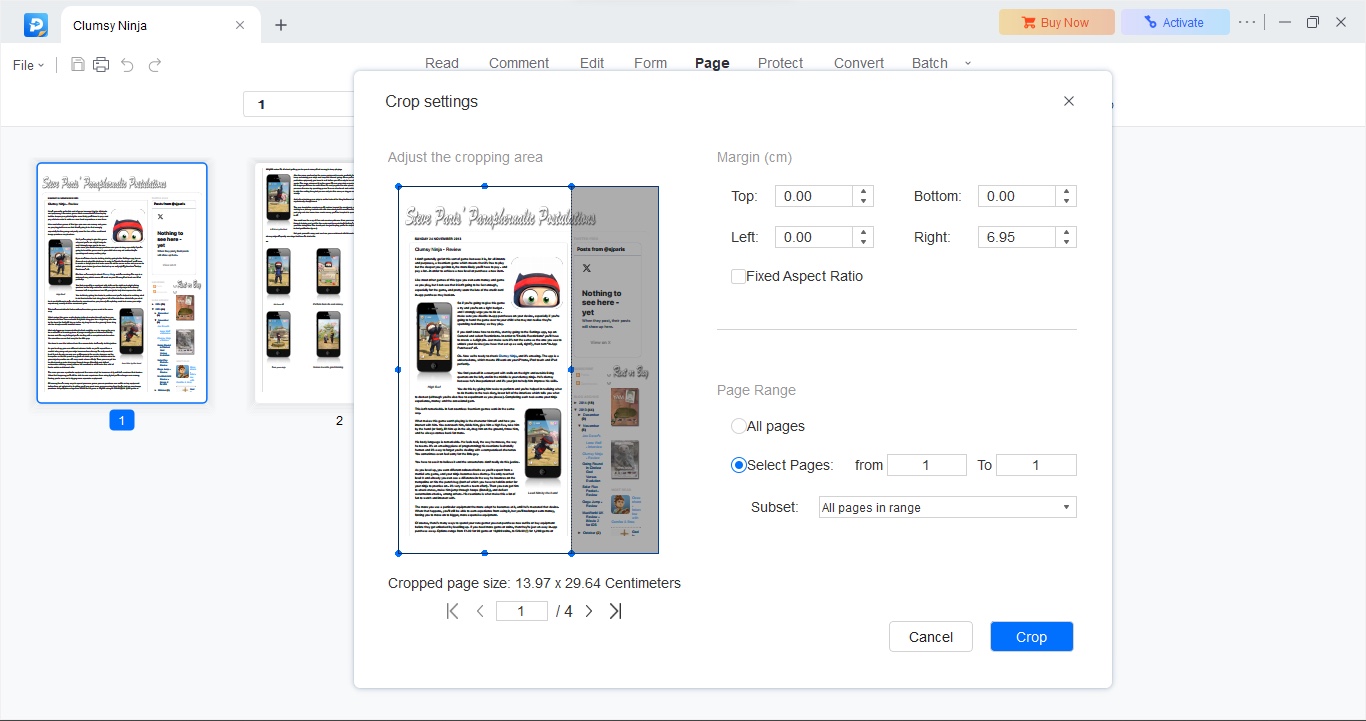
Reasons to buy
Reasons to avoid
EaseUS offers a large portfolio of software and services for both Macs and PCs… except when it comes to EaseUS PDF Editor. Puzzlingly, this PDF editing software is PC-only. That's a shame for those running macOS because it's an excellent tool across the board.
EaseUS PDF Editor’s interface does exactly what you want an app to do: presents you with the tools you need when you need them, and gets out of your way so you can get on with your work. Here, you can edit files, manipulate and alter them with relative ease, and let’s not forget its good range of conversion capabilities. It also features some truly great OCR options. Overall, a top choice for Windows users.
Beyond that, what really stands out for us is the price. There's a free version with limited functionality, and a Pro version. And subscription costs for that are varied and very reasonable compared to others in the field, especially if you choose to pay yearly or go for the lifetime option.
Read more about EaseUS PDF Editor▼
Features & performance ★★★★★
There's a lot to like about this PDF editor - and it's one of those tools with a clean interface that lets you get on with the job. Open a PDF, and the software will take you straight to its ‘Read’ mode, but you’ll find other categories at the top of the interface, such as ‘Comment’, ‘Edit’, ‘Protect’, and ‘Convert’.
Should you need to make changes to content already present in an existing PDF, ‘Edit’ is the section you need. A bounding box appears on the zone you clicked on, enabling you to move it around, resize it, or delete it entirely. You can also rewrite the text contained within, one paragraph at a time. It’s all very clear and simple.
When it comes to converting between formats, EaseUS PDF Editor allows you to convert the PDF format to numerous others, such as Microsoft’s office suite, plain text, HMTL, and even into an image, or the other way round, turning an image into a PDF.
Actually, once you’ve done the latter, EaseUS’s OCR capabilities come into play. Select the language, the output format (it doesn’t have to be PDF), and EaseUS PDF Editor will get to work. The results were pretty decent.
Other tools are included too, such as being able to split a PDF’s pages into multiple files, or merge documents into one. You can even crop a document, should for instance, its borders were too wide, or you’d like to remove an unneeded sidebar. Essentially, pretty much everything you’d like to do to a PDF document, you can do with EaseUS PDF Editor.
Price & value ★★★★★
There are two types of PDF editor from EaseUS - a free version and the Pro version. And there are several subscription options on that Pro plan.
You have two subscription options: around $19.50 on a month-by-month basis which is one of the most expensive on this list, or $50 for the whole year (which is just over $4 a month). Compared to rivals in the space, choosing a yearly contract is an incredibly affordable option.
But if you’re looking for even better value for money, and are planning on editing PDFs for the foreseeable future, then the ‘Lifetime Upgrade’ could be very attractive: a one-off upfront fee of $80, which unusually includes free upgrades for life. What’s not to like?
▶ Read our full EaseUS PDF Editor review
Plan comparison
| Header Cell - Column 0 | EaseUS PDF Editor Free | EaseUS PDF Editor Pro |
|---|---|---|
Price | Free | $19.95 a month, $49.95 a year, $79.95 one-off |
PDF editing | ✅ | ✅ |
Filetype converter & export | ✅ (first 3 pages) | ✅ |
Form-fill | ❌ | ✅ |
eSign | ❌ | ✅ |
Password protection | ❌ | ✅ |
OCR | ✅ (first 3 pages) | ✅ |
Redaction | ❌ | ✅ |
Version comparison | ❌ | ❌ |
AI assistant | ✅ | ✅ |
pdfFiller
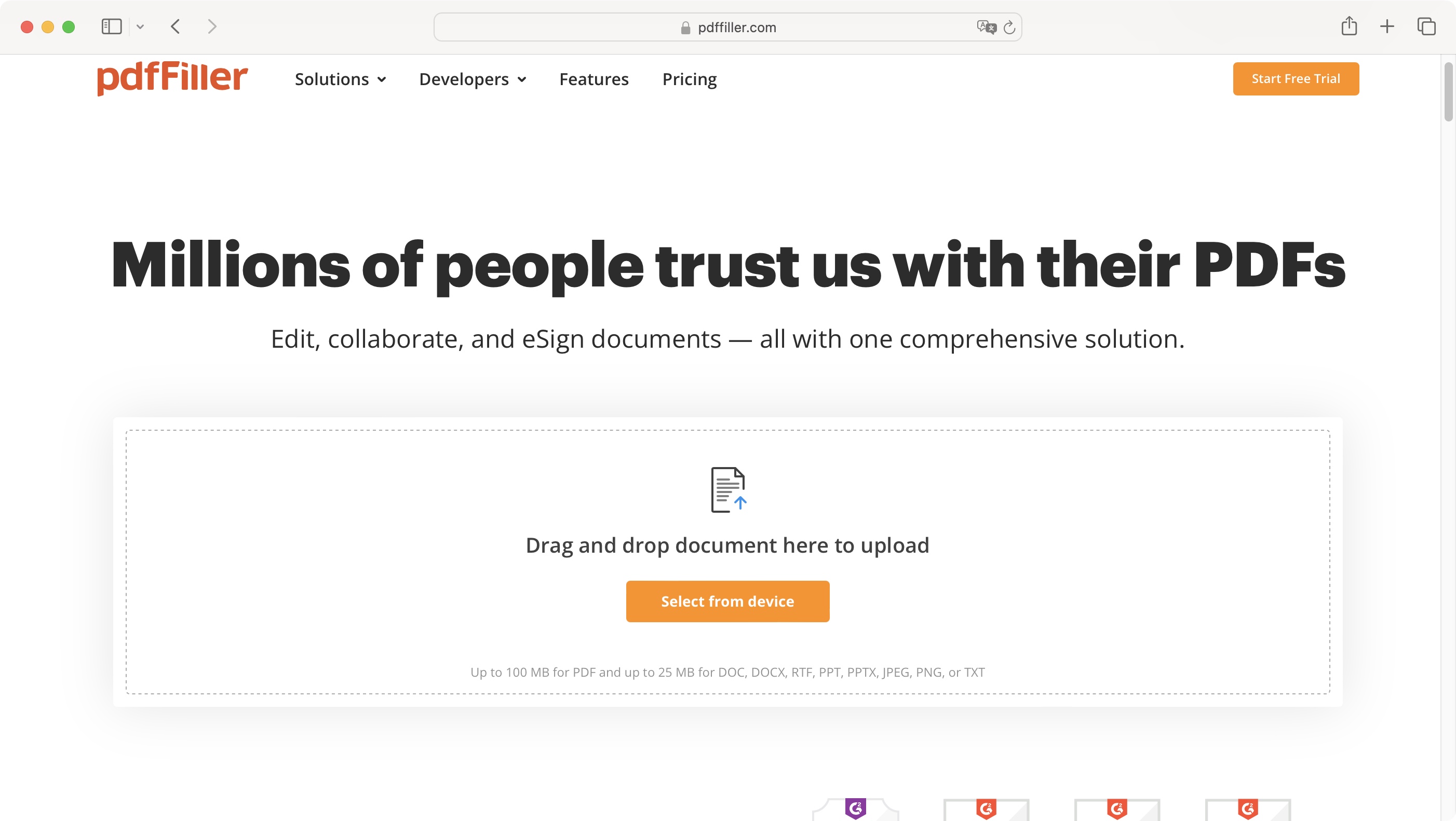
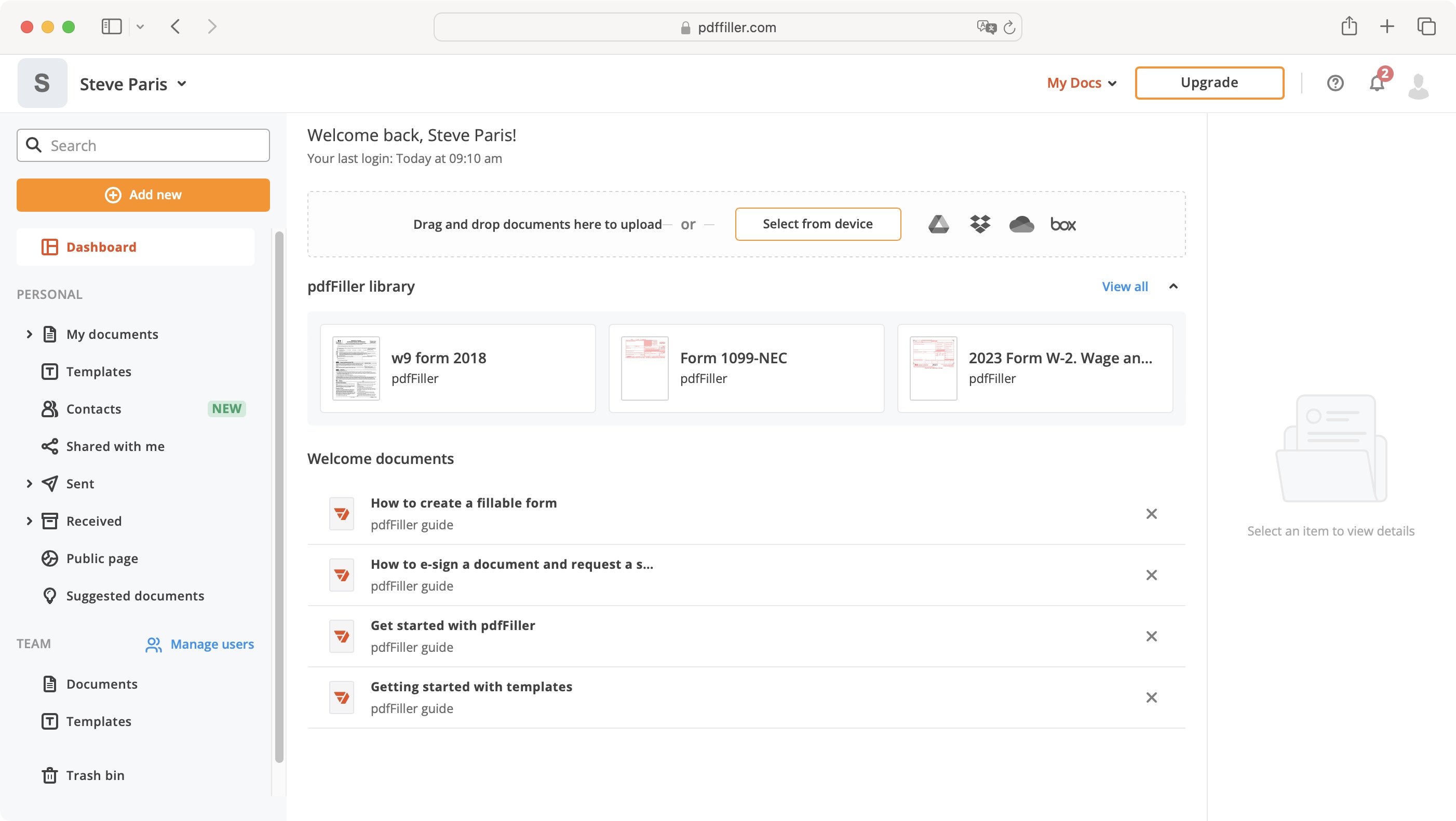
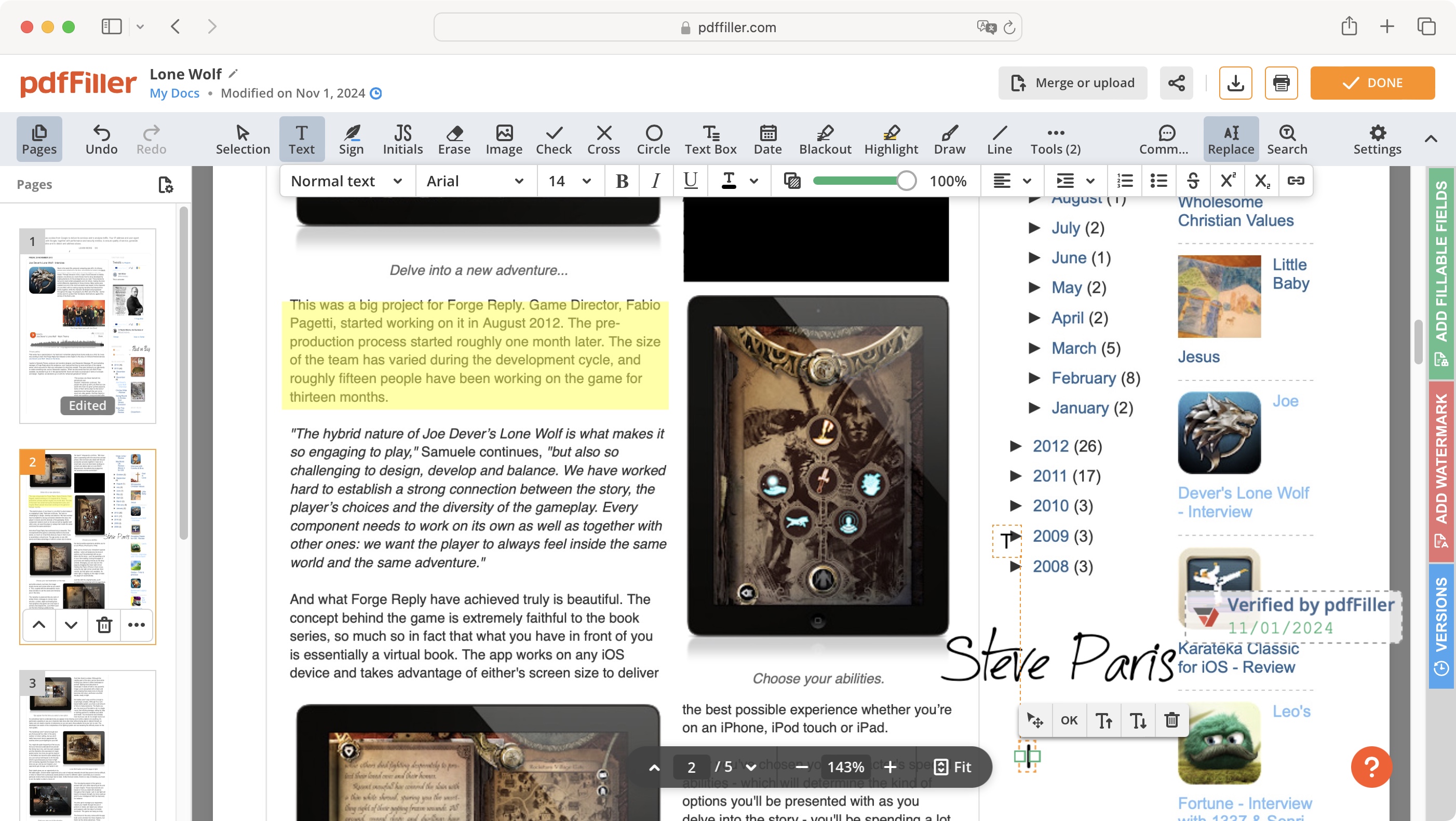
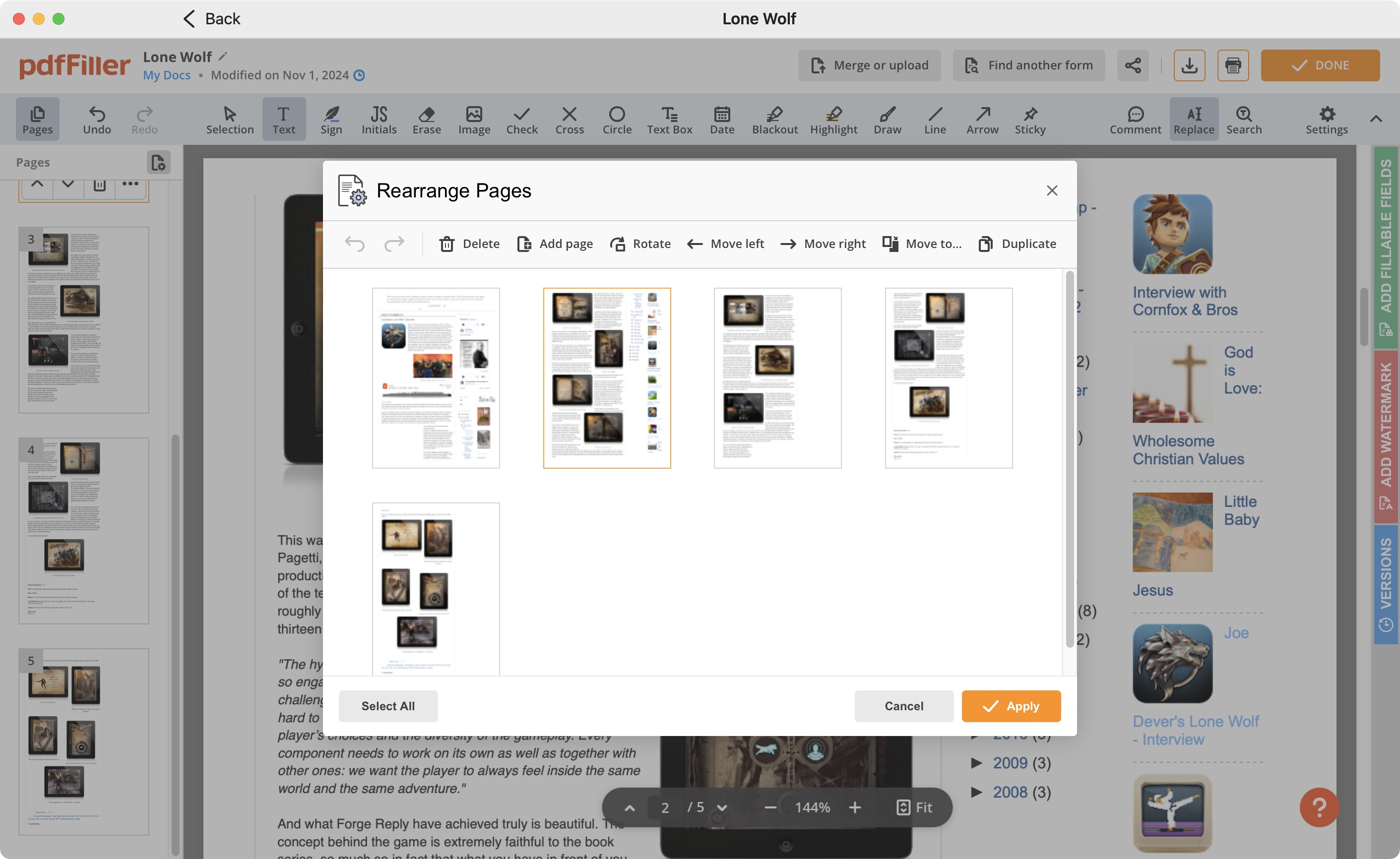
Reasons to buy
Reasons to avoid
pdfFiller was created and is maintained by airSlate inc, and offers PDF editing services not via an app, but through your favourite web browser. There are many such services, but in our experience, pdfFiller does it best.
Its tools are very well implemented, and coupling that with a highly responsive website, you can very easily forget you’re actually working in a web browser. The seamless integration with your contacts makes collaborating with others seamless. Not only can you create templates which you can reuse at will, pdfFiller also offers a wide range of its own forms and templates.
All in all, pdfFiller provides an excellent online PDF editor, whose possible only downside is a subscription service which can be on the high side if you choose the top tier plan.
Read more about pdfFiller ▼
Features & performance ★★★★☆
pdfFiller’s interface feels a busy. But everything you need to get started is right there in front of you. Access your own documents, the service’s templates, and communications with your contacts from the sidebar on the left, or check the various tools over on the right.
You’re able to import your contacts directly from Google, or just add them manually. In addition to being able to upload your documents from your computer, you’re also able to connect directly to online storage solutions such as Dropbox, Google Drive, Box, and OneDrive.
All the tools you’re after are here: re-ordering and deleting pages is done via the sidebar from which you can see thumbnails of all your documents’ pages (you can also duplicate or rotate your pages, or add additional ones too).
Editing a page is done thanks to a toolbar at the top from which you can annotate, fill in a form, or even alter a document’s existing content. The service is very well designed, and any work you perform on a file feels almost effortless.
Price & value ★★★★☆
As is standard for online services, pdfFiller is only available via a subscription. You’re offered three options: ‘Basic’, ‘Plus’ and ‘Premium’, and the higher up you go, the more tools get unlocked. For instance, ‘Plus’ allows you to password protect files, while ‘Premium’ offers custom branding.
Prices on a month-by-month basis are quite high, being $20, $30, and $40 respectively, but should you opt for an annual contract, your monthly bill would drop to $8, $12 and $15. The service also comes with a very generous 180 day money back guarantee.
But how can one try out its features, I hear you ask. Well, you can either activate the free 30-day trial, or simply scroll down the main page to find a dozen tools ready for you to immediately try out with any PDF you’d care to upload.
▶ Read our full pdfFiller review
Plan comparison
| Header Cell - Column 0 | pdfFiller Basic | pdfFiller Plus | pdfFiller Premium |
|---|---|---|---|
Price | $20 a month, $8 a month (annual billed monthly) | $30 a month, $12 a month (annual billed monthly) | $40 a month, $15 a month (annual billed monthly) |
PDF editing | ✅ | ✅ | ✅ |
Filetype converter & export | ✅ | ✅ | ✅ |
Form-fill | ❌ | ✅ | ✅ |
eSign | ❌ | ❌ | ✅ |
Password protection | ❌ | ✅ | ✅ |
OCR | ✅ | ✅ | ✅ |
Redaction | ✅ | ✅ | ✅ |
Version comparison | ❌ | ✅ | ✅ |
AI assistant | ✅ | ✅ | ✅ |
Canva PDF Editor
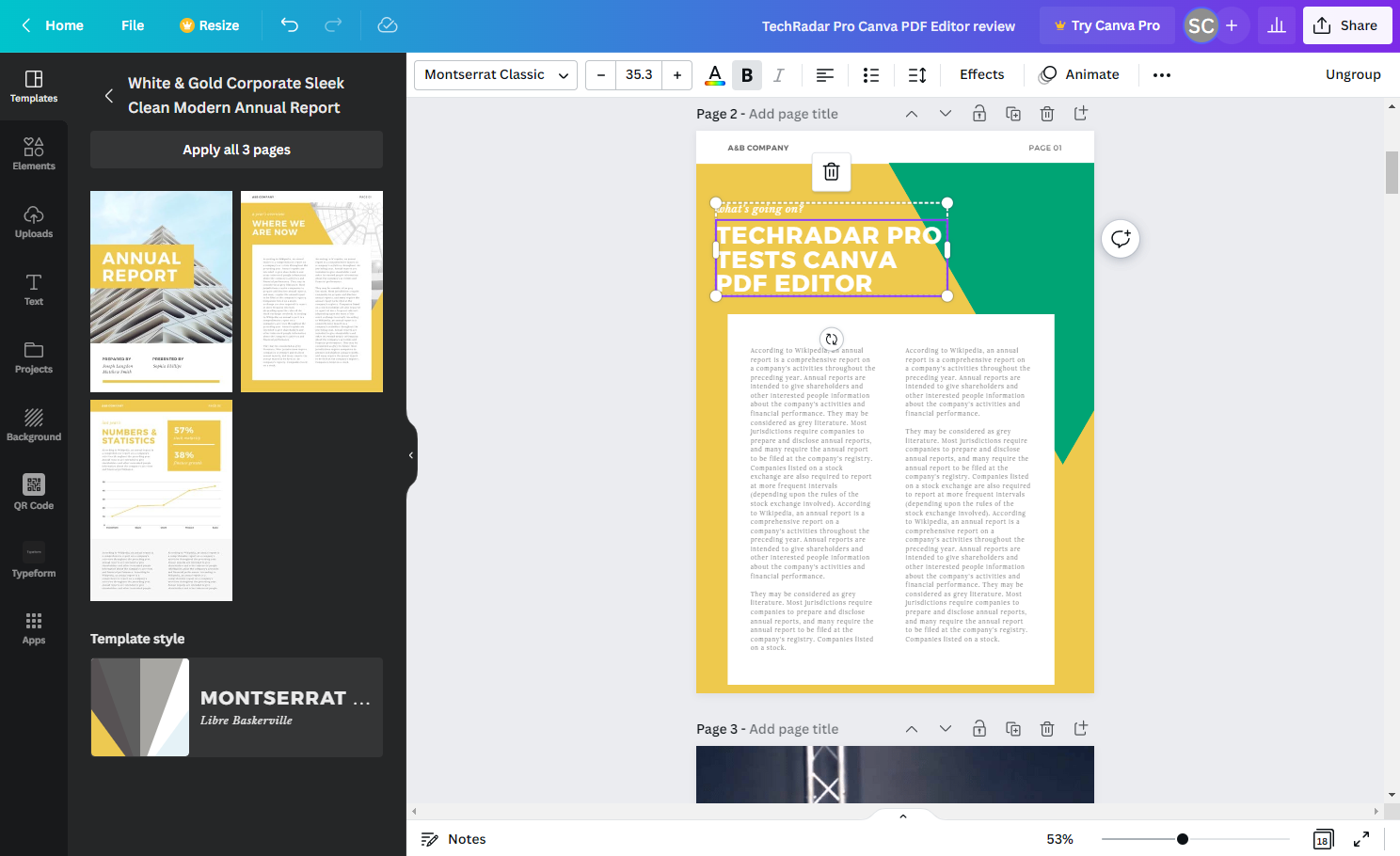
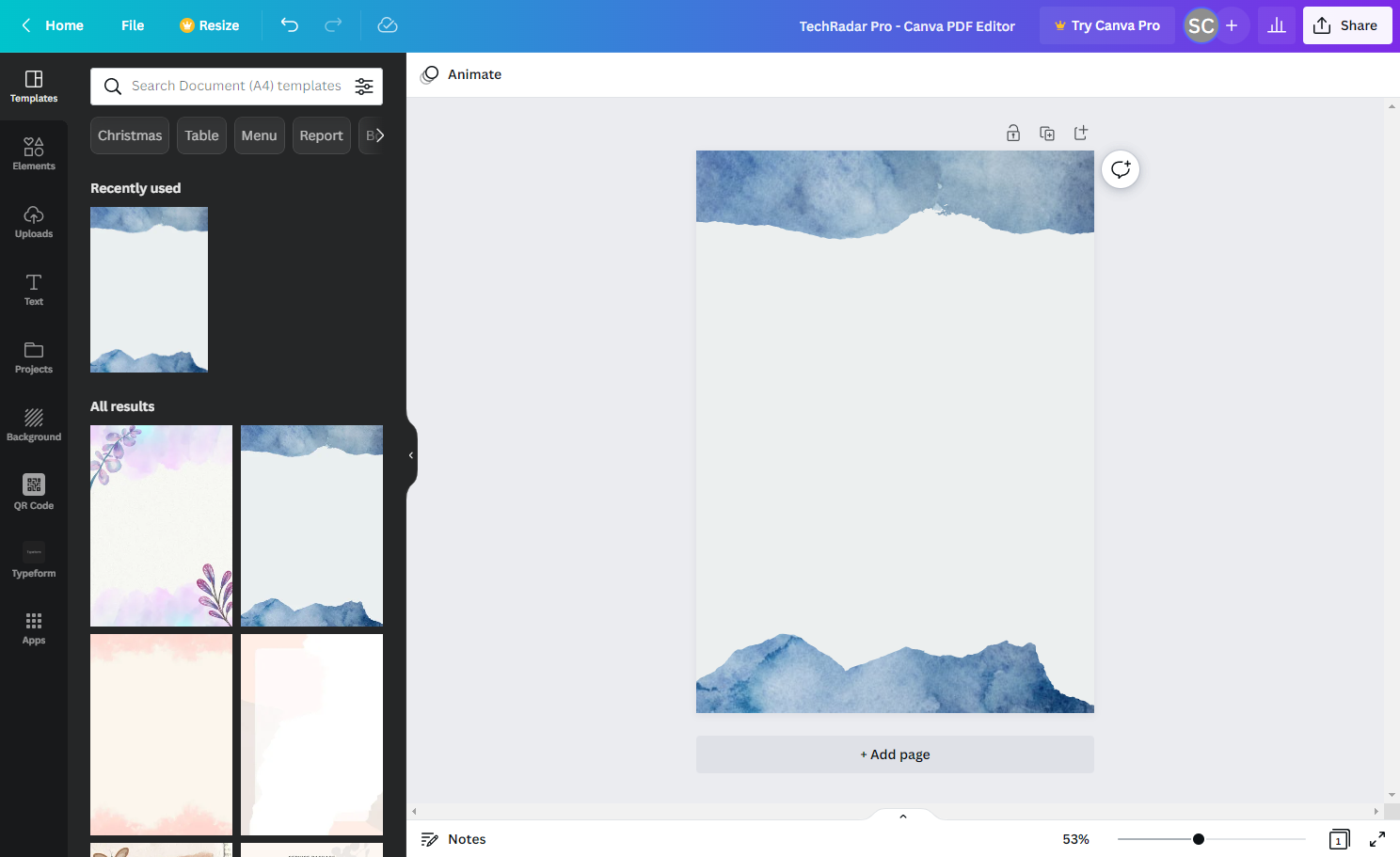
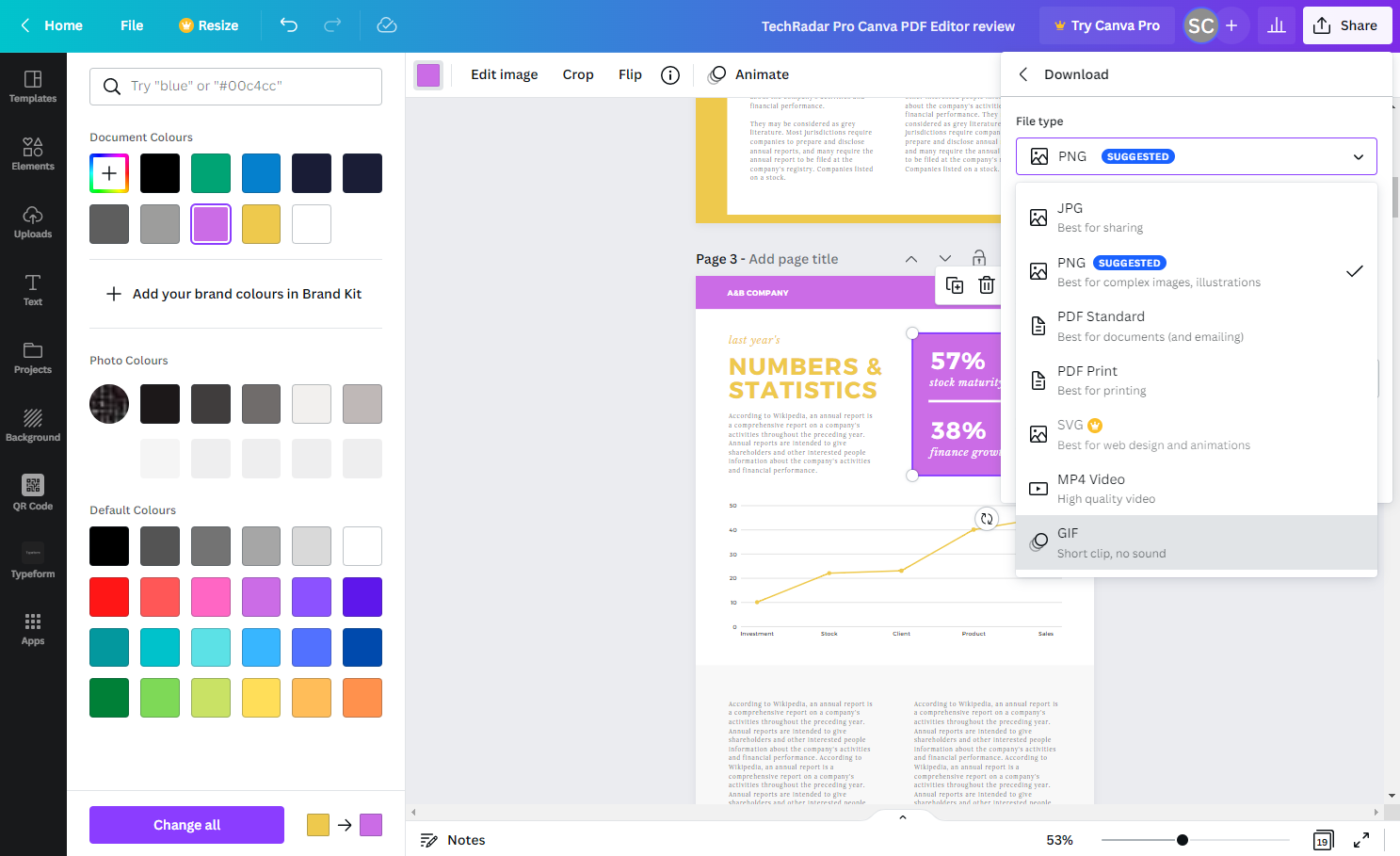

Reasons to buy
Reasons to avoid
We're big fans of Canva's browser-based platform in general - from its browser-based design tools to its PDF editor, which is effectively the same tool on an A4 / Letter-sized canvas. And considering it's free (with a Pro subscription available), it's surprisingly rich with features.
If you're focused on designing PDF editors, particularly for the likes of eBooks for your website, Canva's platform is arguably the easiest and most intuitive way of doing that. Drag and drop an element onto the canvas, add text, images, create forms, whatever. There's a host of pre-built shapes and stock images, too. Even if you've never created a PDF before, it's pleasingly simple.
However, it's not as rich with PDF-specific features as others we've tested. So, it lacks the likes of true redaction tools and OCR. We'd pitch this as a better tool for PDF creation than software for managing PDF files in the same way the likes of Acrobat can.
Read more about Canva PDF Editor ▼
Features & performance ★★★☆☆
When it comes to simply creating PDFs that looks great, Canva remains one of the top options. Along the left-hand side-bar, you'll find a wealth of elements that can be dragged onto a blank canvas and filled with colors, text, and media. For laying out eBooks, brochures, and flyers for your business, this is an excellent tool.
We'd recommend opting for the Pro subscription if you're working on branded content for your business though. This plan includes the absolutely essential brand kit, which is a hub for stowing the likes of brand colors and logos that keep your PDF documents uniformly designed.
Where it's going to fall down for some users is the on-going management of PDF documents. If the focus is on making eye-catching PDFs quickly, Canva is perfect. For core features like optical character recognition, capturing and collecting eSignatures, and redacting sensitive data, it's not suitable. You could slap a black box over sensitive data, but metadata isn't removed and it's not fully featured in the same way as others we've reviewed.
As chiefly a design platform, that's where the focus is. If that's what you're looking for from a PDF editor, though, we can't recommend Canva enough.
Price & value ★★★★★
Canva delivers exceptional value for money - and has done since we started using it years ago - since the main offering is completely free. And this isn't an especially hobbled version of free, either. There are a raft of design components that an be had without paying anything, and no watermarks either.
There are three subscription plans from Canva - Pro, Business, and Enterprise, but Pro will be the one most suitable for those who need a PDF editor. It costs $15 a month or $120 a year, and bundles in additional stock imagery, templates, and brand kits for maintaining uniformity throughout any documents you create.
▶ Read our full Canva PDF Editor review
Plan comparison
| Header Cell - Column 0 | Canva Free | Canva Pro |
|---|---|---|
Price | Free | $15 a month, $120 a year |
PDF editing | ✅ | ✅ |
Filetype converter & export | ✅ | ✅ |
Form-fill | ❌ | ❌ |
eSign | ❌ | ❌ |
Password protection | ❌ | ✅ |
OCR | ❌ | ❌ |
Redaction | ❌ | ❌ |
Version comparison | ❌ | ❌ |
AI assistant | ✅ | ✅ |
Best PDF editors: Also tested
We rate the PDF editors above as the best around for a range of tasks, but we've tested and reviewed many more, including some of the best free PDF editors and best Adobe alternatives available. The following selection are equally capable PDF editing software that's worth exploring if our top 5 aren't quite the right fit.
Nitro PDF ★★★★☆
Nitro PDF's Standard online PDF editing plan a Pro plan, which is a multi-platform desktop application for Windows, macOS, and iOS offer a wide range of tools, from converting one format to another, to annotating files, to editing its existing content, and even creating a document from scratch. We found it full of useful features and easy to use.
▶ Read our full Nitro PDF review
Soda PDF Online ★★★★⯪
Soda is a versatile and well-designed online PDF editor. It offers numerous tools to turn any PDF document into a canvas on which you can make all the changes you need, from fixing minor typos to creating an entire document from scratch.
▶ Read our full Soda PDF Online review
I Love PDF ★★★★⯪
I Love PDF is an excellent web-based service which offers you numerous editing tools, most of which are available for free. Only a handful of these are locked behind a paywall, and these include the ability to alter a PDF’s existing content, which isn’t a surprising restriction.
▶ Read our full I Love PDF review
PDF Candy ★★★★⯪
PDF Candy has an interesting restriction to its free version, in the form of a one-task-per-hour limit. This is lifted when you pay, making it great for very casual users and power-users alike. It comes with the usual array of editing and conversion tools, with a few extras you didn’t know you needed.
▶ Read our full PDF Candy review
PDF24 Creator ★★★★⯪
PDF24 Creator is a free PDF editor for Windows. Its main focus is on performance, able to run on older machines with ease. It offers all the tools you’d need and expect. It even includes an OCR, and allows you to edit the results.
▶ Read our full PDF24 Creator review
Best PDF editor: FAQs
What is a PDF editor?
Generally, PDFs can only be read, so the format and look of the document is preserved whichever machine it’s accessed on. A PDF editor lets you create those documents, or make changes to the file's contents without using a word processor, which can be time-consuming and destroy the layout when viewed on other devices.
What does a PDF editor do?
it depends on the PDF editing software and the payment plan you're on. The changes you can perform range from the basics, such are reordering pages or deleting others, to cropping a file’s dimensions, to accessing the text and images contained in a document and rewriting parts of them. This is ideal to fix the odd typo, but you can also go much further and alter entire sections of a document.
What features should I look for in a PDF editor?
You need to look for a software package or an online service that works as you do. There are numerous companies out there, each with their own unique way of working, so the best advice is to make use of the free tiers, and free trials, and test the tools out. For example, for sending out documents to be filled in or capturing electronic signatures you'll want a feature-rich all-in-one platform like Adobe Acrobat. If you need to design professionally styled PDF documents for use on your website, Canva's PDF editor may be the better fit.
Are free PDF editors as good as paid ones?
In our experience, most free services - or those that offer a free tier - will allow you to do the basics, while the more advanced tools - such as editing the content of a PDF, OCR capabilities, and password-protecting your documents - are all too often locked behind a paywall.
But that doesn’t mean to say ‘free’ is always a limited version. Some free options are truly excellent, and we've included several in our section for those we've also tested. It all depends how well the software has been designed, and how well it suits your needs and workflow.
How we test the best PDF editors
We've tested hundreds of PDF and office software - and we take the same user-centric approach to testing, reviewing, and rating each one, whether we're rounding up the best PDF reader for Mac, best PDF reader for Windows, and best PDF reader for Android. When we test the best PDF editors, we measure the software against the same criteria that matters to users.
Interface & performance
First. we assess performance and platform - what operating systems they’re available on, the system requirements to run the editor, and how swiftly they open up PDF documents (especially larger ones).We check how simple the interface is, and how easy the overall user experience is.
Features & filetypes
The best PDF editors we've tested are accessible and intuitive to use - even those with more advanced offerings. We also test how well the product fits the intended audience. For example, a tool like Canva excels at creating and designing PDF documents, but it lacks true redaction tools that users and businesses require for protecting sensitive data. During our time with the software, we check how many file formats the software supports, whether there are security options like encryption and password protection, and other annotation and sharing features.
Price & value
We always look at how each software is priced, what payment plans are available, what you get for your money, and how those costs compare to other options. This lets us judge the true value of the PDF editor, and whether other options may be a better choice.
Sign up to the TechRadar Pro newsletter to get all the top news, opinion, features and guidance your business needs to succeed!
Steve has been writing about technology since 2003. Starting with Digital Creative Arts, he's since added his tech expertise at titles such as iCreate, MacFormat, MacWorld, MacLife, and TechRadar. His focus is on the creative arts, like website builders, image manipulation, and filmmaking software, but he hasn’t shied away from more business-oriented software either. He uses many of the apps he writes about in his personal and professional life. Steve loves how computers have enabled everyone to delve into creative possibilities, and is always delighted to share his knowledge, expertise, and experience with readers.
- Steve ClarkB2B Editor - Creative & Hardware