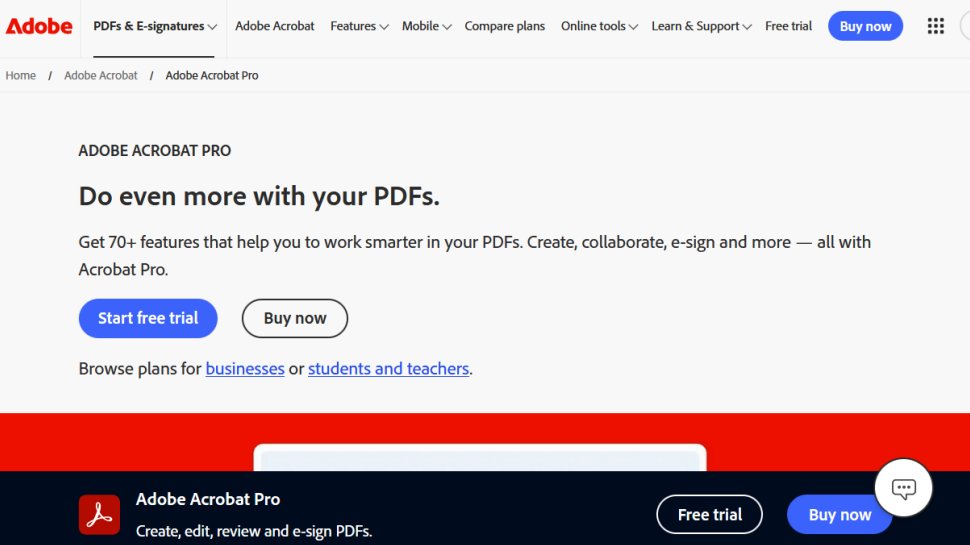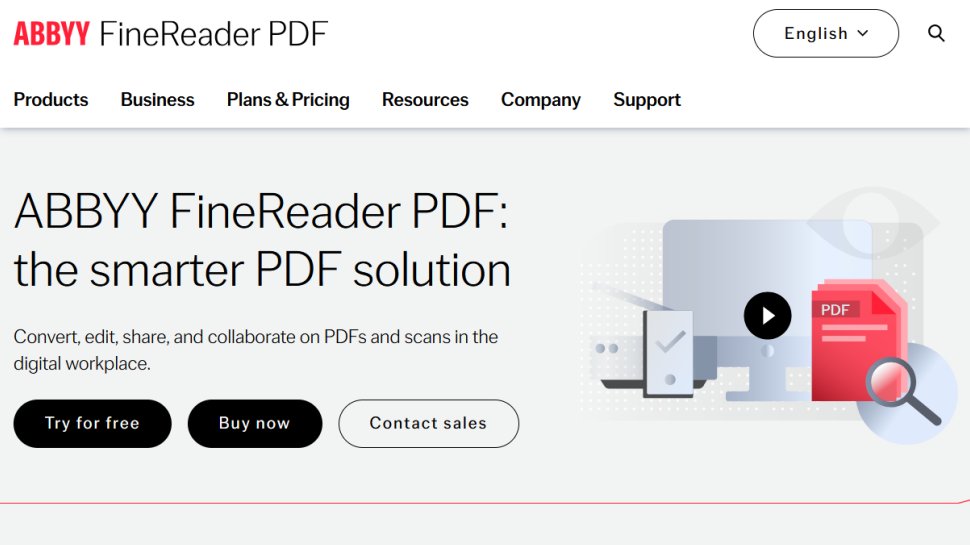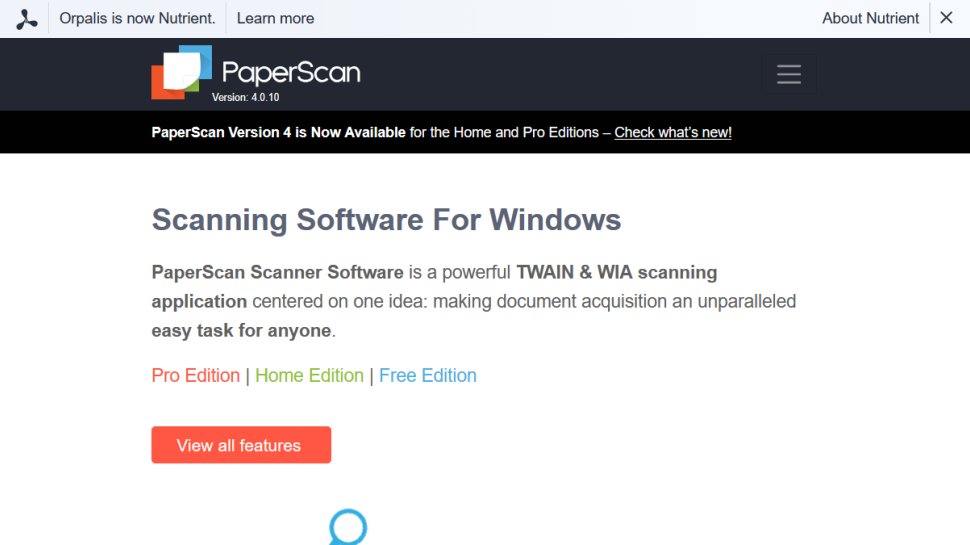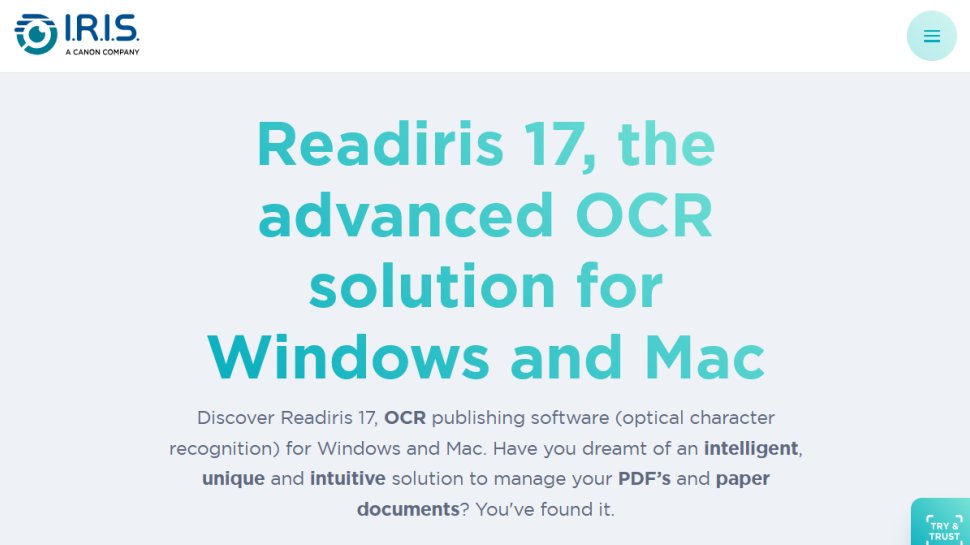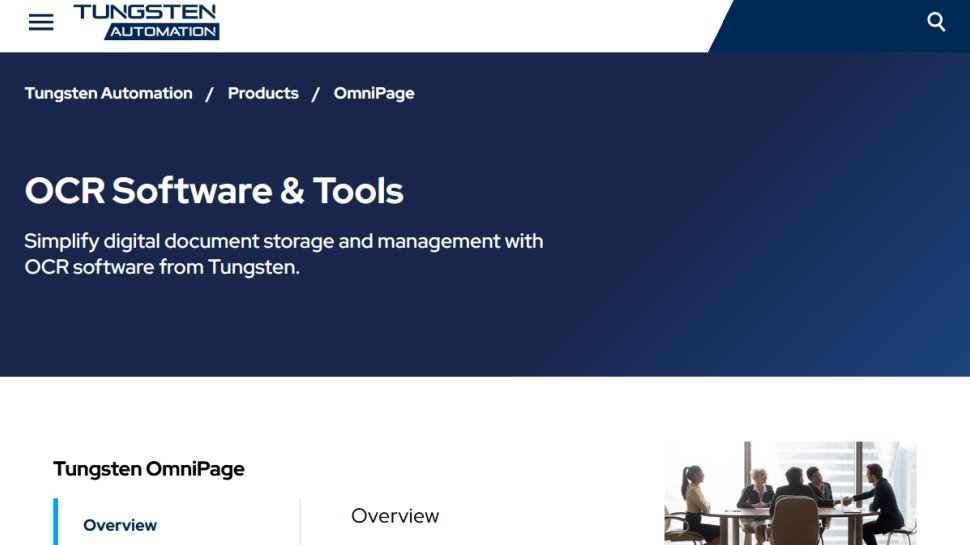Best scanning software of 2025
Create a digital archive of your paper documents
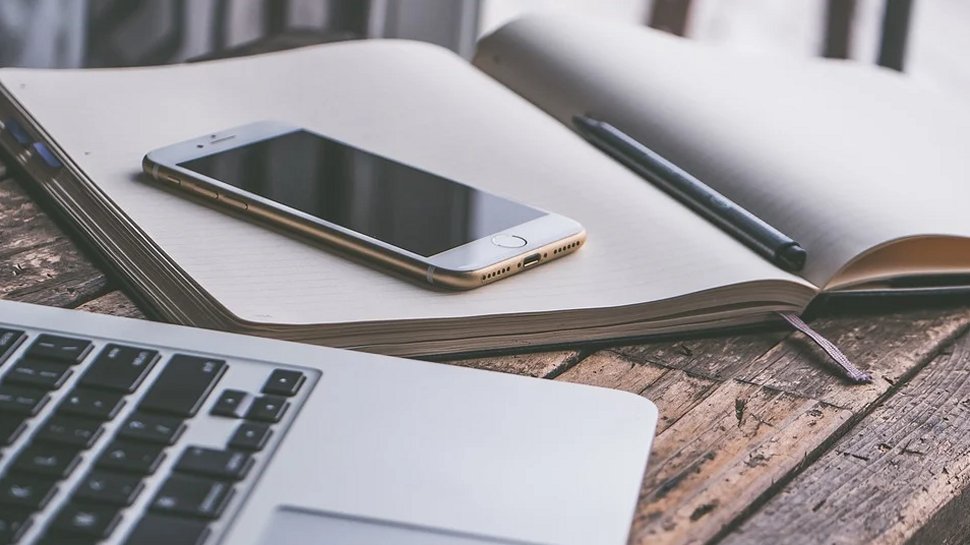
We list the best scanning software, to make it simple and easy to create a digital archive of your paper documents.
Scanning technology has become increasingly available and accessible, meaning that the paperless office now has a real chance of becoming a reality. Using document scanning apps to turn files into electronic copies that can be stored locally or in the cloud is now a common practice of many businesses.
However, there are many different types of scanning software available, and different document types available. The best scanning software will be able to cater for a range of different needs and especially be able to store documents in different formats as required. Often this will be PDF files, as this is a universal file, but sometimes Word or other office file formats will be required, as well as different image formats.
Quality is also an essential consideration, as scanned documents need to remain accurate and readable, which means that scanning software that is unable to properly represent numbers and letters won't be useful for accurate records. Luckily, these days most scanning solutions provide excellent quality documents, but if you're not confident about your own software, you can always deliver your documents to a scanning company to do it for you.
From powerful, enterprise-focused Adobe platforms to mobile apps perfect for small businesses, check out the very best of the document scanning and converting world below. We took into account available features, relative costs, professional reviews and user experiences in making our recommendations for the best scanning software.
Below we list the best scanning software currently available.
We've also highlighted the best document management software.
Reader offer: 7 day free trial on Adobe Adobe Acrobat DC
With Adobe Acrobat DC you can scan, sign, fill, annotate documents, and create PDFs. The interface is intuitive and helps to streamline document management. Try it for yourself.
Preferred partner (What does this mean?)
The best scanning software of 2025 in full:
Why you can trust TechRadar
Best scanning software overall
Reasons to buy
Reasons to avoid
If there’s a software company that knows how to handle a document or two, it’s Adobe, and when it comes to PDFs, you’re in safe hands with Acrobat DC ,which stands for ‘Document Cloud.’ After all, just about everyone has used Adobe Acrobat Reader for opening a PDF at some point.
The platform allows you to create PDFs from just about everywhere: Microsoft Office applications, the camera of your phone when you’re out and about, HTML pages, and even from disparate emails, spreadsheets and documents which can be merged and organized into a simple PDF file.
Key features include passwords and permission for added security, standardized templates to keep your documents consistent in style, the ability to edit and annotate both normal text and data in tables, a comparing tool to identify differences between different versions of the document, and ‘reverse’ conversions from PDF to Word, Excel and PowerPoint. Storing all these converted files is made easier too, thanks to integrations with Dropbox, OneDrive and Box.
With Adobe Acrobat, scanning your document really is just the beginning, but the caveat with this platform, like so many Adobe tools, is that it doesn’t come cheap.
Read our full Adobe Acrobat DC review.
Best OCR scanning software
2. Abbyy FineReader
Reasons to buy
Abbyy is responsible for a number of enterprise-oriented software tools and among them is its platform for document scanning, FineReader. This software lets you edit, review, protect, compare and convert PDFs and scans.
Vying to be one of the best free PDF editors, the feature allows you to comment and annotate your PDF, making it perfect for collaboration. Compare, meanwhile, helps you identify text changes between different versions of the same document, saving time on proofreading and back-checking.
FineReader calls its OCR (optical character recognition) technology ‘world-leading’ no less, promising accurate conversion of paper documents, scans and PDFs to Word, Excel, searchable PDFs, and other file formats.
If you’re dealing with scanning on a large scale, the Hot Folder feature is on hand to help schedule batch processing and track documents for conversion with ‘watched’ folders. FineReader can recognize a whopping 192 languages, so you should be covered no matter where your documents are coming from.
Best scanning software for post-processing
3. PaperScan
Reasons to buy
Reasons to avoid
PaperScan takes the approach of upgrading your scanner’s software to a more robust solution to get the most out of the device. After all, while most scanners ship with software, the manufacturers too often focus on building the hardware, relegating the software to more of an afterthought.
PaperScan instead aims to provide additional useful features that will allow you to not simply scan but also organize your documents after scanning. A free version comes with post-processing tools such as rotation, border removal, hole punch removal, and color adjustments with filter options. However, this version of the software is ad-supported.
PaperScan's Home edition offers the same but without ads, along with a few different file format options to save to, all for a one-time fee.
It's really the Professional edition where PaperScan really comes into its own, offering a comprehensive range of features to add to your scanner to make organizing scanned files so much easier. Features here include support for PDF-OCR in over 60 languages, batch processing with automatic blank page removal, annotations, and additional color editing tools.
Overall, PaperScan offers a really useful set of tools at a very competitive price point by comparison to larger vendors.
Best scanning software for audio
4. Readiris
Reasons to buy
Reasons to avoid
Readiris is a scanning tool that captures and converts your documents to editable files thanks to its OCR technology.
The service enables you to convert PDFs, pictures and texts from an image or scanned doc into Word, Excel, Powerpoint or an indexed PDF. Keeping pace with its higher-level competitors, Readiris also allows you to annotate files and make comments, making the platform suitable for collaboration in the process of scanning and converting.
Its audio capabilities are pretty handy too, as documents and books can be converted into MP3 and Wav files, enabling you to digest texts without even having to read them. You can record voice comments too, removing the reading and writing process of editing altogether if preferred.
Readiris comes in three packages, with even the simplest version offering annotations and comments, even in audio, as well as merge and compression options to make document processing faster. It also supports up to 30 languages.
The Pro version can support up to 138 languages, as well as additional editing and conversion options, while the corporate version also adds protection, signing, batch processing, as well as management and archiving options.
Best scanning software for enterprise
5. Tungsten Automation OmniPage
Reasons to buy
Another key player on the enterprise productivity scene comes from Tungsten Automation, originally known as Kofax.
OmniPage's OCR technology takes care of scanning all types of paper documents in a quick and efficient manner. The result is a digital library of PDF files that you can use the software to edit as required, as well as perform search functions on.
The platform promises high quality conversions that maintain the features of the original document – columns, tables, bullets, graphics and all. It also supports a wide range of software platforms for managing these documents, including Word, Excel, PowerPoint, Corel, Wordperfect, and Kofax's own Power PDF.
Conveniently, OmniPage can process via a whole range of devices that capture text as an image, so if your phone, tablet or camera is at hand, you can scan, convert and manage your files on the move.
Mobile scanning apps to consider
While we've covered some major software above, especially for companies with significant archives to digitize, there are other document scanning apps available that are also worth considering. This is especially the case with scanning apps for Android and iOS which now allow you to photograph documents, and have these turned into PDF files for your records:
The Adobe Scan scanner app is the first on our list, due to Adobe's range of additional PDF tools. The scanner app is free to download and allows you to preview file dimensions, as well as rotate, crop, and edit the color as required.
Genius Scan is another useful mobile app for phones that allows you to take photos of documents and save them as PDF files. As well as that, features include smart page detection, perspective correction and image enhancement. And with patch scanning, you can create digital copies of dozens of pages within seconds.
SwiftScan scan documents, receipts, sketches, whiteboards, business cards, labels, QR codes and barcodes in 200dpi. There are five color modes available, as well as tools to crop and optimize scanned documents. As with similar scanning apps, documents can be automatically saved a cloud service such as Google Drive or Dropbox.
CamScanner doesn't simply allow you to image documents and save them as PDFs to the cloud, it also allows for collaborative editing feature to add annotations and watermarks to documents. Aimed principally at business users, you can save documents to the cloud and also password any files you scan and save.
We've also featured the best PDF compressors.
Best scanning software FAQs
Which scanning software is best for you?
When deciding which scanning software to download and use, first consider what your actual needs are, as some platforms may only provide basic options, so if you need to use advanced tools you may find an alternative platform is much more worthwhile. Additionally, some software options can prove limited when it comes to the variety of tools available, such as for checking scanning quality, while higher-end software can really cater for every need, so do ensure you have a good idea of which features you think you may require.
How we tested the best scanning software
To test for the best scanning software we first set up an account with each scanning software vendor, then tested the service to see how the software could be used for different purposes and in different situations. The aim was to push each scanning solution to see how useful its basic tools were and also how easy it was to get to grips with any more advanced tools.
Read how we test, rate, and review products on TechRadar.
Get in touch
- Want to find out about commercial or marketing opportunities? Click here
- Out of date info, errors, complaints or broken links? Give us a nudge
- Got a suggestion for a product or service provider? Message us directly
- You've reached the end of the page. Jump back up to the top ^
Sign up to the TechRadar Pro newsletter to get all the top news, opinion, features and guidance your business needs to succeed!