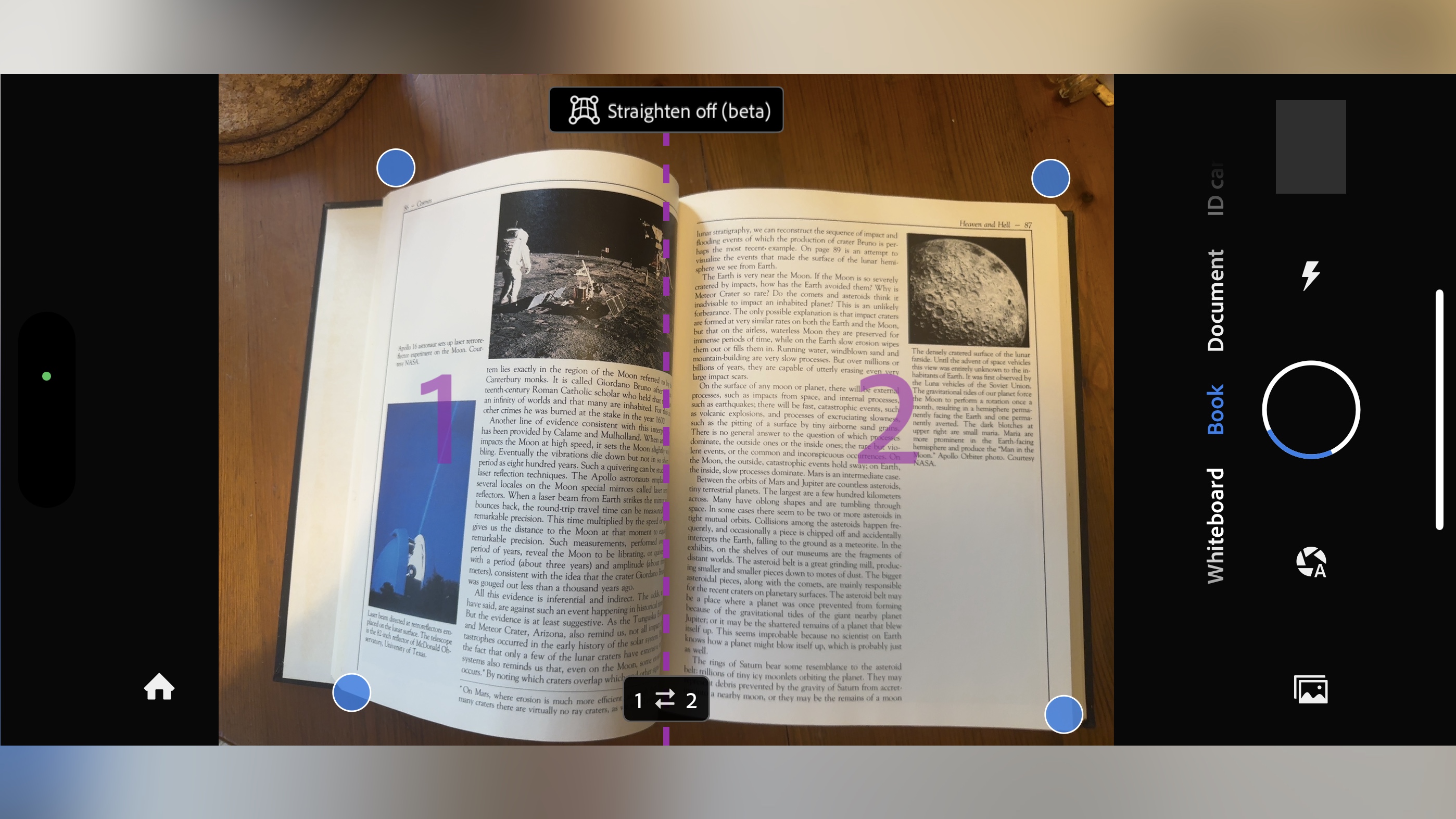TechRadar Verdict
Adobe Scan is a very well designed app, allowing you to scan documents, books, business card, and more with the greatest of ease. The ability to clean up your shots, and even copy and edit the text contained in your scanned documents is impressive, not to mention being able to password protect your scans, or use them to fill in a form. And all for free. You can almost forgive its frustrating glitches. Almost.
Pros
- +
Well-organized app
- +
Easy to scan and edit
- +
Free
Cons
- -
The Book option only works in one orientation
- -
Sometimes the automatic scanning is just too fast
Why you can trust TechRadar
Taking photos of documents with your phone is an incredibly convenient thing to do. But you know what would be better? Being able to convert those photos into PDFs, recognise the letters on the page, turn them into selectable and editable text, and more.
Now most phones come with a document scanning app that allows you to do some of that, but why not try an app that does it all, like Adobe Scan can?
Adobe Scan: Pricing & plans
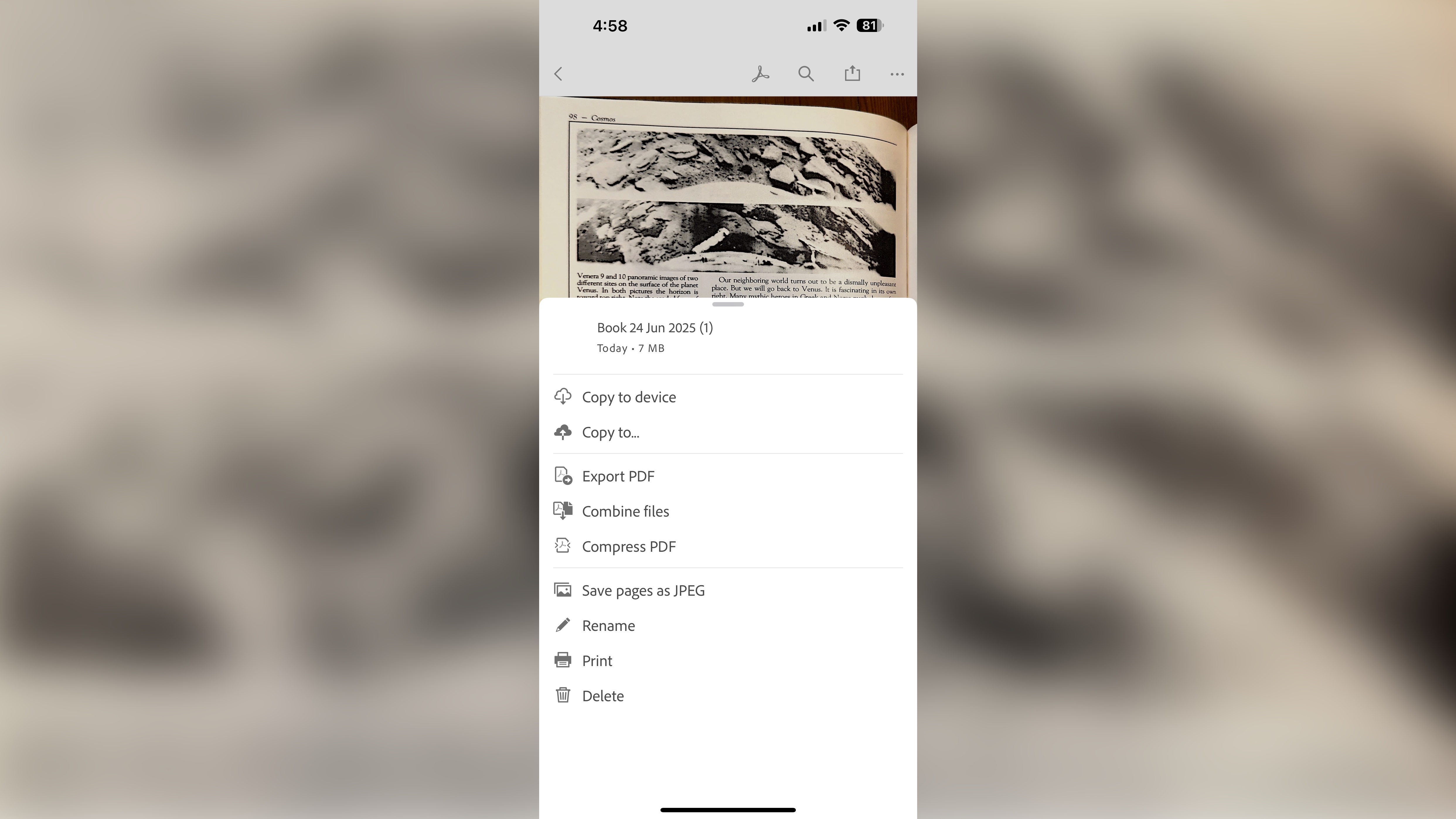
- A free app is always enticing, but as expected, the best features are locked behind a paywall. The good news is if you already pay for Creative Cloud, those premium features will be unlocked immediately, otherwise, you’ll have to pay the Adobe Piper
Adobe Scan is free. You can download and install it with ease. You will need an Adobe ID though, which is free too, and you’ll have to log in before you can use Adobe Scan. If you already have another Adobe app on your device, you’ll be automatically logged into your Adobe account when you first launch Adobe Scan.
One thing worth mentioning, is as you’ll be using your phone’s camera through this app, you’ll need to grant it permission to do so first. If you’ve had to do this for other apps, the process is exactly the same: you’ll get a message asking you to ‘Allow’ the app access. Once you’ve done it once, you won’t need to do it again.
Adobe Scan will also ask you for permission to send you notifications messages. This one is less crucial, and you could easily use the app without ever having granted it that capability. Your mileage may vary of course, but don’t we already have far too many notifications on our phones as it is?
Now free Adobe Scan might be, but its more advanced features only come with a subscription. These features include being able to combine files, export to other formats, password protect your files, edit text in scanned documents, and high-speed scanning, among others. Yes, the coolest features are locked behind a paywall. Now if you already have a subscription to Creative Cloud, those features will be unlocked automatically. On its own, Adobe Scan’s premium side will cost you $10 a month (with a free 7-day trial available).
- Score: 4.5/5
Adobe Scan: Interface
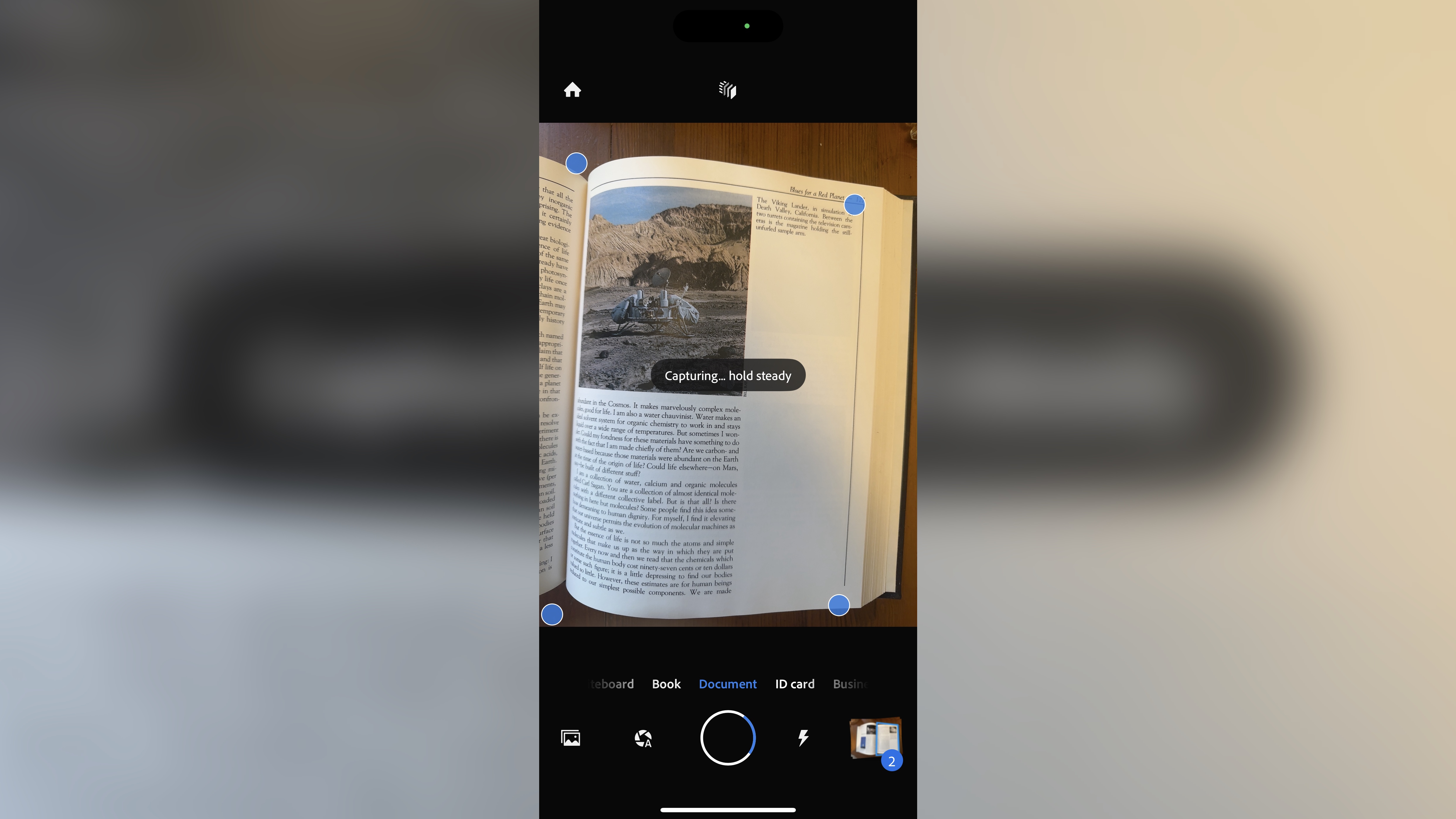
- A simple and well-organized interface with a ridiculously frustrating bug that lets the whole thing down
Adobe Scan’s main interface looks for all the world as a camera app, aside from the various options at the bottom of the screen, which aim to facilitate the type of information you wish to scan. Each is pretty self explanatory. You have Whiteboard, Book, Document, ID Card and Business Card. Each uses the tools in different ways, which we’ll look at further down.
Sign up to the TechRadar Pro newsletter to get all the top news, opinion, features and guidance your business needs to succeed!
Top left is a ‘Home’ button which takes you to your library of previously scanned documents. This is also where you get to edit the text contained within those documents, and share and export them.
Simple and straightforward enough, although bear in mind this app only works in portrait. Change the phone’s orientation and nothing happens to the interface. Although you can of course take photos in landscape, there is a puzzling and frustrating restriction when in ‘Book’ mode. That option allows you to take the facing pages of a book at the same time, lining up an overlay so you can be sure to capture the left page and the right page as best as possible based on its guides…
Except the overlay restricts you to holding your phone with the camera button on the right. Turn your phone so that button’s on the left and the result is a mess with upside down pages saved in the wrong order which you’ll have to fix manually later. An irritating bug - or is it a feature to primarily annoy left-handers?
- Score: 3/5
Adobe Scan: Tools
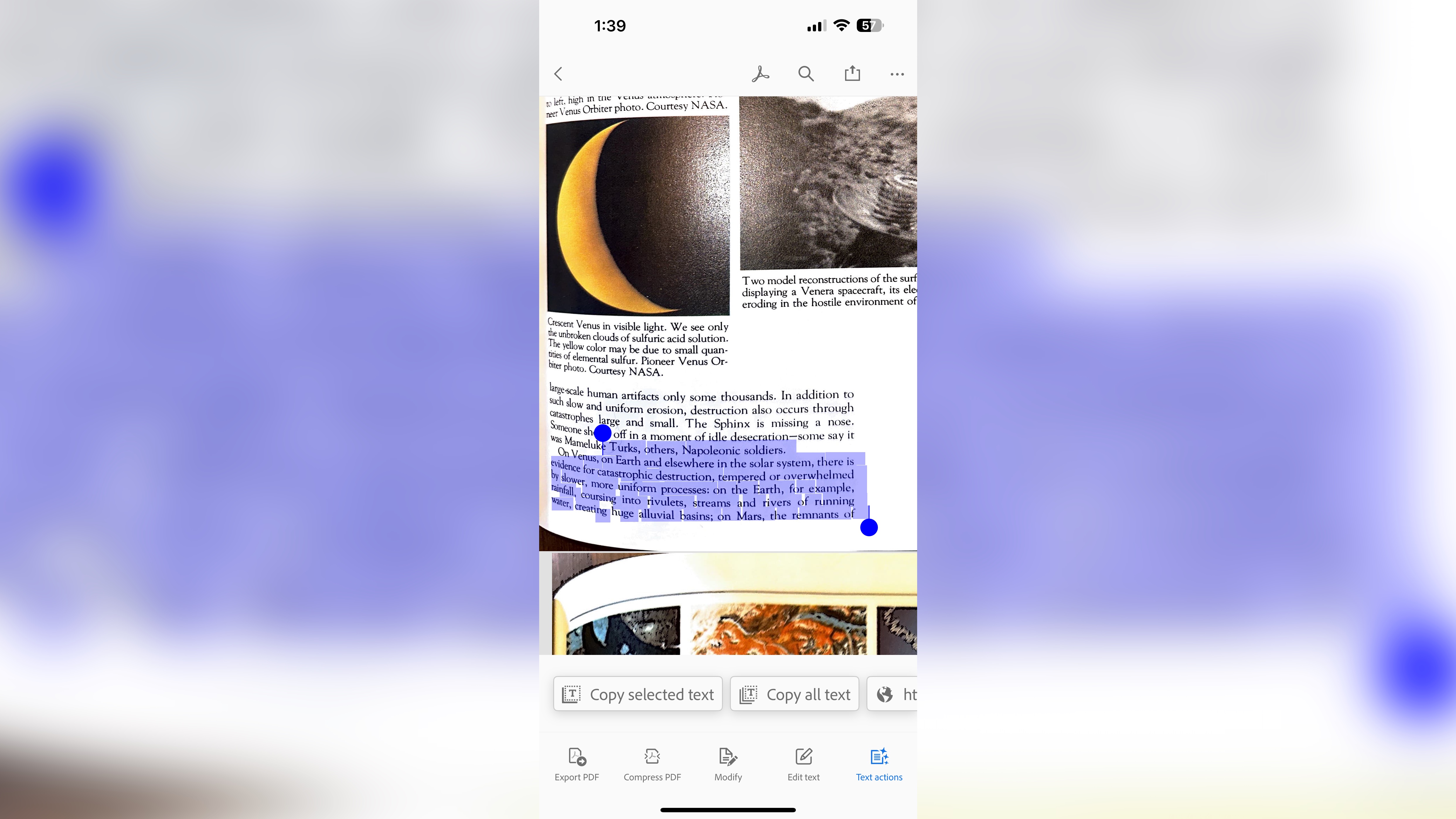
- Lots of nice touches in the app’s various sections, like it being able to automatically scan a page for you, and the copying and editing of a scanned document’s text is unexpected and a great addition
Despite the flaw mentioned above, Adobe Scan is a well organised app, and separating the various functions makes sense when scanning a document. ‘Book’ works well (when your phone is forced in the right orientation) and the app cuts your image into two based on the vertical overlay line in the middle - so make sure your book’s spine is placed in that general area as well. ‘ID Card’ expects the card you’re scanning to have text on both sides, and then combines both shots into a single file for convenience. And ‘Business Card’ will create a new contact for you and place it in your address book, should you want it to.
By default, Adobe Scan will take a shot automatically for you once you’ve positioned your camera over the document correctly, which can help you scan multiple pages in quick succession (although we also ended up having shots of us turning a page if we weren’t quick enough - something we had to fix later). However, you can also override that and take a shot manually yourself.
When it comes to editing, Adobe Scan has a wealth of tools. From the basics, such as deleting unwanted pages, or reordering them, to more intricate features such as cleaning up an image, adjusting its brightness and contrast, and erasing unwanted parts of a photo with a ‘magic eraser’ which will attempt to fill the removed area with the same surrounding background.
You also have a markup tool for quick hand drawn annotations, but perhaps the app’s most impressive tools are its OCR capabilities. When you’re in the ‘Edit Text’ mode, Adobe Scan automatically detects the text on the page, and not only does it allow you to copy it, you can also alter the original content, even changing the font, colour and alignment. Being able to password protect your scanned document is also possible, as is the ability to fill in a scanned form and sign it.
All in all, Adobe Scan makes use of many of Acrobat’s premium features, but allows you to take advantage of them on the go, directly from your phone. It’s not perfect and has some frustrating interface decisions, but overall it’s darn good at what it does.
- Score: 4/5
Should I buy Adobe Scan?
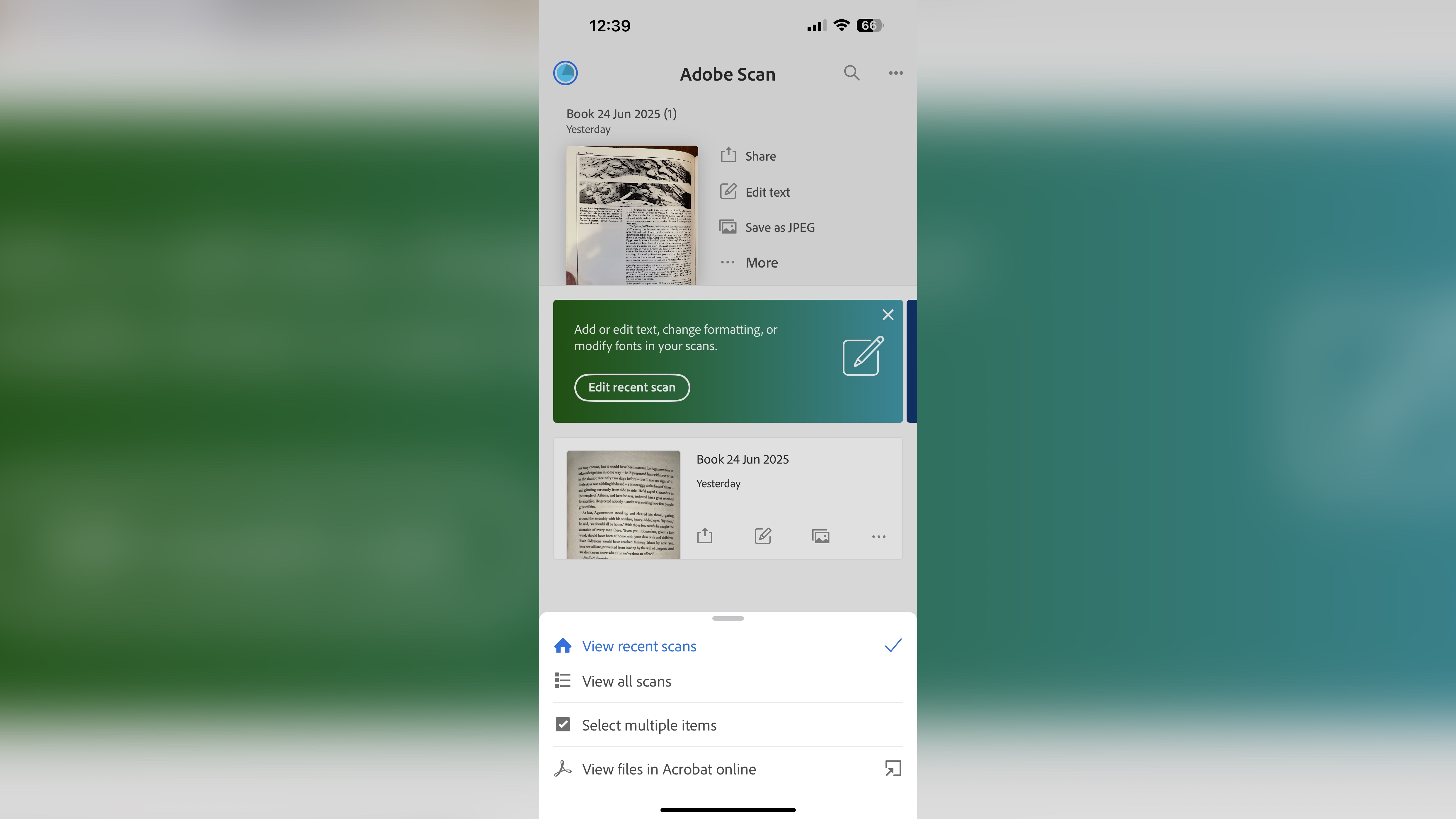
Buy it if...
You take a lot of photos of documents, receipts, books, etc, love the idea of copying and editing text from a scanned image, and greatly appreciate how free most of the service is.
Don't buy it if...
You don’t like the tease of giving you some features for free but expect you to rent the best ones on a monthly basis, and you’re happy enough with the tools offered by default on your phone.
Steve has been writing about technology since 2003. Starting with Digital Creative Arts, he's since added his tech expertise at titles such as iCreate, MacFormat, MacWorld, MacLife, and TechRadar. His focus is on the creative arts, like website builders, image manipulation, and filmmaking software, but he hasn’t shied away from more business-oriented software either. He uses many of the apps he writes about in his personal and professional life. Steve loves how computers have enabled everyone to delve into creative possibilities, and is always delighted to share his knowledge, expertise, and experience with readers.
You must confirm your public display name before commenting
Please logout and then login again, you will then be prompted to enter your display name.