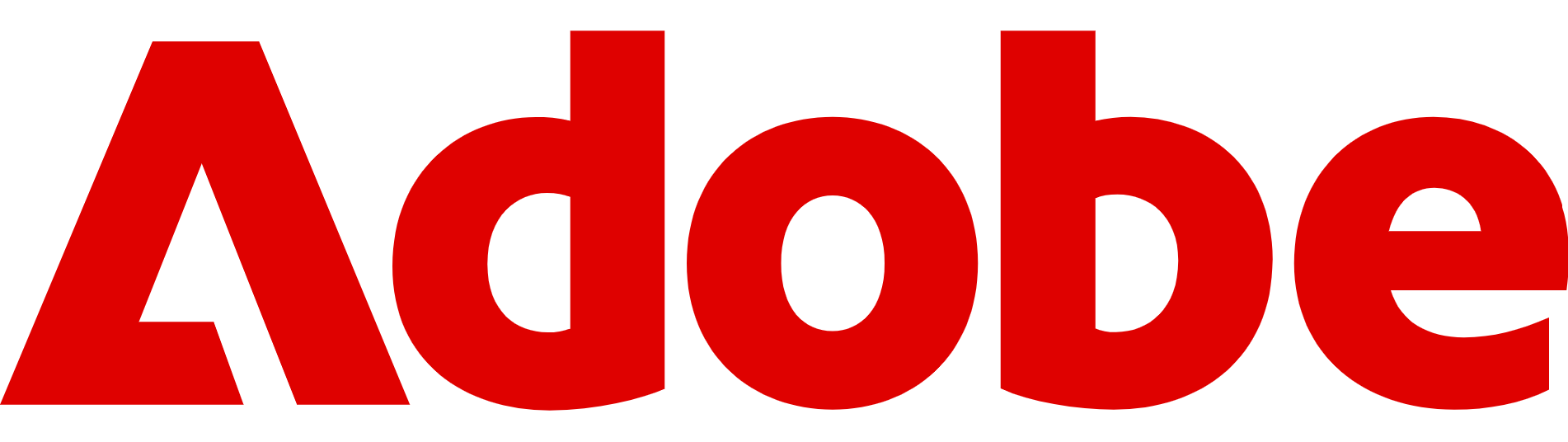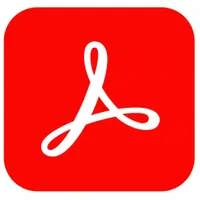How to summarize a PDF with Adobe Acrobat AI Assistant
Save yourself from wading through a long PDF with Adobe's Acrobat AI Assistant, which is free to use

PDFs are everywhere – from research papers and business reports to contracts and meeting notes – but working through them can be time-consuming.
Adobe’s answer to this problem is the Acrobat AI Assistant, a built-in tool that can read your document and instantly produce a clear summary using generative AI.
The feature is available in Adobe Acrobat across the desktop and mobile apps, as well as in Acrobat Online through your browser.
Because it works in the same way across platforms, you don’t have to learn different processes depending on the device you’re using, making it a useful option for students, professionals, or anyone handling lengthy PDFs.
Today, we'll look at how Adobe Acrobat AI Assistant works as well as how to get the best out of the tool.
Adobe Acrobat is the best tool to read and create PDFs and it now helpfully summarizes key points and lets you ask questions. You can give it a try free by clicking here.
What is Adobe Acrobat AI Assistant?
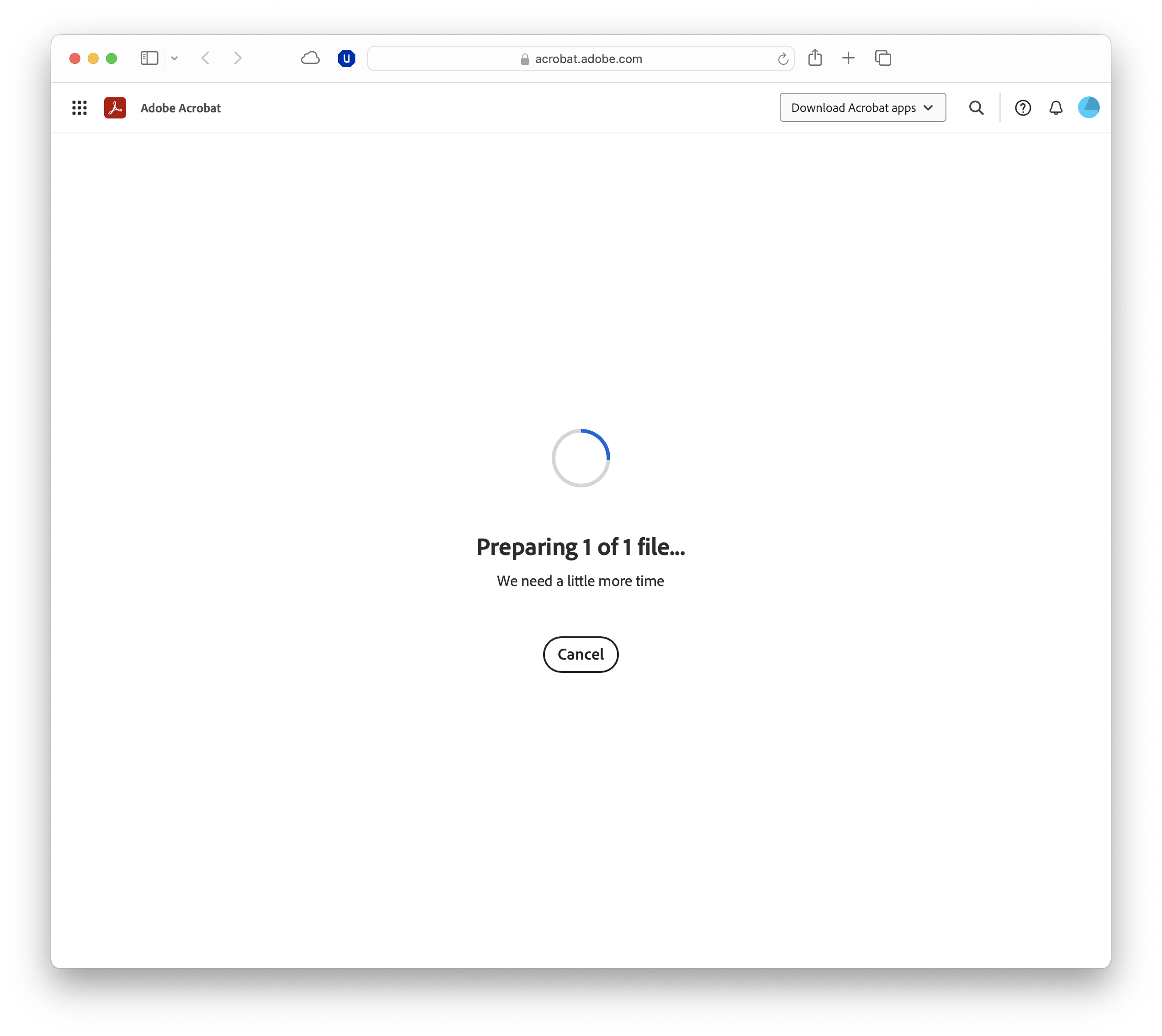
Adobe Acrobat AI Assistant is a generative AI tool built directly into Adobe Acrobat, designed to make working with PDFs faster and more intuitive.
It uses natural language processing to understand the contents of a document and then respond to your requests, whether that’s producing a summary, highlighting key points, or answering specific questions.
The Assistant builds on Adobe’s long-running AI work under the Sensei brand, but it goes further by offering an interactive, chatbot-style interface.
Instead of manually scanning through a 50-page report or relying on Ctrl+F to find individual words, you can ask the AI for an overview, clarification, or a tailored breakdown based on a topic.
You’ll find the tool across Acrobat Online, Acrobat for desktop, and the Acrobat mobile apps. Access is tied to your Adobe account.
While some features are available with free plans, advanced functionality – including unlimited summarisation and conversational queries – requires a paid Acrobat Standard or Pro subscription
Why use Acrobat AI Assistant for summarising PDFs?
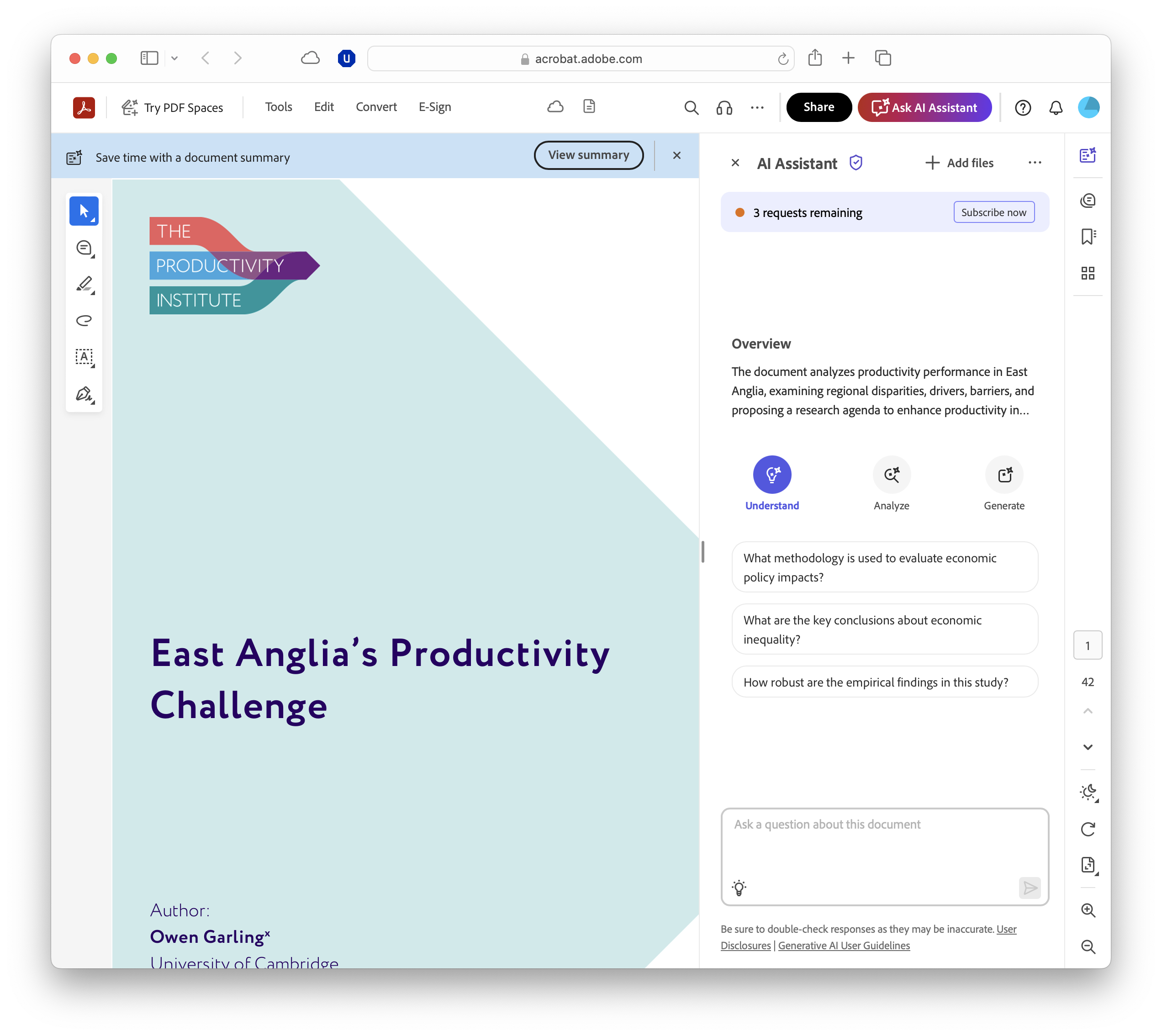
All the best PDF editors are designed to preserve formatting and structure, but that often makes them difficult to skim, as many university students can attest. Long reports, academic papers, and legal documents can take hours to work through, even if you only need the key points.
Acrobat AI Assistant solves this problem by offering summaries that are clear, concise, and tailored to your needs.
Instead of reading a 40-page PDF in full, you can generate a short overview, ask for bullet points, or request a version that focuses on specific themes.
Because the Assistant is integrated directly into Acrobat, it avoids the friction of switching to third-party apps or copying sensitive information into external services.
The AI works within the document environment you already use, with Adobe’s security standards in place, offering a combination of convenience and trust to it a strong option for anyone who needs to summarise PDFs on a regular basis.
Of course, errors and misunderstandings can creep in – as with all generative AI tools – and so anything that is of critical importance should be double-checked.
How to access Adobe Acrobat AI Assistant
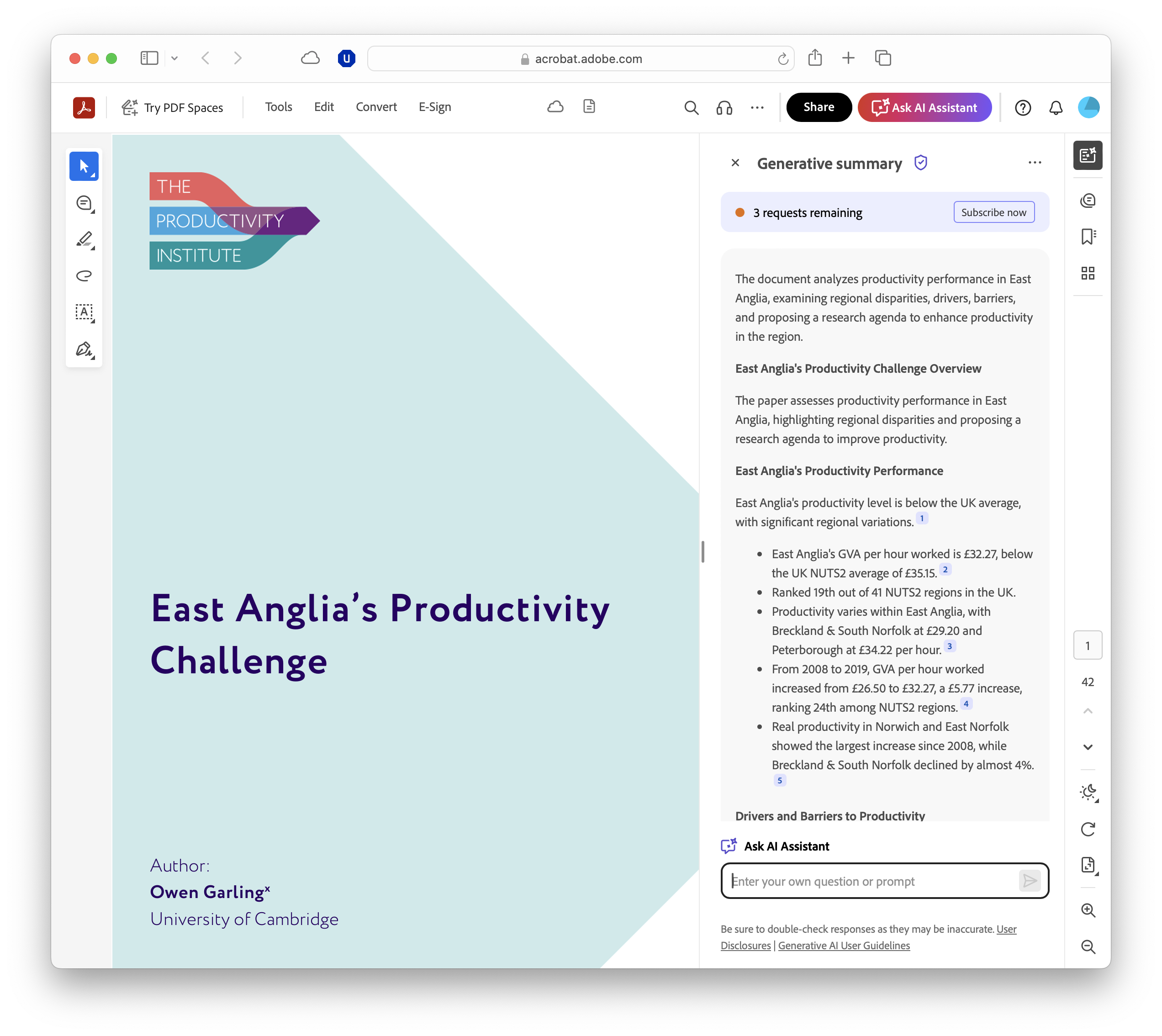
Getting started with Acrobat AI Assistant is straightforward, and you can use it whether you’re working in a browser, on desktop, or on mobile.
The key requirement is that you’re signed in with an Adobe account (free or paid will do) and have an active internet connection.
If you’re using Acrobat Online, go to the Adobe Acrobat website, sign in, and upload your PDF. In the desktop app, make sure you’ve installed the latest version of Acrobat (Standard or Pro).
On mobile devices, the process is much the same: install the free Acrobat Reader app for iOS or Android, sign in with your Adobe ID, and tap the AI Assistant button at the bottom of the screen.
Although the interface looks slightly different across platforms, the workflow is the same. Once you’ve opened the AI Assistant panel, you can begin asking it to summarise, explain, or analyse the contents of your PDF.
Summarizing a PDF with Acrobat AI Assistant
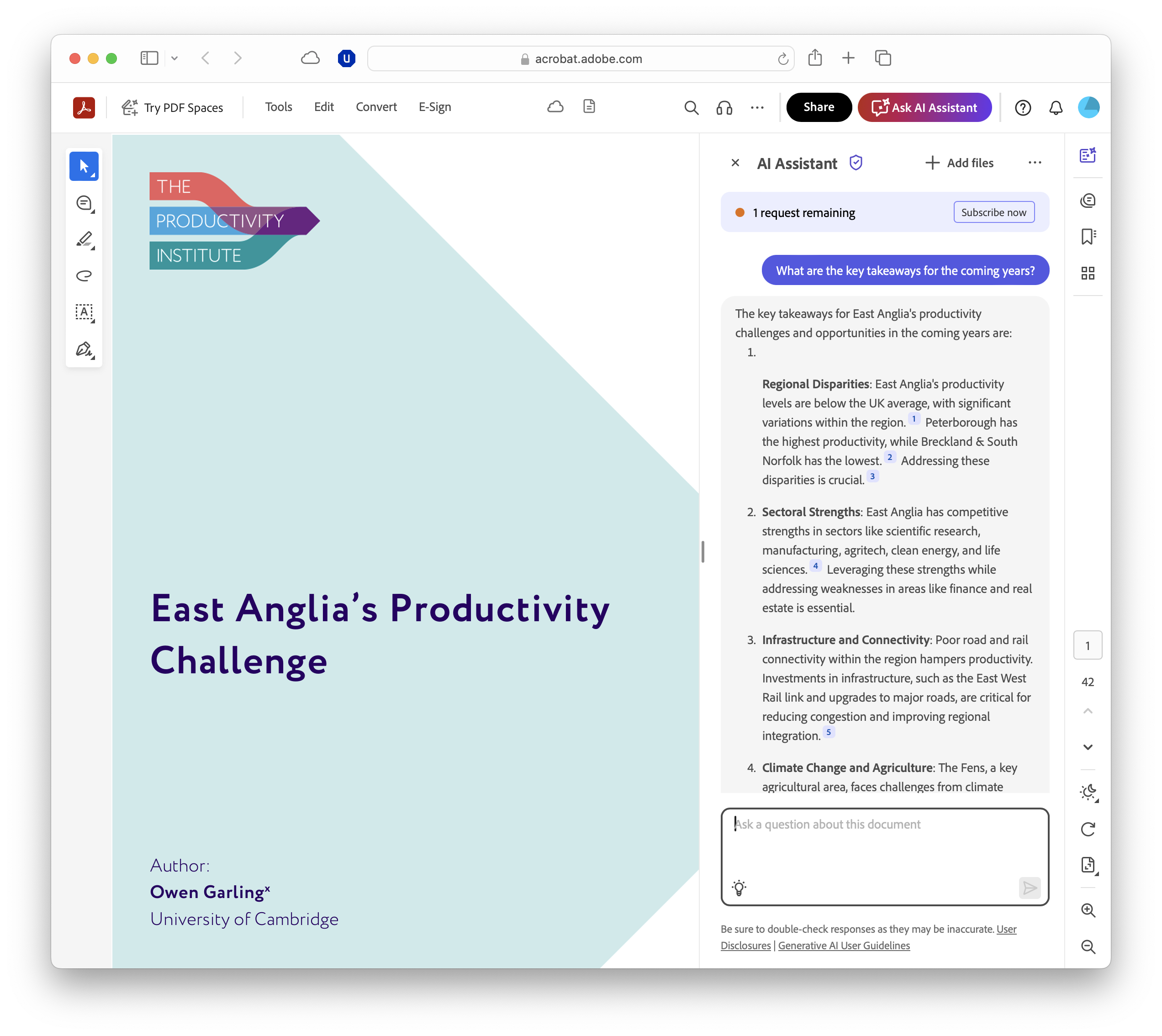
Summarizing with Acrobat AI Assistant follows the same workflow across desktop, mobile, and the browser version of Acrobat Online. Let's dive in.
- Open your PDF
- Start by opening the document you want to work with. In Acrobat Online, upload it via the Select button or drag and drop it into the window. In the desktop or mobile apps, simply tap or click to open your local file, or pull it from Adobe Document Cloud, Dropbox, Google Drive, or another service.
- Acrobat supports most PDF types, including scanned documents that have been run through optical character recognition (OCR).
- Locate the AI Assistant panel
- Once the PDF is open, look for the AI Assistant icon. On desktop, this appears in the right-hand panel or in the top toolbar. In Acrobat Online, you’ll see it in a floating sidebar, while on mobile it’s usually displayed as a speech bubble icon at the bottom of the screen.
- Ask for a summary
- Type a clear prompt into the chat box. For example: “Summarise this document in five bullet points.” The Assistant will then generate a summary directly in the panel. If you’re working with a long PDF, it may take a few seconds to generate.
- Customise your summary
- Now, you can refine the summary by following up with extra prompts, like “Make it shorter.” The AI remembers the context of the conversation, so you don’t need to re-upload or restate what the document is.
- You can experiment with different formats – concise lists, prose summaries, or simplified explanations – to get the version that best suits your needs.
- Copy, export, or share your summary
- Once you’re happy with the output, you can copy it to your clipboard and paste it into another app, such as Word or Google Docs. On mobile, the Share function lets you send the summary via email or messaging apps.
- While Acrobat doesn’t yet allow direct export of summaries into new PDF files, you can save the text separately.
Asking questions about your PDF
Summarization is only one part of what Acrobat AI Assistant can do.
You can also treat it as a chatbot for your document, asking specific questions instead of requesting a broad overview, which is particularly useful when you need details rather than a condensed version.
Because the Assistant keeps track of the conversation, you can build on earlier prompts without starting again. For example, after generating a summary of a research paper, you could follow up with “Which sources does this study cite?” or “Explain the results section in simple terms.”
This approach is especially effective for long or technical documents, where key details can easily be buried. By asking targeted questions, you avoid skimming through dozens of pages and instead get direct, contextual answers that help you move faster.
Anyone who went to university in the pre-generative AI age might be looking at this with jealousy, having spent hours combing through PDFs.
Limitations and things to keep in mind
While Acrobat AI Assistant can save time, it isn’t flawless.
The quality of its output depends heavily on the document itself. Scanned PDFs without OCR may not produce accurate results, and files with complex formatting or tables can trip it up.
The tool also requires an internet connection, since all processing happens in the cloud, off-device, meaning and you’ll need to consider whether uploading sensitive material is appropriate, even though Adobe applies enterprise-grade security and privacy standards.
Another point to note is that summaries may miss nuance or detail.
The AI is designed to condense, which means it can overlook context that a careful human read would catch. For critical or legal documents, it’s best to treat the summary as a starting point, not a final interpretation.
Finally, Acrobat applies limits on very large files. While you can still open and view them, the Assistant may not process extremely lengthy PDFs in a single request, requiring you to break the task into smaller sections.
Top tips for the best results
The way you phrase prompts has a big impact on the quality of the summaries you receive. Being specific helps the Assistant focus, so instead of asking for a “summary”, try “Summarise in three bullet points for a presentation”.
Experimenting with formats can also be useful. Ask for prose if you need a narrative explanation, bullet points for study notes, or action items if you’re working with minutes or reports.
It’s also worth combining the Assistant with Acrobat’s existing tools. For instance, you can use highlights and comments to mark sections, then ask the AI to generate a summary that focuses on them.
Copying the results into Word, Google Docs, or a note-taking app can help you organise and share your summaries more effectively.
FAQs
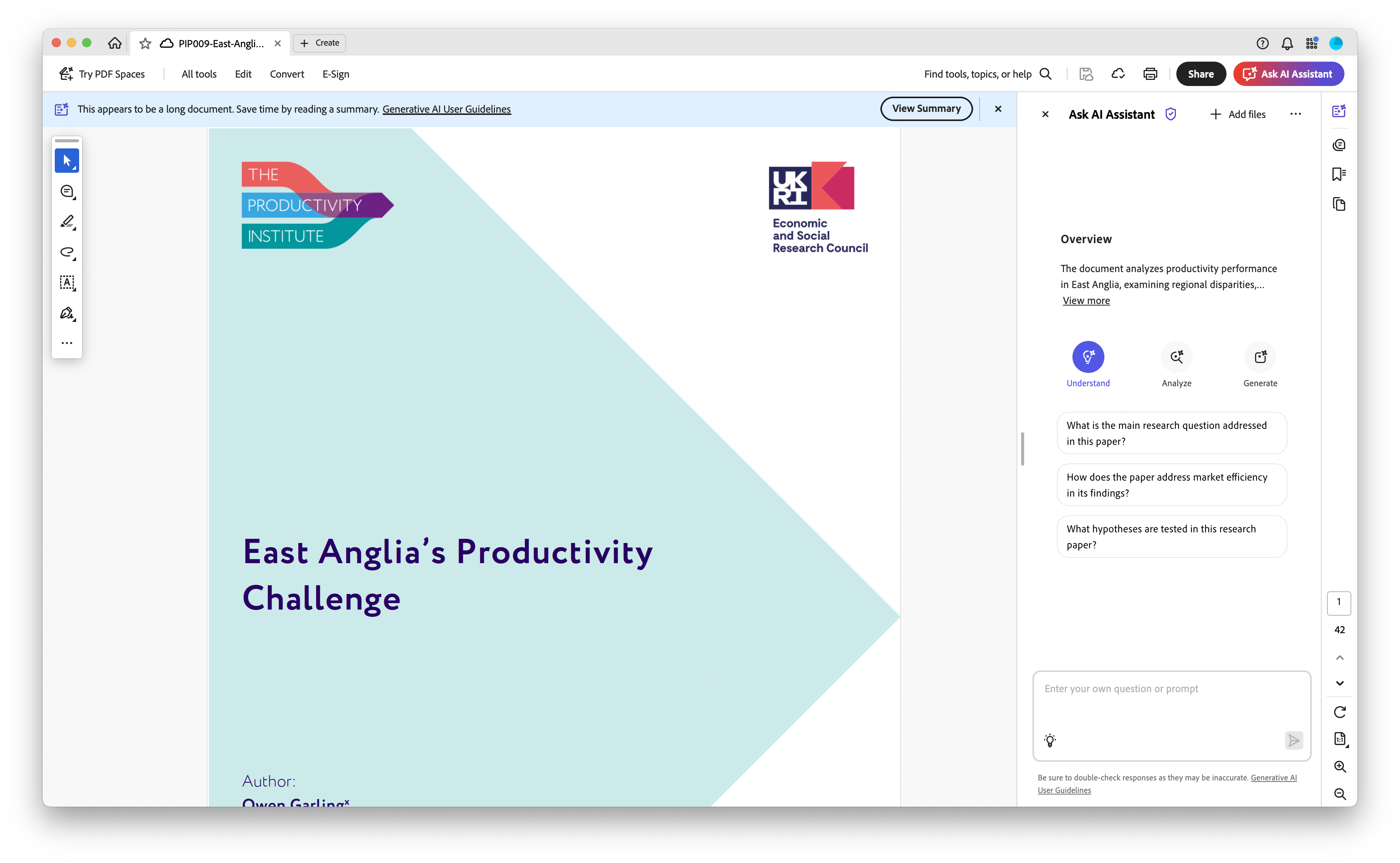
- Can I use Acrobat AI Assistant for free? Yes. Basic features are free, but full functionality requires an Acrobat Standard or Pro subscription.
- Does it work with scanned documents? It can, provided the file has been processed with OCR so the text is recognisable.
- Is my data safe when using the Assistant? Adobe applies enterprise-grade encryption and privacy standards, though sensitive documents should still be handled with care.
- Can I export summaries directly into other apps? You can copy or share the output, but there’s no one-click export into Word or Excel yet.
- Does Acrobat AI Assistant work offline? No – it requires an active internet connection because processing happens in the cloud.

TechRadar Pro created this content as part of a paid partnership with Adobe. The company had no editorial input in this article, and it was not sent to Adobe for approval.
Sign up to the TechRadar Pro newsletter to get all the top news, opinion, features and guidance your business needs to succeed!
Max Slater-Robins has been writing about technology for nearly a decade at various outlets, covering the rise of the technology giants, trends in enterprise and SaaS companies, and much more besides. Originally from Suffolk, he currently lives in London and likes a good night out and walks in the countryside.