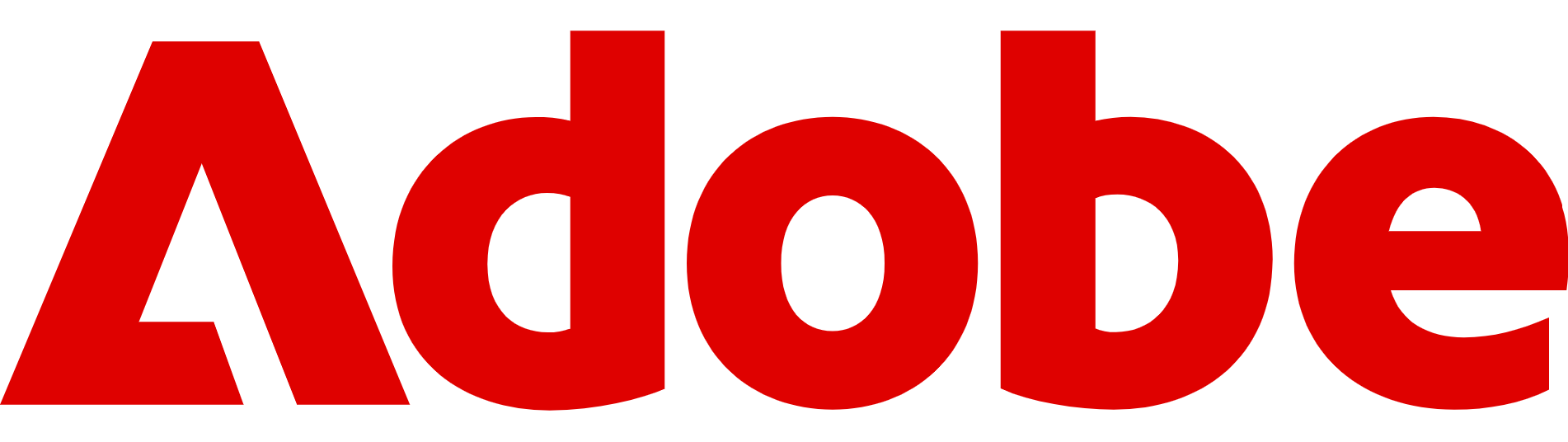How to use AI for dubbing videos with Adobe Firefly
Adding dubbing to videos has never been easier than with Adobe Firefly

Making videos is easier than ever, especially with AI tools, but getting them in front of a global audience is still a challenge.
Language often acts as the biggest barrier: a tutorial filmed in English might struggle to reach viewers in Japan, while a product demo in Spanish could be missed by customers in Germany.
Until recently, the only way around that was to pay for dubbing or subtitles, both of which can be slow and costly.
Adobe thinks it has a better answer. Its Firefly AI platform now includes tools for automatically dubbing videos and audio into other languages, while keeping the original speaker’s voice intact.
Called Translate Video and Translate Audio, the features are designed to be simple enough for casual creators, but powerful enough for businesses that need training, marketing, or educational content in multiple languages.
Today, we're taking a look at how to easily dub videos using Firefly.
Integrated into a host of Adobe apps, Firefly is capable of a range of high-powered AI tasks, including Generative Fill in both Photoshop and Premiere Pro. Adobe's Firefly AI also makes adding dubs to videos in English and many other languages really quick and professional. You can check out the full suite of tools by clicking here.
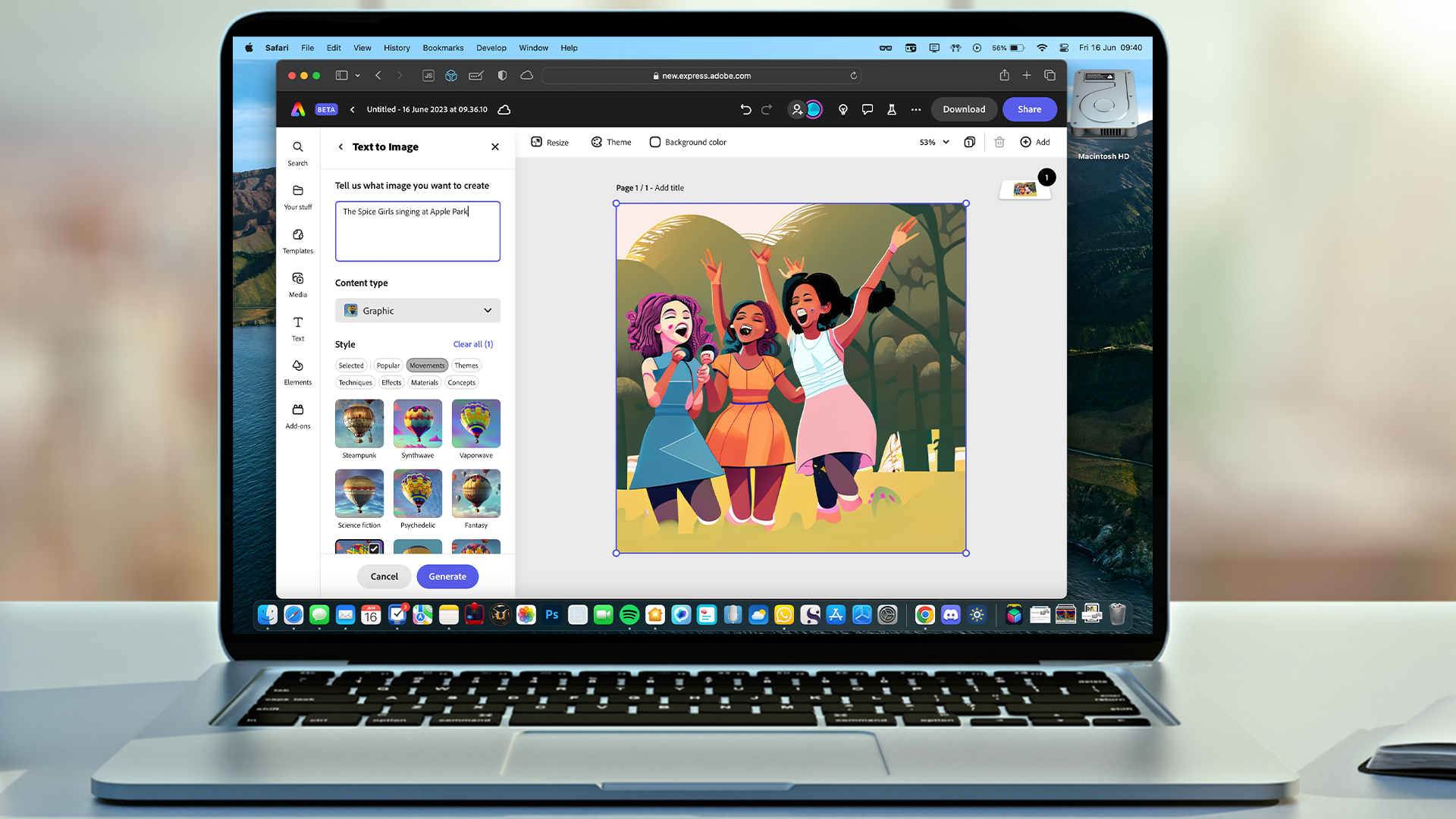
How to dub a video in Firefly
Using Adobe Firefly to dub your content is a straightforward process.
The tool is built to be accessible whether you’re working on a short clip for social media or a training module for a business audience.
- Log in to Firefly: Head to the Firefly web app and sign in with your Adobe account. From the main menu, select Translate Video or Translate Audio, depending on the file you want to work with.
- Upload your file: Click Browse Files or drag and drop your clip into the upload window. Firefly supports video files in .mp4 or .mov up to 4K resolution and 10 minutes in length, and audio files in .mp3, .aac, or .wav of the same duration.
- Note: You’ll need at least five seconds of continuous, single-speaker dialogue, with clear sound and minimal background noise.
- Choose your target language: Once the file has uploaded, pick the language (or languages) you’d like to translate into. Firefly currently supports more than 15 languages, and Adobe is expanding this list over time.
- Translate and generate: Click Generate to begin the process. A progress bar will show the dubbing status. If you leave the page, you can return within seven days to find your processed files waiting in your media library.
- Download and share: When the translation is finished, your dubbed video will be available as an .mp4 file, while audio-only clips are delivered in .wav format. You can download these straight away, ready to publish, embed, or share on your preferred platform.
Please note: These instructions are correct as of August 2025. Adobe frequently updates its products and that may change how Firefly AI dubbing works.
Best practices for AI dubbing
While Firefly makes dubbing simple, a few practical steps can help you get the best results.
- Prioritise clean audio: Good input equals good output. Use a decent microphone, record in a quiet space, and avoid background noise or echo.
- Stick to single speakers: As of August 2025, Firefly works best with one voice at a time. If your video involves multiple people speaking in quick succession, you may need to separate the dialogue into individual clips.
- Keep clips manageable: Firefly supports files up to 10 minutes in the web app. Shorter recordings generally process faster and with fewer errors. If you have longer content, consider breaking it into smaller sections.
- Think beyond language: Translation is only part of localisation. Consider cultural references, tone, and phrasing. A direct translation may not always land with the audience you’re targeting.
- Check and refine outputs: Even when translations are accurate, it’s worth reviewing the final track before publishing. Small adjustments, such as trimming silences or aligning subtitles, can make a big difference.
What is AI dubbing?
AI dubbing is a way of translating the spoken audio in a video or recording into another language using artificial intelligence models.
Instead of hiring actors to re-record dialogue, software analyses the original speech, translates it, and then generates a new version in the target language.
Adobe Firefly goes a step further by attempting to recreate the tone and style of the original voice, so the translated track still sounds like the person speaking.
That’s a big difference from traditional dubbing, which is often expensive and time-consuming, requiring recording studios, scripts, and professional voice actors.
Firefly’s approach is designed to be quicker and more accessible: upload your file, pick a language, and let the AI handle the rest.
Right now, Firefly supports dubbing into more than 15 languages, with Adobe continuing to expand the list. The system works for both video and audio files, meaning you can translate everything from explainer clips to podcasts.
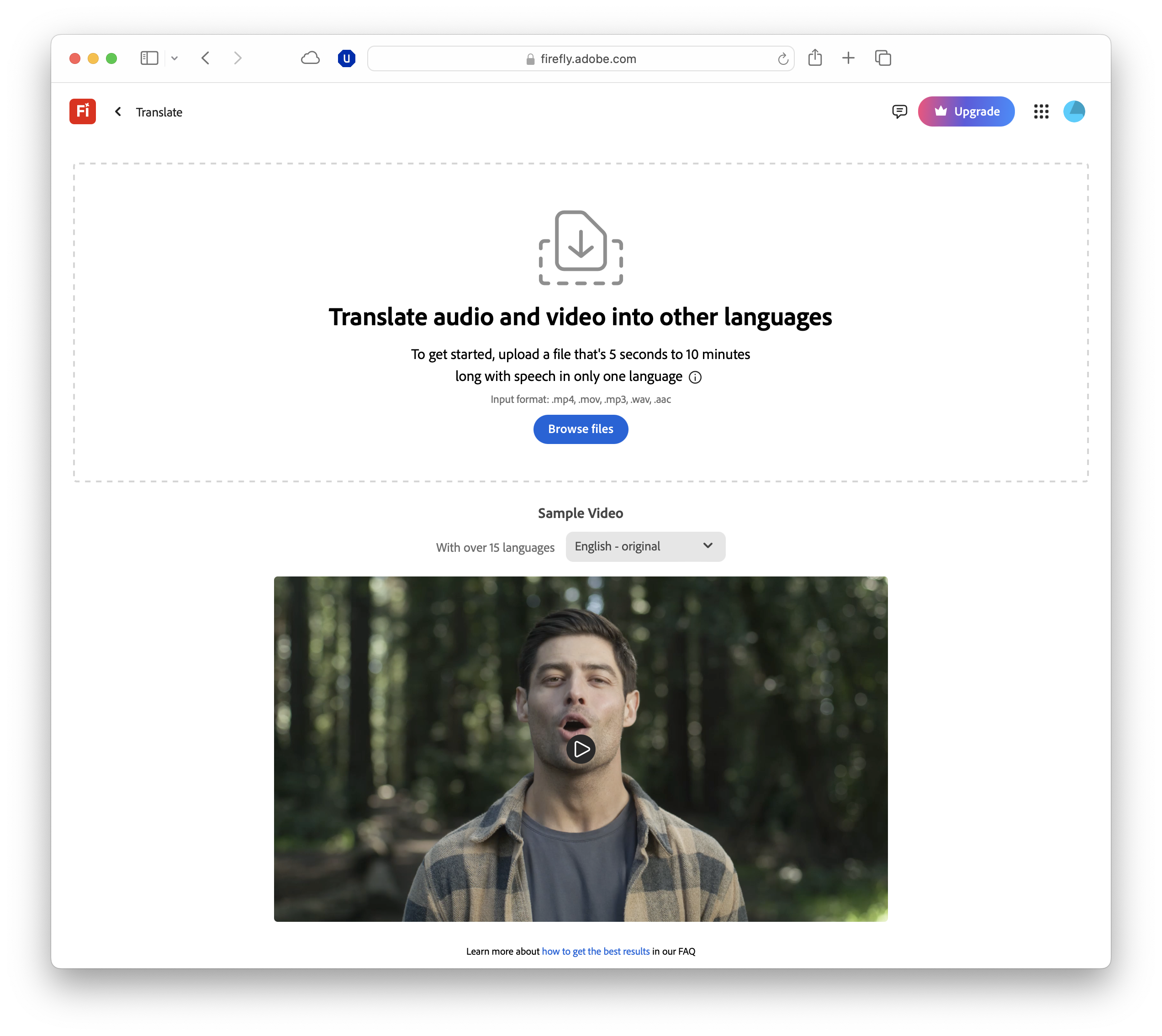
Why use Adobe Firefly for dubbing?
Adobe Firefly stands out because it sits directly inside the Creative Cloud ecosystem, meaning you don’t need separate tools or complicated workflows. If you already use apps like Premiere Pro or Adobe Express, Firefly’s dubbing fits neatly into your editing process.
The platform also offers features designed to make translations sound more natural, in a bid to make them closer to human-led dubbing.
Voices are recreated to match the pitch and tone of the original speaker, and enterprise users can even add lip-sync support so the visuals align with the dubbed track.
Importantly, every output includes Adobe’s Content Credentials, which flag when generative AI has been used.
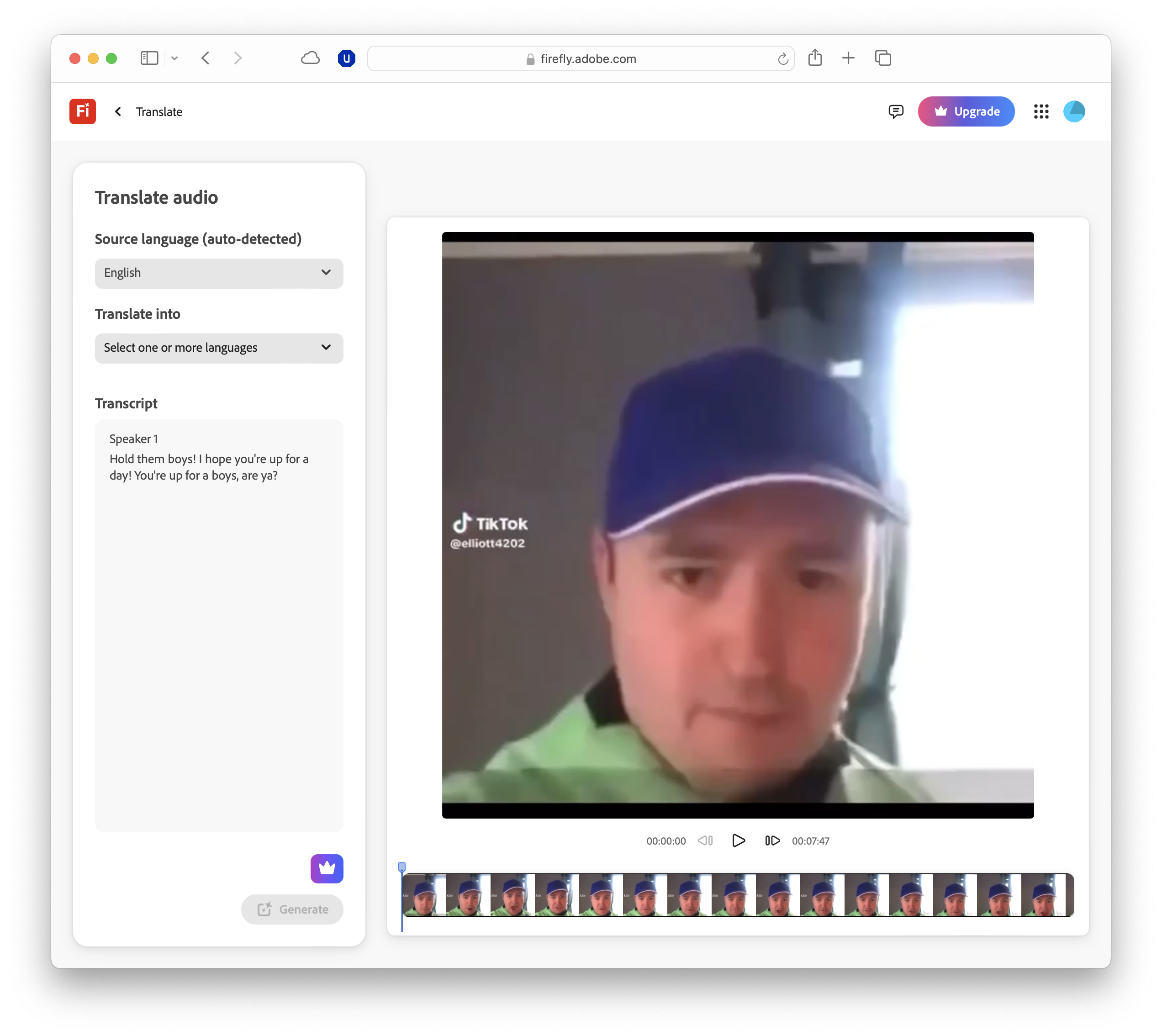
Use cases, benefits, and limitations
Adobe Firefly’s dubbing tools serve a wide range of needs. For creators, they offer a quick way to reach new audiences; a short tutorial recorded in English can be adapted into Hindi, Japanese, or Spanish without re-recording.
Businesses can also benefit, using dubbing for marketing, explainers, and training materials, with enterprise lip-sync features helping content look and sound more natural.
Education is another clear use case. Lectures and workshops can be translated so international students or colleagues can follow along, with Firefly keeping the speaker’s voice and tone consistent.
Podcasters and audiobook producers can also adapt their recordings for new audiences while retaining their style and delivery.
There are, however, some caveats.
Firefly works best with single-speaker audio, and clear recordings are essential as noise or echo reduces accuracy. File length is limited to 10 minutes in the web app, though the API allows up to 30 minutes.
Transcript editing is also minimal online, with greater control via the API, and the system cannot handle singing or music. Availability is limited to Adobe-supported regions, and every output includes Content Credentials to show that AI was used.
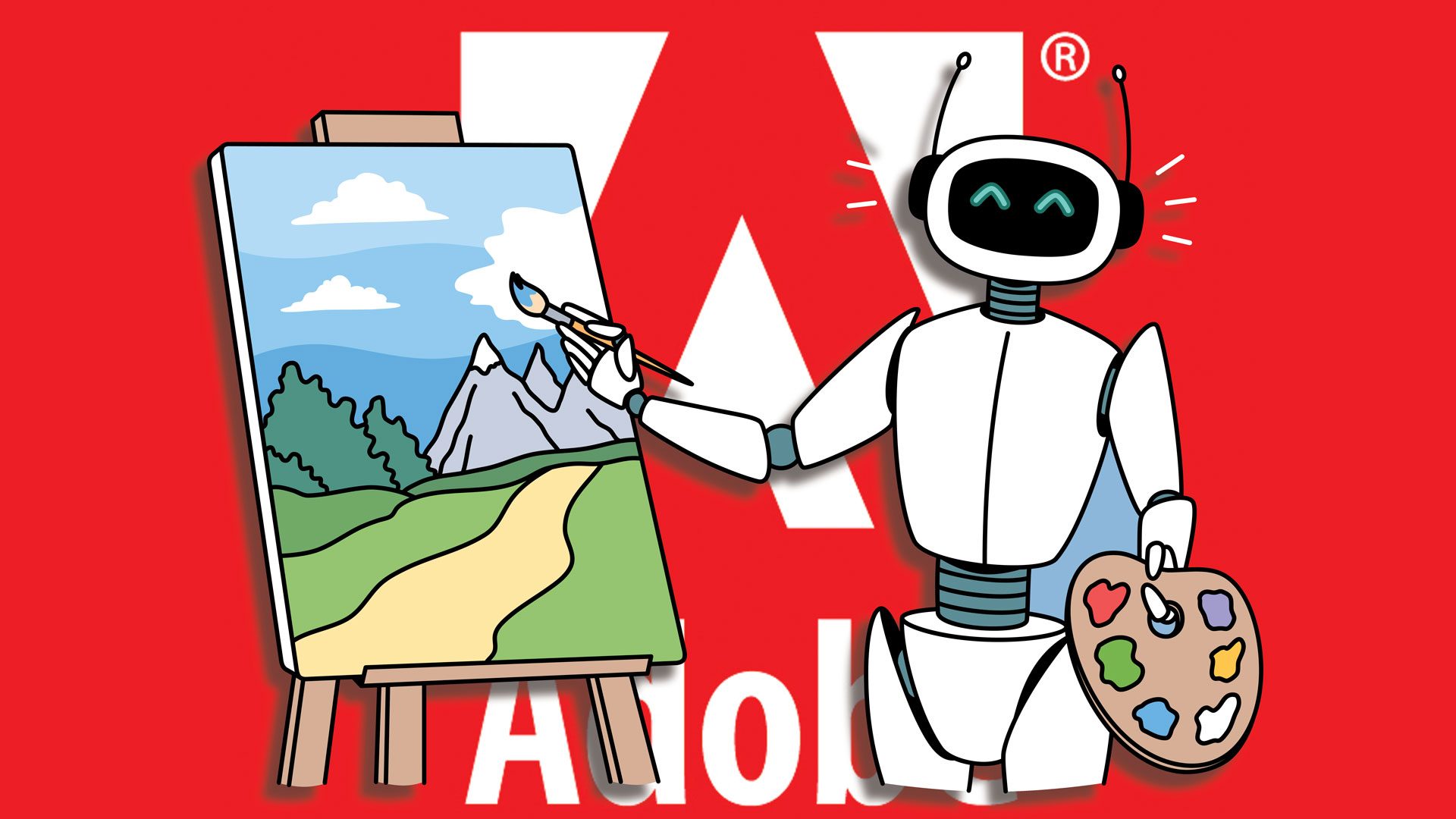
Adobe Firefly pricing
Adobe Firefly dubbing is available through the standard Firefly plans.
Adobe's free tier provides a limited number of generative credits each month, enough to test features or work on shorter clips, while paid subscriptions unlock more capacity.
The Standard plan, at £9.99 or $9.99 per month, includes 2,000 credits, which is typically enough for around 20 short AI-generated videos. The Pro plan, at £29.99 or $29.99 per month, offers a higher allowance of roughly 70 short videos.
Enterprise customers can access advanced features such as lip-sync and API support, with the API allowing clips of up to 30 minutes.
As with all Adobe services, Firefly dubbing is available only in supported regions, with some geographical restrictions still in place.
Is Adobe Firefly dubbing any good?
Firefly’s dubbing tools strike a balance between accessibility and quality. For most users, the biggest advantage is how simple the process feels.
Uploading a file, choosing a language, and generating a translation takes only a few clicks, and the results are generally convincing in my testing.
Voices retain much of their natural tone, and for enterprise users, the addition of lip-sync makes the finished product more polished.
That said, Firefly does have limitations. It supports fewer languages than some specialist platforms, and it works best with clear, single-speaker audio. Transcript editing within the web app is minimal, and while the API offers more control, it adds complexity.
Competing services such as HeyGen or ElevenLabs still have an edge in flexibility, but Firefly’s advantage lies in its integration with Adobe’s ecosystem.
FAQs
- What languages does Firefly dubbing support? Firefly currently supports dubbing into more than 15 languages, with Adobe continuing to add more over time.
- Can Firefly match lip movements? Yes. Enterprise users have access to lip-sync features, which align translated speech with the speaker’s mouth movements.
- Does Firefly keep my original voice? It tries to. Firefly recreates the pitch and tone of the speaker’s voice so the dubbed track still sounds like you.
- How long can my video be? In the web app, up to 10 minutes. With the API, clips can run up to 30 minutes.
- Can I edit transcripts before dubbing? Not in the web app – transcript editing is only supported via the API.

TechRadar Pro created this content as part of a paid partnership with Adobe. The company had no editorial input in this article, and it was not sent to Adobe for approval.
Sign up to the TechRadar Pro newsletter to get all the top news, opinion, features and guidance your business needs to succeed!
Max Slater-Robins has been writing about technology for nearly a decade at various outlets, covering the rise of the technology giants, trends in enterprise and SaaS companies, and much more besides. Originally from Suffolk, he currently lives in London and likes a good night out and walks in the countryside.