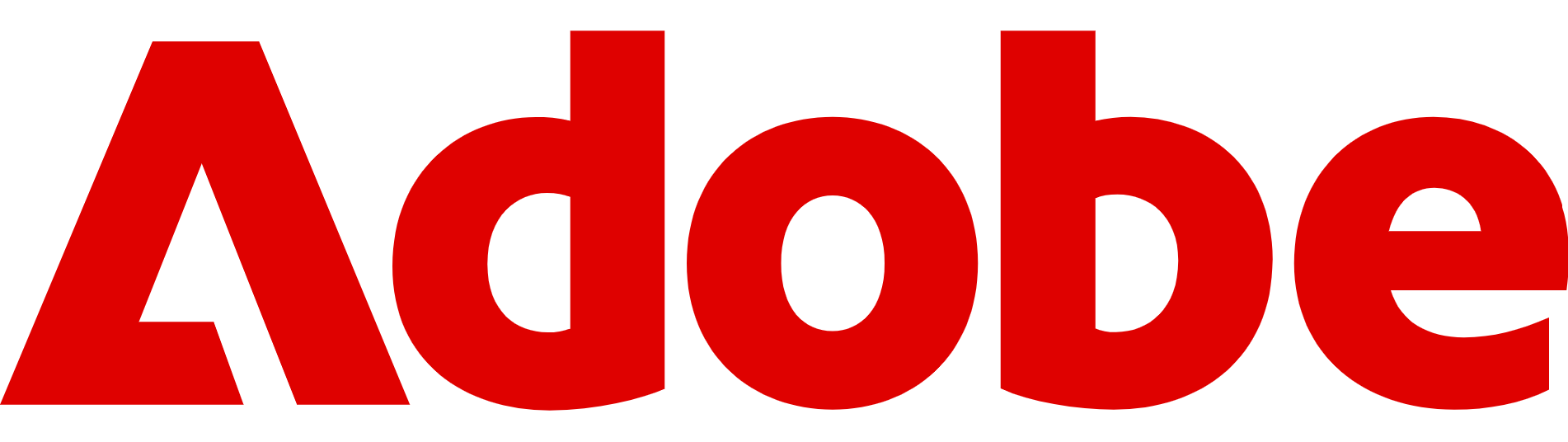How to get started with Adobe Firefly – 5 tips for using AI
Adobe has a powerful suite of AI tools that help with editing photos, tweaking videos, and a lot more

Adobe Firefly has quickly become one of the most used creative tools of the past year, not just for its ability to generate impressive visuals, but for how naturally it fits into the workflows of designers, marketers, and casual creators alike.
Unlike many AI platforms that feel separate from the current software, Firefly is built to complement Adobe’s apps, whether you’re editing a photo in Photoshop, sketching ideas in Illustrator, or mocking up a quick design in Express.
Much of the appeal lies in how accessible it is. You don’t need advanced design skills or a Creative Cloud subscription to get started, and Firefly is available straight from the browser with a free Adobe account.
From there, you can experiment with everything from generating images and text effects to testing out the latest video and sound tools, all with prompts in plain language. In fact, it's so simple, I took a look at what's possible in my guide How to use Adobe Firefly in 30 minutes.
Today, we're looking at how to get the very best out of Adobe Firefly, from sharpening prompts to exploring multimedia features.
Firefly AI is embedded across the Adobe suite of Creative Cloud apps, like Photoshop and Premiere Pro, as well as operating as a standalone app. Packed with tools, it's adept at generating images, videos, audio, and vector graphics or enhancing your existing media. You can check out everything it has to offer by clicking here.
The basics
The easiest way to get comfortable with Adobe Firefly is through its web app. With only a free Adobe account, you can access it in your browser, no Creative Cloud required.
The UI is straightforward, with clear icons for Firefly’s main tools: Text to Image, Generative Fill, Text Effects, Vector Recolour, plus newer audio and video features.
Text to Image is the best starting point. Type a prompt – like “a futuristic city skyline at sunrise in a cinematic style” – and Firefly produces four variations. From there, you can refine these with aspect ratios, lighting tweaks, and more.
Generative Fill and Expand shine if you already use Adobe's software suite, letting you add, remove, or extend parts of an image with realistic detail.
Text Effects and Vector Recolour are more playful, turning plain lettering and illustrations into polished assets.
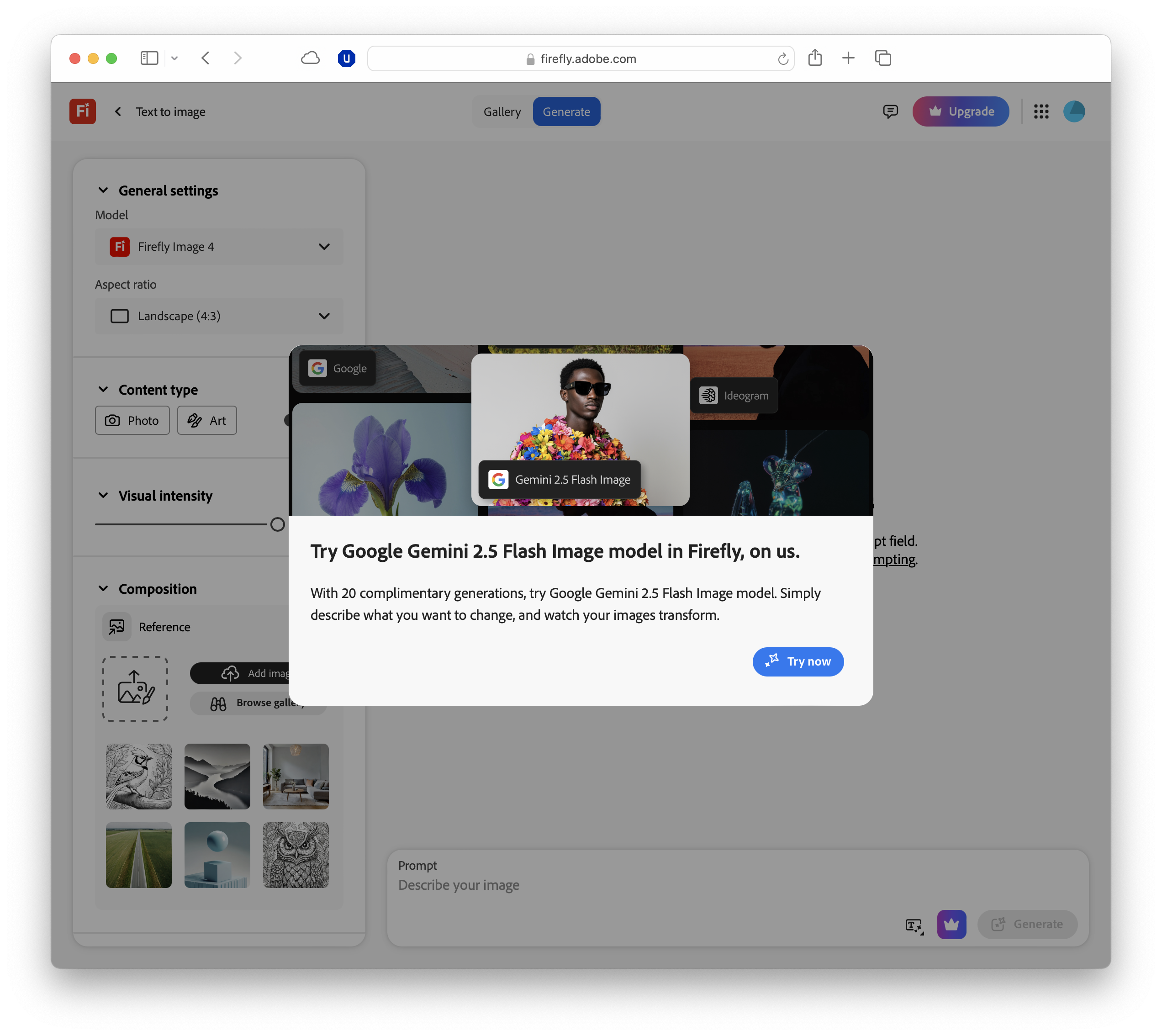
Use the latest AI models
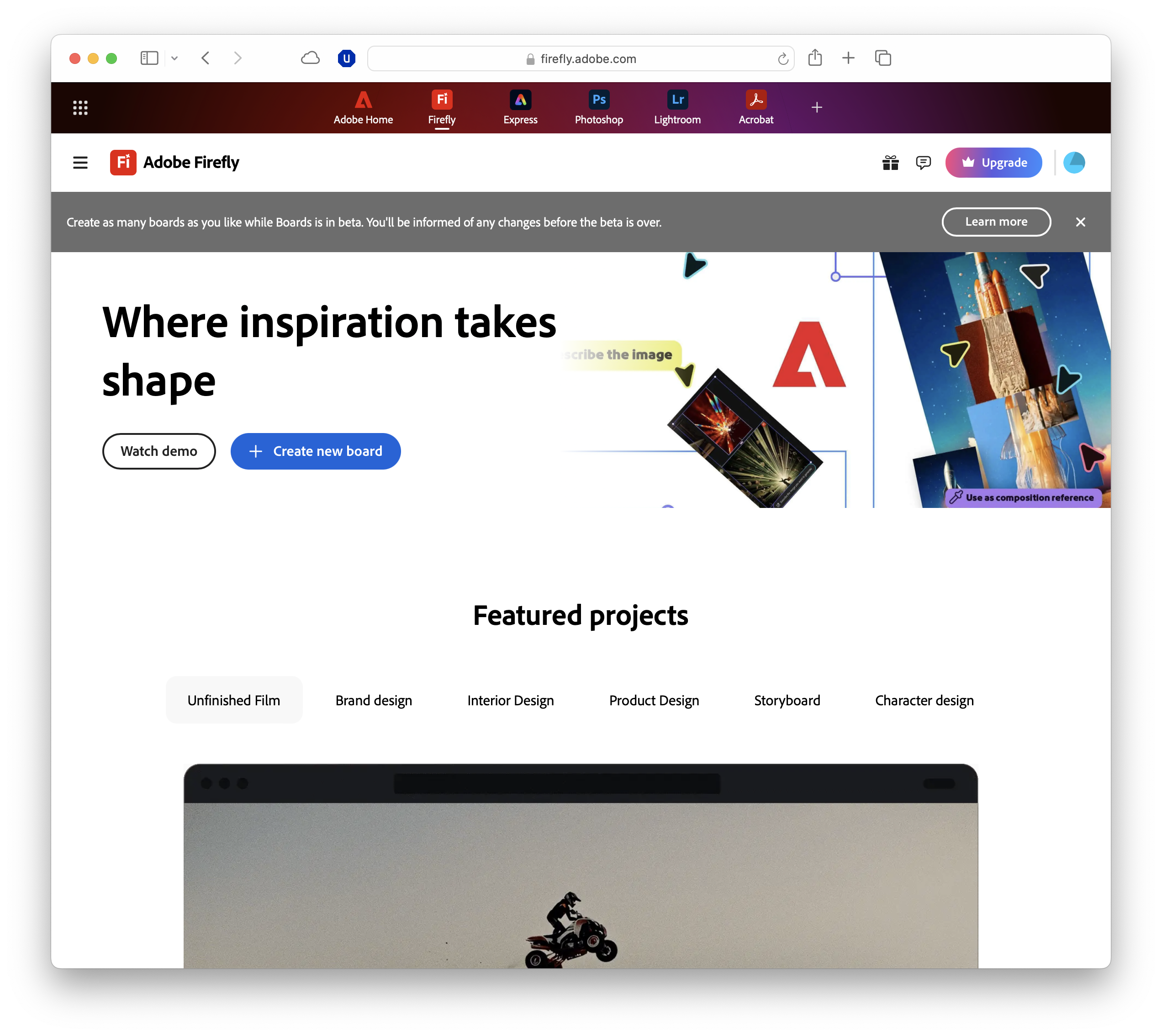
While Firefly’s early tools were impressive, the platform has advanced rapidly thanks to new AI models.
The most important are Firefly Image Model 4 and 4 Ultra, which deliver sharper detail, better prompt accuracy, and more natural results than earlier versions.
If you’re aiming for photo-realism, 4 Ultra is the model to reach for, while Model 4 balances speed with quality for quick iterations.
Adobe has also opened Firefly to partner integrations, giving users access to some of the best models from outside its ecosystem.
Most recently, that includes Google’s Gemini 2.5 Flash Image, now available in both Firefly and Adobe Express. Free users can experiment with up to 20 generations, while subscribers enjoy unlimited use.
Alongside Gemini, Firefly supports tools and models like OpenAI’s image models, Google's Veo for video, and Runway for stylistic experimentation, giving creators more flexibility than ever before.
Switching between models is seamless. You can try the same prompt across different engines and instantly compare outputs, making Firefly particularly useful for projects that demand different aesthetics.
Firefly Boards
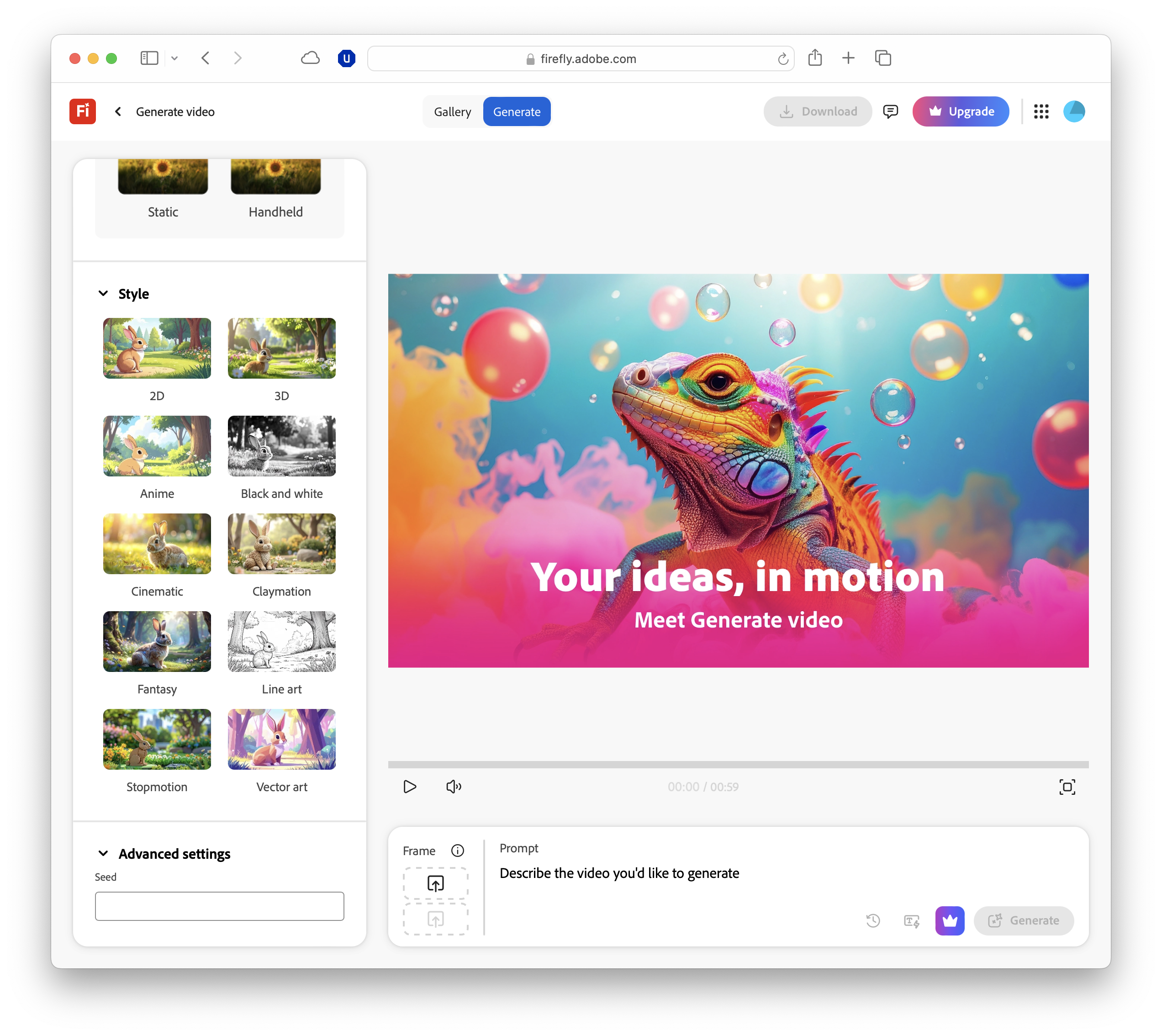
One of Firefly’s newest and most powerful features is Firefly Boards, a collaborative, AI-powered canvas designed for brainstorming and mood-boarding.
Rather than working with individual generations in isolation, Boards let you collect, remix, and iterate on multiple ideas in one space.
You can drag in your own sketches or photos, generate fresh images or video clips, and arrange everything side by side to shape a coherent visual direction.
What makes Boards especially useful is how deeply integrated they are with Adobe’s AI. You can swap between different Firefly and partner models directly within the board, quickly testing variations and styles without leaving your workspace.
Collaboration is another key strength. Boards allow multiple people to comment and add content in real time. Combined with Adobe’s Content Credentials system, every AI-assisted asset in a board carries metadata confirming how it was created, adding transparency for clients and colleagues.
In my testing, for solo creators, Boards are wonderfully powerful. They can serve as a personal sketchbook, helping you test prompts, build visual references, and organise ideas before committing to a final design.
Multimedia – use image, sound, and video
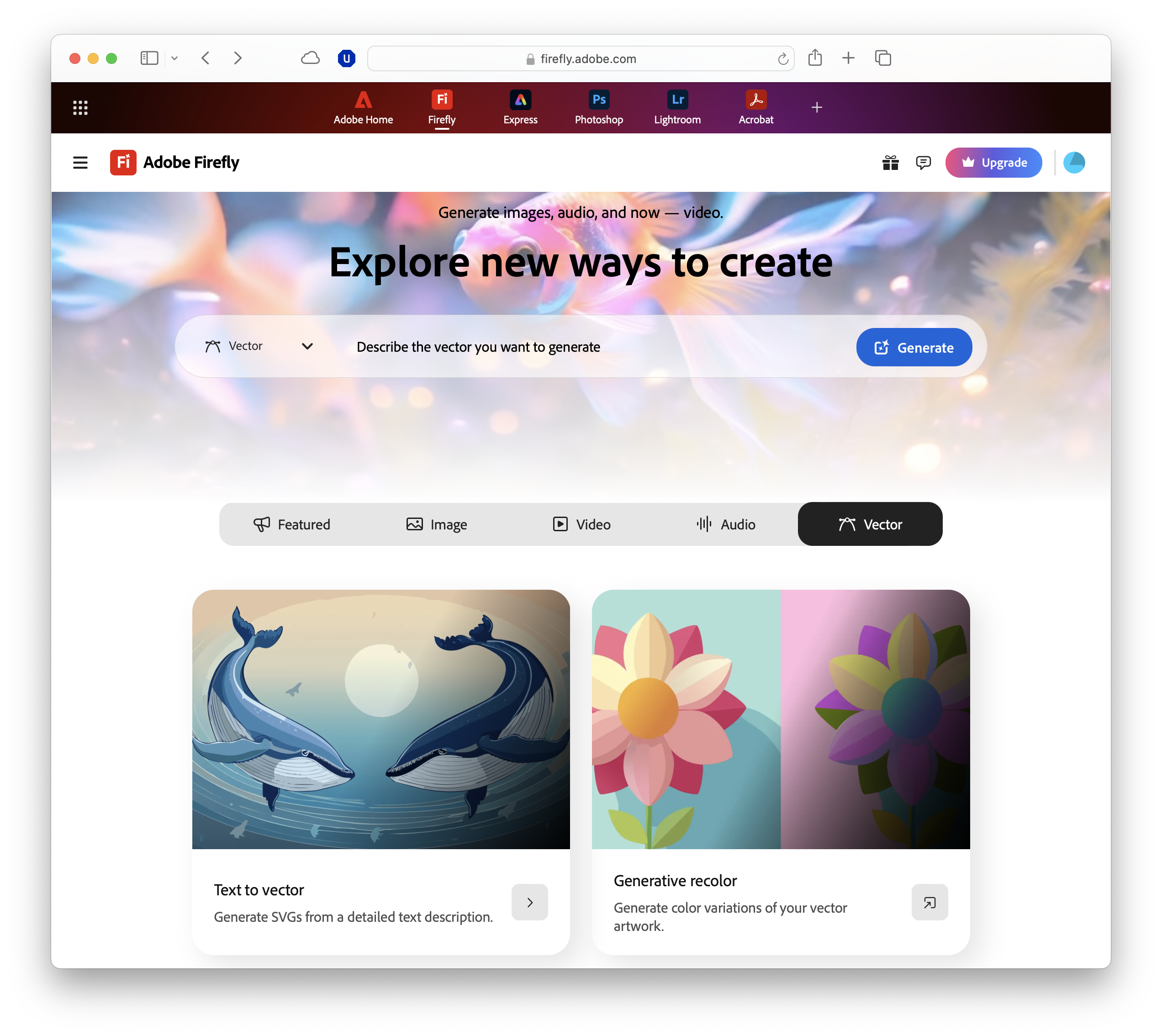
Firefly is no longer just about generating images. Adobe has expanded its scope to cover video, vector art, and even audio, making it one of the few AI platforms that genuinely caters to multi-disciplinary creators.
On the image side, Text to Image remains the foundation, but tools like Generative Fill and Expand are just as useful. Vector tools add another layer, with Text to Vector and Recolour producing scalable artwork that can drop straight into Illustrator.
The real leap has come with Firefly’s video features: Text to Video and Image to Video let you animate ideas with remarkable fidelity.
You can now apply Composition Reference to control framing, crop with keyframe accuracy, and choose from stylistic presets such as anime or claymation. For more realistic results, the latest Firefly Video model delivers improved detail, smoother motion, and better handling of complex scenes.
Audio is also entering the mix. Firefly’s Generate Sound Effects tool can turn simple descriptions – “rain on a tin roof”, “footsteps in gravel” – into usable audio clips, which sync neatly with video projects.
Add to this the Translate Audio feature, which preserves tone and pacing while converting dialogue into multiple languages, and Firefly starts to look like a serious tool for multimedia storytelling.
Integrate Firefly into your workflow
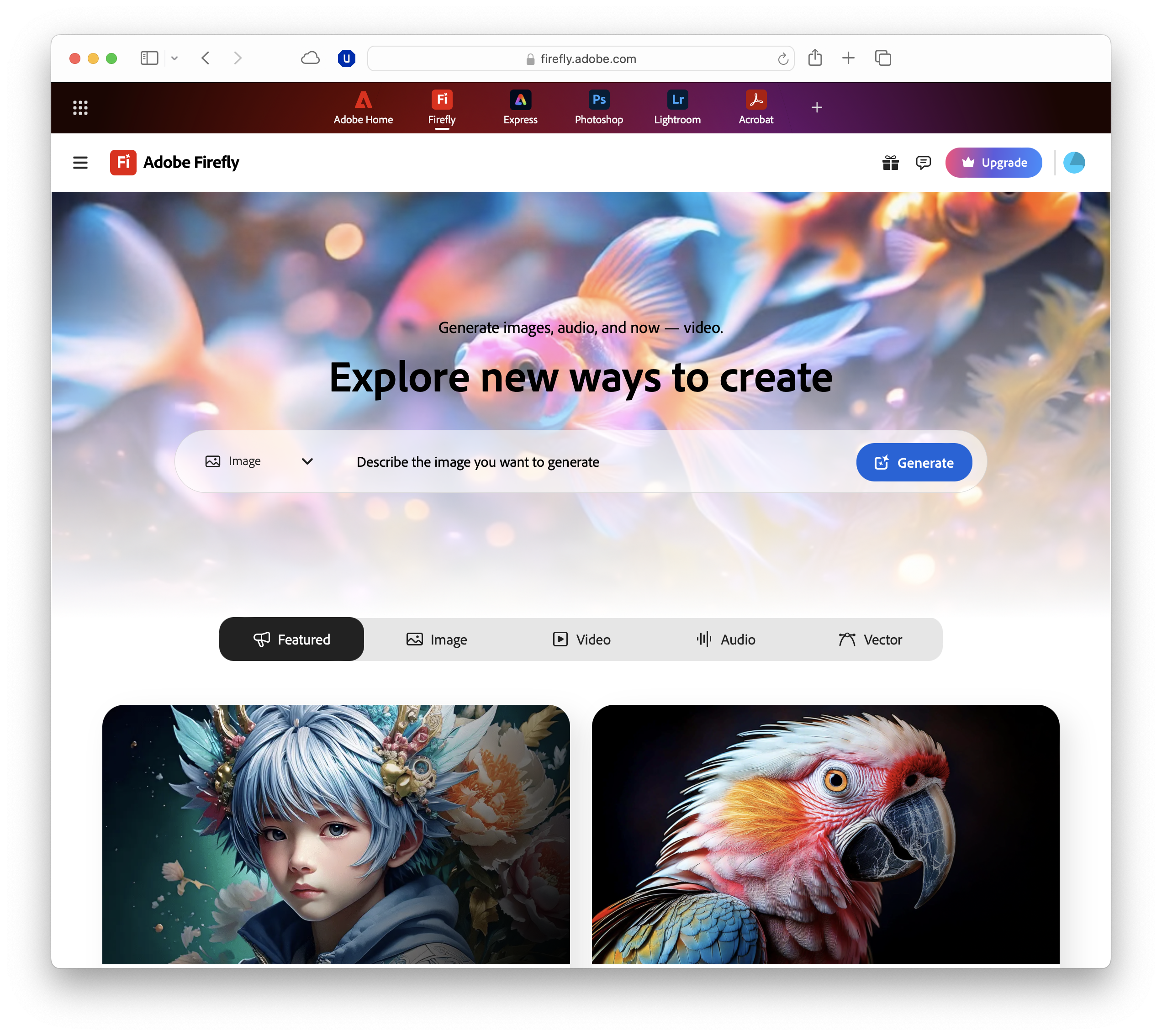
Firefly comes into its own when embedded into the tools you already use. Rather than standing apart, its features are woven throughout Adobe Creative Cloud.
In Photoshop, Firefly powers Generative Fill and Expand, delivering instant edits without complex masking. The updated Actions panel also accepts natural language, letting you trigger multi-step edits by simply typing what you want.
Illustrator benefits from Firefly’s vector-generation and recolour tools, plus performance boosts for real-time drawing. You can expand sketches, generate variations, or test styles that remain editable as pure vectors.
In Premiere Pro, Firefly supports Generative Extend to add footage, automatic captions, and translation – ideal for international projects. Results remain editable, so you stay in control.
Adobe is also has a Firefly mobile app for iOS and Android, with camera and mic input for on-the-go ideation and seamless desktop sync.
Stay ethical
Generative AI brings challenges as well as opportunities, and Adobe has worked to keep Firefly safe for professional use. Central to this is the credit system.
Free accounts include a limited allowance each month, while Creative Cloud and Firefly Pro plans offer larger pools and access to advanced models.
Video generation and high-res outputs consume more credits, so it’s worth monitoring usage on bigger projects.
Adobe also stresses authenticity.
Assets created in Firefly can carry Content Credentials – secure metadata showing when and how AI was used. As part of the Content Authenticity Initiative, this helps collaborators and clients see at a glance if generative AI contributed to a piece of work.
Importantly, Firefly is trained only on licensed and public domain content, and Adobe confirms user uploads are not used to retrain its or partner models.
AI models come in for a lot of justified criticism on the basis that many are trained – at least in part – on copyrighted work, often without credit. Adobe is trying to avoid that, and appears to be succeeding.
FAQs
- Is Adobe Firefly free to use? Yes. You can access Firefly in a browser with a free Adobe account, though you’ll have limited monthly credits.
- Do I need Creative Cloud to use Firefly? No. While Firefly works independently, its best features are integrated into Photoshop, Illustrator, and Premiere Pro.
- Can I use Firefly outputs commercially? Yes. Firefly is trained on licensed and public domain data, so results are safe for commercial use.
- Will Adobe use my content to train Firefly? No. Adobe has confirmed user uploads are not used to retrain Firefly or its partner models.
- Does Firefly work on mobile? The Firefly mobile app is available on iOS and Android, with camera and microphone support for quick creation on the go.

TechRadar Pro created this content as part of a paid partnership with Adobe. The company had no editorial input in this article, and it was not sent to Adobe for approval.
Sign up to the TechRadar Pro newsletter to get all the top news, opinion, features and guidance your business needs to succeed!
Max Slater-Robins has been writing about technology for nearly a decade at various outlets, covering the rise of the technology giants, trends in enterprise and SaaS companies, and much more besides. Originally from Suffolk, he currently lives in London and likes a good night out and walks in the countryside.