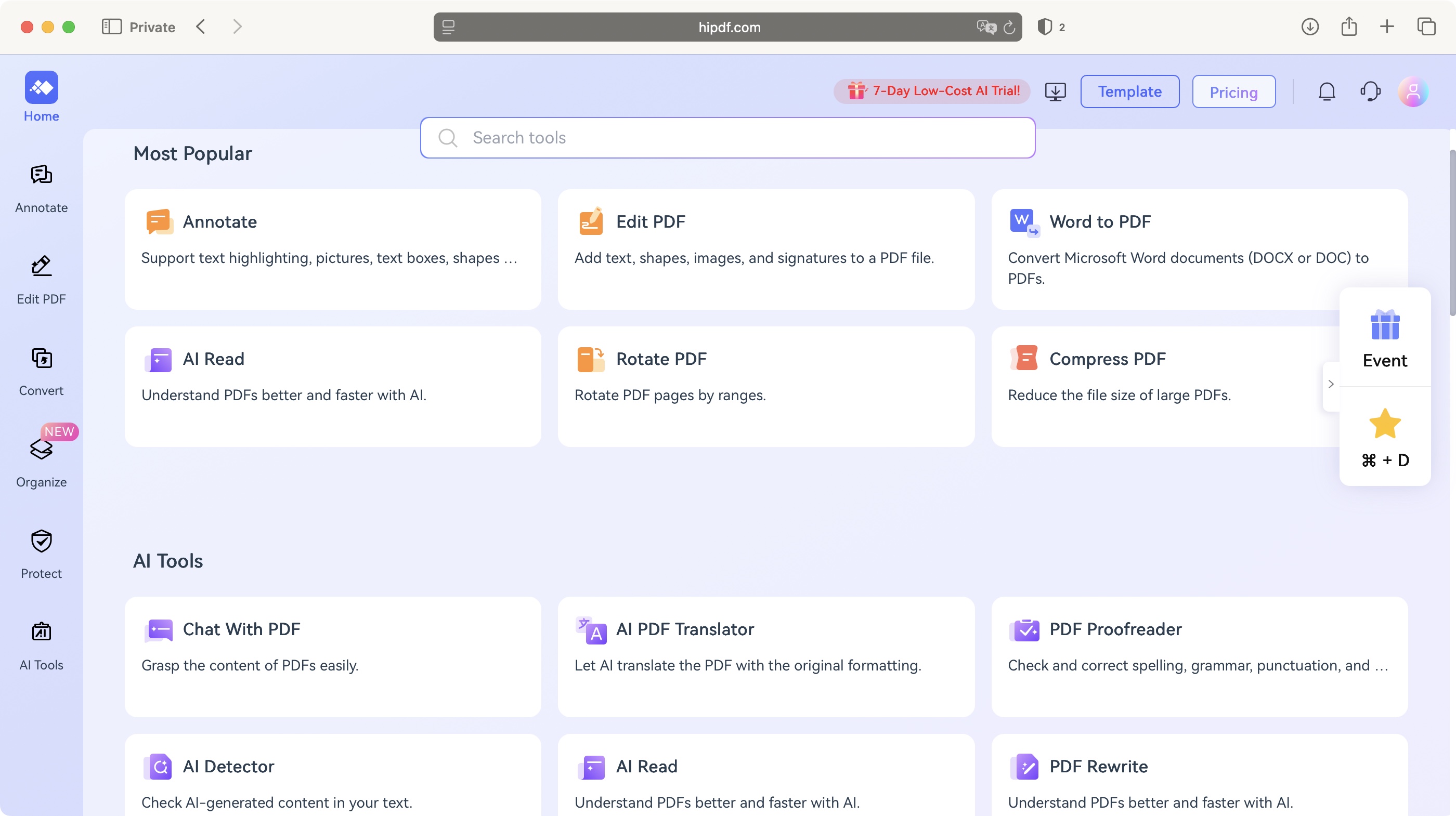TechRadar Verdict
Wondershare’s HiPDF is advertised as free, and it is - if you don’t use it much, which, let’s be frank, could appeal to a lot of people out there. Many of its tools are well implemented, especially the Annotate and Edit ones, while others could do with some more fine tuning and love. But despite that, it’s worth checking out.
Pros
- +
It’s free (if you don’t use it much)
- +
Some tools are very well implemented
Cons
- -
Free option is very restrictive
- -
Some tools are needlessly convoluted
- -
AI is very much hit and miss
Why you can trust TechRadar
Working with PDFs has become an important facet of working in the digital world, and what better way to do it than working on them online, from any web browser, and any machine?
There’s a plethora of services which do this, including Wondershare’s (mostly free) HiPDF. This review focuses on Wondershare's online service, but a desktop app, PDFElement, is available.
Having tested all the best PDF editors and the best free PDF editors, I wanted to see how Wondershare's offering stacked up against rivals - and just what "free" gets you.
Wondershare HiPDF: Pricing & plans
- Most of the tools are free, but the advanced features are also available at an incredibly low price right now. And if you prefer working with a desktop or mobile app, Wondershare has your back with dedicated paid-for versions.
So yes, most of the tools HiPDF offer are free, although free does come with some restrictions. For instance, you have no access to OCR and batch processing. There are also usage limits for file size and page count, ‘Chat with PDF’ allows for a total of 50 questions, and the AI detector tool can detect 5,000 characters in total.
You can remove all those restrictions, by subscribing. HiPDF Advanced will cost you $70. However, there’s currently an amazing deal of $2 for the first year, which is a great incentive to get you to try it out.
On top of that, you also have a 7-day free trial to check out all the features, or just explore the free ones for as long as you please.
If you’re not a fan of working online through a web browser, know that Wondershare also offer a desktop version for Mac and Windows called PDFelement. This app does watermark its output, limits how many pages you can convert, and prevents you from saving an OCR conversion. All these and other restrictions are lifted when you grab a subscription, which ranges from $80 to $130.
Sign up to the TechRadar Pro newsletter to get all the top news, opinion, features and guidance your business needs to succeed!
There’s also a mobile version for iOS, although its features are locked behind a subscription, from $7 a week, to $30 for the year, or $70 for a perpetual licence.
You can check out HiPDF by clicking here.
- Pricing & plans: 4/5
Wondershare HiPDF: Interface
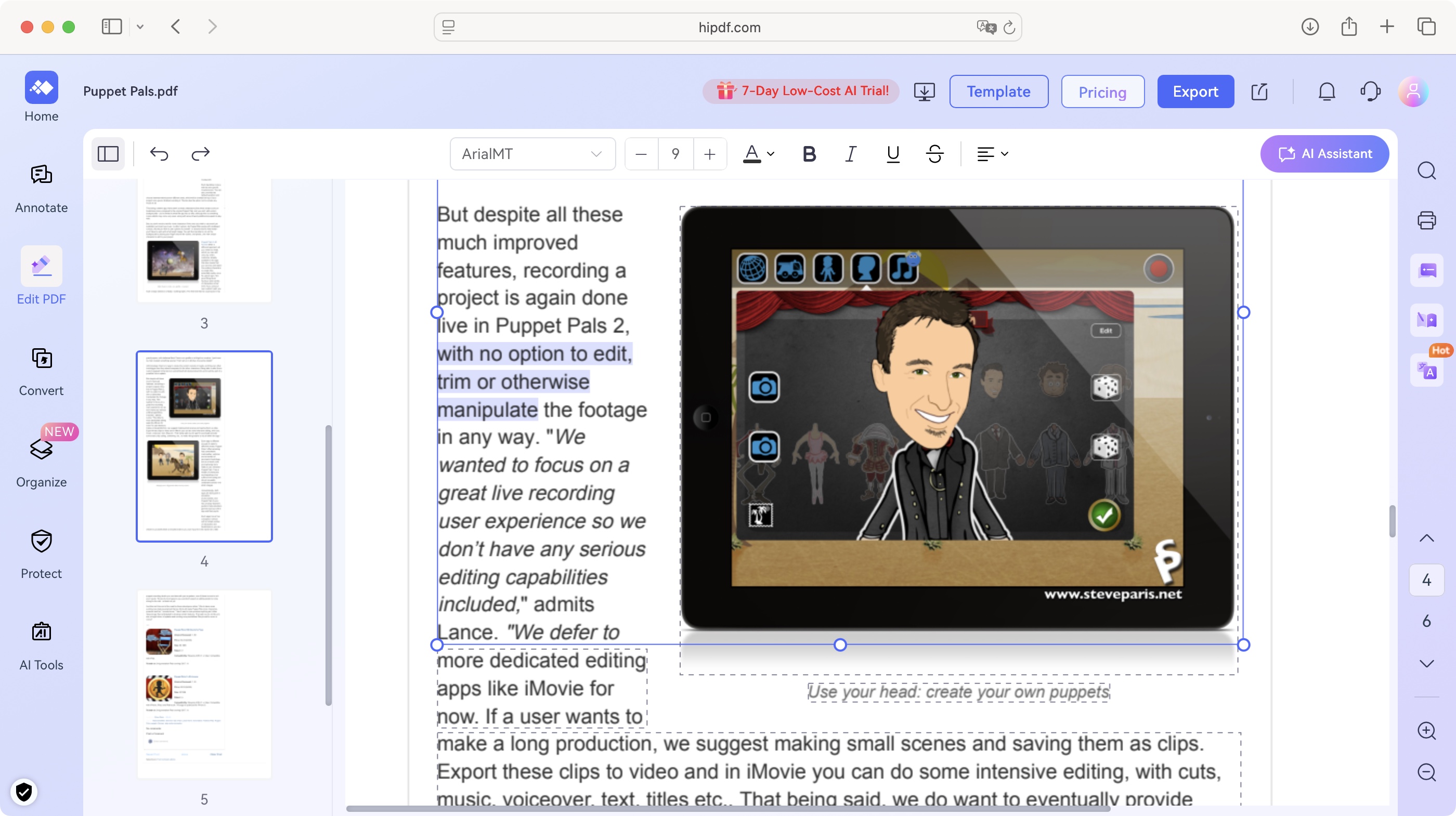
- A simple interface, with a convenient sidebar to the left, with the rest of the page dedicated to listing all available tools, broken down by category.
Login to your Wondershare account (or create a free on for this purpose), and you’ll be graced with HiPDF’s home page. There’s a sidebar to the left, granting access to specific functions such as ‘Annotate’, ‘Edit’, ‘Convert’ and more.
However, should your needs be more specific, the main part of the page is dedicated to all the tools HiPDF offers, organised by categories. You’ll see ‘Most Popular’ first, followed by ‘AI Tools’. All the features you’d come to expect from a PDF service are present and correct: Edit, Convert to and from a PDF format, Organise your file, and Protect it.
Lastly, there are some image manipulation tools, to help you perform basic functions such as rotating an image, converting it to another format, cropping it, or compressing it.
To be frank, all of these Image Tools should be available with an Image library app that comes pre-installed on your computer, but if you like working in Wondershare, this presents you with another reason to stick with that company’s offerings.
- Tools: 4.5/5
Wondershare HiPDF: In use
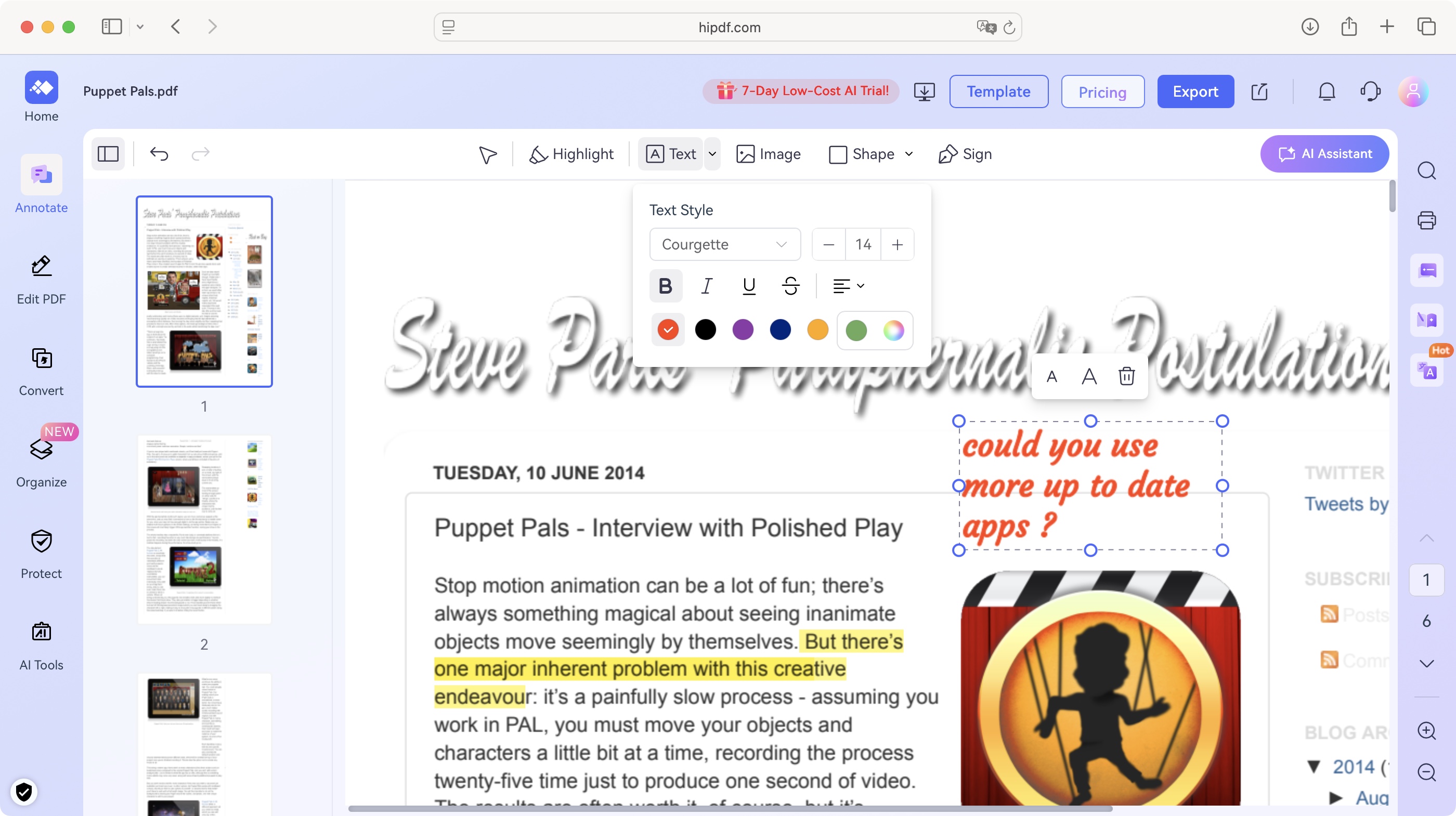
- Working with this service ranges from the supremely easy and useful, to downright convoluted and needlessly annoying, depending on the tool you’re working with. So there’s definitely room for improvement.
Having a good interface is one thing, but a service lives or dies by how its tools are implemented. So I started exploring, looking at some on the popular functions, such as ‘Annotate’, where you have a series of tools to highlight or otherwise make notes on the PDF you’re working on. You’re able to add images and text boxes for instance, along with the odd shape, but I must confess to feel the lack of any kind of freehand option (but that’s likely because I like to doodle on my notes).
Perhaps the most useful tool is the one that allows you to edit the PDF’s existing content. Editing a PDF is always tricky - that format was never really meant to be edited - but it’s ideal when you spot a typo, or find the wrong date, or just need to succinctly clarify something. The PDF is broken down into boxes which you can move around and edit, and it works very well.
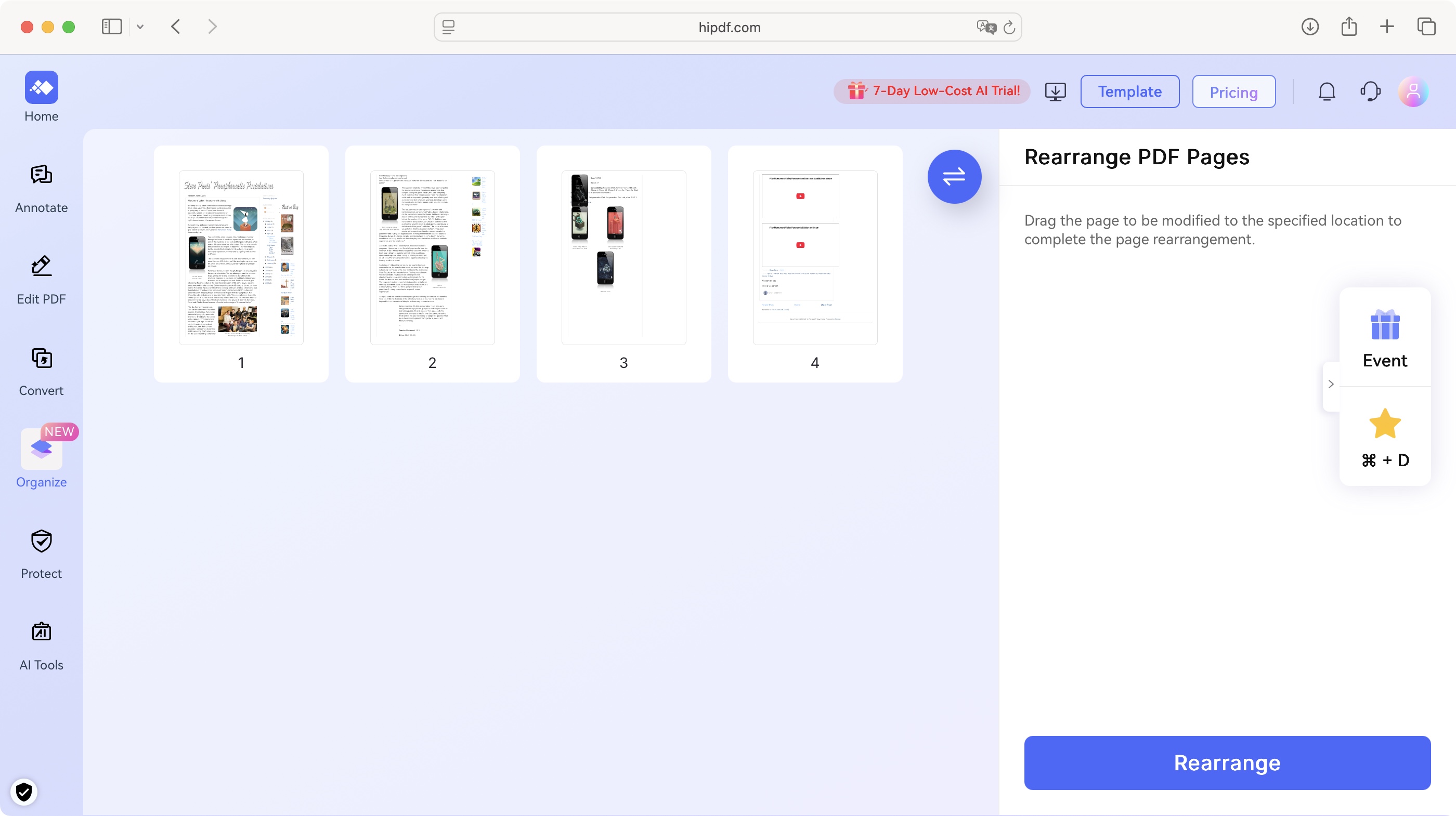
Sadly, I got quite frustrated when trying to make other alterations to a file, like rearranging pages, and deleting others. Take Apple’s Preview for example: you can do both straight from its sidebar - it’s so easy, it’s effortless. Here however, you need to select the ‘Rearrange PDF Pages’ to reorder pages, save it, and then load up your document in the ‘Delete Pages’ tool to delete them… I couldn’t find a way to do both in the same action. HiPDF’s way felt needlessly time consuming.
The same could be said with the conversion tools. Don’t get me wrong, they’re a great addition - when they work (if your PDF has a complex layout the conversion could end up being incredibly messy) - but why do I have to choose ahead of time which format I wish my file to be converted into? Why can’t I select the convert tool, and once I’ve opened a file, choose which format to use? That way, I could save it in multiple formats should I so wish, rather than select the ‘convert to Word’ tool, open the file, convert it, then go to the ‘convert to PPT’ tool, open the same file, convert it, etc? It seems needlessly time consuming - again.
And speaking of time consuming, the free version sets a limit on how many files you can work on each day. To be fair, this might affect me more as a reviewer who needs to explore as many facets of the service as possible, than a user who just wants to fix the odd PDF or two, but still, when other similar services don’t cripple their wares like that, it does make you wonder if HiPDF is the right tool for one’s needs.
- In use: 3/5
Wondershare HiPDF: AI tools
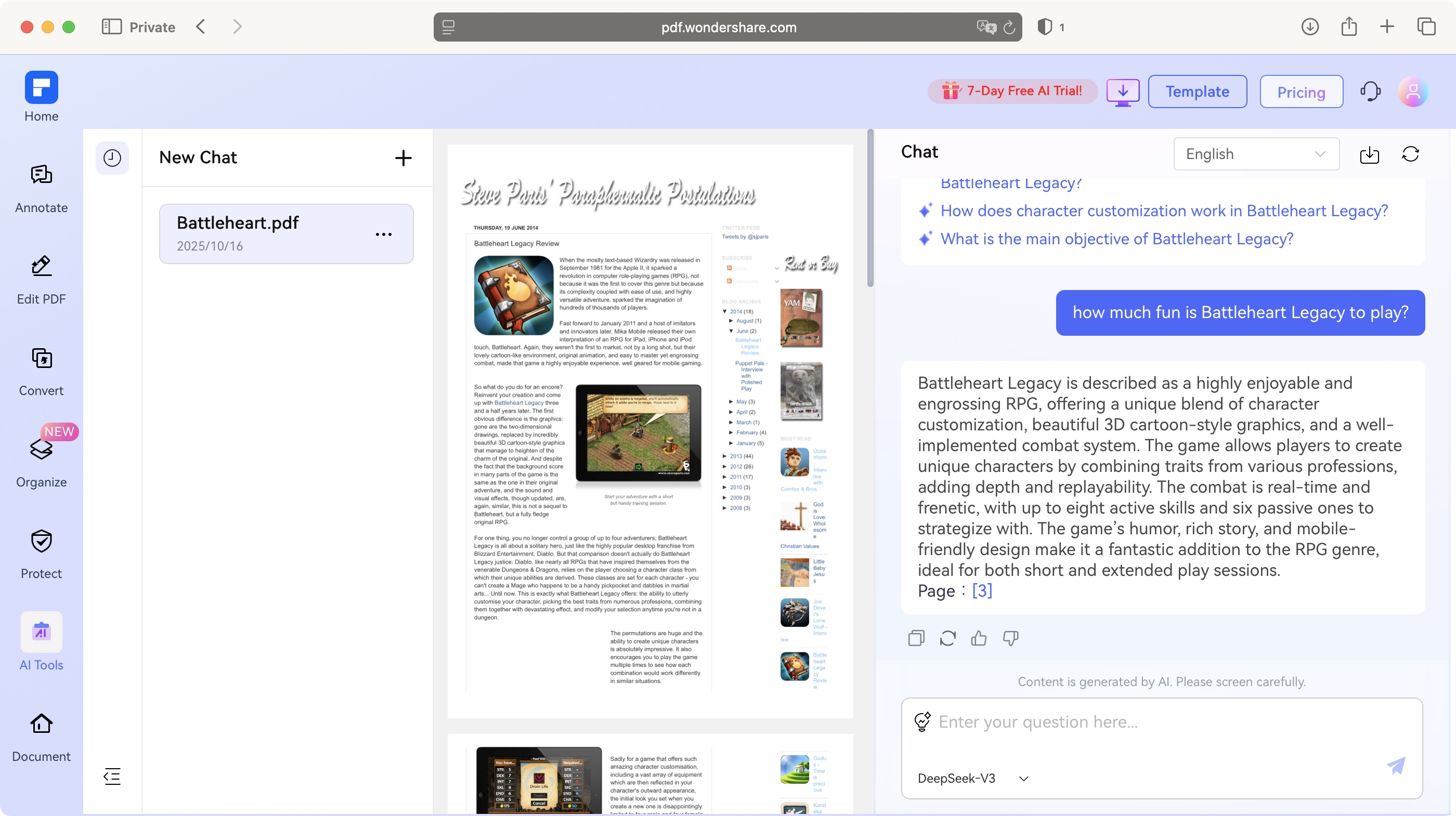
- AI is all the rage, so we must have AI in everything. And here, we have a couple of useful tools, one which duplicates the functions of another, and two that, frankly, don’t seem to do much. Your mileage may vary, but I was underwhelmed.
It wouldn’t be a modern service if it didn’t come with AI, and despite my disappointment at some pretty strict restrictions when using HiPDF, they do offer you a few credits to kick their AI’s tires and check what it’s made of.
‘Chat with PDF’ gets AI to analyse a document for you, bringing you a quick summary of its content, and allowing you to ask it questions based on said content, which it will answer. I guess it’s great for those who don’t want to read a document themselves.
‘AI Detector’ will try and analyse your document to see if it was created by an AI - like a robot snitching on other robots (I was quite pleased the articles I wrote myself were deemed to have a probability of 97% to be human generated!)
Contrary to what I thought, ‘AI Read’ doesn’t read a document back to you; it just summarises it and there’s even a text field for you to ask it some questions, which feels totally redundant as that’s exactly what ‘Chat with PDF’ does.
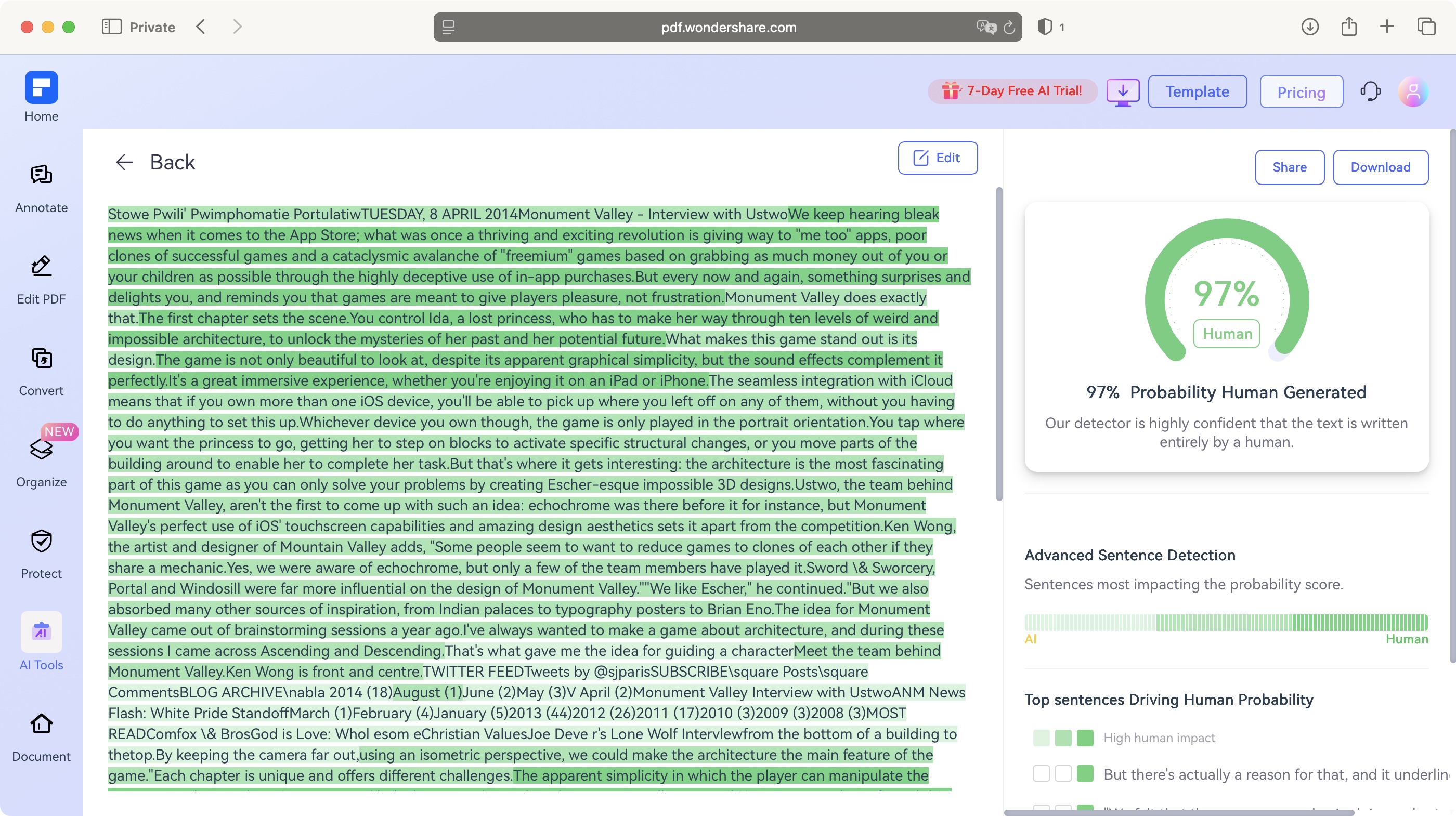
An AI tool I couldn’t get to work was ‘AI Translator’. Sounds useful, right (as long as you don’t know Google Translate exists), but I couldn’t find any icons, buttons or menus that would allow me to choose the language I’d like HiPDF to translate my article into.
And then there’s ‘AI Proofreader’ which analyses a document, once you’ve told what language it’s in, and then it proceeds to copy the text from it… and that’s it? Now it’s possible the articles I used to test this out were so perfect they didn’t need any fixes (possible, but let’s be frank, somewhat unlikely), but I got zero information out of the process.
Aside from being able to export the text, the AI didn’t tell me anything about it, nor gave me any hint as to what this tool’s purpose genuinely is.
- AI tools: 2.5/5
Should I buy Wondershare HiPDF?
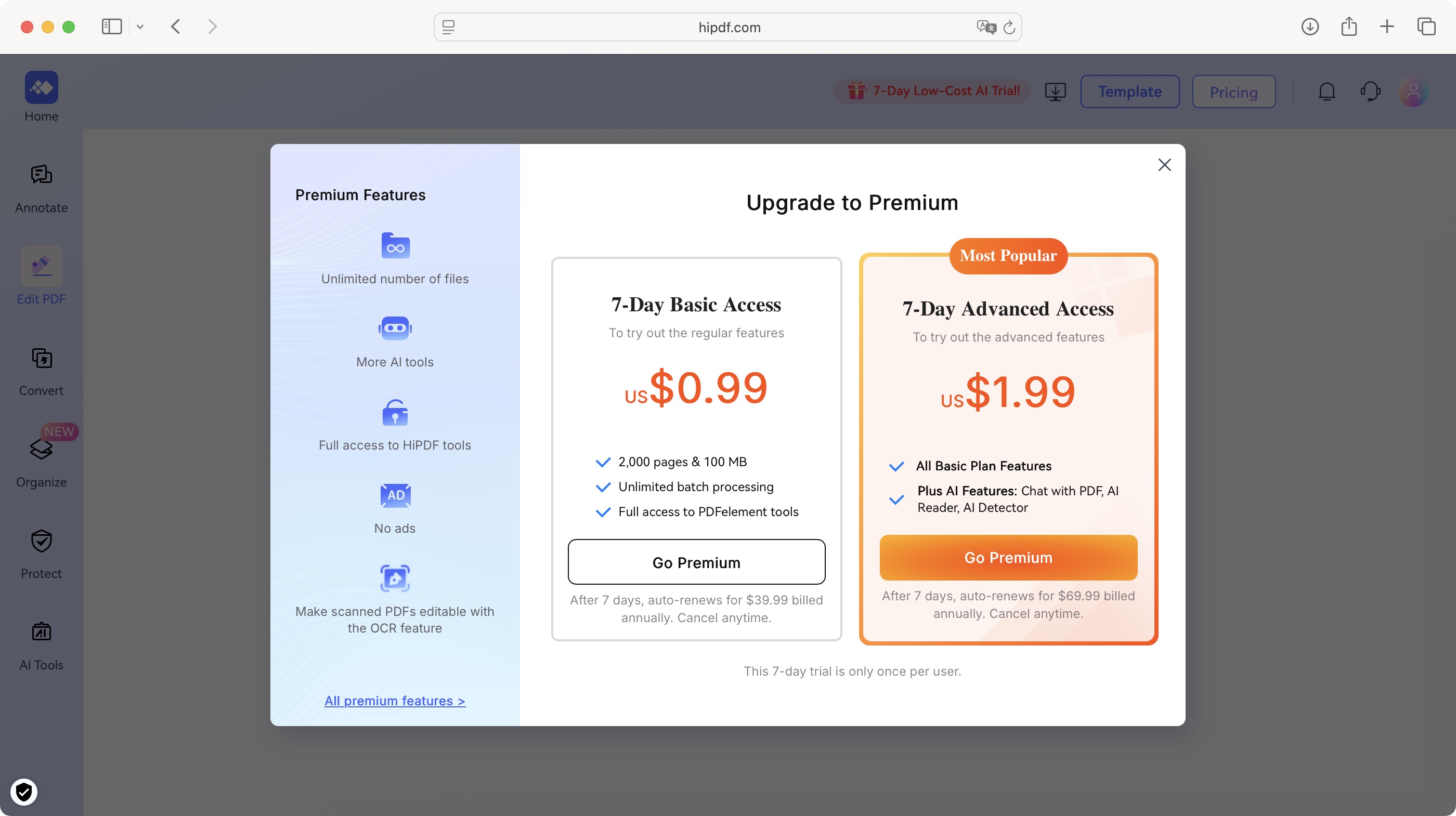
Buy it if...
You’re on the lookout for a simple PDF service which mostly works fine, you don’t need to use it too often, and don’t really care about its clunky AI.
Don't buy it if...
You don’t like the extreme restrictions when it comes to the free account, and don’t want to get yet another subscription, no matter how cheap the first year happens to be, just to edit some PDFs.
For more productivity tools, we tested the best free PDF readers and the best PDF readers on Android.
Steve has been writing about technology since 2003. Starting with Digital Creative Arts, he's since added his tech expertise at titles such as iCreate, MacFormat, MacWorld, MacLife, and TechRadar. His focus is on the creative arts, like website builders, image manipulation, and filmmaking software, but he hasn’t shied away from more business-oriented software either. He uses many of the apps he writes about in his personal and professional life. Steve loves how computers have enabled everyone to delve into creative possibilities, and is always delighted to share his knowledge, expertise, and experience with readers.
You must confirm your public display name before commenting
Please logout and then login again, you will then be prompted to enter your display name.