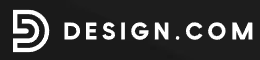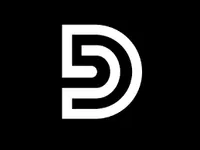How to use AI to design logos
Designing logos doesn't have to take hours - here's how Design.com's AI logo maker works

AI-powered design tools have made it far easier to create a polished logo without hiring a professional or spending hours learning complex software.
Services like Design.com can produce a wide range of concepts in seconds, giving you a quick way to explore styles, refine ideas, and shape a visual identity that suits your brand.
In this guide, we’ll explain how to use Design.com to create a logo from scratch – from preparing your brand details to generating concepts, customising your chosen option, and exporting the final files.
We’ll also cover practical tips for improving AI-generated results, outline when automated tools may not be the right solution, and help you decide whether Design.com fits your needs.
While designing a logo used to take hours (and even longer if you did the work yourself), AI has levelled the playing field for businesses of all sizes, offering the ability to create many designs quickly and for free.
You can check out the platform's AI logo maker by clicking here.
Save up to 88% off logo packages on Design.com
Design.com’s AI-powered logo platform does all the heavy lifting behind the scenes, so you don’t need to throw your time and cash away on an expensive creative team or complex software. Simply enter your business name and watch thousands of logo ideas show up in seconds.
What is Design.com and how does it work?
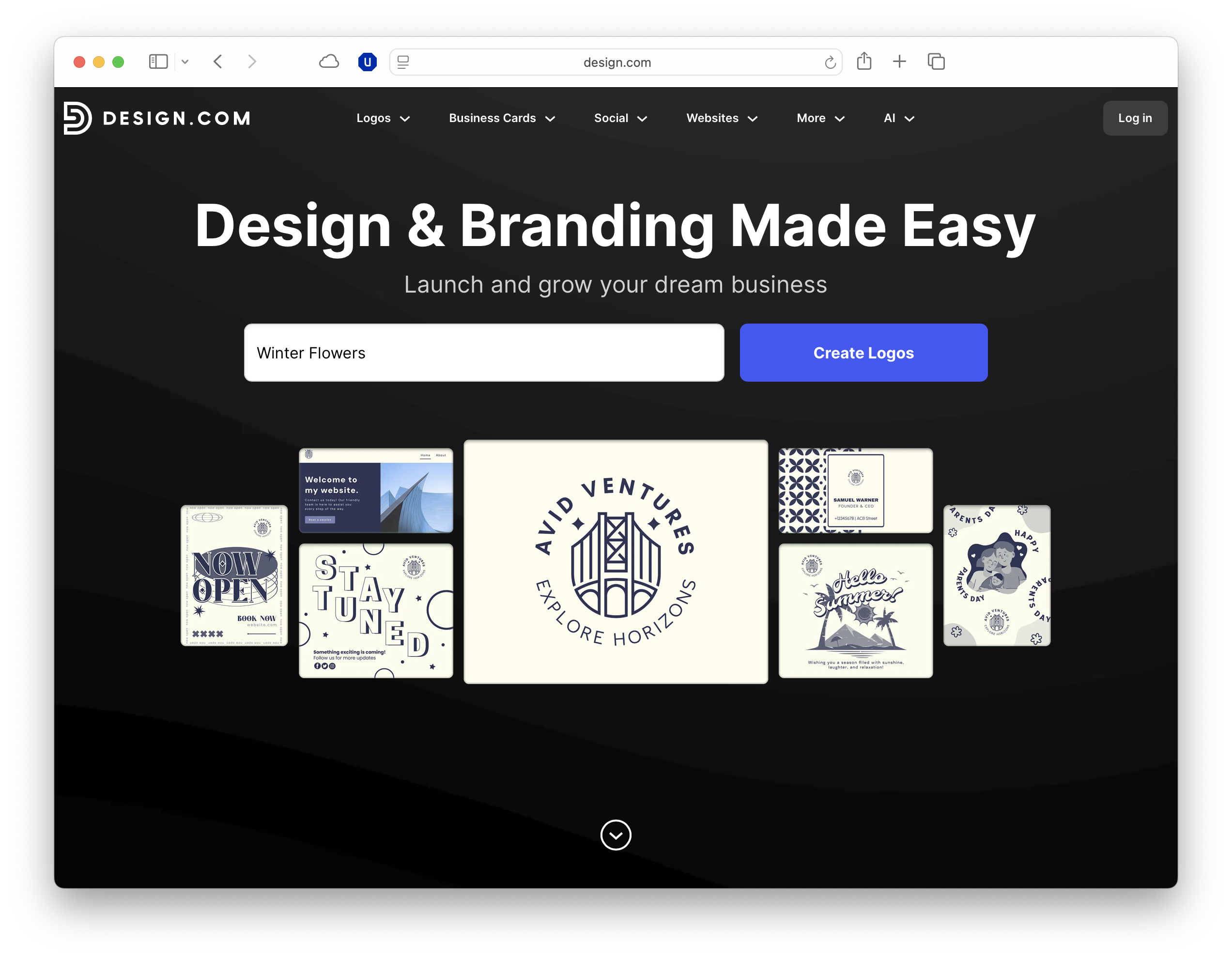
Design.com is an AI-powered branding platform that helps users generate logos and related visual assets through a guided, template-led workflow.
The process begins with a short questionnaire where you enter your business name, an optional tagline, and a set of keywords or an industry category.
Design.com then presents a range of suggested styles, allowing you to choose preferred fonts, colour palettes, and icon types before the system generates a large selection of logo concepts.
Once you select a concept, you move into a straightforward editor where you can adjust fonts, colours, layout, and iconography.
The editing tools feel similar to the lightweight interfaces used by other template-based services, making it easy to make quick refinements without specialist design skills.
What you need to start
Design.com runs in the browser, so you will need a reliable internet connection and a modern desktop or mobile browser such as Chrome, Edge, Firefox, or Safari.
In our testing, the editor works best on a laptop or desktop screen, as the extra space makes it easier to adjust layout, colours, and typography.
Although you can begin designing immediately, it helps to have a few basics ready – namely your brand name, a tagline, and a sense of the style you prefer.
Simple choices like whether you want a clean, minimalist look or something more decorative will make the AI’s suggestions far more accurate.
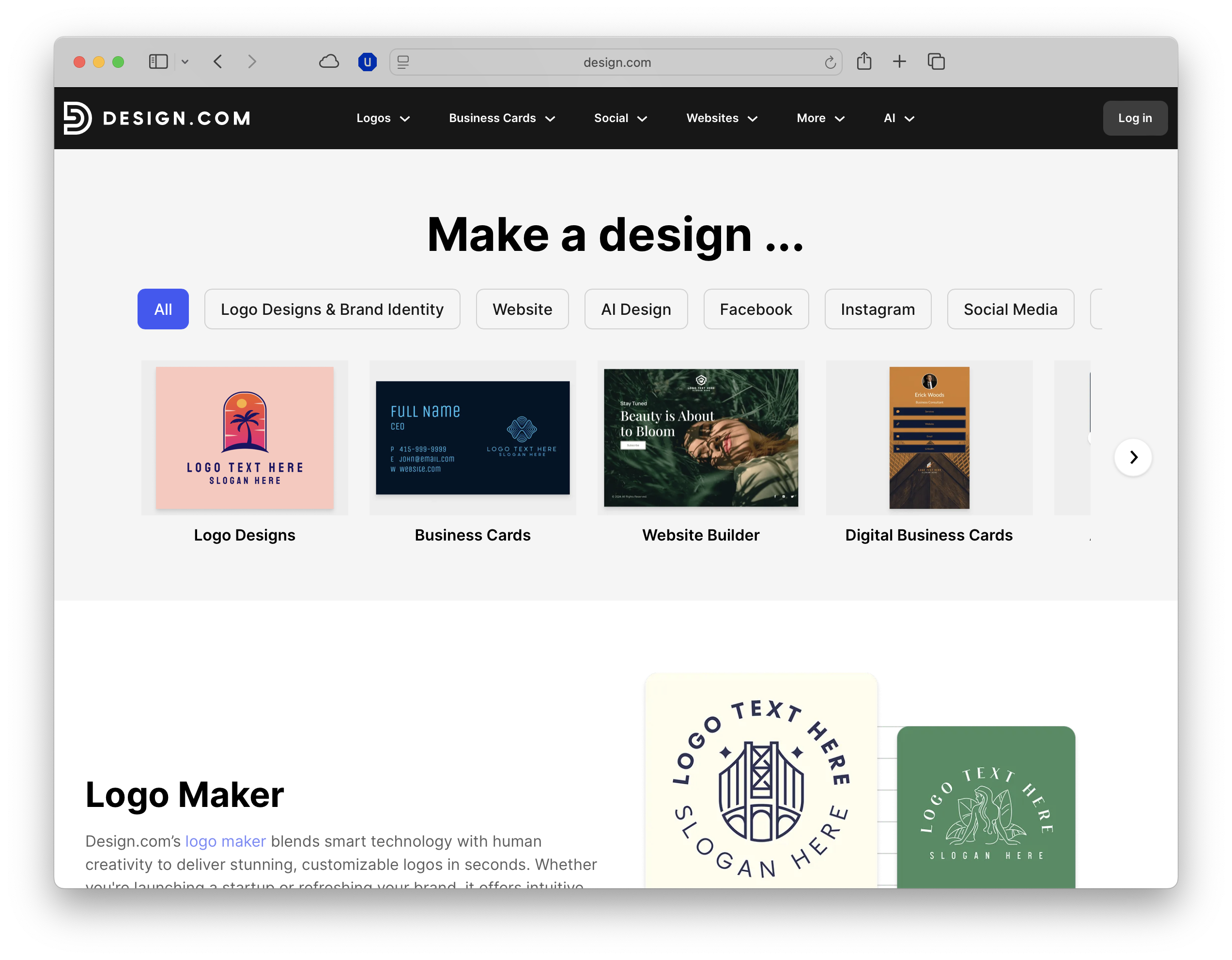
How to design a logo with AI using Design.com
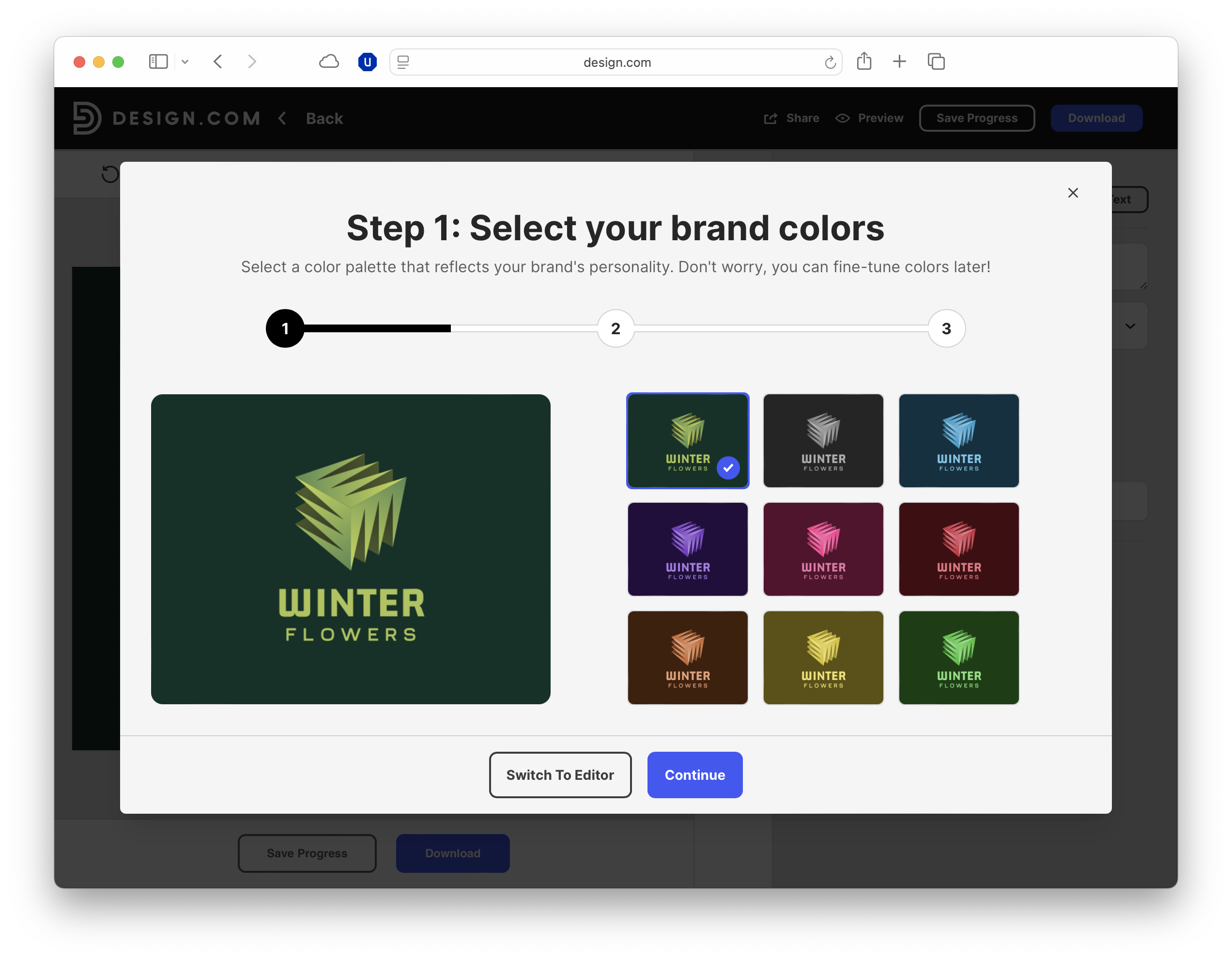
Designing a logo is quick and easy with Design.com and its built-in AI tools. Let's take a look at how to get started and create a great logo for your brand.
1. Enter your brand details
Your first task is to type in your business name and, if you want, a short tagline.
Design.com also asks you to choose an industry or add a few keywords that describe what you do.
These inputs should help the AI understand the tone you are aiming for, giving it a foundation to build relevant design ideas.
2. Choose your preferred styles
Once your basic information is set, you can move on to picking some stylistic preferences.
Here you can select font types, colour palettes, and icon styles that reflect the kind of brand you want to present.
Whether your taste leans towards clean and contemporary or something more decorative, these choices guide the look and feel of the concepts the AI will generate for you.
3. Generate logo concepts
With your preferences confirmed, Design.com quickly produces a large selection of logo variations.
You can browse through these suggestions, comparing different arrangements of text, colour, and iconography.
If the designs feel slightly off-track, you can revisit your earlier choices, adjust them, and run the generator again to obtain a new set of ideas.
4. Refine your chosen design
After selecting a concept that feels close to your vision, you enter the editor to fine-tune the details. This workspace lets you adjust spacing, swap icons, try different fonts, or alter colour combinations.
The controls are clear and approachable, making it easy to experiment until the logo feels balanced and visually consistent.
5. Export your finished logo
Once the design is complete, you can download it in the formats available on your plan. PNG and SVG are the most common options, with additional formats offered on paid tiers.
After saving the files, your logo is ready for use across websites, social platforms, printed materials, and any other part of your branding.
Tips, limitations, and when AI may not be enough
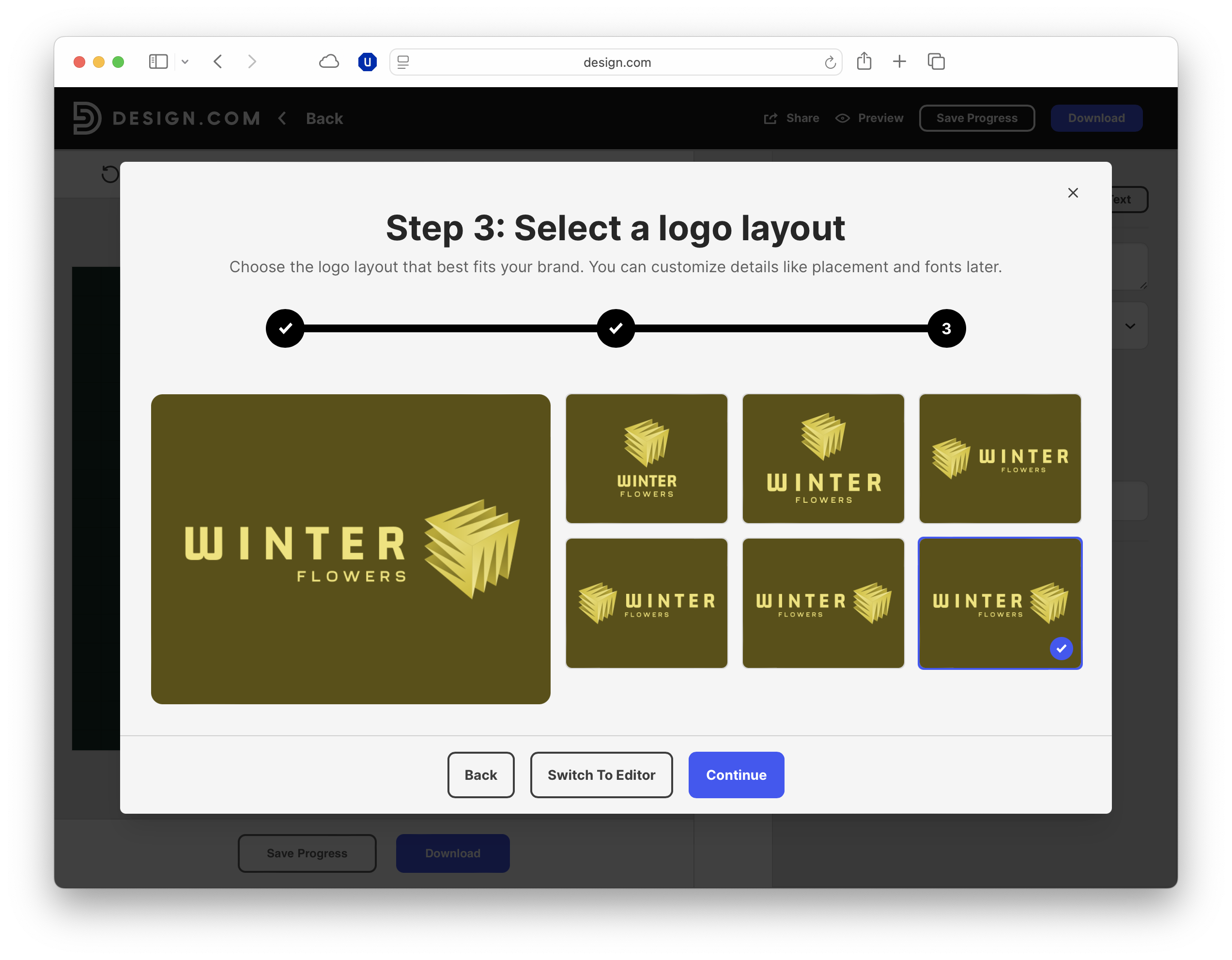
AI can produce strong starting points for your logo and brand, but a little direction will help you achieve better results.
Be clear about the tone you want your brand to convey – whether modern, playful, traditional, technical, etc – as this helps Design.com generate ideas that feel more aligned with your aims.
It is also worth trying different colour palettes and font pairings, since small adjustments can change the overall character of a design.
Recognising the limits of automated design is also important. Because AI works from template libraries, some concepts may feel familiar or lack the originality needed for more ambitious branding.
If you require a unique symbol, detailed illustration, or strict adherence to existing guidelines, the editor may not provide the level of precision or flexibility you need.
For many users, AI is an excellent starting point – fast, affordable, and ideal for early-stage projects.
For brands seeking a fully distinctive visual identity, a human designer may still be the better choice, offering greater nuance and a more considered approach.
How much does Design.com cost?
Design.com offers a free tier that lets you generate ideas and explore the editor, but you will need a paid plan to download high-resolution files and access the full branding toolkit.
FAQs
- Can I use a logo made with Design.com for commercial purposes? Yes – paid plans include the rights to use your logo across commercial projects.
- Is Design.com completely free to use? You can design logos for free, but high-res downloads and full branding assets require a paid plan.
- Can AI-generated logos be trademarked? They can be trademarked, although you should ensure the design is distinctive enough to qualify.
- How much control do I have over the final design? You can adjust fonts, colours, icons, and layout, but highly detailed may require separate tools.
- Do I need design experience to use Design.com? No – the platform is built for beginners, guiding you through each step with clear, accessible controls.
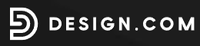
TechRadar Pro created this content as part of a paid partnership with Design.com. The company had no editorial input in this article, and it was not sent to Design.com for approval.
Sign up to the TechRadar Pro newsletter to get all the top news, opinion, features and guidance your business needs to succeed!
Max Slater-Robins has been writing about technology for nearly a decade at various outlets, covering the rise of the technology giants, trends in enterprise and SaaS companies, and much more besides. Originally from Suffolk, he currently lives in London and likes a good night out and walks in the countryside.