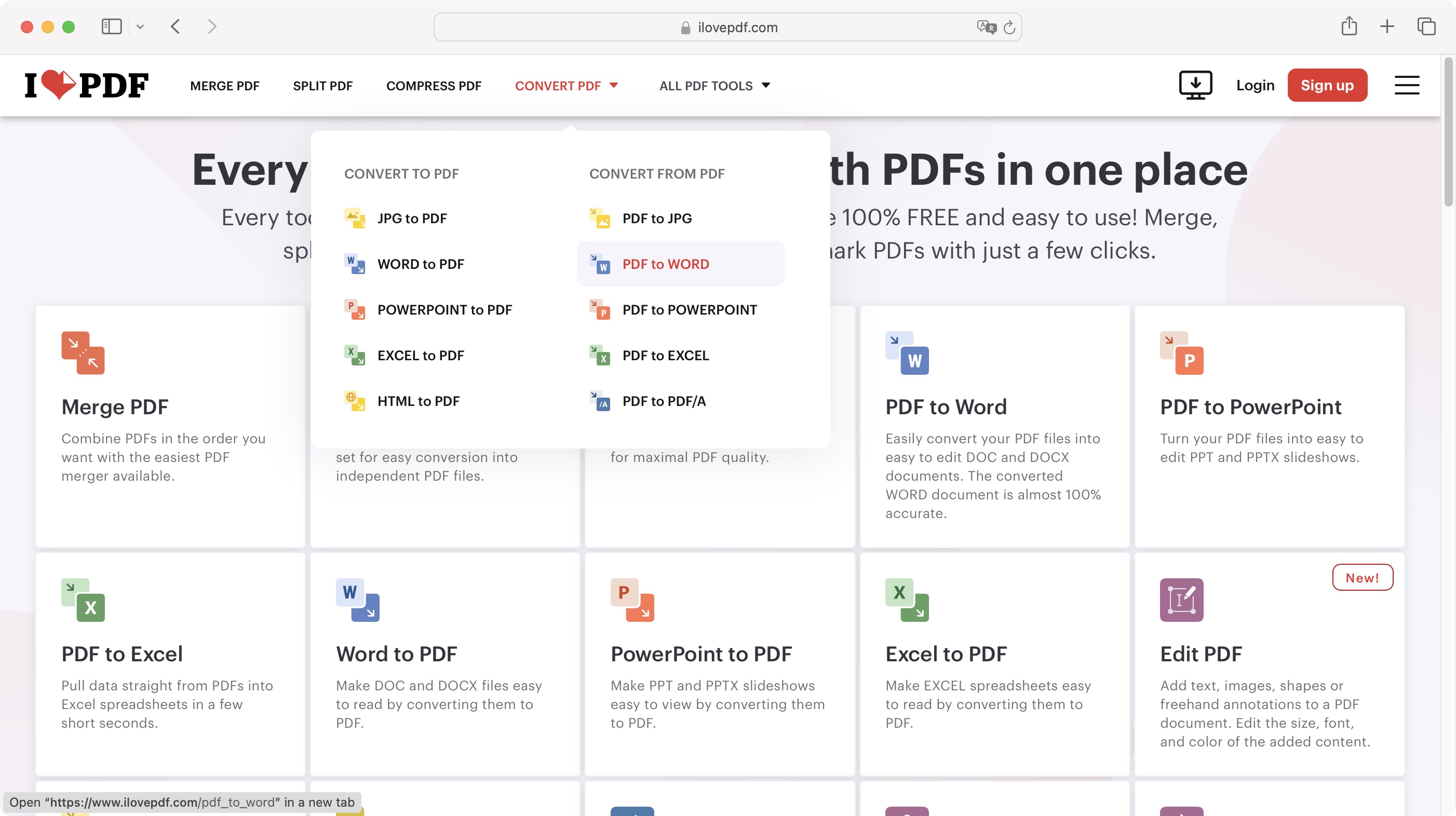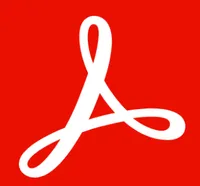TechRadar Verdict
I Love PDF is an excellent multi-platform online service that allows you to manipulate PDF documents in a vast number of ways, most of which are offered for free. The premium tools, such as being able to edit the existing content of a PDF, are locked behind a paywall, but that’s to be expected.
Pros
- +
Multi-platform
- +
Easy to use
- +
Mostly free
- +
Some cool features
Cons
- -
No glaring faults
Why you can trust TechRadar
Editing PDFs is something you can’t easily do - most free tools just let you read the content and search for keywords. There are some services that broaden the capabilities of what you can achieve with no down payment required, and I Love PDF is one such option. But is it still one of the best free PDF editors out there? We put it to the test.
I Love PDF: Pricing
- A free service with added functionality for those who subscribe
Your first point of call is I Love PDF’s website. From there you get access to its 26 online tools, displayed in a grid-like pattern, from merging PDFs, to converting to and from Microsoft Office documents, to signing and redacting files, and more besides.
You’ll find login and signup options top right of the interface, but you don’t actually need to register to start using I Love PDF.
Although the service is free, there is a subscription option of $4 / £4 per month (billed annually at $48 / £48). You’ll find that there are some restrictions with the free service compared to the subscription one, like batch processing for instance, forcing you to convert files one at a time if you’d rather not pay.
If your needs are modest, you’ll find the free service more than sufficient. However, the option to expand your capabilities, even downloading software so you can work offline, on a PC, Mac, Android or iOS device, enable OCR software functionality, remove adverts, and gain access to customer support, can prove valuable to those who would rather subscribe.
You can check out I Love PDF by clicking here.
- Pricing: 4/5
I Love PDF: Interface and experience
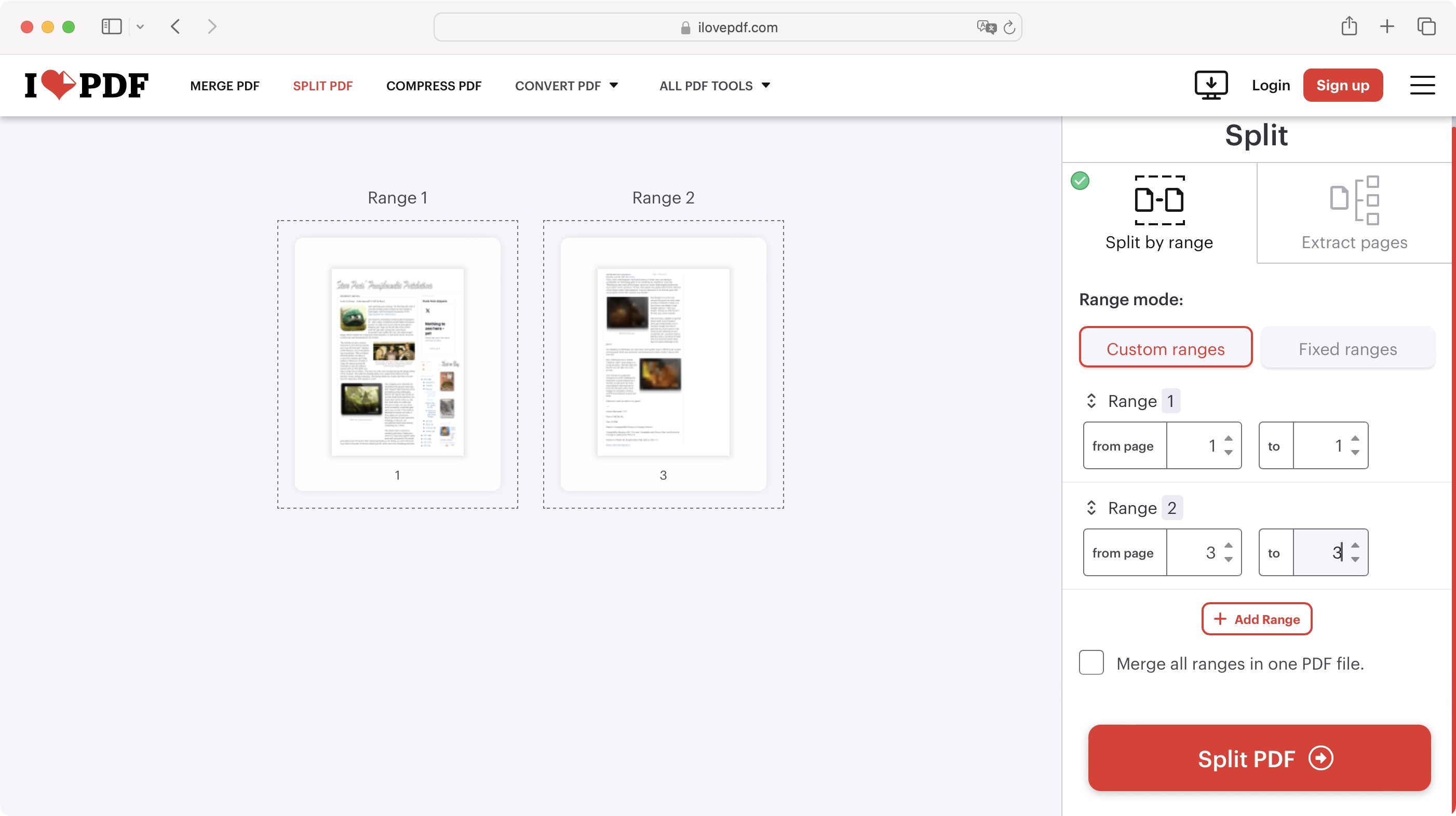
- The interface is simple to understand and consistent throughout
Using I Love PDF’s available tools is pretty straightforward: you click on an icon, and add the file(s) you need to work on - whether stored on your computer or through either the Google Drive or Dropbox online storage services.
Sign up to the TechRadar Pro newsletter to get all the top news, opinion, features and guidance your business needs to succeed!
What happens next depends on your chosen tool of course: ‘Split’ for instance will display large thumbnails of the PDF’s pages on the left of the interface. You’ll find contextual options in the sidebar to the right. In this case you either get to select a range of pages, at which point I Love PDF will cut the document for you, or, more interestingly, you get to set multiple ‘Ranges’. This is where you can select any page - contiguous or not - to combine them into a separate document, or save them as individual pages.
You’ll find all tools work in that way: large icons, easy-to-understand features, and thumbnails big enough to just about make out which page you need to keep and which to discard.
Any option that isn’t available to the free service will have a yellow ‘Premium’ label next to it, making it easy to see what’s off limits.
To get out of a selected tool and return to the main menu, either select a new one from the menu bar at the top of the page, or click on the large ‘I Love PDF’ title, top left.
- Interface & experience: 5/5
I Love PDF: Tools
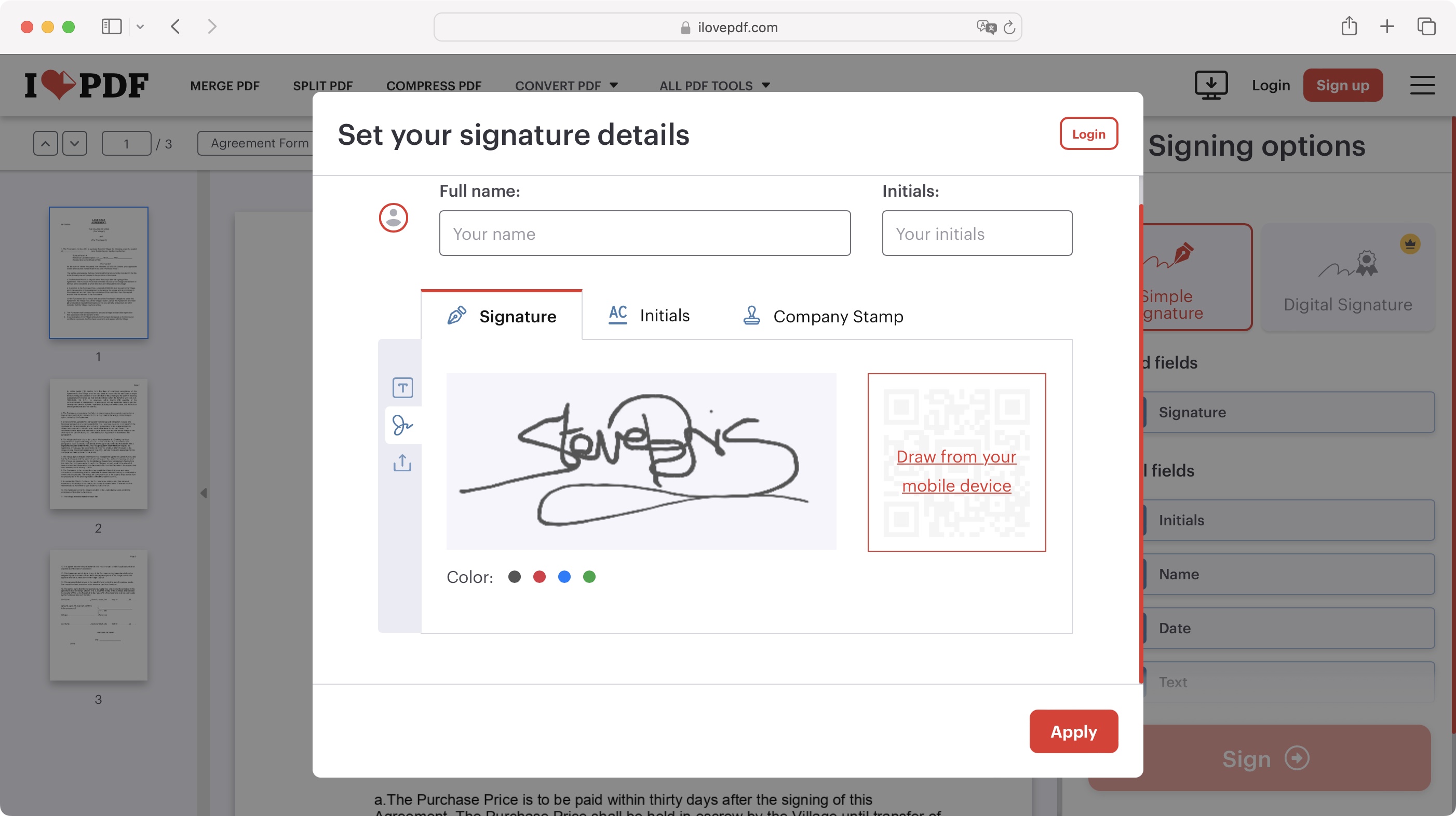
- Some tools are implemented in a very clever way
Out of the usual suspects for a service of this type, there were a few implementations that we quite liked.
For instance, ‘Sign PDF’. The eSign software allows you to add a signature somewhere on a PDF page. You’re given a few options on how to do this - type your name using a script font, use your laptop’s trackpad to create a digital signature, or, and this is the part we liked, choose ‘Draw from your mobile device’.
When you select that feature, a QR code appears. Use your phone’s camera to hover over it to reveal a URL. This takes you to a special page where you can draw your signature straight on your mobile device. Once you’re done, tap on ‘Apply’, and that squiggle will be sent back to the page you’re working on on your computer, ready to use.
This is a great blending of technologies, which works seamlessly.
This feature is also used with the ‘Scan to PDF’ tool. You might find that your phone already has the capability of scanning documents with its camera, but here, once the document is scanned, it is sent right back to your I Love PDF page on your computer, ready for you to continue working from there. It’s a great feature which we enjoyed using very much.
Another one we appreciated, although somewhat lacking the wow factor of the previous one, is ‘Page Numbers’. If you need to add them to a PDF, this is a fantastic and quick way to do so: load the PDF, and you’ll be presented with a series of thumbnails for each page. Choose where the number will be displayed on the pages, and you’re done.
Yes there are other options, such as changing the number of the first page to a value other than 1, selecting how the number is displayed, its font, style, and other options, and so on. All this is an added bonus, but if you need to number the pages of a PDF document quickly and easily, this is an ideal tool.
- Tools: 5/5
I Love PDF: PDF editing
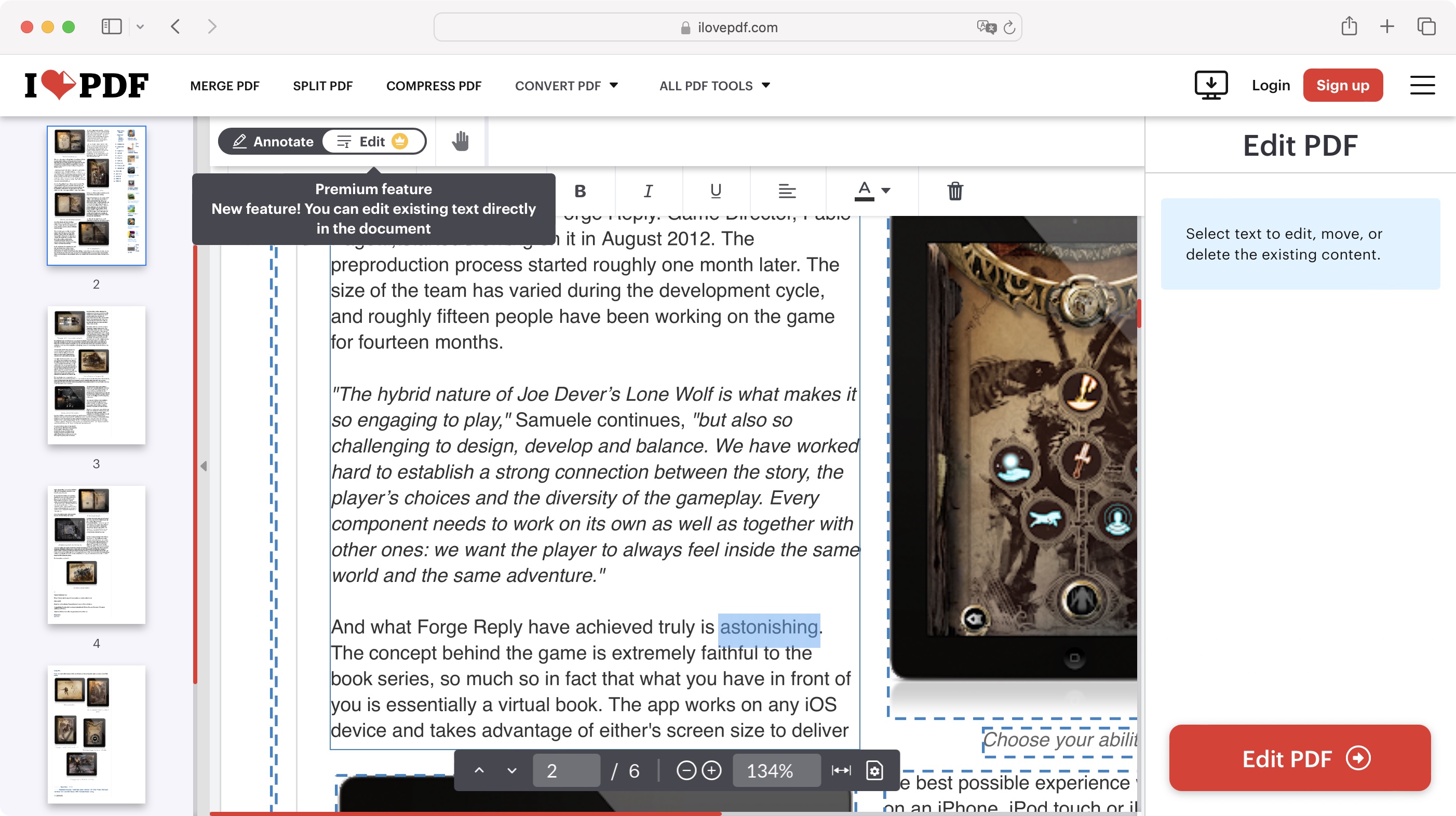
- From adding new text boxes, to editing a PDF’s existing content, I Love PDF can do it all
I Love PDF’s ‘Edit PDF’ tool comes in two flavours: Annotate, and Edit. Annotate is part of the tools available for free, and lets you add new text boxes, images, shapes, and even draw on the PDF document you’ve uploaded. It’s a great way to make notes, but not entirely ideal if you wanted to use the service to alter the original content, like fixing a typo for instance.
This is where ‘Edit’ comes in. Now as you can see from its yellow premium label, this one’s only available to paying customers, but I Love PDF does let you explore its features. When a PDF is created it segregates paragraphs, images, and anything else into boxes. I Love PDF lets you manipulate these, resize them, move them around and delete them. You’re even able to alter the very words that were written, and once done, download the modified document back to your computer (you definitely have to be subscribed for that last part).
For more advanced editing, we reviewed the best PDF editors and best Adobe Acrobat alternatives.
- PDF editing: 4/5
I Love PDF: Scorecard
Attribute | Notes | Score |
|---|---|---|
Pricing | Free and annual subscription plans available | 4 |
Interface & experience | Clean, consistent, easy to use | 5 |
Tools | Clever implementation and results from classic PDF tools | 5 |
PDF editing | Limited editing; mostly document manipulation | 4 |
Should I try?
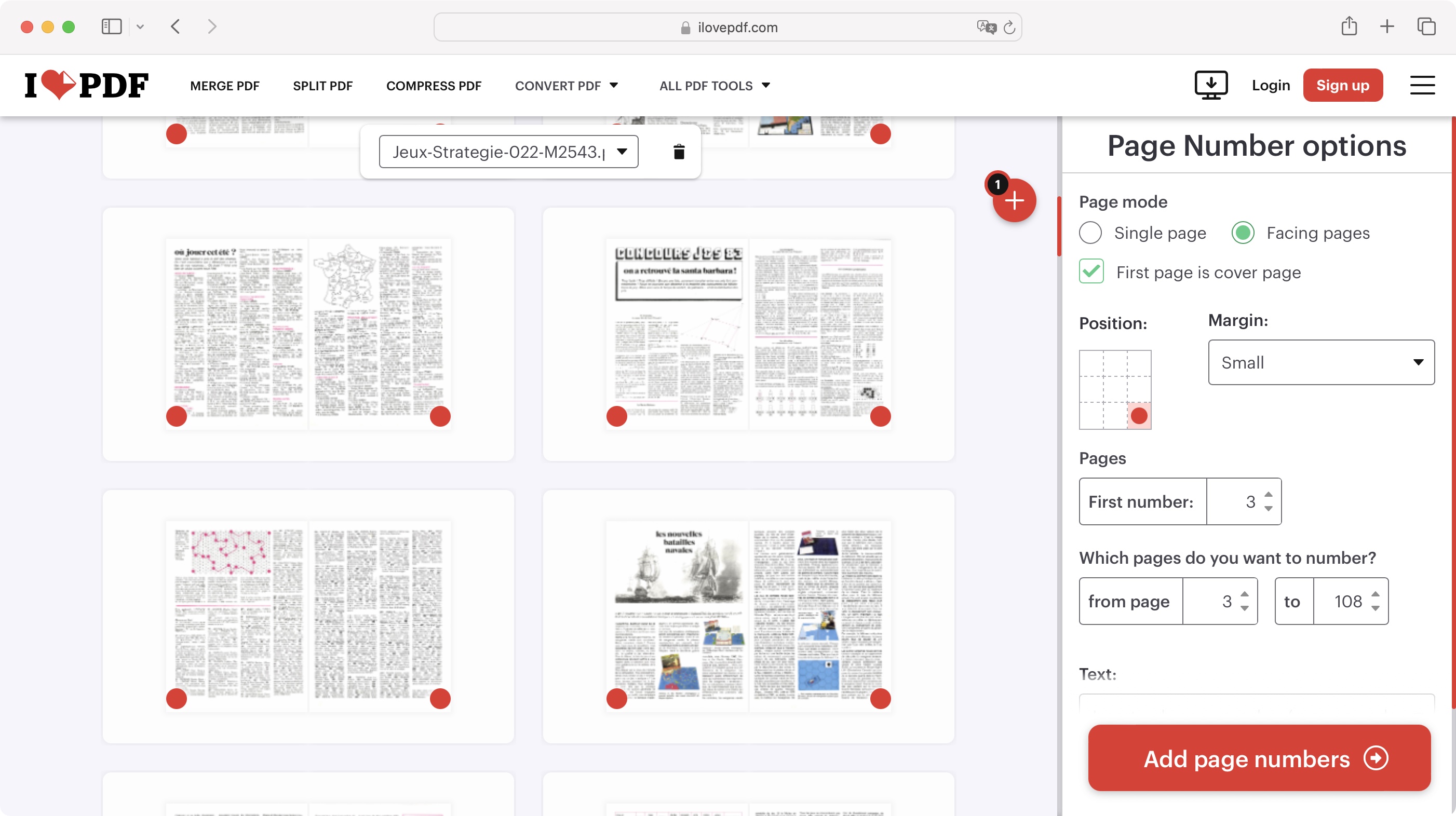
Try it if...
You want to see why we rated it as one of the best free PDF readers out there. I Love PDF's interface is easy to navigate, and the capabilities on offer are often only available to paying customers with competing services.
There is a lot of clicking around though to get from one tool to another, but the proof’s in the pudding: the tools are good, they are easy to use, and you get your modified PDF in seconds.
Don't try it if...
You don’t like the concept of working in your browser, nor of paying a subscription to get the software you can download to your computer, and would rather just use what’s available for free elsewhere.
Alternatives
Adobe Acrobat Standard is the original PDF editor - but it offers just about every tool a PDF power-user could ever need. We hailed the PDF editor app in our 5-star review, stating that "sometimes, the best solution on the market has its reputation for a reason."
If you only need to read PDF files, Adobe Acrobat Reader is a free PDF viewer dedicated to this task.
Apple Preview is a stellar PDF reader with editing functionality. And it's totally free, coming pre-installed on all Macs. In our review, we called it "a remarkably powerful tool, offering you the basics, while also allowing you to perform what could be considered pretty powerful editing and note taking functions."
PDF24 Creator is our top choice for best free PDF editor online. When we reviewed the service, we said it "comes with everything you might need to create and edit a PDF document. PDF24 Creator is also very light on system resource usage, and can run easily on weaker machines without slowing them down."
Steve has been writing about technology since 2003. Starting with Digital Creative Arts, he's since added his tech expertise at titles such as iCreate, MacFormat, MacWorld, MacLife, and TechRadar. His focus is on the creative arts, like website builders, image manipulation, and filmmaking software, but he hasn’t shied away from more business-oriented software either. He uses many of the apps he writes about in his personal and professional life. Steve loves how computers have enabled everyone to delve into creative possibilities, and is always delighted to share his knowledge, expertise, and experience with readers.