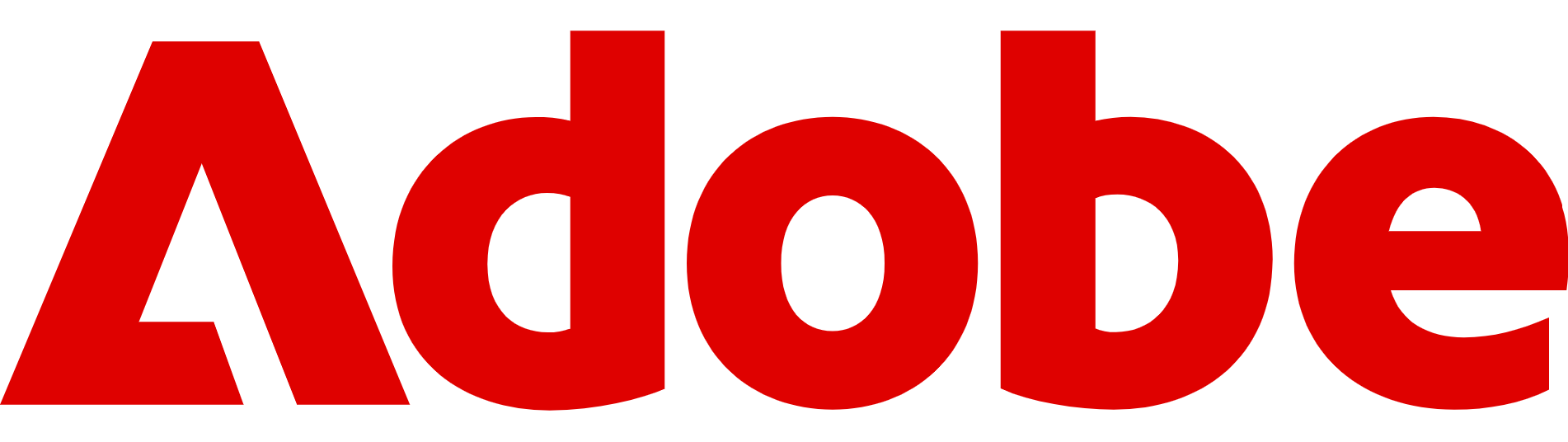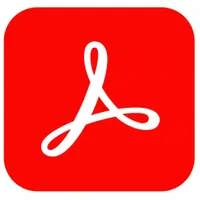How to edit PDF for free using Adobe Acrobat
PDFs are as popular as ever, from the workplace to your social life – here's how to edit them in Adobe Acrobat for free
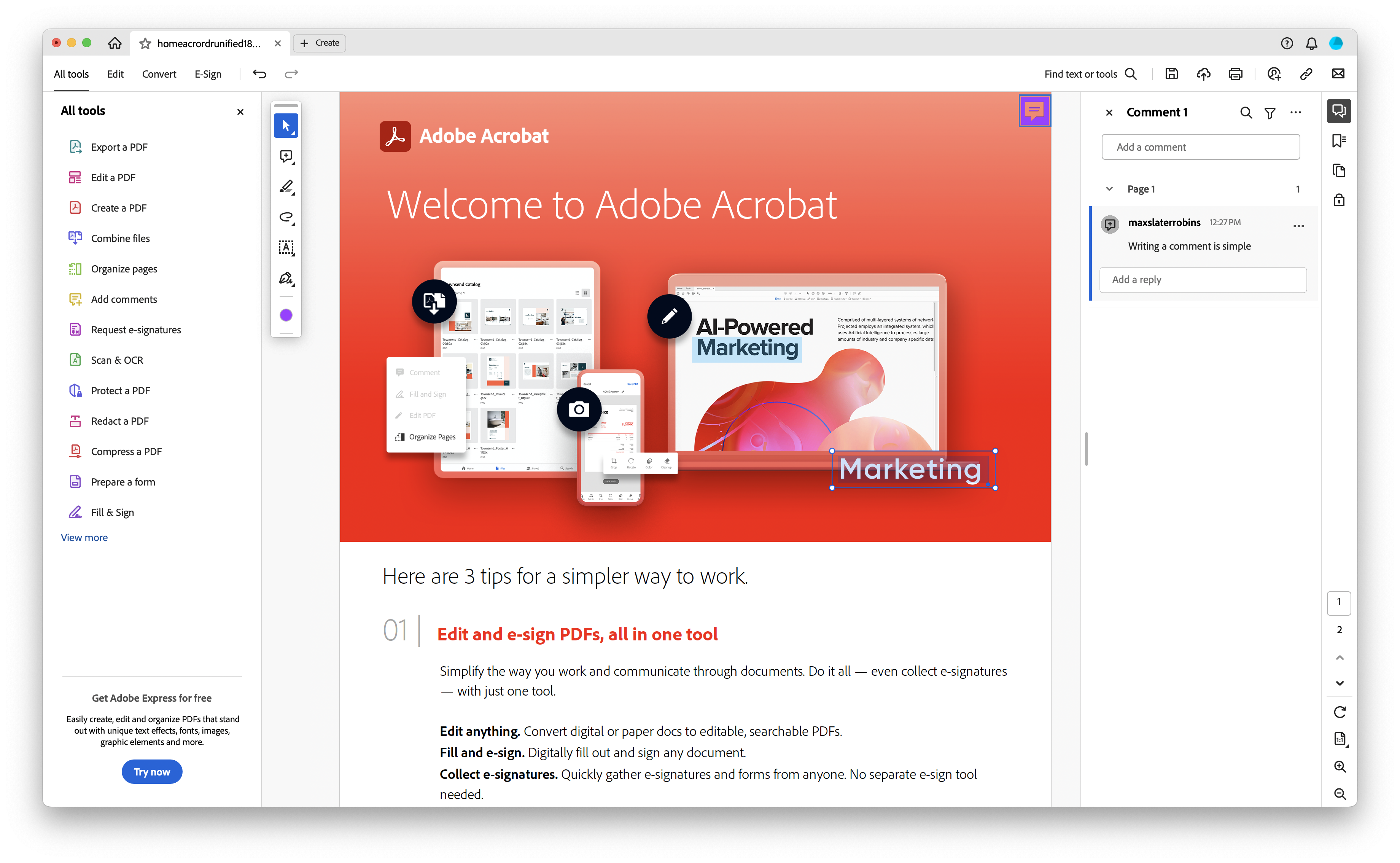
PDFs are everywhere – from forms and contracts to manuals, design proofs, event tickets, and more. If you want to get something done, chances are you'll be loading a PDF.
The file format is ideal for preserving layouts and formatting, but tricky to edit without the right tools. Adobe Acrobat is the standard choice – but here’s the good news: you can make basic edits without paying a penny.
While Acrobat Pro offers advanced features, Adobe also provides free tools that cover more than many users expect, putting it among the best PDF editors.
With Adobe Acrobat Reader and Adobe’s online PDF editor, you can add comments, fill out forms, insert text, and even sign documents – all for free.
Today, we're taking a look at how to make the most of free Acrobat on both Windows and macOS. Apple provides its own PDF reader in the Preview app, but Acrobat does still have some advantages.
Try Adobe Acrobat Pro free for 7 days
Adobe Acrobat is our top choice for those looking for a professional PDF editor that has all the tools you need, from creating and designing new documents to eSignature collection. Take control of your documents by clicking here.
Preferred partner (What does this mean?)
What you can and can't do with free Acrobat
Adobe Acrobat Reader is the free desktop version of Acrobat, available for both Windows and macOS. You can download it by clicking here.
While it doesn’t offer full document editing like its paid counterpart, it still provides a range of useful tools for working with PDFs, especially when it comes to annotations, forms, and signatures.
Sign up to the TechRadar Pro newsletter to get all the top news, opinion, features and guidance your business needs to succeed!
With Acrobat Reader, you can highlight text, underline or strike through content, and leave comments or sticky notes throughout a document, all of which are useful features.
It’s also ideal for filling out interactive forms, ticking checkboxes, and typing into designated fields. The Fill & Sign feature makes it easy to add your signature or initials without printing anything out.
However, there are clear limitations.
You can’t use the free version to edit the original text in a PDF, rearrange pages, replace images, or insert entirely new paragraphs.
Things like converting PDFs to Word or Excel, combining multiple PDFs into one, or removing watermarks, are also restricted to the paid Acrobat Pro.
It’s worth noting that the free desktop version offers identical functionality on Windows and macOS, though macOS users often default to Preview for basic annotations.
Still, if you’ve already downloaded Acrobat Reader or prefer Adobe’s ecosystem, it can serve as a reliable tool for most surface-level edits.
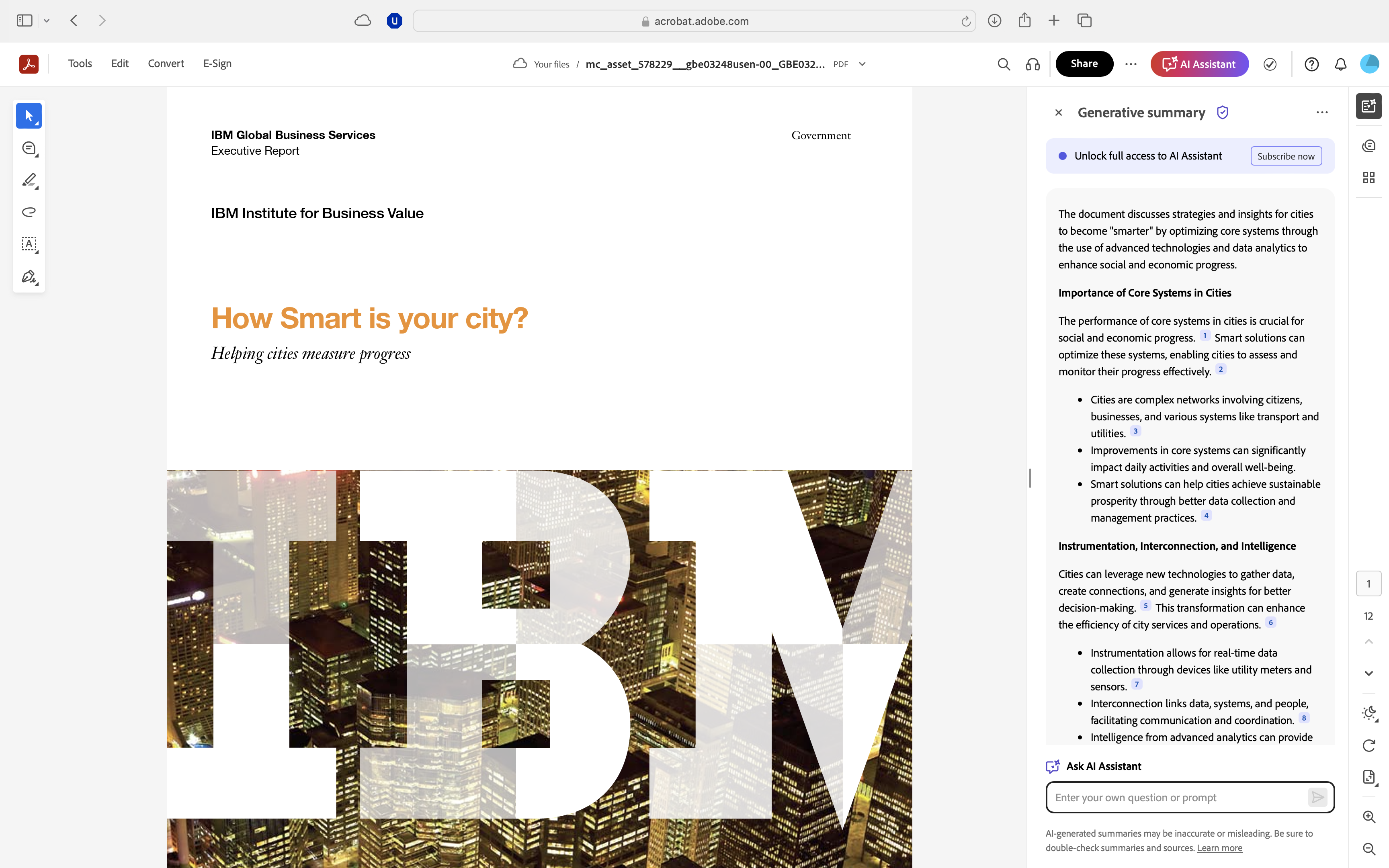
Using Acrobat online
If you don’t want to (or can't) install any software, Adobe has an online PDF editor here, and it's one of the easiest ways to make quick edits for free.
Available directly via a browser, it lets you upload a PDF, make a few changes, and download the result – all without paying or starting a trial. Pretty neat.
To get started, head to Adobe’s online editor, click the Edit PDF button, then upload your file from your device or cloud storage.
Once the PDF loads, a selection of tools appears, including options to add text, highlight areas, draw with a freehand pen, or insert shapes and annotations.
The experience is streamlined and beginner-friendly. You can drag elements into place, type directly onto the page, and highlight or underline existing content. Once you're finished, simply download the edited PDF or share it via a link.
There are a few limitations to be aware of. For larger files or repeated use, Adobe may prompt you to sign in with an Adobe account, and some features, like exporting to other formats or reorganising pages, are locked behind a paywall.
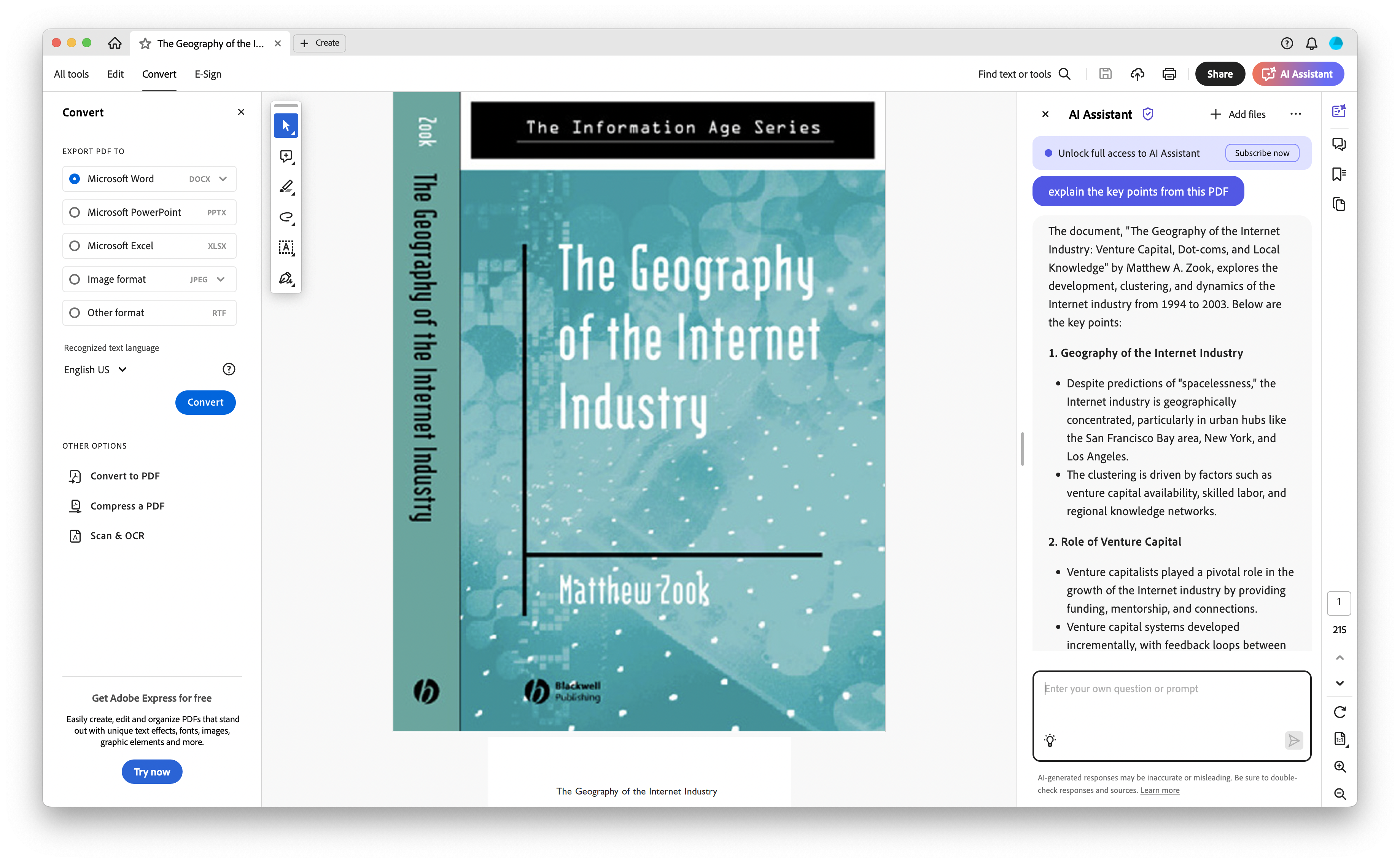
How to edit PDFs
If you’ve installed Adobe Acrobat Reader on your Windows PC or Mac, you’ll find several built-in tools that allow for light editing and document interaction, particularly through the Comment and Fill & Sign features.
These don’t let you rewrite the original PDF content, but they do offer a practical set of functions for marking up and filling out documents, which can be useful for singing contracts.
To start, open your PDF in the app. From the toolbar, click on Comment to access a range of markup options. You can highlight text, underline or strike through words, add sticky notes, and draw shapes or freehand lines.
The Fill & Sign tool is where Acrobat Reader becomes especially handy, letting you add text to empty fields, check boxes, and insert your signature or initials using a trackpad, mouse, or stored image.
It’s worth noting that while the interface differs slightly between Windows and macOS, the tools themselves work the same way.
Mac users might prefer Apple’s built-in Preview app for simple annotations, but Acrobat Reader offers a more consistent cross-platform experience, especially when working with forms or collaborating.
Just keep in mind that these tools don’t let you delete or replace text, adjust formatting, or insert images as those features are reserved for the paid version.
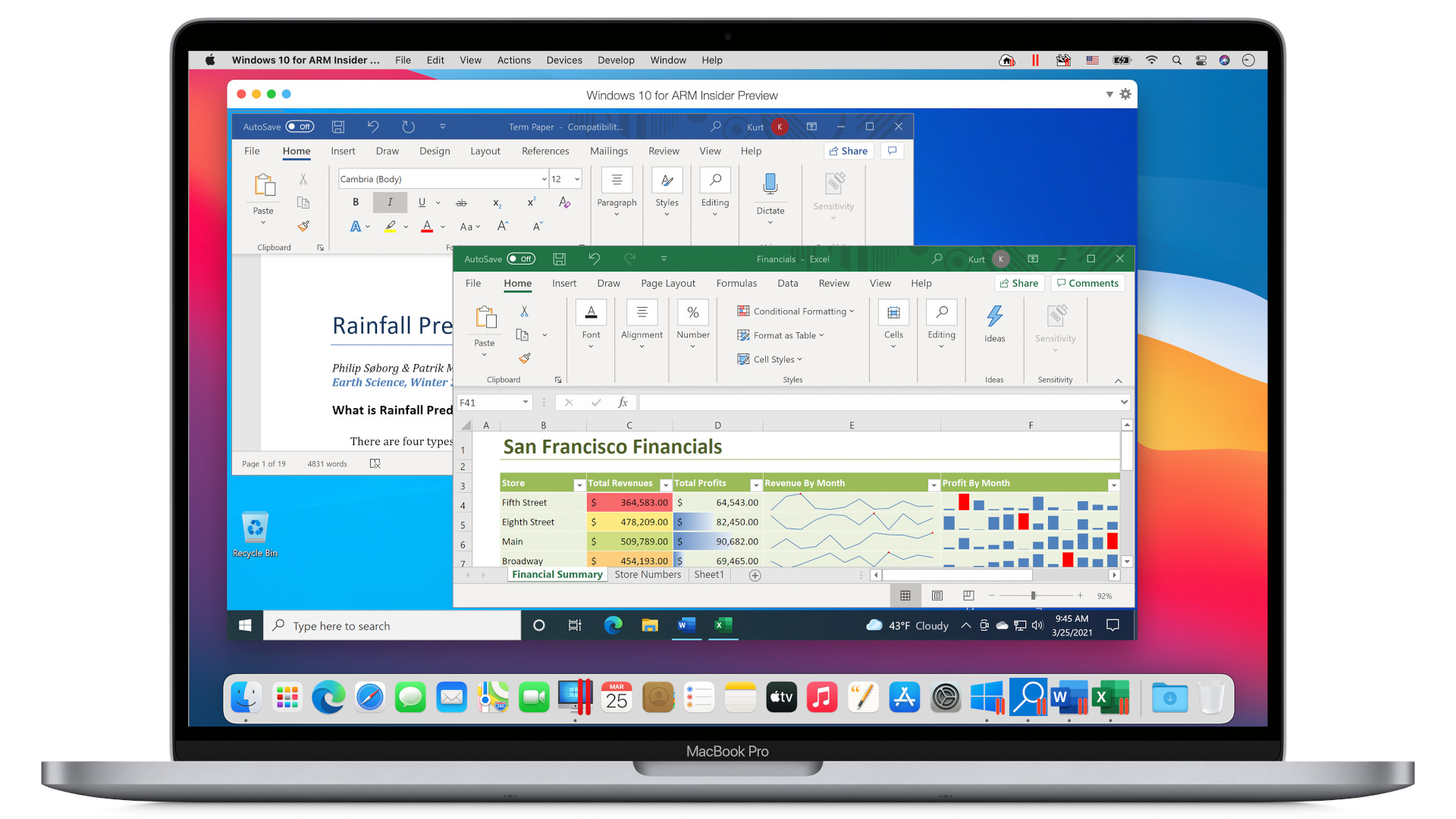
Acrobat alternatives
If Acrobat’s free tools don’t cover your needs, there are several solid alternatives that can help, especially for editing text or rearranging pages.
Windows users can use Microsoft Edge’s built-in PDF reader to highlight text, add comments, and draw directly on documents, while on macOS, the Preview app offers similar tools for annotation and signing, and comes pre-installed by Apple.
For more control, LibreOffice Draw (available on Windows, macOS, and Linux) can open PDFs and treat them more like Word documents – useful for editing or repositioning content.
Online tools like Sejda and PDF24 also offer free PDF editing, page reordering, and merging, though they usually come with daily limits or file size caps.
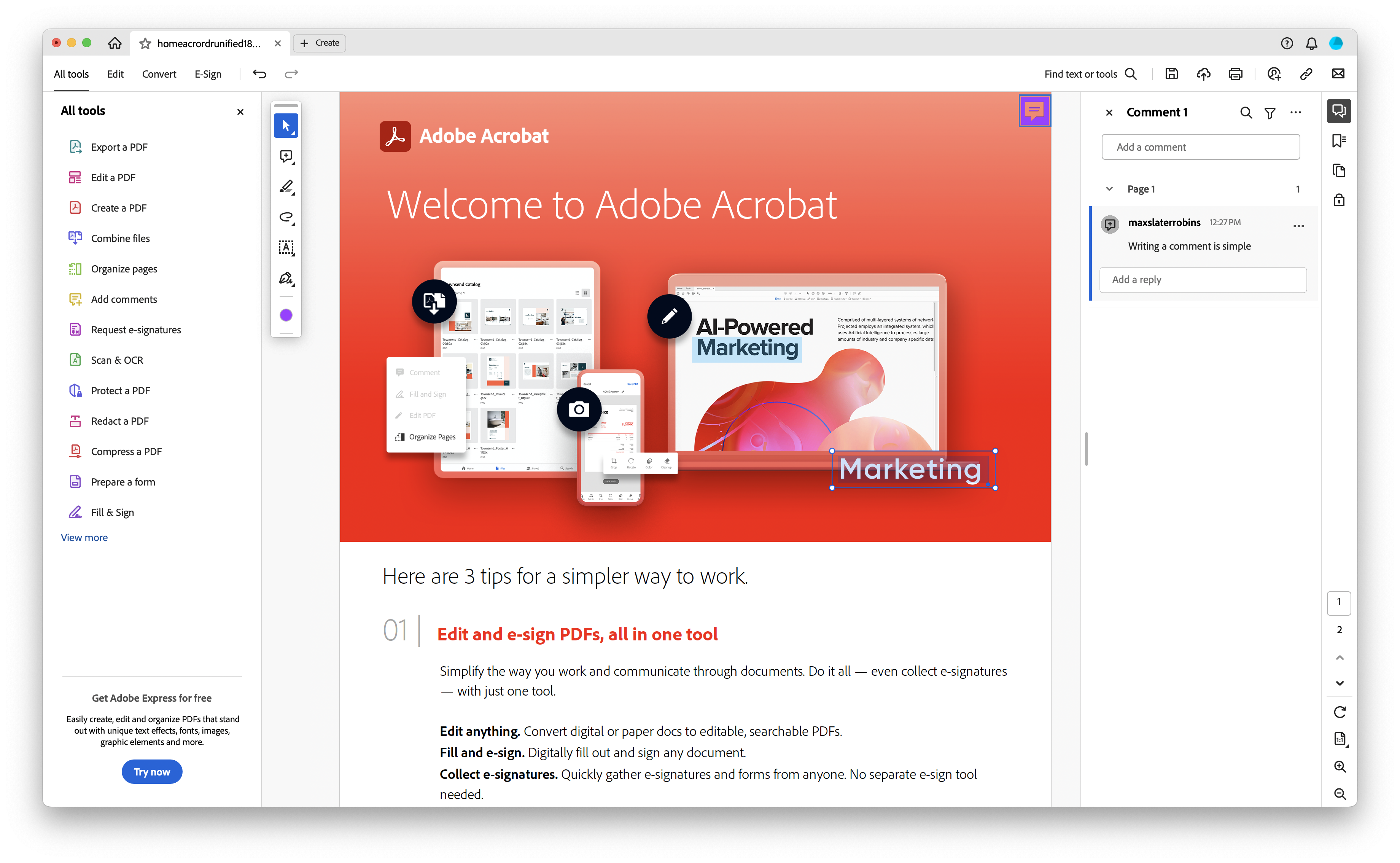
Do I need Acrobat Pro?
Anyone looking for some heavy duty PDF editing likely won't be satisfied with Adobe's free version of Acrobat.
If you need to edit text and images, convert PDFs to Word or Excel, combine multiple PDFs, reorder pages, or apply watermarks, then you'll be looking at getting the Pro version.
At the time of writing, Adobe offers a seven-day free trial of Acrobat Pro. During the trial, you get full access to all tools across desktop and web, with the option to cancel before any charges apply.
Just be aware that you’ll need to sign in with an Adobe account and provide payment details upfront.
FAQs and troubleshooting
You don’t need to pay for Adobe Acrobat Pro to make useful changes to a PDF.
With Adobe’s free tools, either through Acrobat Reader or the online editor, you can comment, highlight text, fill out forms, and even sign documents with ease.
For most light edits, that’s all you need. But when it comes to modifying the actual content, combining files, or converting formats, you’ll run into Pro-only features, which come at a cost.
To close out, let's take a look at some Acrobat FAQs that you might have.
- Can I delete or reorder pages in a PDF for free? Not with Acrobat Reader or the free online tools, which requires Acrobat Pro. However, some third-party tools like PDF24 or Sejda offer limited free options.
- Can I edit scanned PDFs using free tools? Only partially. Acrobat Pro includes OCR (optical character recognition) for making scanned text editable. Free tools generally let you annotate or overlay content, but not edit the original scan.
- Why is Adobe asking me to subscribe? Some features, like editing original text, exporting to Word, or combining PDFs, are locked behind a subscription. Adobe may prompt you to upgrade even if you're just previewing a file.
- Can I edit PDFs on mobile for free? Yes, the Adobe Acrobat Reader mobile app allows you to comment, fill forms, and sign documents. For deeper edits, though, you’ll need a Pro subscription.

YOU MIGHT ALSO LIKE
- We tested out the best Adobe Acrobat alternatives
- See how Acrobat Reader fares in our round-up of the best free PDF readers
- We explored the best free PDF editors around

TechRadar Pro created this content as part of a paid partnership with Adobe. The company had no editorial input in this article, and it was not sent to Adobe for approval.
Max Slater-Robins has been writing about technology for nearly a decade at various outlets, covering the rise of the technology giants, trends in enterprise and SaaS companies, and much more besides. Originally from Suffolk, he currently lives in London and likes a good night out and walks in the countryside.