Sponsored by Snapdragon
11 things you probably didn't know about Windows 11
Need to upgrade from Windows 10? Here's your guide to the lesser-known features, good and bad, of Windows 11
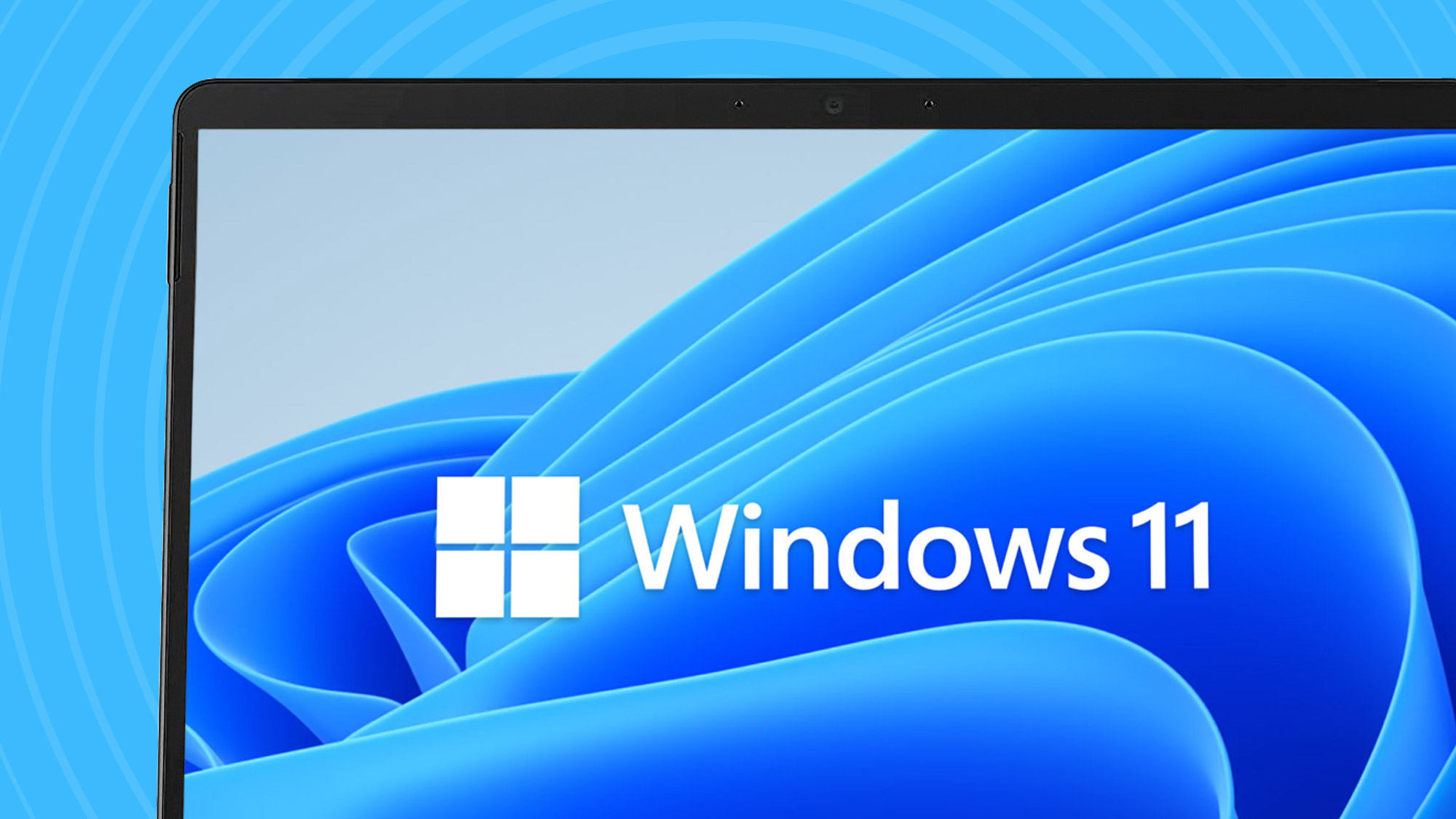
We've now reached the official Windows 10 End of Life, and there are a lot of people who haven't yet made the move to Windows 11. If you're among them, then you're going to need to do so soon – and you're going to need to know about the new OS.
The good news is that we can help. Support for Microsoft's previous OS ended on October 14, 2025, but making the change to the new system needn't be a difficult experience.
If you're in this particular Windows 10 boat, there could be a few reasons why you haven't migrated to 11 yet. Maybe your PC doesn't meet Windows 11's steeper system requirements – which does leave you in a bit of a bind, although there are options to help you stick on Windows 10 for the next year, if you have no choice in this regard.
Or maybe your PC could be fine to run Windows 11 with a simple setting change (in the BIOS) – and you just haven't got round to doing that. Or perhaps Microsoft's most recent desktop OS just hasn't impressed you at all, and you really don't want to upgrade.
Indeed, you might have been procrastinating over making a decision about whether to shift over to Windows 11, or maybe take a different route entirely (like Linux) – although if so, now's the time you really need to make your mind up.
Wherever you may stand on Windows 11, there are some hidden gems of knowledge relating to this operating system which you've probably never come across. So, for anyone who's curious, but especially those on the fence regarding a potential Windows 11 upgrade, I'm presenting 11 things you should know – but likely didn't – about the operating system that may sway your decision, one way or the other.
1. Windows 11 boosts your battery life if you're using a laptop
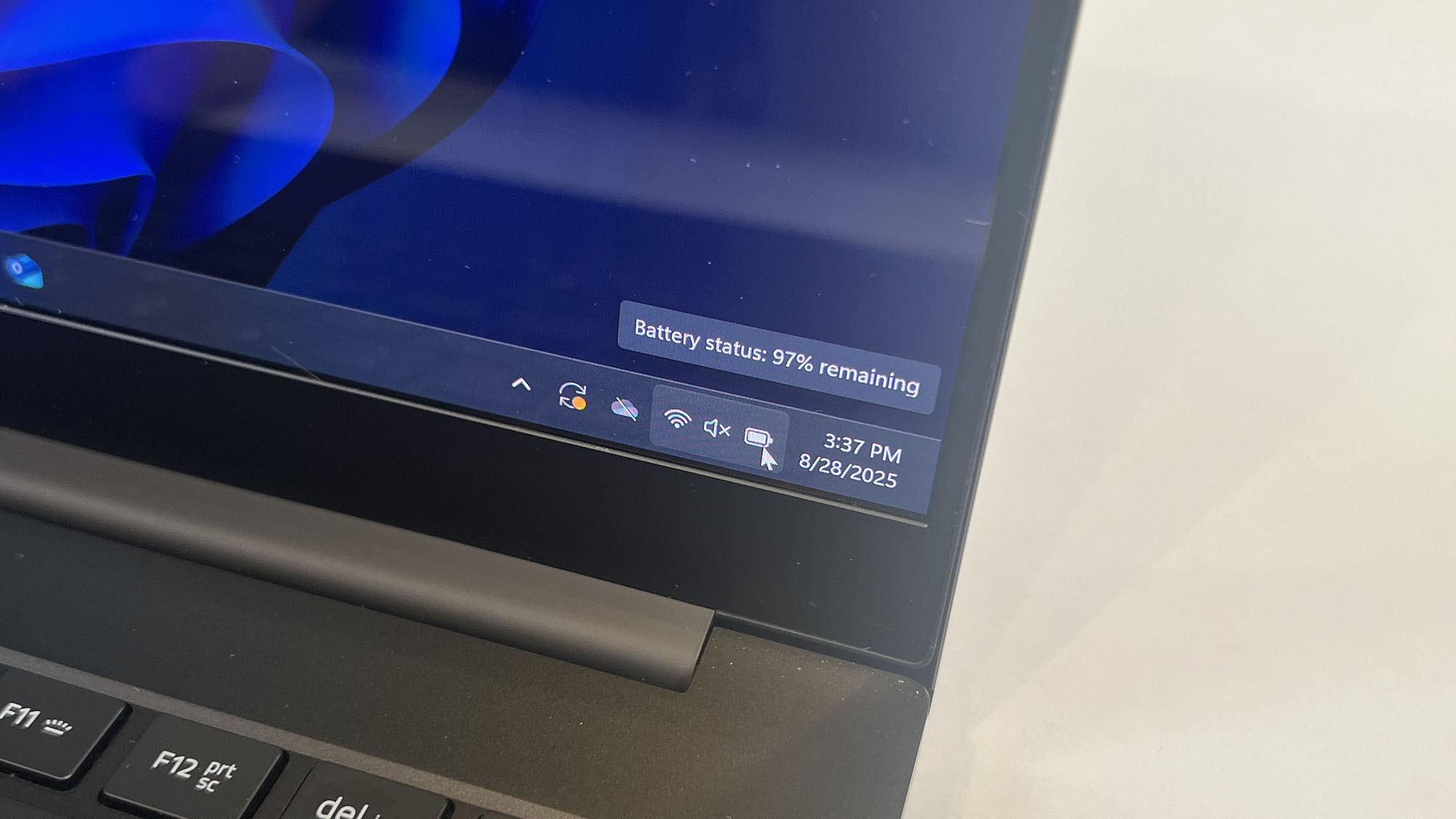
Windows 11's Energy Saver feature (introduced with version 24H2) offers a better way of preserving your battery life than Windows 10's power-saving capabilities, and can be set to enable itself when the battery charge is depleted to a certain level.
In combination with Windows 11's efficiency mode – which automatically keeps background processes in check in terms of their power usage – this means you're going to get more battery longevity on your notebook.
Another nifty trick to that end is Windows 11's 'Dynamic Refresh Rate', which you'll find in the Settings app (System > Display > Advanced display). Turn on this feature and the OS will automatically adjust the screen's refresh rate depending on the task being undertaken on the laptop, saving power where possible.
It's another little-known and underrated feature for Windows 11 (but note that your laptop's hardware needs to support this capability – older devices may not).
2. Windows 11 can make your games look better

Another smart feature that you may not be aware of in Windows 11 is called Auto HDR. As the name suggests, this automatically turns plain SDR games into an approximation of HDR – making them pop with more vivid colors.
This feature supports DX11 and DX12 games (that don't natively have HDR support) and you will, of course, need an HDR display. Now, the results do vary from game to game somewhat, but I've personally found that I've generally got a pretty impressive take on HDR when piping my gaming PC to my 55-inch OLED TV in the living room.
3. Windows 11 can be painfully slow sometimes

Ever fired up File Explorer and had to wait 10 or 20 seconds for it to appear? If you're using a Windows 10 PC, the odds are very much against this happening, but for some Windows 11 users, this is a reality of life.
That said, it's (generally) just the first time you invoke File Explorer (after starting your PC) that it can behave very sluggishly, and in subsequent cases, it's faster – albeit still somewhat slow. Similarly, Windows 11 searches can be a finger-drumming affair at times on some PCs (as can summoning the right-click menu for that matter).
These kind of performance hiccups in Windows 11 are well-documented, with complaints on the likes of Reddit and other social media outlets, and indeed Microsoft has indicated that it's specifically working to tackle these issues.
Don't get me wrong here – I'm not saying Windows 11 is a slowpoke all-round. In fact, in my experience on my Windows 11 laptop and desktop PC – versus my Windows 10 desktop – the newer OS is generally more fast and responsive overall (particularly on the desktop). But I have encountered some of these performance niggles, and they are frustrating if you do hit them (not that everyone necessarily will).
I wouldn't let this put you off upgrading to Windows 11, but it's certainly something to bear in mind that not everyone might be aware of.
4. Windows 11 Smart App Control helps keep you safe
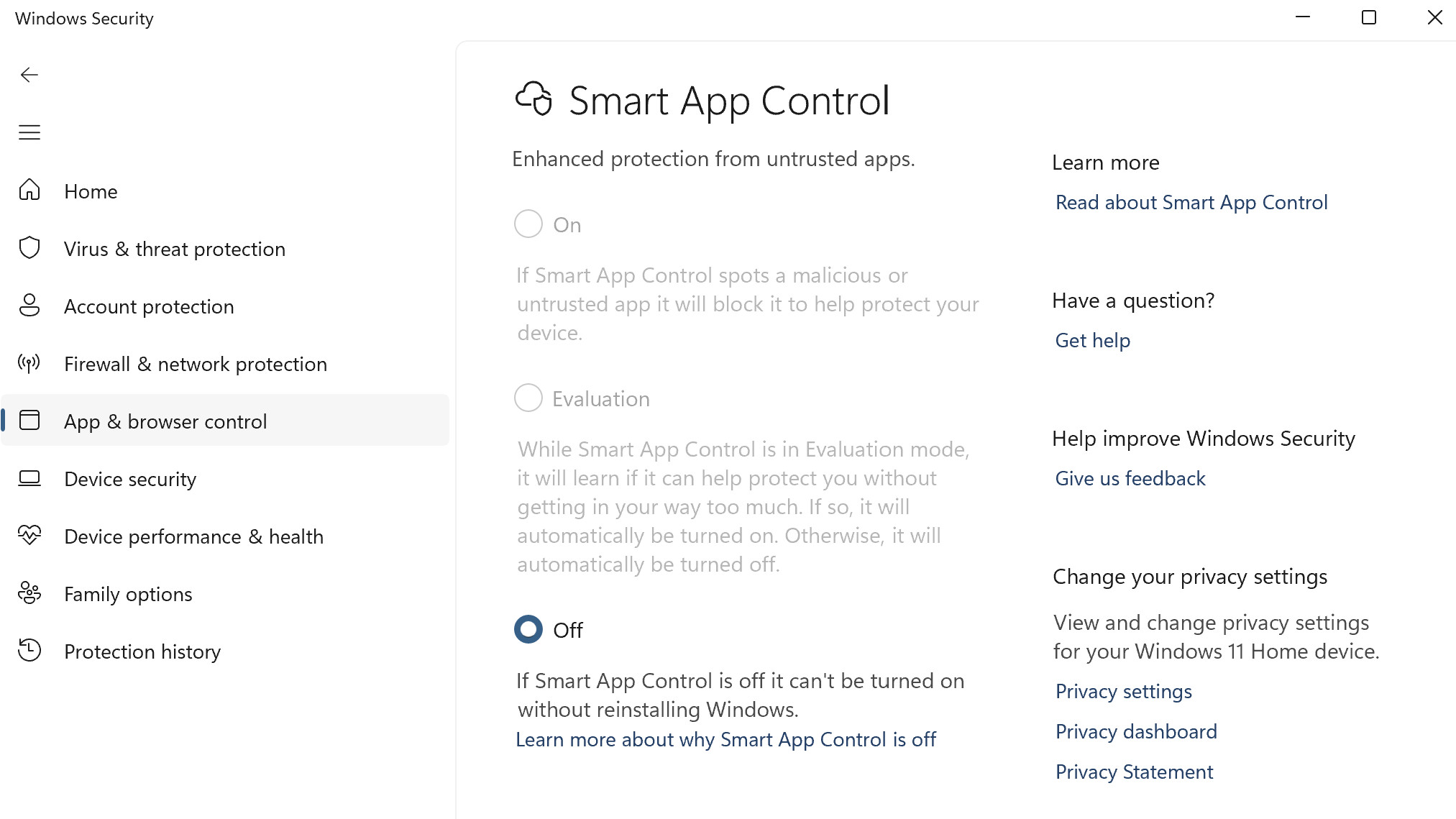
There's an obscure security bonus in Windows 11 called Smart App Control (SAC).
This is a feature that's designed to block apps that may be malicious or 'potentially unwanted' (meaning maybe not outright malicious, but irksome in some way, like serving you ads).
SAC scans any app you try to install for possible threats, and blocks the software should it find anything, making it a great extra line of defense for the less tech-savvy (who may be more prone to being tricked into installing something dubious).
The slight catch is that you can only turn on Smart App Control with a new Windows 11 installation. (Those who received the feature as an update to an existing Windows 11 installation can't enable SAC, not unless they reset their PC, or reinstall the operating system).
Smart App Control starts off in an 'evaluation mode' to check if your PC is a "good candidate" for use – and will turn itself on if so. However, you can also manually enable it in the Windows Security app, in App & browser control > Smart App Control settings.
On top of that, although this isn't a little-known piece of knowledge, it's still worth remembering that Windows 11 was built to have tighter security from the ground-up compared to Windows 10 (which is part of the reason the system requirements are unusually ratcheted-up).
5. Yes, sadly there are even more adverts in Windows 11 – but you can rid yourself of many
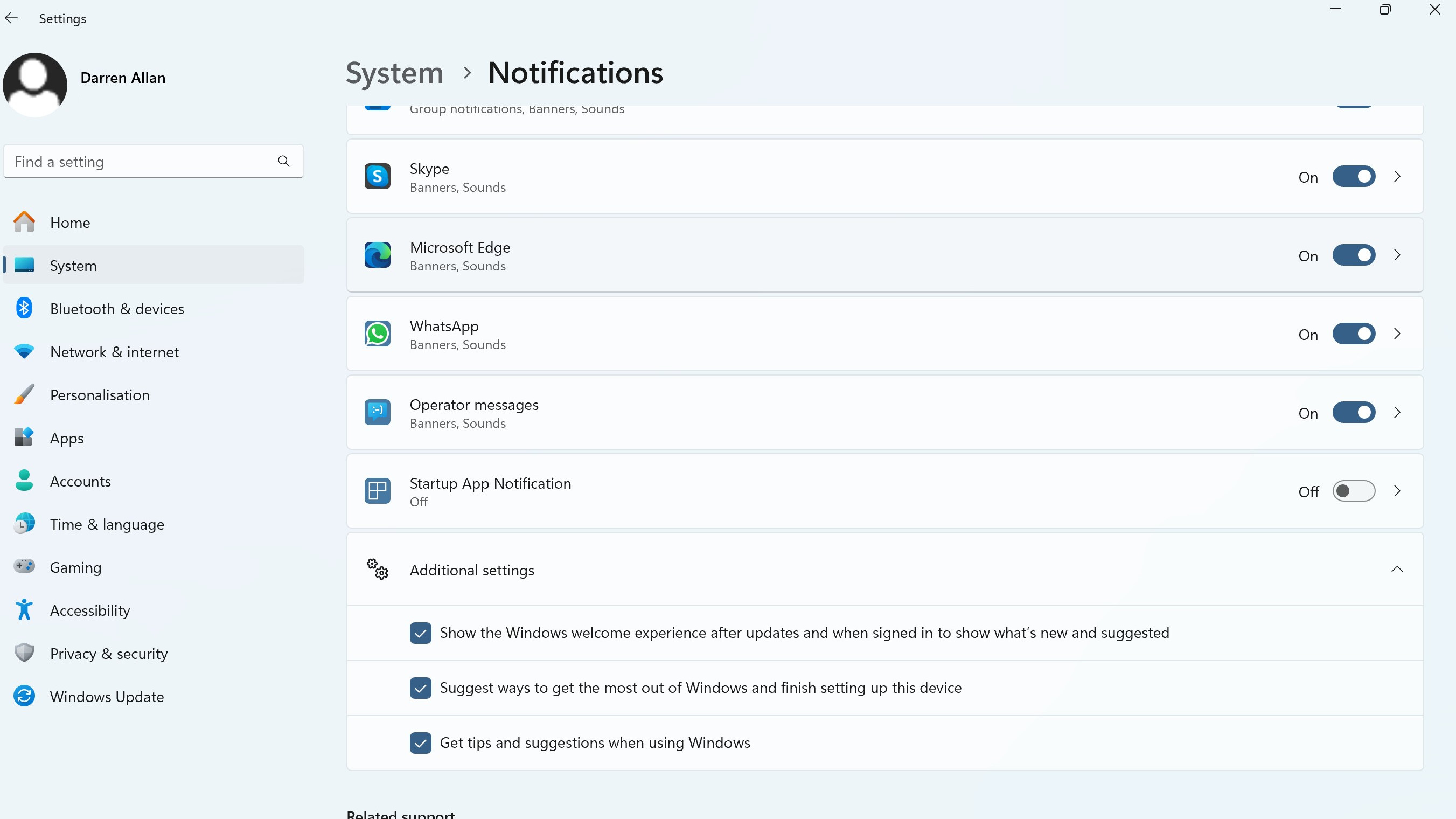
Unfortunately, another winged creature that's struggling mired in the ointment with Windows 11 is a greater prevalence of adverts than Windows 10. And there are already enough ads – sorry, suggestions or recommendations, as Microsoft prefers to label them – in Windows 10 as it is.
Why does Microsoft think this is a good idea? Who knows. But the more positive news here is that you do have a better level of control to turn off much of this stuff in Windows 11. There are some important 'ads begone' switches to hit when you're a Windows 11 user, and they are as follows…
The most important step is to open Settings and head to System > Notifications, then scroll down all the way to the bottom where it says 'Additional settings'; underneath that there are three check boxes which are ticked. Untick all of these.
Then, again in Settings, you can clean up the Start menu of bothersome recommendations by navigating to Personalization > Start, where you need to turn off the option to 'Show recommendations for tips, shortcuts, new apps, and more' and to 'Show recommended files in Start, recent files in File Explorer, and items in Jump Lists' (so unfortunately you will lose the latter functionality as well).
You can also get rid of promo bits on the lock screen by turning off Windows Spotlight. In Settings once more, go to Personalization > Lock screen, and choose 'Picture' or 'Slideshow' in the dropdown menu for the Personalize your lock screen choices – select anything but 'Windows Spotlight' here. You'll then see a box to 'Get fun facts, tips, tricks and more on your lock screen' and you can untick this.
Furthermore, it's possible to disable 'sync provider notifications' (read: OneDrive nonsense) in File Explorer by following this method detailed by YouTuber BrenTech. In a nutshell, you'll find the relevant checkbox option in the View tab of Folder Options for File Explorer.
These countermeasures won't save you from all of Microsoft's unwanted prodding to subscribe to this or look at that, but they will dispense with a fair chunk of it.
6. Windows 11 adds so much on the accessibility front

If you need accessibility features, Windows 11 is much stronger than its predecessor in this aspect of desktop computing.
Microsoft has really fleshed-out voice commands in Windows 11 (even more so on Copilot+ PCs, where you can use natural language commands). Voice typing (dictation) is now clearly better than Nuance's Dragon speech recognition software – which I used back in the day, and which Windows 11's voice tech is based on – and features that were missing, such as adding custom words to the dictionary, are now included. You can use your voice to type anywhere, too (such as in menus – just hit the Windows key + H to invoke voice typing).
Windows 11 also offers the likes of system-wide Live Captions (provided in real-time) for those who may be deaf or hard of hearing, support for braille displays, and more.
There's an improved focus session option, too, which turns off various notifications and is generally more in-depth, to help you stay on-mission if you're easily distracted.
7. Got lots of sparkly peripherals? Windows 11 can help you manage all those lights

If you're the kind of PC enthusiast who likes RGB lighting in their PC, or on their keyboard or various gaming peripherals, it can be a pain to manage all these sparkly lights – perhaps requiring multiple software tools if all these devices are from different manufacturers.
This is where Windows 11 steps in with a clever trick called the Dynamic Lighting panel in the Settings app. This is a central hub where you can choose settings for brightness, effects, and so on, to be applied universally across all your RGB-toting hardware. Pretty nifty indeed.
8. Windows 11 takes some important steps forward for multi-taskers

One of the most consistently underrated (and underused) pieces of Microsoft's desktop functionality is Snap layouts in Windows 11 (an evolution of the original Snap Assist in Windows 10).
The basic idea is to 'snap' together multiple app windows in different layouts, and it works very slickly for multi-tasking. To select from various predefined layouts you only have to hover over the maximize button of any open window.
Those who go further with their multi-tasking and work with more than one display will also find multi-monitor support is improved in Windows 11 compared to its predecessor. For example, when you disconnect and then reconnect a monitor, Windows 11 will remember the position of the open windows on that display and restore them appropriately – and with Snap Groups, the OS recalls app layouts over multiple monitors.
9. Super Snipping with Windows 11
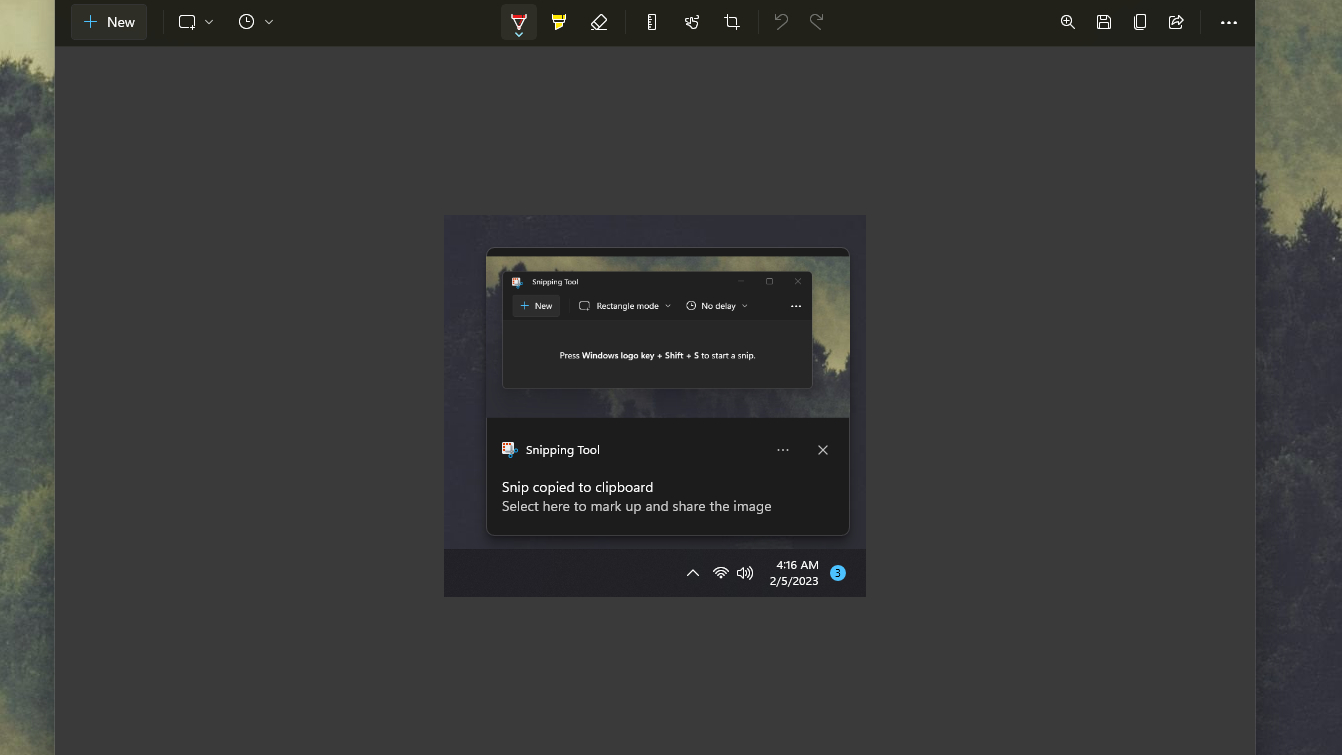
Since the launch of Windows 11, Microsoft's Snipping Tool has been built up with all sorts of fancy new powers. In Windows 10, this is a basic tool that facilitates screenshots, but with the powered-up version in Windows 11, you can use it to extract the text from a screenshot (essentially giving you copy and paste with an image, and the ability to quickly redact sensitive text, too).
The really useful addition with the tool in Windows 11, though, is the screen recording feature which lets you record a video of your desktop. So, for example, say a non-tech-savvy relative wants to do something on their PC and is asking you for help – you can record a video showing them clearly how to perform that task (and then edit the footage in Clipchamp if necessary).
10. Windows 11 makes working with files easier in a lot of ways

Windows 11 offers a raft of abilities that Windows 10 doesn't when it comes to the basics of working with files and folders on the desktop. For starters, there are tabs in File Explorer – the name for the app which displays your folders – so you can open up multiple folders in a single window (just as you can view multiple web pages with browser tabs).
Windows 11's File Explorer also sports a gallery view for photos, letting you see image thumbnails right in the folder (in a timeline). Also, compression file handling of various formats is built into File Explorer, so not just ZIP archives, but also RAR, 7-Zip and more are catered for (so if you ever get one of those formats, you can open it right away without having to install a third-party app).
It's also worth remembering that there are multiple options to easily share files, not just Nearby Sharing (wireless), but also a share tray that appears at the top of the screen when you drag a file from a folder; this offers quick-sharing options for various apps.
Also notable are 'AI Actions' in the right-click menu, which provide instant access to common tasks (such as blurring the background of an image in the Photos app).
11. Annoyances and bits that were stripped out of Windows 11

You may not realize that Microsoft didn't bring everything across from Windows 10, with certain key features or pieces of the interface not ported over to Windows 11 for technical reasons (or some may have been deliberately discarded).
Want to move the taskbar away from the bottom of the screen? Tough, you can't (even though it can be relocated to the sides, or top, in Windows 10). Want to set up the OS with a local account? Forget it (well, there are ways to fudge around this, but Microsoft is busy stamping out most of those in Windows 11, to make the newer operating system require a Microsoft account during setup).
Another common grievance aired about Windows 11 is that some options are buried a bit deeper in the interface menus. Most notably the right-click menu is far more compact compared to Windows 10, and as a result requires clicking 'Show more options' to access further functionality – meaning more two-click operations.
It's not all negative, though. One plus point and a neat shortcut with Windows 11 is that you can now completely kill a crashed and frozen-up app directly from the taskbar, rather than messing around going into Task Manager as with Windows 10.
This doesn't work by default, though, and is hidden away in Windows 11 – go to Settings, and click through to System > For developers, where you'll find the 'End Task' option can be enabled. Once turned on, you can right-click an unresponsive app in the taskbar and kill it with 'End Task'.
Follow TechRadar on Google News and add us as a preferred source to get our expert news, reviews, and opinion in your feeds. Make sure to click the Follow button!
And of course you can also follow TechRadar on TikTok for news, reviews, unboxings in video form, and get regular updates from us on WhatsApp too.
You might also like
- I was about to upgrade to Windows 11, but I've decided to stick with Windows 10 – here's why
- Microsoft promises to crack one of the biggest problems with Windows 11: slow performance
- Windows 10 EOL vs Windows 7 EOL: Here's how two of Microsoft's most popular OSes compared two months before their days of reckoning
Sign up for breaking news, reviews, opinion, top tech deals, and more.
Darren is a freelancer writing news and features for TechRadar (and occasionally T3) across a broad range of computing topics including CPUs, GPUs, various other hardware, VPNs, antivirus and more. He has written about tech for the best part of three decades, and writes books in his spare time (his debut novel - 'I Know What You Did Last Supper' - was published by Hachette UK in 2013).