Sticking with Windows 10 this month? Here's what you need to know about your choices and risks you might be taking
Whatever you do, do something – don't keep running Windows 10 with no updates

The deadline for Windows 10 End of Life is almost upon us. Next month, on October 14, 2025, Microsoft will stop support for Windows 10, which means no more feature or security updates for the operating system.
If you're running a Windows 10 PC, and you haven't thought much about your options yet, you need to start doing so – and fast. In just over a couple of weeks, that deadline will be here, and the last official security update will be sent for Windows 10.
So, what are your choices at this point? That's what I'm going to go over in this article, considering a few options: ensuring you can't upgrade to Windows 11 (it's worth checking one thing, assuming you would switch to the newer OS, if you could), availing yourself of free updates for another year – and finally, just staying on Windows 10 with no support.
The latter really isn't recommended, and I'll make it clear why that's the case when we come to that option, but it's still a (perilous) path that some may be considering.
Check to make sure you definitely can't upgrade to Windows 11
First things first, you may hate the idea of Windows 11 and not want to upgrade at all – in which case, stop reading this part now and skip to the next section. However, assuming you would upgrade to Windows 11 if possible, but you can't due to your PC not meeting the system requirements, then it's worth checking one thing.
While Windows Update, or the PC Health Check app, may tell you that you can't upgrade to Windows 11 because your system doesn't meet the requirements of having TPM 2.0, that might not actually be true. It may be that your computer has this security feature, but it just isn't turned on. In some cases, you can enable TPM 2.0 in the BIOS, and you should definitely check – follow this explainer to do so.
If you can switch on TPM 2.0, you should now (hopefully) be able to upgrade to Windows 11 before support runs out for Windows 10. Otherwise, continue onwards to explore the other options below.
Sign up for breaking news, reviews, opinion, top tech deals, and more.

Get a no strings attached extra year of free updates for Windows 10 – if you live in Europe
At the last minute, Microsoft changed its offer of an additional free year of support for Windows 10, removing all strings for those who live in Europe.
If that includes you, all you have to do is go to Windows Update, where you should see a link to sign up for Extended Security Updates just beneath the option to check for updates. Click on the 'Enrol now' button and follow the instructions. If you're a Windows 10 user in the European Economic Area (EEA), all you need to do is make sure you have a Microsoft Account.
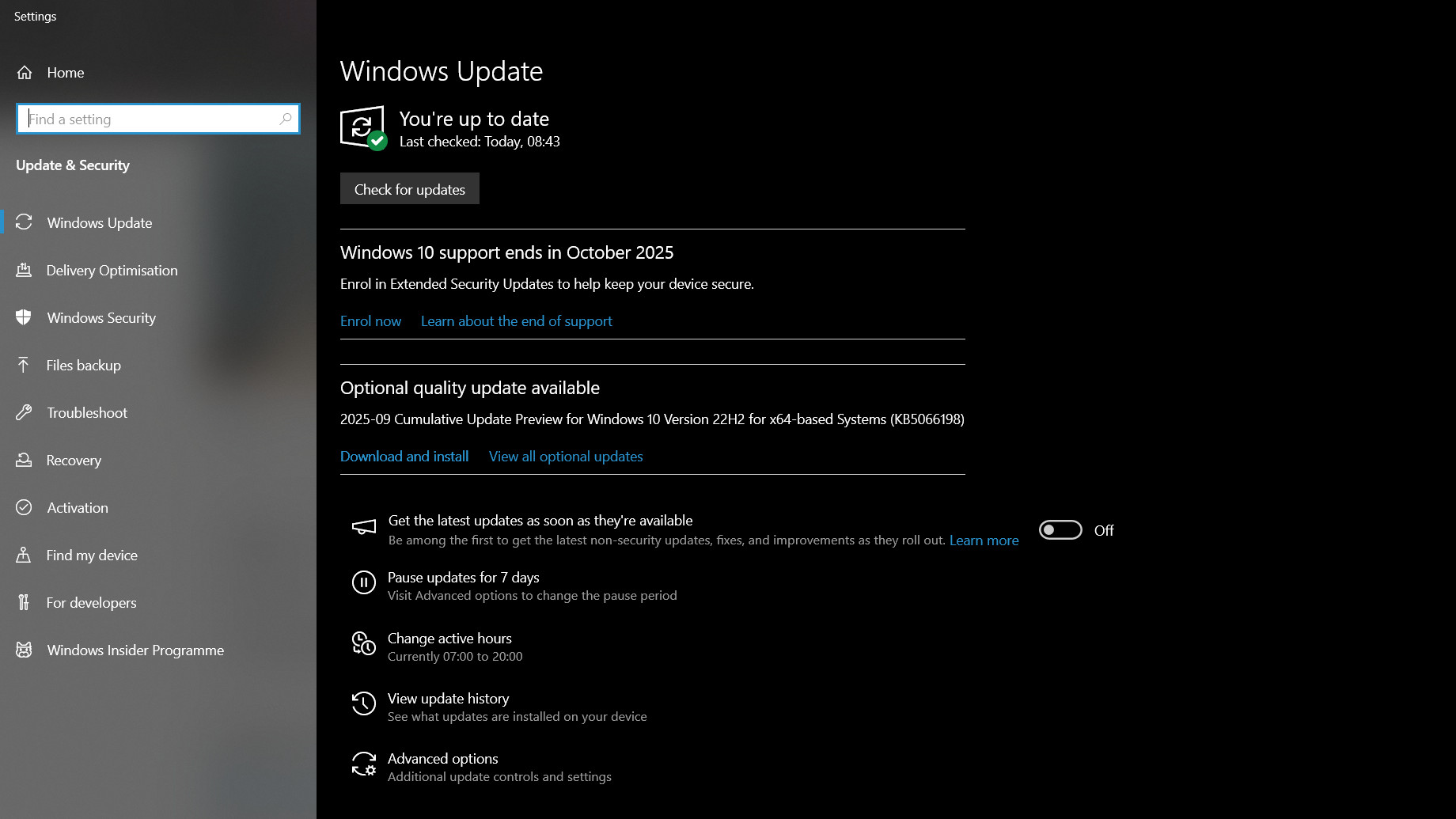
For other regions, get an extra year of free updates for Windows 10 by syncing PC settings
Everyone outside Europe will need to sync their PC settings with Microsoft to get the additional year of free support for Windows 10.
The process is the same as above – go to Windows Update and find the option to sign up for Extended Security Updates (it's just under where you check for updates). Click the 'Enrol now' button then follow the instructions, but in this case, you'll need to use the Windows Backup app to sync your PC settings to OneDrive (Microsoft's cloud storage locker).

Pay for an extra year of free updates
If you don't want to sync your Windows 10 computer's settings to Microsoft OneDrive, then you can simply pay for the additional year of free support.
Again, use the 'Enrol now' button in Windows Update (as described above) to do this, but choose either of the options for paying - you can fork out $30 (or the regional equivalent), or spend 1,000 Microsoft Rewards points (assuming, of course, that you have that many).

Just stick on Windows 10 without any updates
If you don't want to pay Microsoft anything, you don't trust the company, and therefore you don't want to sync any content on your PC with its cloud storage, then you might be tempted to just keep plodding on with Windows 10 minus any updates.
Simply put: don't do this.
It might seem like you'll be fine, and for a while, you may be. Who knows, it's a roll of the dice, frankly. However, those monthly security updates that everyone else who signed up for extended support will be getting are vital in keeping any PC safe and secure.
That's because as every month rolls by, more and more vulnerabilities will crop up in Windows 10. And without security updates, they'll remain unpatched, meaning hackers could potentially exploit these holes in the operating system. The more time ticks on, the more exploits will remain open, and the more likely it is that you could fall prey to some nefarious type. And make no mistake, there are people out there who will be actively trying to find unpatched Windows 10 systems to compromise.
And if you think Microsoft 'nosing into your business' by having your PC settings synced is bad, it's truly nothing compared to what horror might be visited upon you if a hacker manages to exploit your computer, perhaps getting malware onto your system. It's also worth remembering that you are only syncing PC settings to Microsoft's servers to get extended support – not any of your personal data (and none of this applies to those in Europe anyway, as noted, so folks in that region really have no excuse).
All in all, this is not a road you want to travel down, and whatever you do, don't procrastinate and just keep on motoring with an unsupported, unprotected copy of Windows 10.
You might also like
Darren is a freelancer writing news and features for TechRadar (and occasionally T3) across a broad range of computing topics including CPUs, GPUs, various other hardware, VPNs, antivirus and more. He has written about tech for the best part of three decades, and writes books in his spare time (his debut novel - 'I Know What You Did Last Supper' - was published by Hachette UK in 2013).
You must confirm your public display name before commenting
Please logout and then login again, you will then be prompted to enter your display name.