Sponsored by Snapdragon
Windows 11 vs Windows 10 – the key differences
Comparing and contrasting Microsoft’s operating systems

- Windows 11’s new features include multitasking skills, AI integration, and a polished interface
- Gamers can benefit from boosts including Auto HDR and DirectStorage
- But many PCs won’t be able to upgrade due to stricter hardware requirements
After 10 years, Microsoft’s support for Windows 10 is finally coming to an end. For most people who are still using Windows 10, the most obvious step is to upgrade to Windows 11, which includes lots of slick new features and design choices that bring it in line with Apple and Google’s minimalist, AI-centric approaches.
But it also aggressively bumps up hardware requirements and removes some much-loved touches.
The question of whether you should go one louder and upgrade from 10 to 11 has already been answered by Microsoft (you should!), but if you’re still on the fence about making the jump, or you’ve upgraded and you want to know what’s new, this is the guide for you.
Can you upgrade?
Let’s start with the biggie: you might not be able to upgrade to Windows 11. Microsoft’s heightened approach to security requires Windows 11 computers to have a Trusted Platform Module (TPM) 2.0 chip, and its minimum system requirements include a relatively recent 64-bit processor.
This means that millions of older (but still perfectly functional) PCs will lose security patches as of October 14, 2025 — although there are potential workarounds. Fundamentally, If you’ve got one of these ageing machines, you face a tricky decision: buy a new PC and contribute to the global mountain of e-waste, or continue with Windows 10 and face an increased cybersecurity risk.
Of course, there are advantages to the TPM requirement: Windows 11 boasts a superpowered immune system, which is kind of important in one of the world’s most-hacked operating systems.
Secure Boot cryptographically verifies the OS before it even starts, while Virtualization-Based Security sandboxes crucial cybersecurity components within Windows. Together, they make life extremely difficult for hackers, which is a good thing. Unless you’re a hacker.
As well as a TPM chip, you’ll need a minimum Intel 8th-gen or AMD Ryzen 2000 series 64-bit processor. While these chips have been part of computing since the late-2010s, there are still millions of computers that are performing perfectly fine on this older hardware.
Mica and the shapes
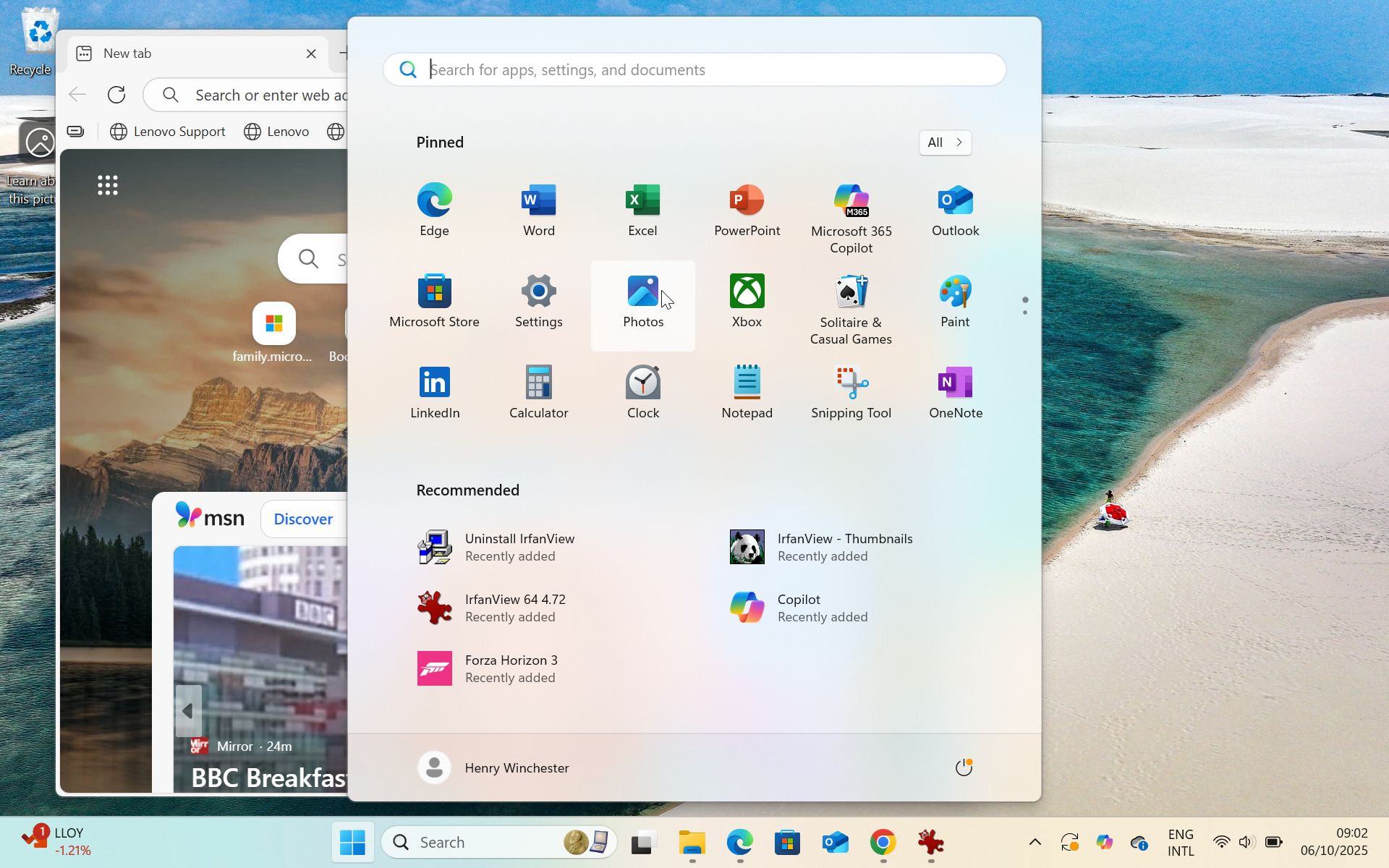
If you can upgrade, you’ll find a whole new interface in Windows 11. The latest evolution of the Fluent Design System introduced to Windows 10 in 2017 makes Windows 11 feel more like ChromeOS or macOS, centring the taskbar and consigning Windows 10’s eye-grabbing Live Tiles to the recycle bin of history.
While you can no longer move your taskbar to the top or sides of your screen, at least your Start menu doesn’t look like Times Square on Black Friday.
For an operating system called Windows it seems ironic that Microsoft is moving away from transparency — but that’s exactly what Mica, Windows 11’s design language, does.
I’ve spent far too much time understanding how it works and what makes it different, but essentially, Windows 11 will tint your active window with the dominant color of the desktop wallpaper beneath it. So if your wallpaper is the classic Windows XP shot of a grassy meadow with clear sky, your app will be colored blue if it’s in the top half of the screen, or green if it’s at the bottom.
That’s not to say that Windows’ more, er, windowy effects have disappeared entirely. Transient elements, such as the Start menu, notifications bar, and widgets panel (the news bit) will refract the wallpaper beneath. And the final aesthetic touch is Smoke, which comes into play when a pop-up window appears, giving its parent app a smoggy, industrial-revolution gray wash.
While these changes are subtle, Microsoft’s aim is to simplify the user interface so it maintains coherency while reducing system resources — which does seem a little odd given Windows 11’s higher system requirements. But there’s no denying that Microsoft’s Oreo-like mixture of hard and soft textures makes this the best-looking version of Windows yet.
The Snap
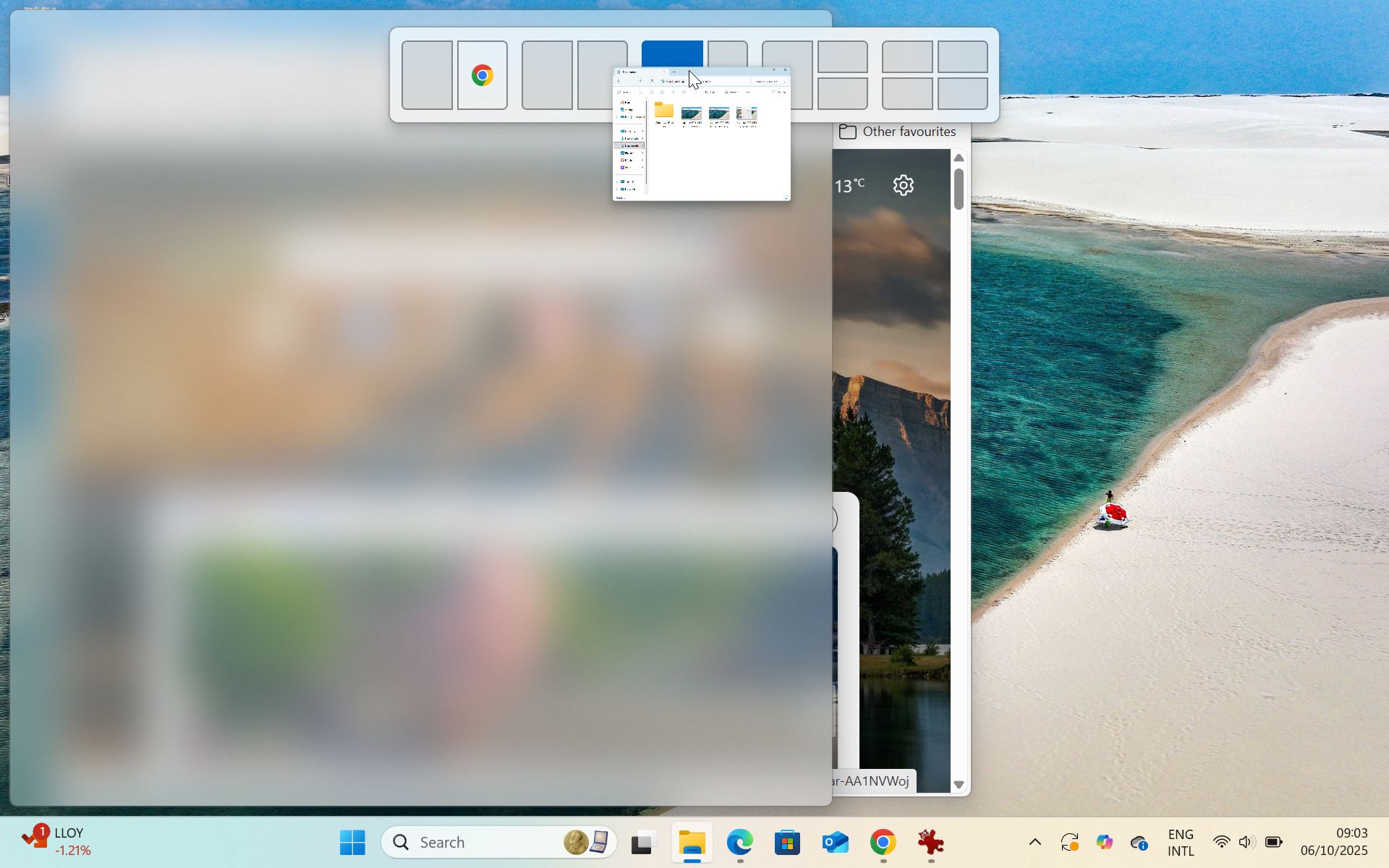
Just as Apple’s macOS has caught up with ChromeOS and Windows’ split-pane tasking, Microsoft has taken things a step further with Snap Layouts and Snap Groups.
Drag your window to the top of the screen and Snap Layouts will let you choose from defined setups, such as one big pane and two stacked smaller ones, or a Hieronymus Bosch-style triptych.
Once you’ve perfected your precious bespoke layout, Snap Groups saves these windows under their own icon, so you can switch to another full-screen app or Snap Group without losing the original one.
In an era of tall videos and wide monitors, Microsoft’s approach to multitasking makes perfect sense.
Your AI wingman
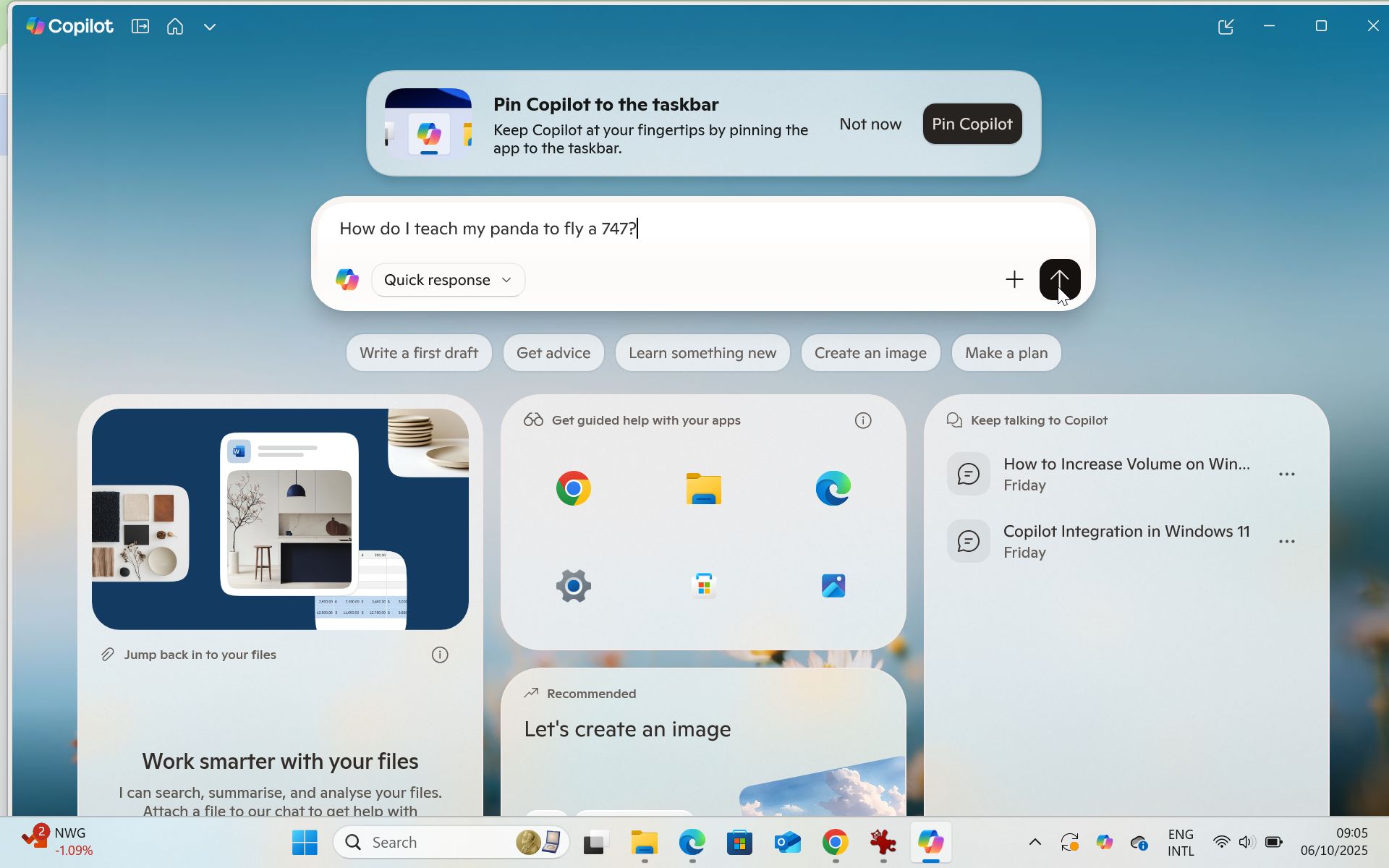
Cortana is dead. Long live Copilot. While Microsoft’s AI interface was available as a standalone app in Windows 10, Copilot’s Windows 11 integration goes deeper into the tissue of the operating system, like a fungal infection but more useful and less itchy.
In Windows 11, Copilot gets its own dedicated icon on the taskbar for quick launch, plus a keyboard shortcut (Windows Key + C), and the ability to understand what’s happening on your screen and control certain elements, like turning Bluetooth off or adjusting volume.
Copilot’s AI skills are enhanced with Copilot+ PCs and tablets, which have dedicated Neural Processing Unit (NPU) chips. Recall — now an opt-in feature after it sparked controversy — remembers just about everything you’ve done on your PC and allows you to access it via natural language, so you can ask it about that cafe you were searching for last week, or find specific documents you were working on.
Click to Do provides an overlay with quick actions for text and images on your screen, and while Paint 3D has been dropped, Paint’s new Cocreator adds text- and sketch-to-image capabilities.
Finally, Microsoft has introduced AI-powered Auto Super Resolution, which improves detail and frame rates in supported video games.
Gaming power-ups
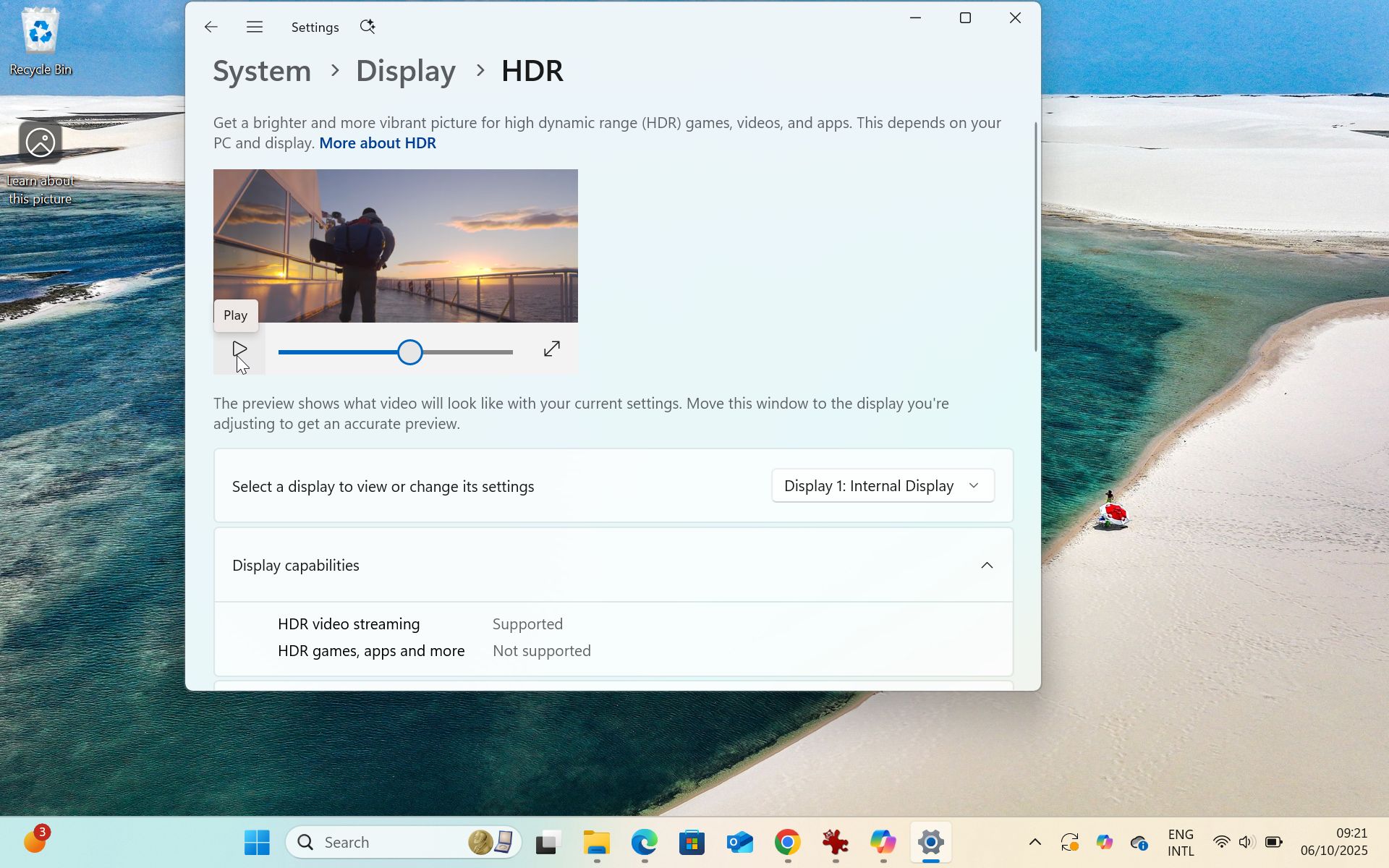
While we’re on the subject of gaming, Windows 11 includes a couple of new features for anyone who likes to kick back with a controller or mash up their mouse and keyboard.
Auto HDR (High Dynamic Range) began its life as an Xbox feature designed to boost the quality of games that were not designed with HDR in mind. While Auto HDR was trialled in Windows 10, Windows 11’s system-wide implementation results in consistent and dependable results across many titles — and it even includes an intensity slider so you can dial the look in.
DirectStorage is also a gaming feature that poked its head up a few times in Windows 10, but in Windows 11 it takes center stage. Taking advantage of the latest NVMe SSDs, DirectX 12 GPUs and an all-new optimized storage stack, DirectStorage bypasses the CPU when decompressing game assets and sends them straight to the GPU, resulting in faster loading times while freeing up resources.
The bottom taskbar
Here’s the thing with Windows 11: other than the hardware requirements, which are set in stone, Microsoft seems open to customer requests.
Initially, Windows 11 came without a search bar in the taskbar, but it was reinstated when customers complained. Recall sparked privacy concerns when users realised it was taking screenshots every few seconds, so Microsoft removed it, then made it opt-in-only and part of Copilot+.
Microsoft makes mistakes, but to be fair it seems to course-correct quickly, so the Windows 11 of today might be a different beast to the Windows 11 of tomorrow.
So if your computer can run Windows 11, it’s a total no-brainer to upgrade. If it can’t, Windows 11 offers the carrot of a shiny new interface and useful new features to alleviate the stick of forcing you to potentially have to buy a whole new PC.
You might also like...
Sign up for breaking news, reviews, opinion, top tech deals, and more.