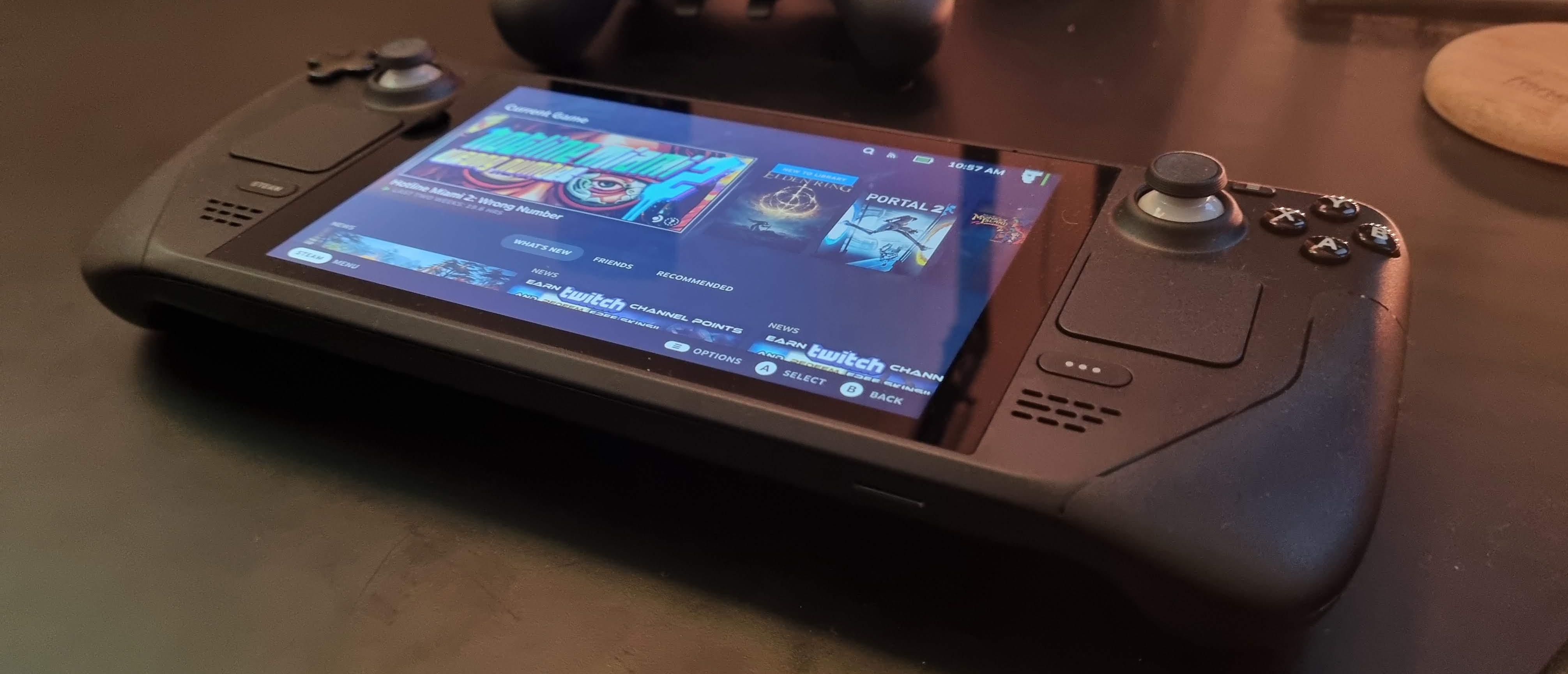TechRadar Verdict
The Steam Deck is a brilliant gaming device that should appeal to PC gamers looking for a way to play their games while on the go, but who don’t fancy a gaming laptop. For console gamers who want a polished, straightforward experience, knock half a star off our score, but don’t discount the Steam Deck either.
Pros
- +
Well built
- +
Good performance
- +
Huge library of games
- +
Innovative and flexible
Cons
- -
Slow load times
- -
Short battery life
- -
Software has some quirks
Why you can trust TechRadar
The Steam Deck launched in February 2022, and since its release, Valve has been regularly updating the gaming handheld to assuage some of the issues users experienced when they first used the system.
There are three different storage types available for the Steam Deck - 64GB, 256GB, and 512GB. The 64GB Steam Deck has an eMMC storage card and the 256GB and 512GB Steam Decks are equipped with NVMe SSD, but all three will come with a carrying case for easy and safe travel. Also, the higher your storage capacity goes, the more “extras” you’ll get on or with the Steam Deck.
If you want to order a Steam Deck through Valve, you’re going to have to wait until at least October 2022 when order availability opens again. You can currently use your Steam login to make an order reservation, so when inventory is restocked you’ll have 72 hours to complete your Steam Deck purchase.
When the Steam Deck first hit the market, a key complaint was its battery life - or rather lack of it. Valve has improved the Steam Deck experience via software updates that haven’t just been patches, but added to the overall usability, accessibility, and PC game playability of the handheld system.
Steam Deck: What's been updated?
Valve’s Steam Deck updates have covered everything from bug fixes to controller configuration updates to new framerate display options. Updates have steadily rolled out throughout March and continued into April to make players’ Steam Deck experience even more enjoyable. The most recent update will now allow users to install Windows 11 and create their own lockscreen and pin passcode if they choose.
There have been multiple Steam Deck keyboard updates resulting in 21 different languages and various layouts available beyond the standard QWERTY English keyboard. Valve is working on other keyboard layouts as well, including Korean, Japanese, and Chinese. Users can now switch between windows in the same application, like web browser tabs.
One issue that hasn’t quite been solved yet is the whine from the Steam Deck’s fan which can be high-pitched and grating, even if it isn’t particularly loud. However, it’s said that the latest Steam Deck update has tried to correct the fan whining, reducing the fan’s pitch and making it run almost silently. The only drawback of the fan update is the slightly raised temperature of the Steam Deck CPU.
Sign up for breaking news, reviews, opinion, top tech deals, and more.
The Steam Deck’s continual updates show that it’s a handheld system steadily improving from its already impressive reviews. We loved the Steam Deck when we first tested it out in February 2022 despite some of its flaws, so the most recent updates truly showcase the potential of the Steam Deck. Check out our original review below to see if a Steam Deck is a good fit for you.
Steam Deck: Two-minute review
The Steam Deck is one of the most eagerly anticipated product launches in recent times, with Valve trying its hand at making a handheld console.
It’s certainly an ambitious task, but one that Valve mostly pulls off. However, as much as you may think the Steam Deck is a Nintendo Switch rival, it’s actually more of an alternative to gaming laptops.
This means if you’re a PC gamer with a large Steam library, and you’re used to the quirks and annoyances that come with playing PC games, then you’ll likely love the Steam Deck and overlook its rougher edges.
However, if you’re a console player who’s used to more polished products that keep things as simple and straightforward as possible, you may be disappointed.
Some of the rough edges of the Steam Deck are a part of its charm, however, and in some cases are due to the flexibility of the device, which traditional consoles just can’t offer. You can plug in pretty much any USB-C hub, hook up a monitor or TV and play games on the big screen. You can also use the Steam Deck in desktop mode, allowing you to install a variety of Linux apps, turning the Steam Deck into a fully-fledged mini PC. You can even install other operating systems, such as Windows 11.

This versatility puts the Steam Deck above its traditional competitors, and while people looking for a Nintendo Switch-like experience may not be sold, for PC gamers thinking about getting a gaming laptop, the Steam Deck is a brilliant device with a huge amount of potential, especially for people who like to tweak.
Game support is one of those rough edges. If you buy a Nintendo Switch game, you can expect it to work on your Nintendo Switch. However, buying a game on Steam doesn’t necessarily mean it will run on the Steam Deck. This is mainly due to the Steam Deck running on Linux – specifically Steam OS 3.0 – while many Steam games are Windows only. Valve has helped work on a nifty solution, known as Proton, which lets you play games on Linux, but it’s not perfect. And some games – especially ones using anti-cheat software – won’t run.
Valve has a simple way of identifying which games can run on the Steam Deck. Games with a green tick in the Steam Library UI means they’re Steam Deck verified, and will run without any issues. Default graphical settings and control options work well, and all menus and text will be legible.
There are also games that have yellow ticks. These games are ‘playable’ but not fully tested, and there may be some issues getting them to run. At the moment, most of your Steam library will likely fall into this category.
Then, there’s the ‘Unknown’ category, where there’s not enough information to know how well a game plays. There's also an 'Unsupported' category which means games definitely won't run. This is thankfully relatively small at the moment, and mainly relates to games where you need certain hardware that's not supported on the Steam Deck, such as virtual reality titles. You can check how much of your library is playable on the Steam Deck using Valve’s Steam Deck Compatibility website.
This is worth doing, as one of the key selling points for PC gamers is that your Steam library can be played on the Steam Deck, without having to buy your games again. If you have a huge library of Steam games already, the $399 / £349 starting price becomes much better value.
We say ‘starting’ price, as this is for the entry level model with 64GB of eMMC storage and a carrying case. However, we recommend you invest in the 256GB SSD model, for $529 / £459, which offers a lot more storage that is also faster.. There’s also a model with 512GB SSD for $649 / £569, which also comes with anti-glare glass. All models have a microSD card slot to expand storage, which is a nice option, but comes with slower load times for games.

The Steam Deck is also solidly built, and while it is large, it isn’t uncomfortable, though you may struggle if you have smaller hands. But what’s amazing about the Steam Deck is the sheer amount of game experiences on offer. It handled the visually stunning God of War without any issue, and it’s a great showcase for indie games. The latter is where the Steam Deck really impresses, with games that are meant to be played in short bursts, and stylish graphics that don’t heavily tax the Steam Deck hardware.
The inclusion of a suspend feature, which allows you to quickly resume games whenever you want to play them, is very welcome. Less welcome is the fact that the battery life of the Steam Deck is pretty poor, with it just about managing one and a half hours while playing God of War. For less intensive games, you can expect around four hours.

Steam Deck: Price and availability
Here is the Steam Deck configuration sent to TechRadar for review:
CPU: AMD Zen 2 four core 2.4-3.5GHz
Graphics: AMD RDNA 2
RAM: 16GB LPDDR5
Screen: 7-inch, 1,280 x 800 touchscreen, 60Hz
Storage: 256GB PCIe SSD
Ports: USB-C, 3.5mm headphone jack, microSD
Connectivity: Wi-Fi 5, Bluetooth 5
Weight: 1.47 pounds (0.67kg)
Size: 11.73 x 4.6 x 1.9 inches (29.8 x 11.7 x 4.9cm; W x D x H)
The Steam Deck was originally going to launch December 2021, but Valve announced that it was delaying the launch until February 25, 2022. However, as with many gaming products at the moment, you can’t just go and buy one. Instead, keen buyers have been able to reserve a unit. Due to the huge demand, quick-fingered customers managed to reserve an early unit that will launch on or near February 25.
At the time of writing, if you sign up to reserve one now, you won’t get a unit until ‘after Q2 2022’. This means you could be waiting a while before you can get one. For anyone hoping to buy a Steam Deck instead of waiting for the chance to buy a PS5 or RTX 3080, you'll be disappointed to learn that the Steam Deck is also supply constrained.
The Steam Deck comes in three versions: a basic version that sells for $399 / £349, which comes with 64GB of eMMC storage and a carrying case.
The mid-range option costs $529 / £459 and includes a 256GB NVMe SSD inside for faster storage, a carrying case and an exclusive Steam Community profile bundle. This is the version we had in for review.
Finally, the highest tier option costs $649 / £569 and includes 512GB of NVMe SSD internal storage, premium anti-glare etched glass, an exclusive carrying case, exclusive Steam Community profile bundle, and an exclusive virtual keyboard theme.
We don’t currently have prices or availability information for Australia, but will add it as soon as we get more information.
The main difference between the Steam Deck models is storage capacity. While the base model looks the best value, 64GB of storage is far too low for modern games. God of War, one of the most impressive games you can play on the Steam Deck, for instance, requires 65GB of storage space, which means you won’t be able to run it on the base model.
The good news is that every Steam Deck comes with a microSD card reader, so you can expand the storage reasonably easily. This means you’ll probably have to factor in the price of a microSD card when buying the base model, making it not quite as good value as it might first appear.
However, this does make the 256GB version better value, as you have the option of upgrading the storage later, and the NVMe SSD inside the 256GB and 512GB models is much faster than any microSD card you’ll use (especially as the Steam Deck is limited to UHS-I speeds, which peak at 150mb/s).
The 512GB model not only comes with twice the storage of the 256GB model, but also a slightly different screen. We got a chance to try out that model as well, and while the anti-glare coating certainly reduces reflections, it’s not enough of a change to justify the higher price. So, the 256GB model remains the Steam Deck we recommend.
The Steam Deck is undeniably expensive, with even the base model costing more than the Nintendo Switch, which retails for $299 / £279.99 / AU$469, and even the new Nintendo Switch OLED, which retails for $349 / £309.
Nintendo has the edge, then, when it comes to upfront cost, but many multiplatform games will cost less on Steam than for the Nintendo Switch. If you already have a large library of PC games, then you’ll also have a ready-made selection of games that you don’t need to buy again.
This is a huge selling point when it comes to PC gamers. It means when we fire up the Steam Deck, we already have hundreds of games at hand.
Compared to a gaming laptop or PC, the Steam Deck is a lot more affordable. While it’s not as versatile as a traditional laptop or PC, as Valve has been keen to point out, it is essentially a computer. This means you can connect it to a USB dock and use a keyboard, mouse and monitor, and you can use Steam OS 3.0, which is a Linux distro based on Arch Linux, in desktop mode. This gives you a KDE Plasma desktop environment that’s similar to Windows. You can then install other software, like word processing apps. If you want, you can also install other operating systems, such as other Linux distros or even Windows 11.

Steam Deck: Design
While the Steam Deck is a handheld console, it’s also one of the biggest we’ve used, and is noticeably larger and heavier than the Nintendo Switch. In the run up to its release, Valve claimed that it had spent a lot of time designing the Steam Deck so that it would offer comfortable, extended play sessions.
The size certainly takes some getting used to, especially if you’re used to smaller handhelds or traditional game pads, and more frantic games like Hades can feel a bit uncomfortable.
However, the longer we spend with the Steam Deck, the more comfortable it becomes. On the front of the Steam Deck are two thumbsticks on each side of the screen, with capacitive touch sensors built-in, which Valve claims provide "a level of precision and comfort not found on other portable gaming devices".
They certainly feel robust, responsive and accurate, and are the control method we use the most. Below the thumbsticks are two square trackpads, which offer mouse control for games that require them. They are similar to the trackpad on the Steam Controller, and offer subtle haptic vibrations, which is a nice touch. However, we rarely use them.

Slightly above the left-hand thumbstick there is a D-Pad, which is handy for 2D and retro games, and in the same position above the right-hand are four buttons: A, B, X and Y, laid out in the same position as on an Xbox controller.
There’s also a View button, Menu button, Steam button and Quick access button as well. This sometimes feels a little over the top, as it’s not always clear what the buttons do in certain contexts, and sometimes they double up functionality.
But, if you like buttons, you’ll love the Steam Deck! On the top of the Steam Deck there are two volume buttons, a power button, two shoulder buttons (L1 and R1) and two triggers (L2 and R2). There’s also a headphone jack, USB-C port for charging and hooking up a USB hub, and status LED.
Still not enough buttons for you? Well, the good news is that there are four more on the back. While this certainly gives the Steam Deck a certain amount of versatility, especially when playing PC games that require hotkeys that would usually be found on a keyboard, we never really use them in the games we play. While having more buttons than is necessary is better than not having enough, these extra buttons do sometimes get in the way, as you can accidently hit them when holding or picking up the Steam Deck, which can have unwanted consequences when playing a game.

At the front of the Steam Deck there’s also stereo speakers and two microphones, allowing you to speak clearly to your teammates without needing a headset.
The Steam Deck has a 7-inch,1,280 x 800 display with a 16:10 aspect ratio. It’s also touchscreen, which adds another nice optional input method. While we don’t use it in games, it’s handy for quickly selecting options in menus.
The screen is bigger than the Nintendo Switch’s 6.2-inch display, and the same size as the Switch OLED’s screen. Both Switch models have a resolution of 1280 x 720, so the Steam Deck has a slightly higher vertical resolution. While many games support various aspect ratios, some still stick to 16:9, which means there are black bars along the top and bottom of the Steam Deck’s screen, so you don’t benefit from the extra resolution.

Thankfully, most modern PC games can cope with a variety of resolutions and aspect ratios, so they fit the screen perfectly.
The resolution also makes a lot of sense. On a 7-inch screen, it looks sharp and vibrant (not as good as the OLED panel in the latest Switch, however), and the relatively low resolution means games don’t tax the Steam Deck’s hardware too much, potentially leading to better performance and battery life.
One thing to point out is that unlike most other handheld consoles, the Steam Deck has fans, with heat exhausts at the top of the console. When the Steam Deck starts working hard, these whirr into life. It’s not the loudest, but it is noticeable, and while PC gamers may not mind, fans of silent handhelds may be a bit put off.

Steam Deck: Performance
The performance of the Steam Deck is a mixed bag, at times seriously impressing us, and other times frustrated. When it comes to the frustrations, a lot of it is due to running an early version of Steam OS, with Valve pushing out updates and fixes almost daily.
Many game developers are also working on getting their games Steam Deck Verified. These games, which appear in your library with a green tick icon, have been extensively tested on the Steam Deck and offer smooth gameplay, and interface options that are easily readable on the Steam Deck’s screen. If you load one of these up, you’re essentially guaranteed that it will play well on the Steam Deck without having to fiddle around with any settings.
The number of Steam Deck Verified games is constantly growing, and includes big releases such as God of War, as well as classics like Portal 2. When we first started reviewing the Steam Deck, Hades – a brilliant game we thought would be perfectly suited to the Steam Deck – wasn’t Steam Deck Verified. However, after a couple of days, the developers released an update that made it verified. Even in its unverified state, however, it still played very well.

This may be the experience you get for many of the games that are labelled as ‘Playable’. This means they’ve not yet been verified, but should still run on the Steam Deck. There are some games listed as ‘Playable’ that run just as well as verified games. However, there are some, such as Monkey Island 2, which have annoying bugs. In the case of the point-and-click LucasArts classic, we can’t load the game past the main menu.
There will also be some games that are labeled ‘Unsupported’. Due to the sheer size of Steam’s library, there will likely be plenty of games that fall under this category, especially more obscure titles. This doesn’t mean they won’t play at all, but there may be bugs, uncooperative interfaces or text that doesn’t look quite right.
Thankfully, the Steam Deck has plenty of options that allows you to tweak the game to run better. Making some games full screen – rather than windowed – and adjusting the resolution makes them run better. There are also numerous pre-made controller options to help you find the best control scheme for a game, especially one that’s not been designed for controller use.
This kind of tweaking is part and parcel of PC gaming, so for PC gamers, you may not mind this at all. However, for console gamers who are used to a more polished experience, this could be off putting.
The good news is that generally we have no issues playing any games that were Steam Deck Verified, with all the default settings working well. Stick with these if you don’t like messing around with options.

Even in these early days, the scope of Steam Deck Verified games is impressive, and it’s genuinely a thrill to play a graphically intense game like God of War on a handheld device. To then be able to switch to addictive indie games like Hades and Hotline Miami (which is perfect for the Steam Deck) is a joy, and means the potential of the Steam Deck is extremely exciting.
We did knock God of War down from ‘Ultra’ settings to ‘High’, for more consistent performance, and on the 7-inch screen it looks phenomenal, it never dips below 30 fps, and mainly stays around 40 fps.
However, while impressive, it’s clearly not a game with handheld play in mind. Similarly, some first person shooters felt cumbersome, but that may be because we much prefer keyboard and mouse for those types of games.
But fast and frantic games you can pick up and play for short bursts (like the aforementioned Hades and Hotline Miami) really work well. By tapping the Power button the Steam Deck goes into suspend mode. When pressing power again, the Steam Deck turns on in a couple of seconds, and you’re right back where you were.
This is a great touch that adds to the appeal for the Steam Deck. Quick resume is something console gamers are now quite used to, but not on PC. One game that was a particularly pleasing surprise on the Steam Deck is Portal 2. Valve’s iconic physics-bending FPS puzzler – from back when Valve actually made games – has been given a new lease of life here. While we mentioned that some FPS games don’t quite feel like they fit on the Steam Deck, Portal 2 works brilliantly. In part it’s because it’s a slower-paced game that emphasizes problem solving over quick reflexes, but also because the game is essentially made up of short, separate, puzzles, making it ideal for picking up and playing when you’re traveling, for example. Even though it’s an older game, it still looks fantastic, and it’s been a real joy to return to this game after so long. As it’s a Valve title, it may not come as a surprise that this is Steam Deck Verified.

Performance isn’t perfect, however, and even on less graphically intense games, there can occasionally be stuttering. But, on the whole, performance is good and we have a feeling that these little hitches will be ironed out as Steam OS, Proton (the tool that allows Windows games to run on Linux) and games themselves are updated.
Valve has made a big deal of the Steam Deck being essentially a handheld PC, and for good reason. You can switch from Big Picture mode (the default setting) to a desktop view of SteamOS 3. And from here you can install and use other applications. These can be installed either via a web browser, or through the Discover Software Center.
This allows you to use the Steam Deck as a full-fledged PC, and there’s a huge range of applications you can use on SteamOS, thanks to a committed community of open source developers. You can also hook the Steam Deck up to a USB hub, and connect a mouse, keyboard and monitor to it, making it viable to use as a mini desktop PC. It’s impressive stuff, and it’s great that Valve is committed to openness and flexibility, as you can use pretty much any USB-C hub, rather than expensive proprietary accessories.
Unlike the Nintendo Switch, however, docking the Steam Deck doesn’t offer any performance improvements, and when you use a high resolution screen, such as a 4K TV, the hardware limitations of the Steam Deck are more apparent. Still, it allows you to play games on the big screen with a keyboard and mouse, and again, the results are very good.
Linux, especially an Arch-based distro, isn’t the most user-friendly operating system for beginners, however, so if you’re not used to it, you’ll probably want to keep the Steam Deck in Steam Big Picture mode. When in desktop mode, everything you do is kept separate, which means major updates to Steam OS shouldn’t wipe out your work. However, there’s always the danger when playing around in Linux that you break something, needing a factory reset.
You can also install Windows 11 on the Steam Deck. This gives you a greater choice of games, as you’ll be able to install non-Steam Windows-only games from developers like Ubisoft and Activision Blizzard, who don’t publish on Steam. At the time of this review, Windows 11 support was a bit flakey with some driver issues, but, again, this is something that will likely improve in time thanks to continued updates.
Even with our 256GB model with a solid state drive, load times for games were quite long. Coming from a gaming PC with a super-speedy SSD (or a console like the PS5) makes the load times a noticeable chore. It’s worse when using a microSD, as speeds are limited to UHS-I, which is around 104MB/s. This is far slower than any SSD, and for large games can introduce longer load times.
From the SSD, Portal 2 – a rather old game now – took 51 seconds to load to the menu, and a further 23 seconds to load up our saved game. That’s a total of 1 minute and 14 seconds to go from launching the game to getting to play it. While that may not seem like a huge amount when written down, it certainly feels like it when you’re using the Steam Deck and waiting for a game to load.
Load times are less of an issue for older titles or indie games. The Steam Deck also has a neat workaround in the form of the aforementioned Suspend option. Waking up the Steam Deck loads into the game you were playing with your progress intact in a matter of seconds.
This makes picking up and playing a game for a quick blast on the Steam Deck really appealing, especially for PC gamers who would usually have to turn on their PC, wait for Windows to boot, then load up a game. It also means, apart from that initial load, or when reloading a save due to dying, the ‘Suspend’ feature means load times are a non-issue. It’s also not a huge drain on the battery – it lost 8% while being suspended for 16 hours while we were using it.
Valve has also added a feature during our time with the Steam Deck where it’s possible to run multiple apps at once. This could be handy for playing music apps while also playing games, but it also means you can run two games at once, and switch between them without loading.
This obviously puts more strain on the Steam Deck, especially the RAM and battery, and there’s even a warning message when you attempt to launch a second game that explains it could impact performance, but hopefully as the software matures for the Steam Deck, having two games open at once will be less of a resource hog.
Games on the 7-inch screen look good, especially 2D games, with titles like Hades looking bright and vibrant. While the reflection-resistant screen of the top-end 512GB version is certainly very nice, we found the standard screen to be perfectly fine. Audio quality from the two speakers was a pleasant surprise, however, with a decent amount of punch and stereo separation. You can of course use headphones (either via audio jack or Bluetooth) as audio output as well.
Overall performance of the Steam Deck impressed us, with it handling both graphically impressive AAA titles and indie games well. Due to the form factor and overall hardware, we found the Steam Deck to particularly excel at indie games that you can pick up and play, rather the cinematic games or titles with overly complex controls.

Steam Deck: Battery Life
Unfortunately during our time with the Steam Deck, battery life is an issue. When playing God of War, the Steam Deck lasts just one and a half hours on battery, below the two hour minimum Valve claims. Obviously, this is a particularly intensive game, but it means playing games for long periods of time without charging the Steam Deck isn’t possible.
That’s going to upset a lot of people who may have been planning on using the Steam Deck for long flights, for example. There are things you can do to prolong the Steam Deck, such as turning down settings or using a battery pack, and because it charges via USB-C it should be easy to charge it a bit when needed, but it certainly makes this portable gaming system feel less… well, portable.
PC gamers who have had to put up with dire battery lives in gaming laptops for years will be nodding sagely at this point. After all, if you want something small yet powerful enough to play modern games, battery life is going to take a hit. For console gamers used to longer battery lives in their handhelds, though, an hour and a half is going to sting.
The good news is that when playing less intensive games, battery life is much better, with 2D games giving us hours of enjoyment over multiple play sessions.
If you keep your expectations in check, then, the Steam Deck’s battery life isn’t too much of a disaster, but if you want to play AAA games for hours on end, you’ll need a charger.
Buy it if...
You have a huge Steam library
Got loads of games on Steam already? Then the Steam Deck will come with a huge variety of games you can play straight away.
You don’t like gaming laptops
Gaming laptops aren’t for everyone, but the Steam Deck offers you the ability to play your PC games in a more portable form factor.
You like flexibility
The Steam Deck is impressively open when it comes to hardware and software. You can use third party hubs and peripherals easily, install Linux desktop apps and even install alternate operating systems.
Don't buy it if...
You love Nintendo
While the Steam Deck resembles the Switch in some ways, it actually offers quite a different experience. And, while Xbox and some PlayStation games are on Steam, Nintendo doesn’t do PC games.
You want long battery life
The Steam Deck’s biggest issue is its battery life. Realistically, you’re going to get two to three hours of play on a single charge.
First reviewed February 2022

Matt is TechRadar's Managing Editor for Core Tech, looking after computing and mobile technology. Having written for a number of publications such as PC Plus, PC Format, T3 and Linux Format, there's no aspect of technology that Matt isn't passionate about, especially computing and PC gaming. He’s personally reviewed and used most of the laptops in our best laptops guide - and since joining TechRadar in 2014, he's reviewed over 250 laptops and computing accessories personally.