TechRadar Verdict
Microsoft’s new Surface Pro 12 (2025) is a decent Windows 11 tablet which offers good value for money. It looks good and is easy to carry around, and the ability to run full desktop Windows 11 apps means it is more flexible compared to iPads and Android tablets. However, to get the most out of it, you need to invest in the Surface Pro 12-inch Keyboard, which lowers the value proposition somewhat. The much-trumpeted AI features still feel either underbaked or inessential, but it’s early days for those.
Pros
- +
Solid performance
- +
Excellent battery life
- +
Good price
Cons
- -
A downgrade from 2024 model
- -
AI features remain unimpressive
- -
Some performance issues
Why you can trust TechRadar
Microsoft Surface Pro 12 (2025): Two-minute review
The new Microsoft Surface Pro 12 (2025) comes at an interesting time for the Surface family of devices. Once upon a time, Surface products were pitched as flagship devices that were showcases for the latest and greatest Windows features, while also allowing Microsoft to directly compete with its arch nemesis Apple and its MacBook and iPad devices.
Surface devices were also often quite innovative, with unusual form factors that would again be used to showcase various Windows features, and they were championed by Panos Paney, an enthusiastic spokesperson for Surface devices. This meant that despite Surface devices never gaining the kind of mainstream success that Apple’s devices enjoyed, it was always interesting to see what new products the Surface team were working on.
But times change. Panay left for Amazon, and a lot of the enthusiasm and excitement about Surface devices seemed to leave Microsoft with him. The company simplified the Surface lineup, dropping some of the more experimental models, and focused more on commercial customers. The Surface Pro 12 (2025) is seemingly out to prove that Microsoft hasn’t abandoned its consumers, nor has it forgotten about its Surface lineup – I just worry if it’s a case of too little, too late.

The trimming down of the Surface product line means there’s going to be no more Surface Go devices (I asked Microsoft about this directly), which were affordable versions of the usual premium Surface devices. While I appreciated the aim of Surface Go devices – it’s always nice to see a company make more affordable versions of its expensive devices – they never quite hit the mark in my view, with a few too many compromises being made to lower the price at the expense of performance.
Thankfully, that doesn’t mean that people on a budget won’t be able to afford a Surface device, as the base model of the new Surface Pro 12-inch (2025) is now considered the entry level model. Starting at $799.99 / £799 / AU$1,499, it is now the cheapest Surface Pro model, and is a fair bit less expensive than last year’s Surface Pro 11, which started at $999.99 /£1,049.99 / AU$1,899.99.
It’s also a lot less expensive than its biggest competitor, the iPad Pro 13-inch (2024), which launched at a rather staggering $1,299 / £1,299 / $2,199.
While at first glance this seems like a great deal – a newer model for a lot less than the previous model – there are a number of differences between the Surface Pro 12 and Surface Pro 11 that show that Microsoft has still made certain sacrifices to lower the price of the new model. I certainly wouldn’t think of it as an upgrade, rather a more affordable alternative to last year’s model. That’s not a bad thing, of course, but it’s worth pointing out so you know what you’re getting if you buy the new Surface Pro 12 (2025).
Sign up for breaking news, reviews, opinion, top tech deals, and more.
Let’s start with the screen: rather confusingly, the number in the Surface Pro 11’s name refers to the fact that it is the 11th edition of the Surface Pro.
Meanwhile, the Surface Pro 12 is named after its screen-size. So, the Surface Pro 11 actually has a larger screen – and a higher resolution as well.
The Surface Pro 12 comes with a 12-inch screen with a 2196 x 1464 resolution and refresh rate of up to 90Hz. The Surface Pro 11, meanwhile, comes with a 13-inch screen with a 2880 x 1920 resolution and up to 120Hz refresh rate. It can also be configured to come with an OLED panel.
Other changes are that the Surface Pro 12 comes with just one memory configuration: 16GB, whereas last year’s model can be configured up to 32GB. The Surface Pro 12 comes with a single processor choice – the Arm-based, eight-core Snapdragon X Plus, a more affordable, yet less powerful, version of the 10-core X Plus that comes in the Surface Pro 11. That model can also be configured with the even more powerful 12-core Snapdragon X Elite chip.
The Surface Pro 12 also drops support for 5G data connections (though it still features cutting-edge Wi-Fi 7 technology), and the two USB-C ports in this model are USB 3.2, rather than the faster USB4 connections in last year's model.
These are quite substantial differences, and while some people might consider them a downgrade compared to the Surface Pro 11, it’s important to note that Microsoft continues to sell that model alongside the Surface Pro 12, so if you’re looking for a flagship experience, you’ll want the (slightly) older model. This could, of course, confuse people who assume the latest model is also the most powerful, or that the only difference between them are the screen sizes. But, you know: Microsoft and confusing product names – name a more iconic duo.
As with previous Surface Pro devices, the Surface Pro 12 is a Windows 11 tablet, and Microsoft is one of the few companies continuing to release them. The dominance of iPads running iPadOS and Android tablets has seemingly turned off many manufacturers from making Windows tablets.
In a way that’s a shame, as while Windows 11 isn’t an operating system primarily designed for touchscreen devices, unlike iPadOS or Android, the touchscreen experience has come a long way, and you can comfortably find your way around Windows 11 and run most tasks and actions via the touchscreen thanks to large, easy-to-hit, icons and buttons. However, there are still times when Windows 11’s origins as an operating system designed for desktop PCs are apparent, such as when a menu or dialogue box appears that feels clumsy when prodded by a finger and requires a mouse and keyboard for the best experience.

On the other hand, by running Windows 11, you can install full desktop versions of applications, such as Microsoft Word or Adobe Photoshop, rather than the more limited tablet apps. This is the one area I feel Microsoft has the advantage over Apple’s iPad Pro, which, despite featuring the powerful M4 chip found in the best MacBooks and Macs, still uses iPadOS, which means it’s limited to the same basic apps that the iPad mini and iPad Air can run. This makes it feel like a lot of that power is wasted, and it’s something that the Surface Pro 12 avoids by being able to run almost any full desktop program. Plus, the Surface Pro 12 (2025) is nowhere near as powerful, or as expensive, as the iPad Pro, meaning you won’t be quite as concerned about paying for performance you’re not using.
I say ‘almost’ every Windows 11 app because it’s important to note that the Surface Pro 12 uses the Qualcomm Snapdragon X Plus chip, which is based on Arm architecture. Without getting too caught up in the weeds of tech mumbo-jumbo, in the past most consumer laptops and PCs used x86-based chips, primarily from Intel and AMD, and that meant that the majority of Windows applications were coded for x86 hardware, so Windows devices using Arm hardware couldn’t run them – instead you had to hope that the app makers would take the time to make an Arm-compatible version, and because sales of Windows on Arm hardware was so small compared to x86, very few developers thought it was worth doing.
Thankfully that’s changed a lot, mainly because the recent generation of Windows 11 laptops using Arm hardware (specifically the Snapdragon X), pushed by Microsoft’s Copilot+ PC branding, have been very popular (and deservedly so, just check out our Microsoft Surface Laptop 7 review and Dell XPS 13 (2024) review for two recent examples of why Snapdragon X laptops are so good).
Microsoft has also released its Prism tool, which is essentially an emulator that allows x86 apps to run on Arm hardware with minimal impact to performance. This, combined with a growing library of native Arm apps for Windows 11 means that most of your favorite apps will run on the Surface Pro 12 – though there might still be cases where an app you often use can’t run.
The Surface Pro 12 (2025) can also be fitted with the Surface Pro 12-inch Keyboard, which offers a tactile, comfortable-to-use, full-size keyboard and trackpad, while also doubling as a protective cover for the screen. This turns the Surface Pro 12 into a 2-in-1 device that can be used as both a tablet and a keyboard, and for pretty much any task where you need to write reams of text, it’s an essential add-on.
Sadly, you have to buy it separately, which adds a further $149.99 / £149.99 / AU$274.95 – a not insubstantial extra expense that I feel most people will need to pay for to get the most out of the Surface Pro 12.
The Surface Pro 12-inch Keyboard snaps on easily thanks to a proprietary magnetic connection, but because of the new screen size, it means you can’t use keyboards from older Surface devices. You can, at least, use a standard Bluetooth or wired keyboard, but that means you miss out on the portability.
Surface Pro 12 (2025): Price and availability

- How much does it cost? Starts at of $799.99 / £799 / AU$1,499
- When is it available? On sale now
- Where can you get it? You can get it in the US, UK, and Australia
With the affordable Surface Go lineup seemingly chucked in the trash, the Surface Pro 12 (2025) is now the most affordable way to get a new Surface Pro, with a starting price of $799.99 / £799 / AU$1,499, which is a fair bit cheaper than 2024’s Surface Pro 11 which starts at $999.99 /£1,049.99 / AU$1,899.99. Microsoft is continuing to sell the Surface Pro 11 alongside the Surface Pro 12, pitching the older model as the premium, flagship device, while the Surface Pro 12 takes the place of the Surface Go as the entry-level.
For that starting price, you get a Snapdragon X Plus 8-core CPU, 16GB RAM, and 256GB of storage. You can also configure it to come with 512GB of SSD storage for an extra $100 / £100 / AU$200. Apart from that, you’re unable to configure any other aspect of the hardware, though you can choose different colors (more of that in a moment).
The starting price is certainly competitive, especially considering the iPad Pro 13-inch starts at $1,299 / £1,299 / $2,199. Meanwhile, the latest iPad Air 13-inch starts at a similar $799 / £799 / AU$1,299 price, but comes with less storage and memory, and lacks Wi-Fi 7 support.
As a reasonably powerful tablet, then, the price is very good, though there are budget Android tablets out there for a lot less.
What’s not included in the price is a wall charger. The Surface Pro 12 no longer uses the proprietary Surface Connect port to charge – instead, any USB-C charger will work, so the lack of an included charger probably won’t be a huge deal for a lot of people, and at least helps keep the price down and reduce waste. If you need a charger, then you can buy an official one for $69.99 / £49.99 / AU$89.95, but because any USB-C power supply above 27W will work, there are plenty of cheaper options.
However, to get the most out of the Surface Pro 12 (and Windows 11, the operating system it runs), you’ll need the Surface Pro 12-inch Keyboard, which turns it into a 2-in-1 device that can be used as either a tablet or a laptop.
The Surface Pro 12-inch Keyboard is sold separately and will set you back $149.99 / £149.99 / AU$274.95, so unless you just want to use the Surface Pro 12 as a tablet, you should factor that into the price.
You can also get the 12-inch Keyboard with the Slim Pen stylus in a bundle for $249.99 / £249.99 / AU$454.95.
In the US and Australia, you can also buy the Surface Slim Pen on its own for $129.99 / AU$229.95. While the stylus is less essential to the overall experience, this does show that from the reasonable starting price, the Surface Pro 12 can quickly jump in cost when you start configuring it.
- Value: 4 / 5
Microsoft Surface Pro 12: Specs
| Header Cell - Column 0 | Microsoft Surface Pro 12 (base model) | Microsoft Surface Pro 12 (highest specs) | Microsoft Surface Pro 11 |
|---|---|---|---|
Price | $799.99 / £799 / AU$1,499 | $899.99 / £899.99 / AU$1,699 | Starting at $999.99 /£1,049.99 / AU$1,899.99 |
CPU | 8-core Qualcomm Snapdragon X Plus | 8-core Qualcomm Snapdragon X Plus | 10-core Qualcomm Snapdragon X Plus |
GPU | Qualcomm Adreno | Qualcomm Adreno | Qualcomm Adreno |
NPU | Qualcomm Hexagon (45 TOPS) | Qualcomm Hexagon (45 TOPS) | Qualcomm Hexagon (45 TOPS) |
RAM | 16GB | 16GB | 16GB |
Storage | 256GB | 512GB | 256GB, 512GB |
Display | 12 inches LCD (2196 x 1464) | 12 inches LCD (2196 x 1464) | 13 inches LCD (2880 x 1920) |
Ports | 2x USB-C (3.2) | 2x USB-C (3.2) | 2x Thunderbolt 4 |
Connectivity | Wi-Fi 7, Bluetooth 5.4 | Wi-Fi 7, Bluetooth 5.4 | Wi-Fi 7, Bluetooth 5.4 |
Size | 10.8 x 7.47 x 0.30 ins | 274 x 190 x 7.8mm | 10.8 x 7.47 x 0.30 ins | 274 x 190 x 7.8mm | 11.3 x 8.2 x 0.37 ins | 287 x 209 x 9.3mm |
Weight | 1.5 lbs | 686g | 1.5 lbs | 686g | 1.97 lbs | 895g |
Microsoft Surface Pro 12 (2025): Design

- New screen size
- Thinnest Copilot+ PC
- New color options
If you’ve ever seen a Surface Pro device in the wild, then you’ll pretty much know what to expect with the Surface Pro 12 (2025). On its own it looks like a pretty standard tablet, though I have to say that the thick bezels around the screen does make it feel a little outdated compared to some of its rivals (and even the older Surface Pro 11 has thinner bezels on two of the sides of the screen).
As with previous models, the back has an embossed Windows logo, and the bottom half can be pulled out to make a kick stand, a nice feature that the likes of the iPad don’t have. In the center of the bottom side, there’s also a magnetic port that you use to affix the Surface Pro 12-inch Keyboard to – though if you have an existing Surface Keyboard or Type Cover it won’t work due to the new size.
There are some subtle – and mostly welcome – changes introduced to the design of the Surface Pro 12, however. The proprietary Surface Connect port has been ditched – thankfully – and instead you charge the Surface Pro 12 (2025) via one of the two USB-C ports. While this change has been mainly introduced to comply with a European Union (EU) directive that states that all new electronic devices sold in the EU must support USB-C charging, it’s a positive one for consumers I feel, and does mean that for many of us that already have plenty of USB-C chargers we’re not getting yet another charger that will just be wasted.

Because of the new, smaller, screen, the Surface Pro 12 feels more comfortable to hold in the hand than the larger 13-inch Surface Pro from 2024 (I have both). The Surface Pro 12’s dimensions of 10.8 x 7.47 x 0.30 inches (274mm x 190mm x 7.8mm) are noticeably more compact than the Surface Pro 11’s dimensions of 11.3 x 8.2 x 0.37 inches (287mm x 208.6mm x 9.3mm), and the weight difference (1.5 pounds (686g) for the Surface Pro 12 vs 1.97 pounds (0.89kg) for the Pro 11) means if portability is a priority for you (and if you’re planning on using it as a tablet, then it should be), the Surface Pro 12 could, on paper, be the device to get.
However, it’s not just the screensize that’s different, and you should be aware of some of the changes Microsoft has made to keep the price of the Surface Pro 12 down.
For a start, there’s no OLED model, and the refresh rate is capped at 90Hz (rather than 120Hz of the Surface Pro 11).
The Surface Pro 12 also has a lower resolution of 2196 x 1464 vs 2880 x 1920 of the Pro 11, and that also means a lower pixel density of 220 PPI (pixels per inch) compared to the 267 PPI of the Pro 11. This means the image quality isn’t as sharp on the Pro 12.
The Surface Pro 12 also lacks the easily accessed NVMe port of the Surface Pro 11, which was located on the older model behind the kickstand, and was a nice addition that allowed you to quickly upgrade the storage space of the Pro 11.

On the back of the Surface Pro 12 is a new indent which is where you magnetically attach the Slim Pen stylus (sold separately). Microsoft sent me one to review along with the Surface Pro 12, and I was impressed with how secure the Slim Pen felt when it was magnetically attached – I certainly didn’t worry that the stylus would drop off the tablet.
The Slim Pen also wirelessly charges when attached, which is a nice touch. Despite the indent, however, having the Slim Pen attached does mean that the Surface Pro 12 doesn’t sit flush when placed back-down on a table or desk.

Connecting the Surface Pro 12-inch Keyboard (also sold separately, and supplied by Microsoft for this review) is also quick and easy thanks to a magnetic connection. It adds a bit more weight and bulk, but when closed will protect the screen. It also allows you to use the Surface Pro 12 as a laptop-like device, and I think it’s worth getting. You’ll need to use the kickstand to support the Surface Pro 12 when it’s used as a screen, which isn’t the most comfortable if you’re using it on your lap, but it does work. However, you can’t really adjust the angle of the screen, unlike Apple’s Magic Keyboard for the iPad Pro.
The Surface Pro 12’s USB-C ports are also limited to USB 3.2, rather than USB4, which is supported by the Surface Pro 11. You’ll still be able to plug in the same peripherals, but data transfer will be slower.

A more positive design tweak are the two new color schemes, Violet and Ocean, along with the same Platinum color that previous Surface Pros came in. I’ve seen the new Surface Laptop in Violet, and it looks lovely. However, the base model of the new Surface Pro, which I have, only comes in Platinum – you’ll need to pay extra for more storage if you want the Surface Pro 12 in either Violet or Ocean.
Overall, the design of the Surface Pro 12 is solid, though not that excited, especially if you get it in Platinum. Compared to the iPad Air (2025), which has a weight of 460g and dimensions of 247.6mm x 178.5mm x 6.1mm for the 11-inch model, it feels chunkier and cheaper than Apple’s tablet. If you’re used to iPad tablets, you will likely much prefer Appe’s design. The compromises to screen quality and USB speeds with the Surface Pro 12 are also a shame.
- Design: 3.5 / 5
Microsoft Surface Pro 12 (2025): Performance

- Good for general use
- 16GB RAM helps with multitasking
- AI features remain pointless
These are the results of our benchmarking tests for the Microsoft Surface Pro 12 (2025):
3DMark Solar Bay: 5,921
3DMark Wildlife Extreme: 3,179
Geekbench 6.4 Single-core: 2,263
Geekbench 6.4 Multi-core: 9,913
Crossmark Overall: 1,103
Crossmark Responsiveness: 1,003
PugetBench Photoshop: 4,043
Battery (TechRadar test): 17 hours, 49 minutes
Microsoft might argue that the Qualcomm Snapdragon X Plus chip within the Surface Pro 12 is the most exciting component, and I’d agree, but likely not for the same reason.
The Qualcomm Snapdragon X Plus is an Arm-based chip (similar to the M4 chip in the MacBook), with a Neural Processing Unit (NPU) of 45 Trillion Operations per Second (TOPS) – an essential specification for it to be called a ‘Copilot+ PC’, which is Microsoft’s catch-all term for Windows 11 laptops that come with NPUs that can handle on-device AI tasks.
You might have noticed that a lot of companies are shoving AI into their products, and Microsoft is arguably one of the most ambitious. Like it or not, AI tools are now tightly integrated into Windows 11, and there’s no sign of that slowing down, with Microsoft’s Copilot AI tool becoming a fundamental part of the operating system, even getting its own dedicated key on the keyboard.
Of course, if you don’t have a Copilot+ PC you can still use Copilot – the key difference is that thanks to the NPU, you can use Copilot and other AI tools locally on the Surface Pro 12 itself, rather than relying on an internet connection and cloud-based AI tools.
The benefits are that you can work offline with these tools, and as all the data you provide the AI with is stored locally, there should be no danger of your data being shared with third parties or used to train AI models. This is good if you’re using AI tools with personal and private information, but less so if you’re just messing around with turning scribbles into AI-generated images in Paint.
Speaking of which, doing that is OK on the Surface Pro 12. Asking Paint to generate an image based on a photo I loaded took about 20 seconds, and the results were… well, what you’d expect from AI-generated art these days. Fine, and initially impressive, but not much more than a brief diversion, as the ‘art’ it produces comes with familiar tell-tale signs that it’s been made by AI. It’s likely a tool you’ll try once and then forget about it.

The Qualcomm Snapdragon X Plus’ NPU also gives you access to some exclusive Windows 11 features, namely Click To Do. This feature, which is still in ‘preview’, so not the finished article, is pitched by Microsoft as a way to do things more quickly and easily in Windows 11 with the help of AI.
By holding down the Windows key on the keyboard, you’ll see the mouse cursor turn into a white dot. Clicking on something (or tapping using the Surface Pro 12 screen) will give the screen a blue tint to show that Click To Do is enabled. If you only have the Surface Pro 12 and no keyboard, you can also bring this up quickly by swiping from the right-hand side of the screen.
Click To Do should then intelligently offer up some quick actions supposedly based on what it sees on your screen, such as opening an image in the Photos app and removing the background.
In theory, this could save some time, though to be honest, right-clicking a document and choosing what app to open it in covers a lot of that, is much faster, and doesn’t require a Copilot+ PC.
In practice, however, the feature seems pretty useless. I used Click To Do with my Pictures folder open, then clicked on a photo, then selected Remove background with Paint, thinking that this would open the photo in Paint and remove the background. Instead, it opened the thumbnail preview of the image (which is tiny and pixellated) and removed the background.
Thinking maybe it was Paint’s fault, I did it again, but this time selected Blur background with Photos. This opened up the Photos app, but again, it was just the thumbnail; it didn’t actually open the file.
So what Click To Do is really doing is taking a screenshot of whatever is open, and all you can really do is interact with the screenshot, not the actual files. Maybe I got the wrong end of the stick, but it felt like Click To Do was promising something quite complex, but in reality, it was just basic and of no use.
I tried it with a web browser open and some Bing (of course) search results. Click To Do offered to copy text to Notepad. A bit pointless, but I gave it a go, and it pasted a single line of unintelligible nonsense. Sure, Click To Do is supposedly still in ‘preview’, but it’s in no fit state at the moment, and as a key selling point of Copilot+ PCs like the Surface Pro 12, it’s embarrassing.

Recall, another feature touted as a key selling point for Copilot+ PCs, is in a similar preview state. I’ve gone over the controversies of this plenty of times before but the general thrust of this feature is that it runs in the background and takes constant screenshots that you can then scroll back through and search for things.
Recall was supposed to launch with the initial wave of Copilot+ PCs, but a big backlash amidst privacy and security concerns kept Microsoft from rolling it out. Now it’s here (albeit in preview form), and most of my privacy concerns have been alleviated. First, unusually for Microsoft, you have to turn on this feature yourself; it’s not turned on by default (as it was initially). All the images and data are stored locally, and thanks to the NPU, all AI tasks are done on the Surface Pro 12 itself.
Recall, and the data it collects, can also only be accessed by the user when logged in, and needs to have advanced Windows Hello biometric security enabled.
While the security aspect seems improved, if not completely perfect, my other big concern about just how useful Recall will prove to be remains. On the Surface Pro 12, it can feel a bit sluggish, and it even crashed once, and the results were mixed. It did find screenshots containing search results I’d asked for reasonably well, but once it brings up the screenshots, you’re a bit limited to what you can do – a lot like Click To Do, you can’t click on a file or folder to open it up, though to be fair it does allow you to open the folder location in Windows Explorer.
But it just doesn’t seem that useful, and because you now have to turn it on yourself, and considering the performance and storage impact Recall has when taking all these screenshots, Microsoft needs to really make Recall worth using – and so far it hasn’t.

On a (much) more positive note, the general performance of the Surface Pro 12 (2025) is good. Even demanding apps like Photoshop installed and launched without issue, and because you’re able to run Windows 11 applications, it makes the Surface Pro 12 (2025) a much better tool, in my mind, than the iPad Pro, which despite all its power is limited to iPadOS apps, which are more basic.
Having multiple desktop apps open at once and switching between them was fine, though if you are going to be mainly using standard Windows 11 apps, you’ll need to invest in the Surface Pro 12-inch Keyboard, frankly, as these apps can be fiddly if you’re just using the touchscreen to control them. I did notice, however, that trying to perform too many tasks at once can make the performance of the Surface Pro 12-inch lag, with the occasional app crash. Nothing too out of the ordinary if you’re used to Windows 11, but it means there’s not the slick experience you might expect from an iPad.
Logging into the Surface Pro 12 is handled by the Windows Hello biometric tool, which uses the built-in webcams of the tablet to recognise your face. I found it worked reliably in a range of different lighting conditions, and meant logging in was both quick and secure. If Windows Hello can’t detect you, you can use a PIN or password to log in.
The front-facing webcam does a decent job, though at 1080p, it’s not as sharp or detailed as the 1440p webcam on last year’s model. As the Surface Pro 12 is a Copilot+ PC, you can use the Windows Studio effects tool to tweak the webcam’s footage live. Using AI and the NPU of the Snapdragon chip, you can blur the background, or add creative filters that make you look like a cell-shaded animation, watercolor painting, and automatically center yourself in frame.

These work fine, but they are nothing we haven’t seen before, and the background blur feature seemed less effective as other background blurring features I’ve tried, such as when using Google Meet, with noticeable gaps in the blur where the clear background could be seen.
One feature I did like was Eye Contact, which uses AI to make it seem like you’re looking directly at the screen. As with a lot of devices, the webcam of the Surface Pro 12 is either at the top, bottom or side of the screen, depending on the orientation, and this can result in video calls where it appears like you’re looking away (as you’re usually focusing on the screen). With this feature, it does a good job of adjusting your eyes so they are looking directly at the person you’re talking to.
It sounds a bit creepy, but it does make video calls (or just taking selfies) feel more natural, and the feature does a good job of matching your eye color. When I first tried this feature a while ago, it felt fake, with a definite element of ‘uncanny valley’ where you can tell something isn’t quite right, but it seems the feature has been improved a lot.
The rear camera is Ultra HD, though the photos I took with it weren’t particularly impressive, with quite a bit of noticeable noise in darker conditions. While taking photos, the Camera app became unresponsive, which means I could not adjust the focus; instead, I had to wait a few seconds. This also means that some photos I thought I had taken hadn’t actually been saved, so I wouldn’t recommend depending on the Surface Pro 12 to take once-in-a-lifetime photos – you’d be much safer sticking to your smartphone.
Throughout my time with the Surface Pro 12, I appreciated how silent it was. Like Apple’s M-series chips in modern MacBook Air laptops, the Snapdragon X Plus is efficient enough that the Surface Pro 12 it powers doesn’t need internal fans to keep it cool, so you don’t get any distracting and annoying fan noise when the tablet is working hard. However, with the occasional hangs that I experienced using Windows 11 on the Surface Pro 12, trading silence for a more reliable experience (as cooling the components could improve performance) might have been one compromise I’d have liked.
- Performance: 3 / 5
Microsoft Surface Pro 12: Battery life
- Microsoft promises 16 hours of local video playback
- Lower refresh rate of screen helps give battery life a boost
- Almost 18 hours in our battery tests
A common frustration I have with Copilot+ PC devices running on Arm hardware is that the marketing material often focuses solely on AI features and capabilities, but they are the least interesting thing about products like the Surface Pro 12.
Thanks to the power efficiency of the latest Snapdragon X chips, battery lives of these Copilot+ PC devices are impressively long, and considering that battery life is one of the most important considerations people have when buying a new laptop (it is for me, anyway), it's a shame that this aspect is often glossed over.
The Surface Pro 12 continues this theme, with a battery that lasted an excellent 17 hours and 49 minutes in my battery life benchmark test, which involved playing a looped HD video until the battery died.
While this isn't the longest battery life I've seen with a Copilot+ PC, it's great that we seem to be in an era where battery lives for Windows 11 devices that are near 20 hours are increasingly common (though even the best gaming laptops won't get anywhere near that). You'll certainly be able to bring it on long international flights to work and watch films on, and have plenty of battery left.
Most importantly, it means you can go several work days on a single charge in most cases, since you likely won't be using it for 18 hours straight, making it a great choice for people looking for a thin and light device to work on.
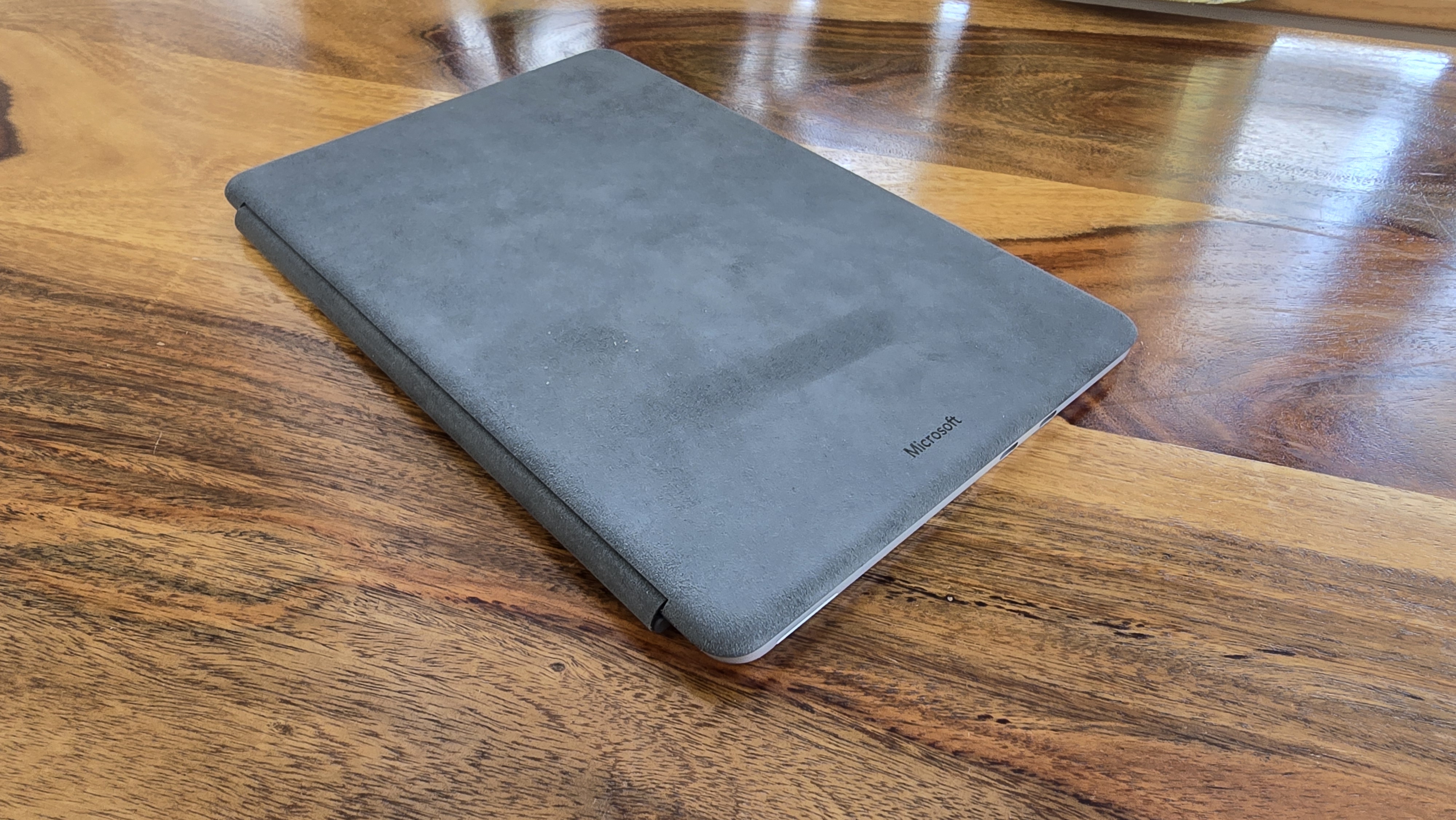
- Battery Life: 5 / 5
Should you buy the Microsoft Surface Pro 12 (2025)?
| Header Cell - Column 0 | Remarks | Score |
|---|---|---|
Value | The starting price of the Surface Pro 12 is excellent, though you'll need to pay extra for the keyboard cover. | 4 / 5 |
Design | A slick, if uninspiring, design that's thin and light. Shame about the thick bezels around the screen, though. | 3.5 / 5 |
Performance | Windows 11 runs well for most tasks, and Arm support is improving. It does struggle with intensive use, however. | 3 / 5 |
Battery Life | Almost 18 hours of battery on a single charge is excellent, and testament to the efficiency of the Arm chip powering this tablet. | 5 / 5 |
Buy the Microsoft Surface Pro 12 if...
You want an easily portable Windows 11 device
This 2-in-1 can seriously challenge the iPad Pro's claim to the title of best tablet computer.
You’re after a 2-in-1 device
The Surface Pro 12 works well as a tablet, and with the addition of the Surface Pro 12-inch Keyboard (sold separately), it becomes a decent laptop-like device for more complex tasks.
You hate fan noise
It’s a rare joy to use a Windows 11 device and not have the fans kicking in when you’re being too ambitious with your multitasking, but the Surface Pro 12’s fanless design shows it can be done.
Don't buy it if...
You feel like you’re missing out on AI features
Given the hype, it’s understandable if you already have a Windows 11 laptop, but want a Copilot+ PC like the Surface Pro 12 for the extra AI features – but trust me, they aren’t worth upgrading for… yet.
You want a slick experience
While running the full Windows 11 operating system is a big plus for productivity, it does mean the user experience, especially when the Surface Pro 12 is used exclusively as a tablet, is lacking.
You want the very best Surface Pro
The Surface Pro 12 (2025) is the latest Surface Pro, but it’s not the most powerful one – that’ll be last year’s Surface Pro 11. Microsoft has made a lot of compromises to get the price of the new Surface Pro down, which is commendable, but it does limit the device’s potential.
Also consider
Apple iPad Air 11-inch (2025)
The latest iPad Air impressed us with its M3-powered performance and overall slickness, and it's priced around the same as the Surface Pro 12 (2025). You're limited to mobile apps with the iPad Air, unlike the Surface Pro 12, but this does mean that the overall experience of using the iPad Air as a tablet is much smoother, thanks to the iPadOS operating system that's been built from the ground-up to support touchscreen controls.
Read our full Apple iPad Air 11-inch (2025) review
Microsoft Surface Pro 11
The Microsoft Surface Pro 11 is slightly older than the Surface Pro 12, but comes with a larger, and nicer screen, faster USB ports and better webcam - though it does cost more. However, you should find it on sale more often, which could make it better value.
Read the full Microsoft Surface Pro 11 review
How I tested the Microsoft Surface Pro 12
- I spent about a week with the Surface Pro 12
- I used it for everyday productivity
- I ran our standard suite of Windows laptop benchmarks
I've been using the Surface Pro 11 daily to write articles (including some of this review), browse the web and make video calls. I switched between using it in tablet mode, and with the Surface Pro 12-inch Keyboard attached, turning it into a laptop-like device.
As well as using it for real-world tasks, I also ran TechRadar's standard suite of benchmark results. I've reviewed numerous iterations of Surface Pro devices, as well as competing tablets like the iPad Pro and some of the best laptops money can buy.
We pride ourselves on our independence and our rigorous review-testing process, offering up long-term attention to the products we review and making sure our reviews are updated and maintained - regardless of when a device was released, if you can still buy it, it's on our radar.
- First reviewed June 2025

Matt is TechRadar's Managing Editor for Core Tech, looking after computing and mobile technology. Having written for a number of publications such as PC Plus, PC Format, T3 and Linux Format, there's no aspect of technology that Matt isn't passionate about, especially computing and PC gaming. He’s personally reviewed and used most of the laptops in our best laptops guide - and since joining TechRadar in 2014, he's reviewed over 250 laptops and computing accessories personally.
You must confirm your public display name before commenting
Please logout and then login again, you will then be prompted to enter your display name.


