Why you can trust TechRadar
The LG Optimus arrives with SMS, MMS, push email and IM capabilities, mainly of the plain Google variety.
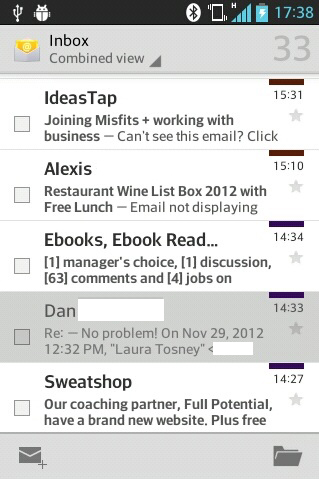
The Gmail app supplements LG's email inbox, into which you can load multiple accounts.
It's not universal, though, so expect to route Facebook messages and texts though their respective apps.
You can pick a combined view with each account denoted with a different colour, or single out an account to concentrate on.
Reading emails is comfortable, but despite the 4-inch display it can feel a little crowded on the screen when typing your response.
All-text emails are great, but anything with images or html can't be zoomed out, which makes it somewhat awkward to read.
Setting up an account is nice and easy though: dip into settings > add account and enter your account details. Bob's yer uncle.
Sign up for breaking news, reviews, opinion, top tech deals, and more.
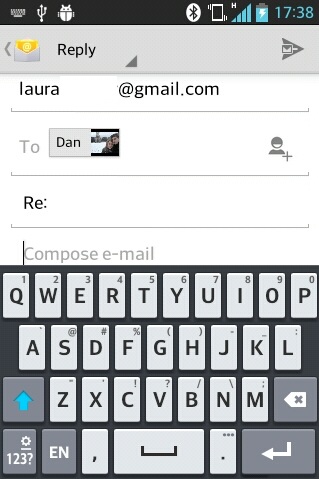
Functionally, the QWERTY keyboard for both MMS/SMS and email works fine in portrait, with decent spacing between the touchpad keys, plus fairly intuitive auto-correct.
Double-tapping on a word to save it to the dictionary is a nice shortcut.
The phone can occasionally lag behind the speed of your fingers, though, which can put a dampener on any quick (if not quick-witted) replies.
Landscape typing obscures the input screen space somewhat, but turning off text prediction helps with this problem.
There's Google Talk and G+ Messenger pre-installed, but if you're a bit more of a social butterfly than that, you can always download the usual suspects - Facebook, Twitter, WhatsApp and so on from the Google Play store.
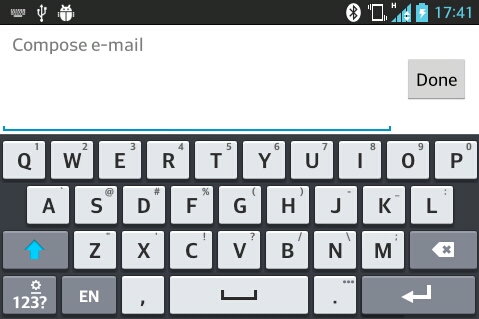
GTalk and email are vaguely integrated into your contacts address book, but only via a shortcut that launches the appropriate apps, not in any particularly interesting way.
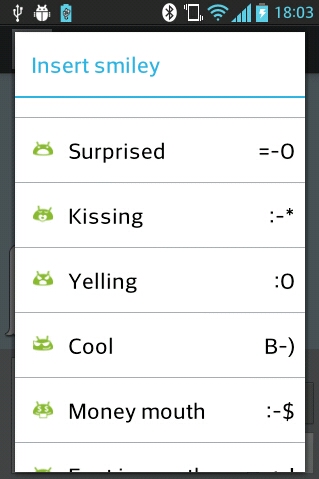
An SMS conversation view is displayed threaded, as most are now.
You can also call a contact from within the message thread by tapping on the phone icon in the top-right corner of the screen.
And if you're a fan of smileys, there are some cute Android ones you can use, which can be reached via the menu soft key.
The inbox view will pull in a contact's image from a synced social network where possible, and you can batch delete messages from the inbox.
