How to use Google Assistant: make your Google Home speaker work for you
What is Google Assistant? And what's the best way to use it?
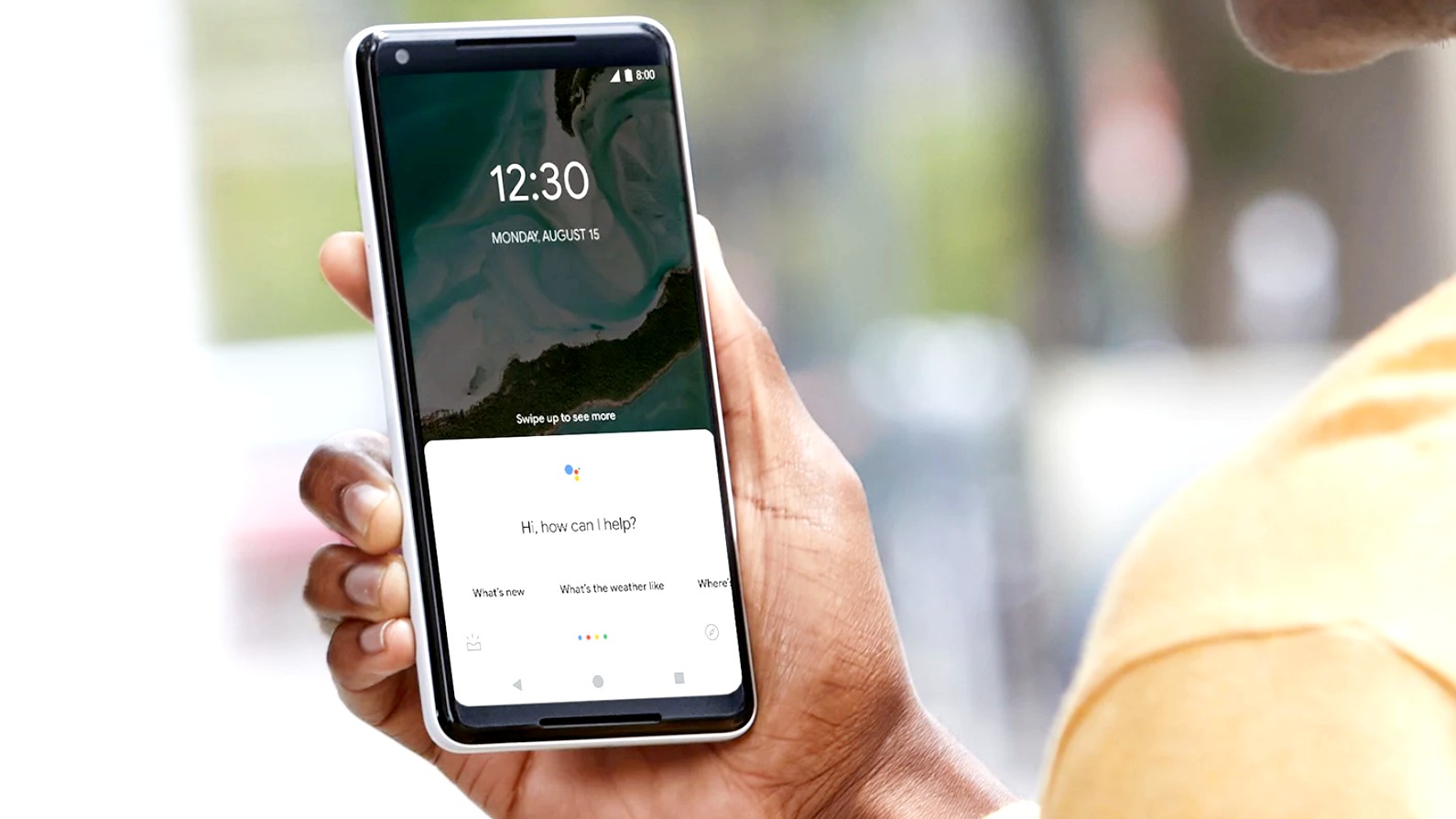
Google Assistant could be coming to more smart home entertainment devices. Read more
The Google Home 2 could be on the horizon, alongside the Chromecast Ultra 2. Read more
The Google Home app is getting a refresh, hopefully making it easier to control your smart home devices. Read more
Google Assistant can now help you find your lost keys, having teamed up with Tile. Read more
Google's first true wireless earbuds could arrive soon, with hands-free access to Google Assistant. Read more
Google Assistant is about to get better at taking notes for you, with more support for creating lists and integration with third-party apps. Read more
Google Assistant is built-into millions (billions, in fact) of smart speakers, smart home devices, headphones, and smartphones across the world, making its mark on the modern home – and with good reason.
The things Google Assistant can do are incredibly varied; the powerful voice assistant is capable of anything from answering your general knowledge questions, to checking your emails and appointments – and just about everything in between. If you you have a Tile tracker, Google Assistant can even help you find your lost keys, wallet, or phone.
Google Assistant is getting smarter all the time too, using machine learning to adapt and mature, becoming more useful with every passing day. Now you can even teach the voice assistant to better recognize your voice so you can receive personalized results to your commands and queries.
Plus, with more and more smart devices adding Google integration to their spec-list, it’s easier than ever to control your smart home using the clever voice assistant.
Despite Google Assistant's intelligence, we're shunning smart speakers in favor our voice assistants on our phone – and part of the problem is that we're not confident in using them.
So, if you’re new to Google Assistant (or just want to brush up on its latest capabilities), read on for our comprehensive guide on how to use Google Assistant in every situation.
[Update: The latest Google Nest speaker is finally here. With upgraded sound and a new design, the Google Nest Audio is available to preorder for $99 / £89 / AU$149. It launched alongside the Pixel 5 and a new Chromecast at the company's Launch Night In event on September 30.]
Sign up for breaking news, reviews, opinion, top tech deals, and more.
Google Assistant explained
What is Google Assistant?
Google Assistant is Google's voice assistant, and it's available on smartphones and smart home devices. Powered by artificial intelligence, it's Google's answer to Amazon's Alexa, Apple's Siri, and Microsoft's Cortana.

Which devices support Google Assistant?
You could be forgiven for assuming that Google Assistant is only available on smartphones, the Google Home range of speakers – which includes the Google Nest Audio, Google Nest Mini, Google Home Mini, Google Home Max – and smart displays like the Google Home Hub and Google Nest Hub Max.
However, Google Assistant comes built-in to a huge range of third party devices, like the Sonos One speaker, the Bose Home Portable Speaker, the Ticwatch E2 smartwatch, and even some cars. In fact, you have Sonos speaker you can now set it as your default playback device for Google Assistant.
While most of us would opt to use Google Assistant via a speaker or smartphone, there’s no reason why any of these devices couldn’t be used to control your smart home – aside from the inconvenience of hauling yourself into your car every time you want to turn the lights on.
Looking to buy a Google Home speaker? Check out the best Google Home / Nest deals below:

Setting up Google Assistant
How to set up Google Assistant on your phone
Android devices have an edge over iOS devices when it comes to using Google Assistant on your smartphone. After all, Google's mobile operating system was developed by Google.
If you’re using Android 5.0 or later, you can simply hold down the Home button or say "OK Google" to enable the assistant. If you have turned this feature off, your phone will prompt you to turn it on. You can then ask Google Assistant a question or give it a command.
You can also enable Google Assistant by opening the Google Assistant app, or if you have a Pixel 2, Pixel 3, or Pixel 3A, you can just squeeze the bottom half of your phone, which is pretty neat.
If you have an iPhone, you officially need to download the Google Assistant app from the App Store and open it every time you want to give it a command or ask a question.
However, there is a hack you can use to enable voice activation for the AI assistant, which means you hijack Siri. Simply enable a Siri shortcut phrase that lets you open the Google Assistant app with a phrase - for example, "Hey Siri, Hey Google."
An article on Lifewire describes the process you need to complete to do this, and it can prove to be a useful feature if you want the same features as an Android user.
Organization
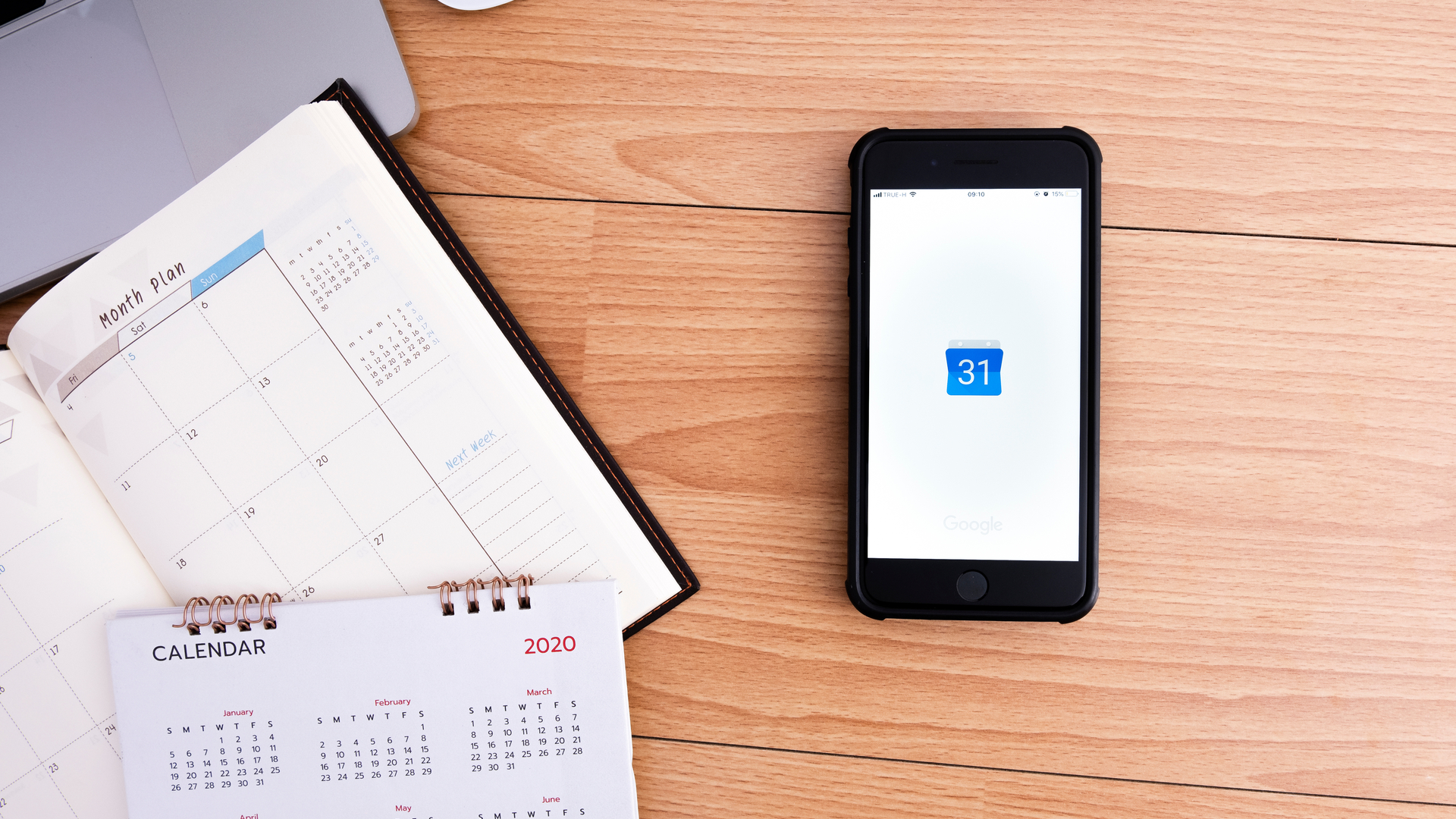
The best ways to organize your life with Google Assistant
From checking the events in your calendar to making shopping lists, Google Assistant can act as your personal PR – and you don’t have to pay it for the privilege, either.
Not sure what your day looks like? You can ask Google Assistant to take a look at your calendar and give you an overview of your events for the day by asking questions like “Hey Google, when’s my next event?”, or “What’s on my calendar for next Tuesday?”.
You can also schedule appointments, and ask Google to tell you about your upcoming day when you wake up in the morning.
Another cool Google Assistant feature is the ability to make lists, hands-free – and it can even read them back to you when you’re done.
Setting reminders is also super useful: all you have to do is say something like “Hey Google remind me to call Mom at seven pm tonight”, and it will give you a nudge ahead of time.
You can also set location-based reminders, as well as recurring reminders.
Read the full article: How to use Google Assistant to organize your life
Controlling your smart home

Using Google Assistant to control your smart home
Perhaps one of the best things Google Assistant can do is to control your smart home devices, acting as a single voice-activated hub for your smart light bulbs, one of the best smart thermostats, and even your outdoor security camera.
You’ll need to use a smartphone or tablet to set up your smart home devices to work with Google Assistant.
Once you’ve done this you can set nicknames for your devices and assign them to different rooms in your house – helpful if you have a lot of different smart devices.
You should now be able to ask Google Assistant to do things like “turn off the lights in the bedroom”, “turn down the thermostat”, and if you have a Google Assistant smart display or TV, “show the front door camera” for a livestream of your security camera’s view.
Lots of brands now work with Google Assistant, including Philips Hue lightbulbs, Neato robot vacuums, and of course, products from Google-owned company Nest, which includes devices like the Nest Thermostat-E, and the Nest Cam IQ.
Read the full article: How to use Google Assistant to control your smart home
Playing music

Playing music with Google Assistant
To play music using Google Assistant, you’ll need a smart speaker or smart display with Google Assistant built-in, like the Google Home Mini, Google Home Max, Google Home Hub and Google Next Hub Max.
Google Assistant also comes built into a number of third-party speakers, like the Sonos One, the Marshall Stanmore II Voice, and the JBL Link Bar, to name a few.
To listen to music on your Google Assistant smart speaker, you simply need to say “OK Google”, and give the voice assistant a command.
For example, you ask Google to “play Waterloo Sunset by The Kinks on Spotify”, or “play Ariana Grande on Google Play”. You can also ask Google Assistant to play music in a particular genre or mood, for example, music for cooking, or rock music.
If you have more than one Google Assistant-compatible smart speaker, you can fill your entire home with sound by playing music on each speaker simultaneously – your speakers just need to be connected to the same WiFi network.
Read the full article: How to use Google Assistant to play music
Watching TV

How to control your TV with Google Assistant
Whether you’re tucking into your favorite Netflix series or watching a film you rented through Google Play, you can use Google Assistant to control your TV hands-free.
You can play and control your TV with either the Chromecast dongle or built-in Chromecast software, giving commands to your smartphone, tablet, or Google Home speaker .
If you have and Android TV, you should be able to speak directly into your remote control to give Google Assistant commands; if your remote control doesn’t have a microphone, you’ll have to give these commands to the Google Assistant built into your smartphone, or a Google Home speaker.
As well as asking Google Assistant things like “Play Stranger Things on TV”, you can also turn your Android TV on and off, open apps like Netflix and YouTube, and play, pause, resume, and stop the playback.
Read the full article: How to use Google Assistant to watch TV
Traveling with Google Assistant
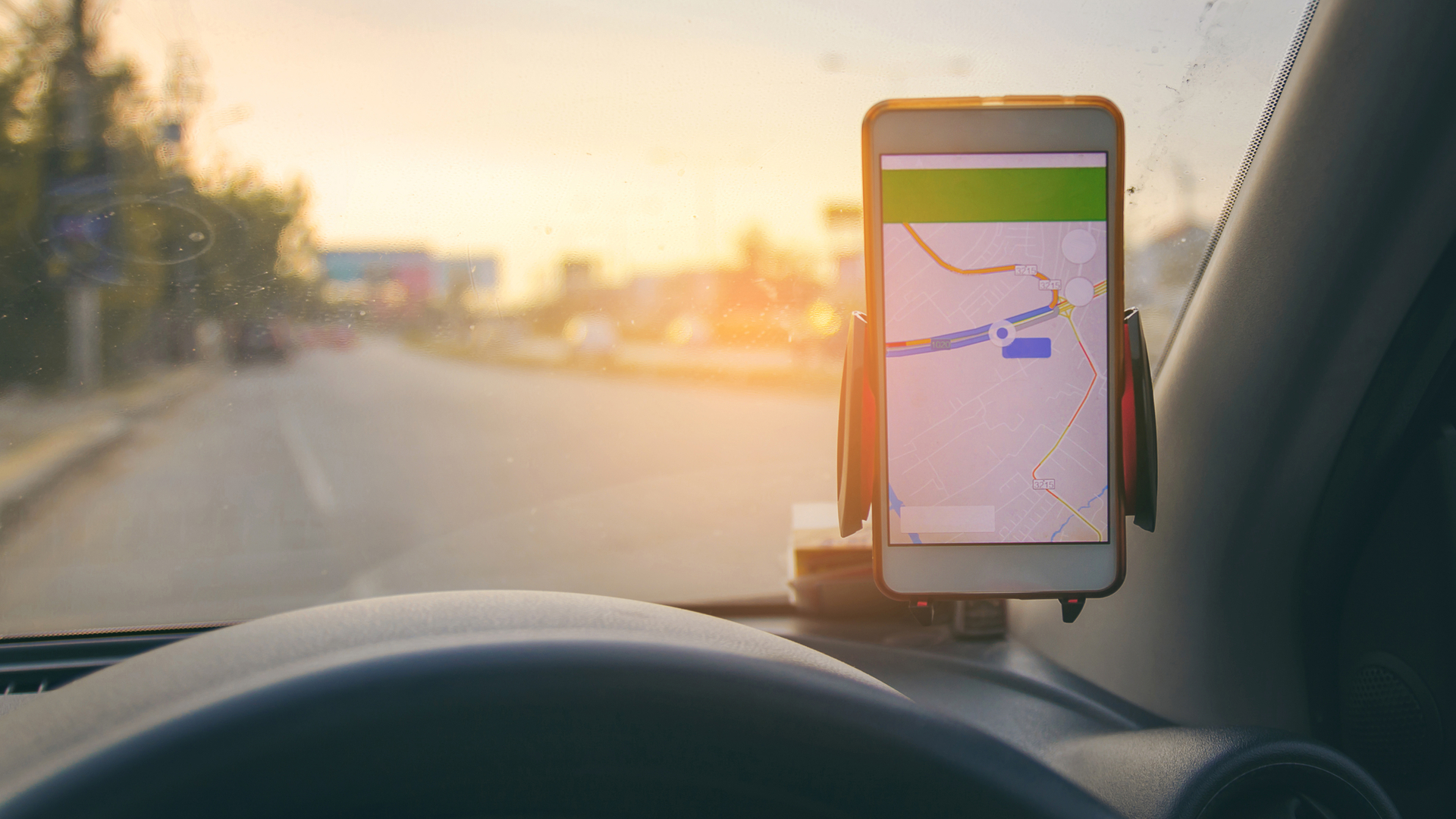
Taking Google Assistant on holiday
An easy way to use Google Assistant to help you on your travels is to use it with Google Maps. iPhone user? Just download the app from the App Store first.
For example, if you want Google Assistant to help you find the best way to get home from work, you must enter an address like 'Home' in the Google Maps app.
Once done, you can say "take me home" to Google Assistant, and it will retrieve information from Google Maps to show or verbally explain the best route based on your current location.
You can also check for traffic updates and get the latest information about redirects and closed roads, which is especially useful if you're driving and you can't look at your phone.
You can also book flights and accommodation hands-free, as well as converting currencies and translating languages.
Read the full article: How to use Google Assistant on your travels
Google Assistant speaker deals
- Not a fan? Here's how to turn off Google Assistant

Olivia was previously TechRadar's Senior Editor - Home Entertainment, covering everything from headphones to TVs. Based in London, she's a popular music graduate who worked in the music industry before finding her calling in journalism. She's previously been interviewed on BBC Radio 5 Live on the subject of multi-room audio, chaired panel discussions on diversity in music festival lineups, and her bylines include T3, Stereoboard, What to Watch, Top Ten Reviews, Creative Bloq, and Croco Magazine. Olivia now has a career in PR.