How to use Google Assistant to play music
“OK Google, play Beyoncé’s entire back catalogue”

There are lots of things Google Assistant can do; the powerful voice assistant can go from answering your general knowledge questions, to controlling your smart home devices.
One of the best Google Assistant features is the ability to play and control your music, whether you use the Google Assistant app on your smartphone, a Google Home speaker, or your Android TV.
Playing music with Google Assistant couldn’t be easier – but if you’re not sure how to get started, we’ve put together this handy guide on how to use the super smart voice assistant to blast your tunes.
- How to use Google Assistant in every situation
What do I need to play music with Google Assistant?
Before you get started, you need to have the Google Assistant app downloaded to your smartphone – it’s available for free on iOS and comes installed on eligible Android phones.
You’ll also need a smart speaker or smart display with Google Assistant built-in, like the Google Home Mini, Google Home Max, Google Home Hub and Google Next Hub Max.
Google Assistant also comes built into a number of third-party speakers, like the Sonos One, the Marshall Stanmore II Voice, and the JBL Link Bar, to name a few.
The setup process varies between different devices, but generally you’ll need to open up the Google Home app on your smartphone and follow the steps to set up your Google Assistant smart speaker – if the device doesn’t appear in the app automatically, tap ‘add’. Then, select ‘set up device’, and then ‘set up new devices’.
Sign up for breaking news, reviews, opinion, top tech deals, and more.
Next, select your location and tap ‘next’ – you can then follow the steps to complete the setup process.
Once you’ve done this you can set a nickname for your smart speaker and assign them to a specific room in your house – helpful if you have a lot of different smart devices knocking around.
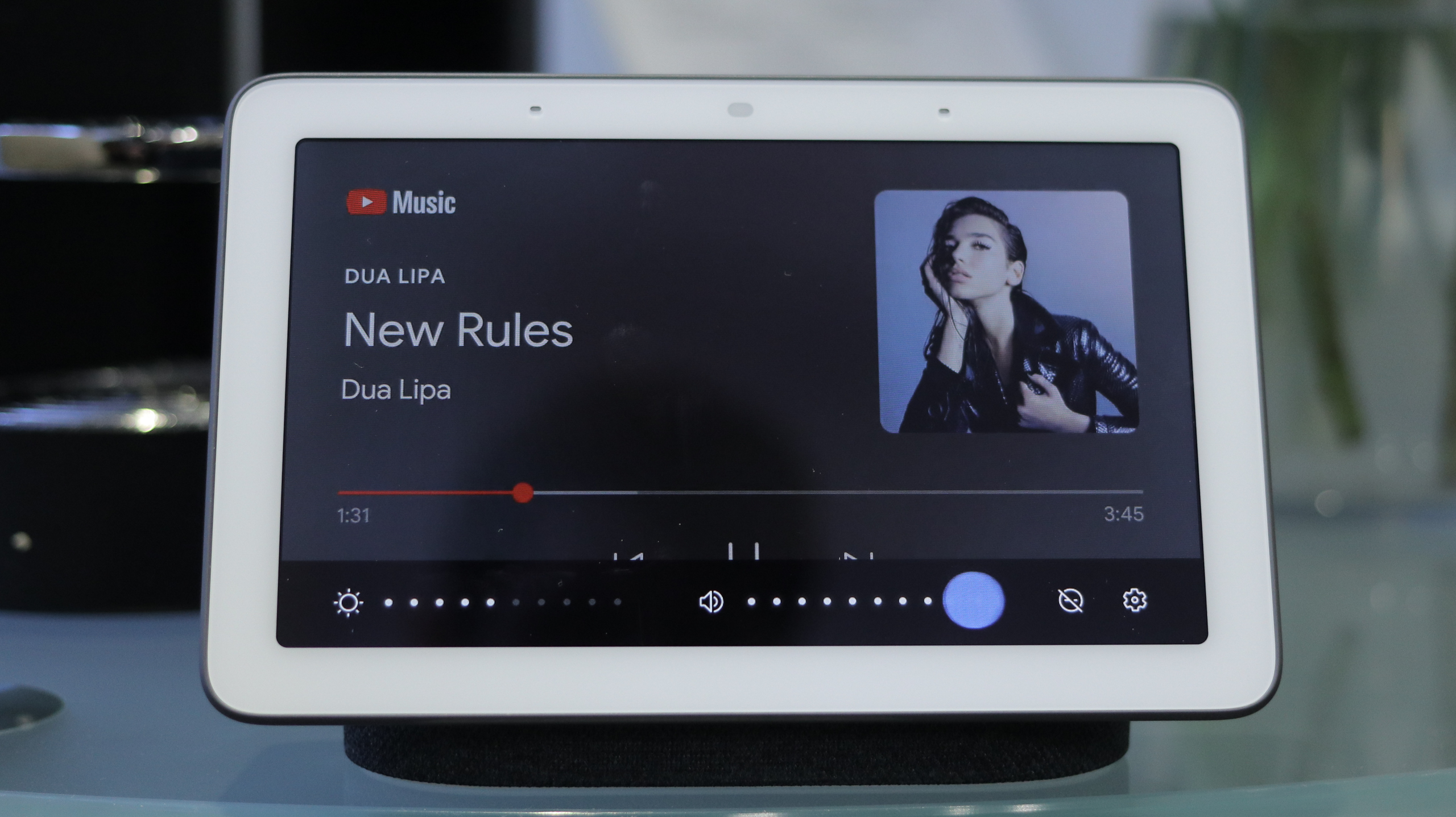
How to play music on your Google Assistant speaker
To listen to music on your Google Assistant smart speaker, you simply need to say “OK Google”, and give the voice assistant a command.
For example, you ask Google to “play Waterloo Sunset by The Kinks on Spotify”, or “play Ariana Grande on Google Play”. You can also ask Google Assistant to play music in a particular genre or mood, for example, music for cooking, or rock music.
You can use your voice to control the music playback, too; simply ask Google Assistant to pause your music, change the volume, and skip tracks.
How to choose a default music service
If you want to stream your music from one place, you can set up a default music service on your smart speaker. To do this, you need to open up the Google Home app, tap Settings, and then Services.
From there, select Music and pick your preferred music service, whether that’s Spotify, Google Play Music, Amazon Music Unlimited, or Tidal.
You can also listen to the radio with Google Assistant – just like when you play music from a streaming platform, you can ask Google to tune into a specific radio station and control the playback using your voice.
How to setup multi-room audio with Google Assistant
If you have more than one Google Assistant-compatible smart speaker, you can fill your entire home with sound by playing music on each speaker simultaneously – your speakers just need to be connected to the same WiFi network.
Open up the Google Home app on your smartphone, and head to Devices. Tap the menu button, and click Create Group. You can give this group a nickname, like ‘Home’ for example; once you’ve done this, select all the devices you want to be in the group, and save.
Now you can play music through all of these devices at the same time. Simply say “Ok Google, play Beyoncé on Home”, and your house will be full of the sweet sound of Crazy In Love.

Olivia was previously TechRadar's Senior Editor - Home Entertainment, covering everything from headphones to TVs. Based in London, she's a popular music graduate who worked in the music industry before finding her calling in journalism. She's previously been interviewed on BBC Radio 5 Live on the subject of multi-room audio, chaired panel discussions on diversity in music festival lineups, and her bylines include T3, Stereoboard, What to Watch, Top Ten Reviews, Creative Bloq, and Croco Magazine. Olivia now has a career in PR.