Still waiting for Alexa+? Here are 3 ways to make your Echo speaker smarter today
My Echo Pop is small, but mighty
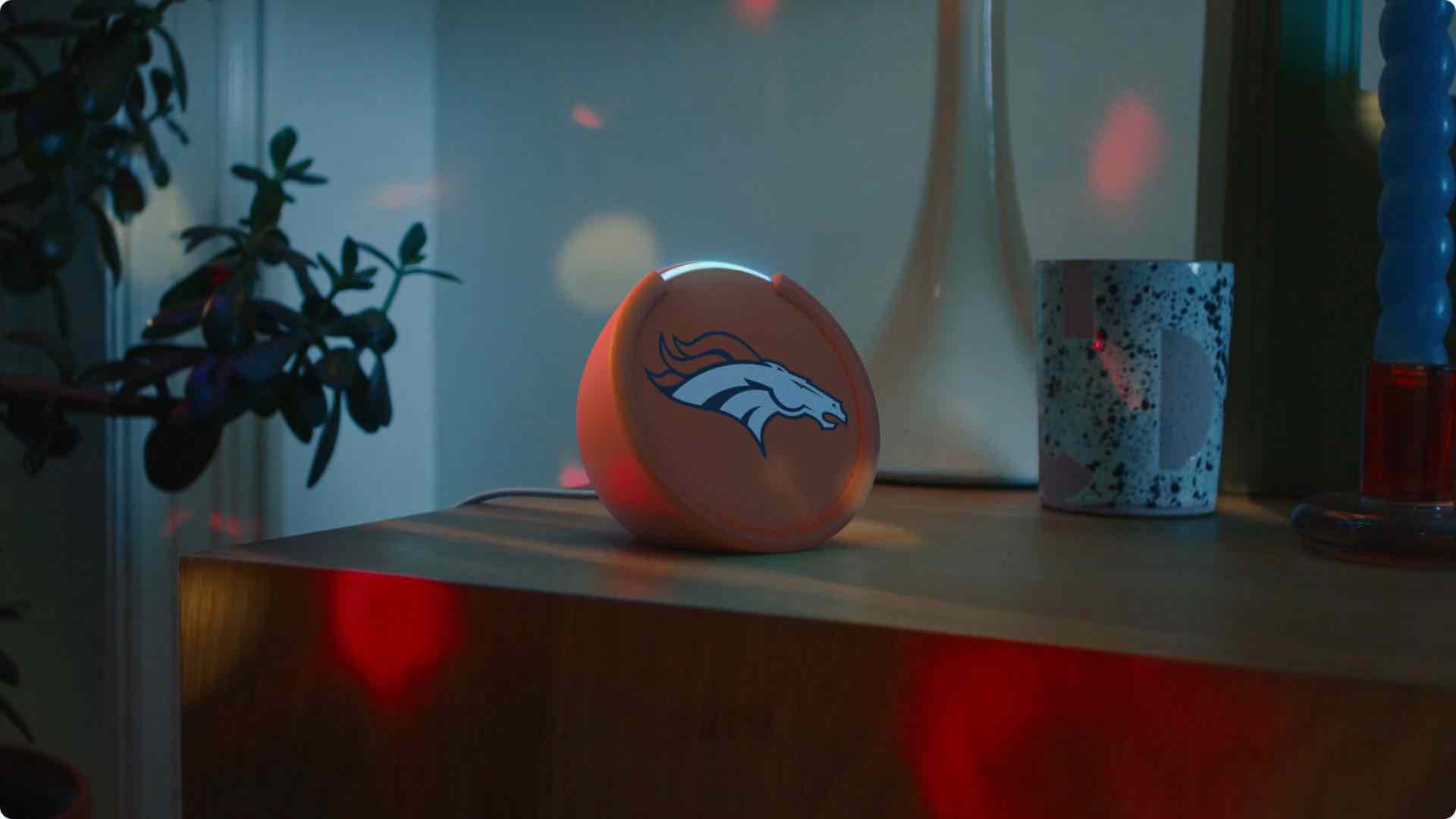
Smart home hubs are one of the best ways to tie together all of the tech in your house, and the best Alexa speakers are more than qualified for the job. While these hubs are great for integrating into your smart home ecosystem, they also rank among the best smart speakers.
For me, my small but mighty Amazon Echo Pop speaker does just the trick. I use it every day without fail, and I'm excited to see how the upcoming Alexa+ voice will enhance my Pop and other smart speakers. Though it isn't every audiophile’s best friend, my Echo Pop works wonders for filling smaller spaces with sound – but there are a few tricks I use to push its potential even further.
If you’re considering buying an Echo Pop speaker or any model from Amazon’s range (which I think you should), I’ve spent ample time customizing my own to get the best listening experience possible. The best part is that each one is very straightforward and makes the most of some of the best Alexa Skills, meaning they’re great if you’re a first-time Echo speaker owner.
Here are three things I’ve done with my Echo Pop to make the most of my smart speaker experience, while we wait for Alexa+ to land.
1. Enable BBC Sounds for radio and podcasts
Alexa’s integration with the best music streaming services is one of the voice assistant’s biggest perks. But while this is something I use every day, sometimes I want something different to my Spotify playlists. This is where the BBC Sounds skill comes in handy.
With the BBC Sounds skill, it brings you one step closer to the array of radio stations and podcasts the BBC has to offer, and all you have to use is your voice. It’s a perfect skill to enable if you’re a huge music fan like myself and want to listen to more radio stations without having to rely on having a car – and it’s very easy to set up.
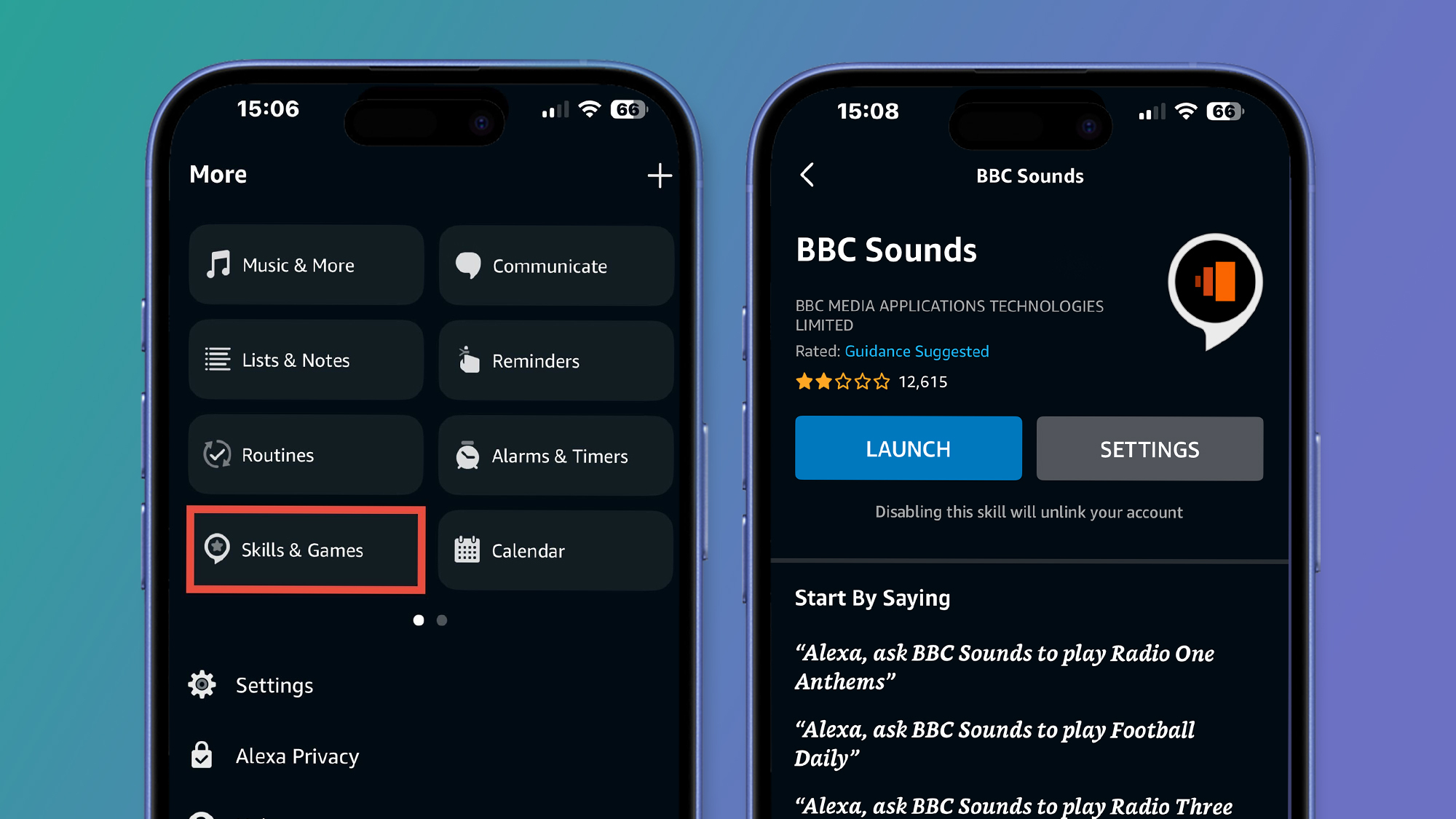
Just head to the ‘Skills & Games’ section in the Alexa app and search ‘BBC Sounds’, and then you’ll be prompted to sign into your BBC account. From there, you’ll be able to use the BBC Sounds skill to fill the silence of any room by asking Alexa to play different podcasts or radio stations.
Sign up for breaking news, reviews, opinion, top tech deals, and more.
For example, using the command ‘Alexa, play 6 Music’ will launch BBC Radio 6 Music, which is a station I’d recommend if you’re really into your music. Alternatively, you can pick up where you left off on podcast episodes by saying ‘Alexa, launch BBC Sounds’, and it will reply with ‘Hello, what would you like to hear?’.
2. Hands-free smart TV control
This is a surface-level feature for smart speaker users, but it can be an essential one if you’re a first-time Echo speaker owner. Since getting a smart TV – I have the Hisense 6 Series model – pairing my TV with my Echo Pop speaker has been a simple yet effective way of amping up my smart home setup. Plus, it's fun to give your smart TV new name to use in commands.
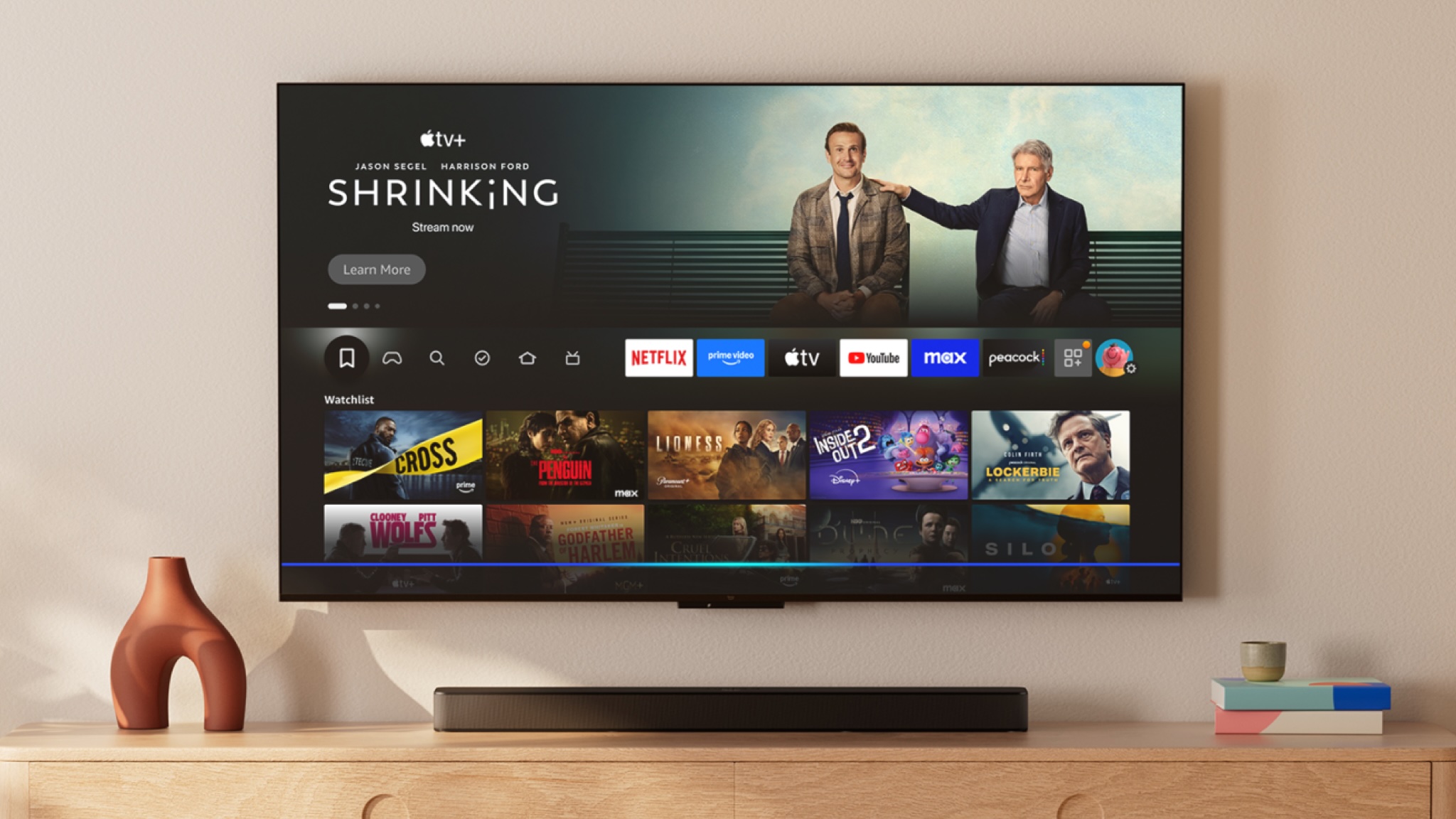
To get started, open the Alexa app and add a new device by tapping the ‘+’ sign at the top-right corner and then choose the ‘TV’ option. Once you’ve selected your TV brand, follow the instructions on your TV’s screen to complete the setup – this will involve enabling a specific Alexa skill for your TV brand. In my case, Hisense TVs will need the VIDAA Alexa skill.
Once your smart TV and Echo speaker are connected and you’ve given your device an easy-to-remember name, using the prompt ‘Alexa, turn on (device name)’ will launch your smart TV home page. When it’s turned on you can use commands to open specific streaming platforms, for example ‘Alexa, open Netflix on (device name)’.
3. Customize your Flash Briefing
Flash Briefings are the perfect way to hear the biggest news headlines in one short segment, and I think they’re a great way to get your day started.
You can ask your Echo speaker ‘Alexa, what’s my Flash Briefing?’ and it will respond based on the news source you have set in the Alexa app – and you can also set a default news source based on your own preferences.
Go to ‘Settings’ in the Alexa app and scroll down to ‘News’ under the ‘Alexa Preferences’ header. Tap ‘My News Channel’ and from there you can set a different news source if you’re not a fan of the default setting – I’m a BBC News fan myself.
You might also like

Rowan is an Editorial Associate and Apprentice Writer for TechRadar. A recent addition to the news team, he is involved in generating stories for topics that spread across TechRadar's categories. His interests in audio tech and knowledge in entertainment culture help bring the latest updates in tech news to our readers.
You must confirm your public display name before commenting
Please logout and then login again, you will then be prompted to enter your display name.