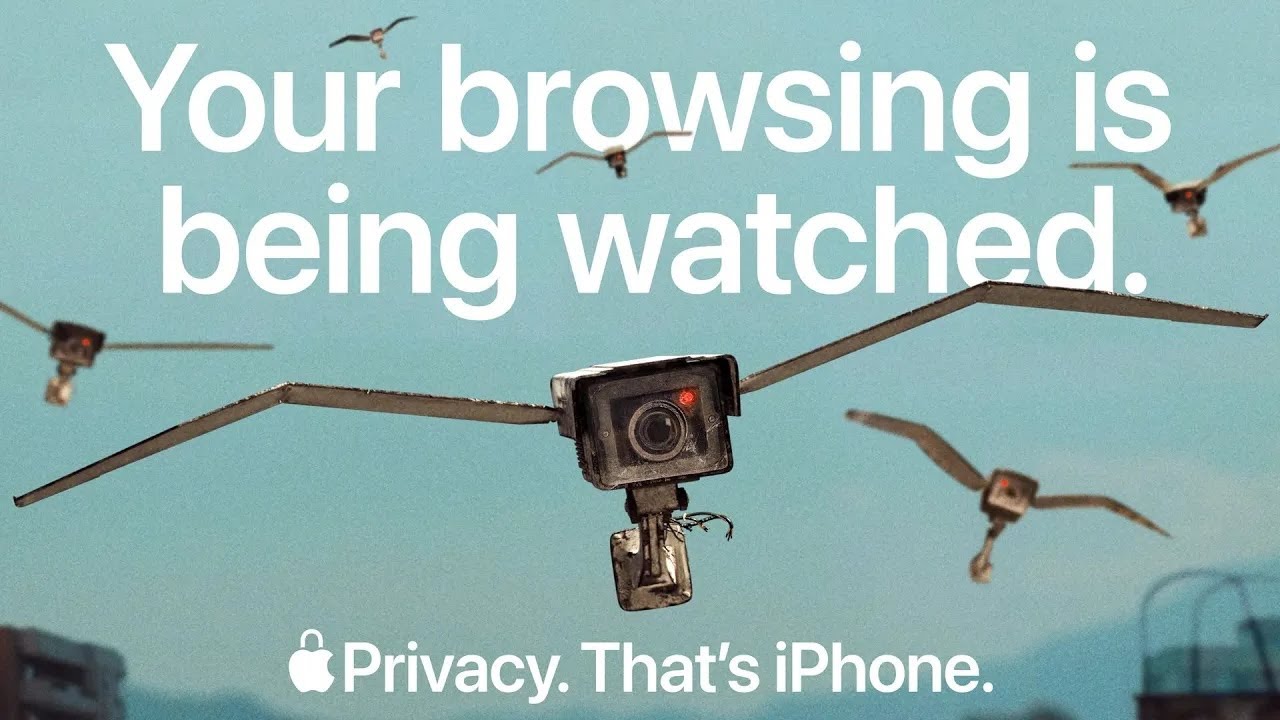5 smart privacy features on iPhone you need to know about
Make sure you’re using these useful iPhone privacy features to keep you safe from prying eyes

In recent years, Apple has gone harder on touting how private its iPhones are, from keeping your personal data on the device to prevent prying eyes from following you around when browsing on Safari. In a recent briefing with Apple, four key pillars of privacy were highlighted to me: collect less data, keep private data on device, be transparent in what data is being collected, and keep iPhones secure.
Out of the box, I feel iPhones tend to offer more default privacy than rivals, including some of the best Android phones; it doesn't hurt that chips like the A18 Pro have a secure kernel that keeps data locked down on a hardware level, and that Face ID has a one-in-a-million chance to hack.
But there’s a lot more privacy-centric stuff Apple is doing to help keep your data secure and private than first meets the eye. So I’m here to highlight some of the key privacy features I feel you should know about and make use of.
Hide and lock apps
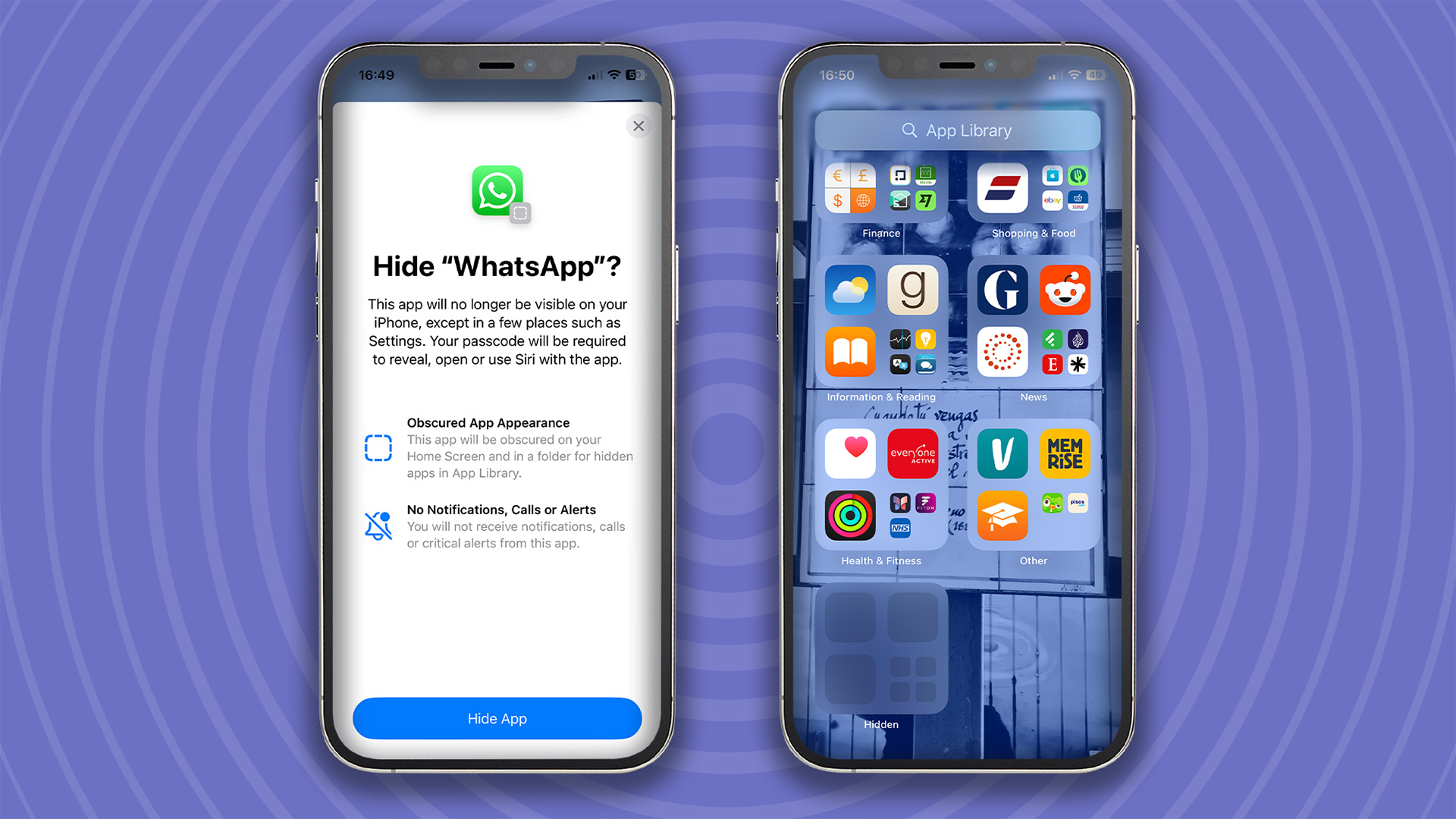
If you want to keep certain apps locked away from prying eyes, such as banking or dating apps, or just tools with a lot of information, like Google Drive, iOS 18 and the upcoming iOS 26 have the ability to lock or hide apps. That way, you can show someone something on your phone without worrying that they could snoop on apps and information they shouldn't.
Apps can be hidden from view by placing them in a hidden folder that can only be accessed with Face ID, Touch ID, or a passcode. To do this, touch and hold an app you wish to hide so that the quick action menu pops up, then tap ‘Require Face ID’ – if you’re on an iPhone without Face ID, that option will refer to Touch ID instead.
From there, authenticate yourself using biometrics or a passcode, then tap ‘Hide App’. That app will then disappear from the Home Screen and move to the ‘Hidden’ folder at the bottom of the App Library in iOS.
To simply lock an app, follow those steps again, but choose ‘Require Face ID’ in the second pop-up menu. This will then require a biometric or passcode authentication before the app can be accessed.
Sign up for breaking news, reviews, opinion, top tech deals, and more.
Browsing without the tracking
Apple has long positioned Safari as a browser that helps keep your web surfing private. And while some people might want even more privacy, I reckon Safari does a good job at protecting your information and what gets shared with third parties. One of the latest features to be added to Safari is Intelligent Tracking Prevention, which uses machine learning to obfuscate various trackers and websites from creating a digital ‘fingerprint’ about you.
This was previously limited to Safari’s Private Browsing mode, but is now a default in the browser as of iOS 26, which is currently in a public beta and will roll out fully come the Fall.
But right now, you can use a feature called Privacy Report that'll actively show you the number of trackers on a website that are being prevented by Safari, in addition to trackers contacted by websites such as Google Analytics. Privacy Report also shows you how many trackers Safari has blocked over the past 30 days and the most prolific tracker that has been trying to build a profile of you.
This basically gives you a greater look at what websites do to track users and may help give privacy-conscious folks an idea of what sites they may wish to avoid if they happen not to be using Safari on other devices.
Privacy report is accessed by tapping on the menu icon on the left-hand side of Safari's search bar, then tapping on the three dots to open up more options, and then tapping on the Privacy report option at the top of the menu to get your report on the page you're viewing and a general privacy overview.
Keeping your email private
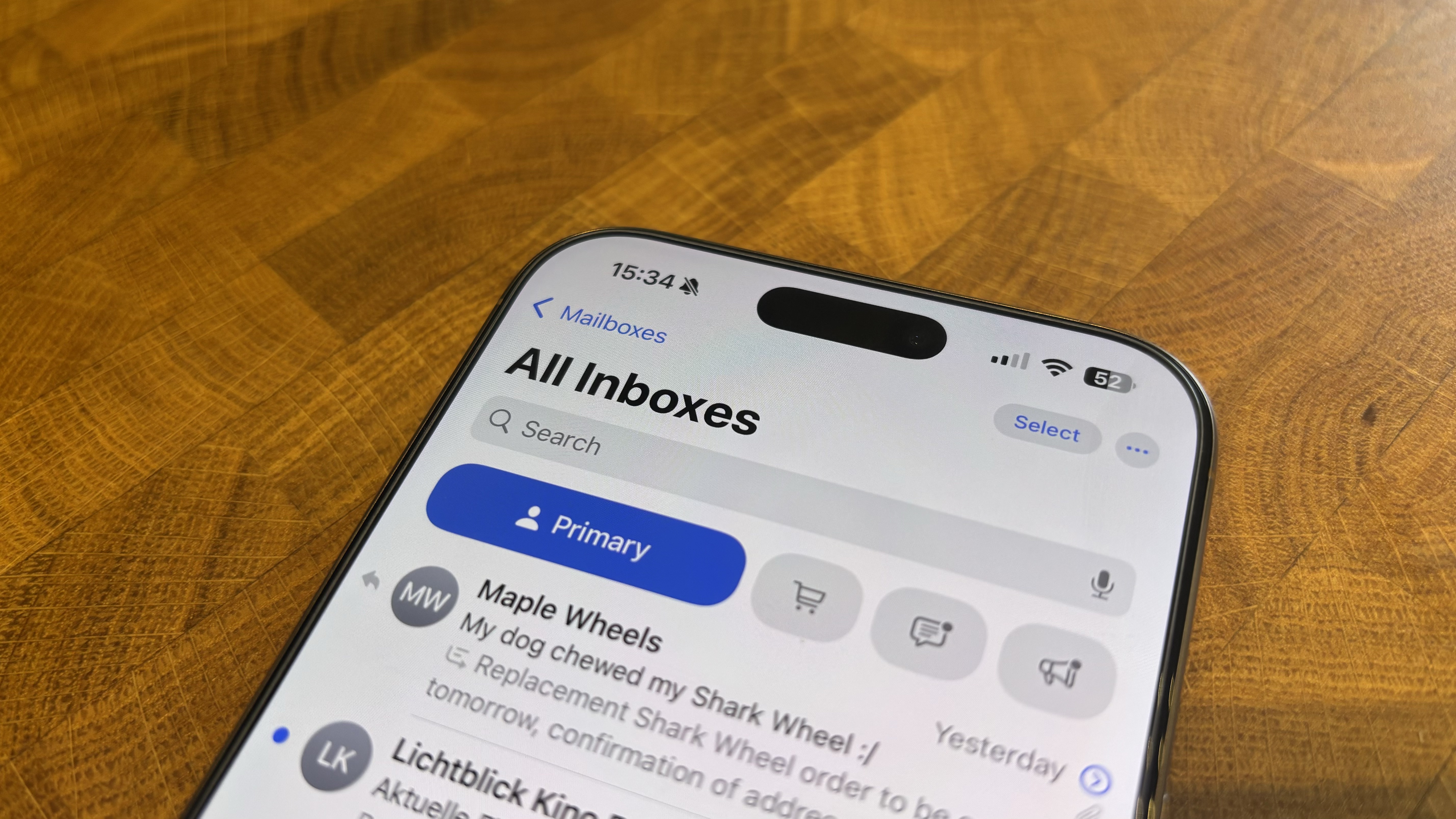
I’ve lost count of how many services and websites want me to create an account to do the most simple things like log into public Wi-Fi or to make a one-off purchase, which means my personal email address can be pretty public. Apple’s solution to this is the Hide My Email function that provides a way to create a unique, random email address to use with websites and apps so you can keep your actual email address private.
You’ll still get emails from these random addresses that are forwarded to your personal inbox. But rather than needing to keep on top of multiple ‘burner’ emails, these addresses can all be managed in one place via iCloud and deactivated or reactivated as you see fit.
One minor caveat here is you’ll need to be an iCloud+ subscriber to get access to this – Apple is pro-privacy but explained it needs to charge for this due to the fact that ongoing traffic management is needed to deliver such a service – but if you’re already deep in the Apple ecosystem that shouldn't be a beyond the pale.
Tackle the unknown
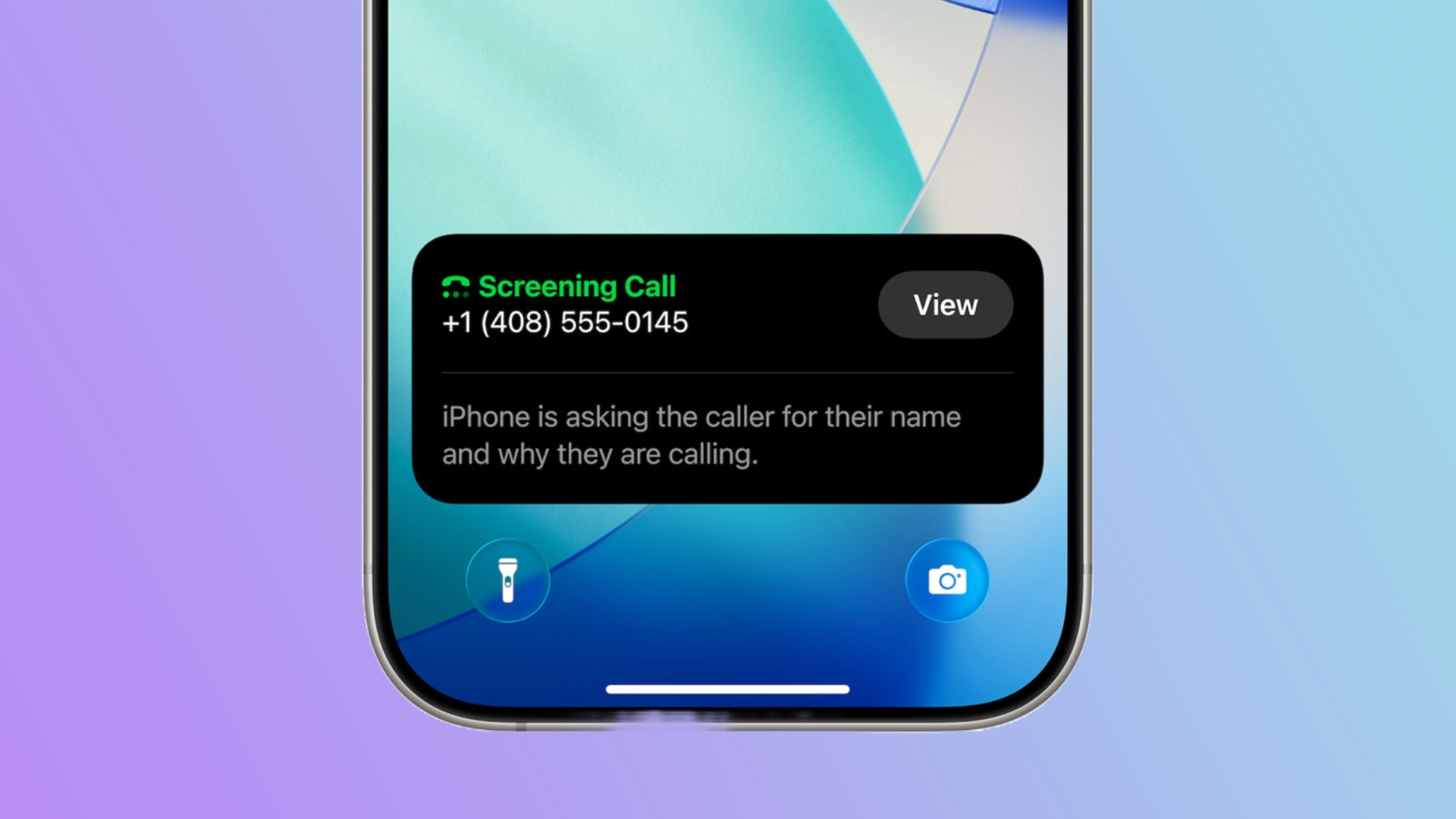
With iOS 26, Apple is enhancing its approach to tackling spam messages and communications. There are additional options in how scam and spam messages are handled thanks to a reworked Messages app in the upcoming version of iOS 26.
But a core element is how unknown senders are dealt with. In Messages, ones from unknown contacts are routed to a dedicated area where you can decide if they are actually from known people, if they are spam and need to be deleted, or if more information is required to ascertain who the sender is.
The new Call Screening feature will automatically scan calls from unknown numbers before they are connected and ask the caller to identify themselves and give a reason for the call. Once done, the Phones app will then let an iPhone call, and the gathered information will be served up to the user, letting them decide whether to accept the call or not.
Fighting theft
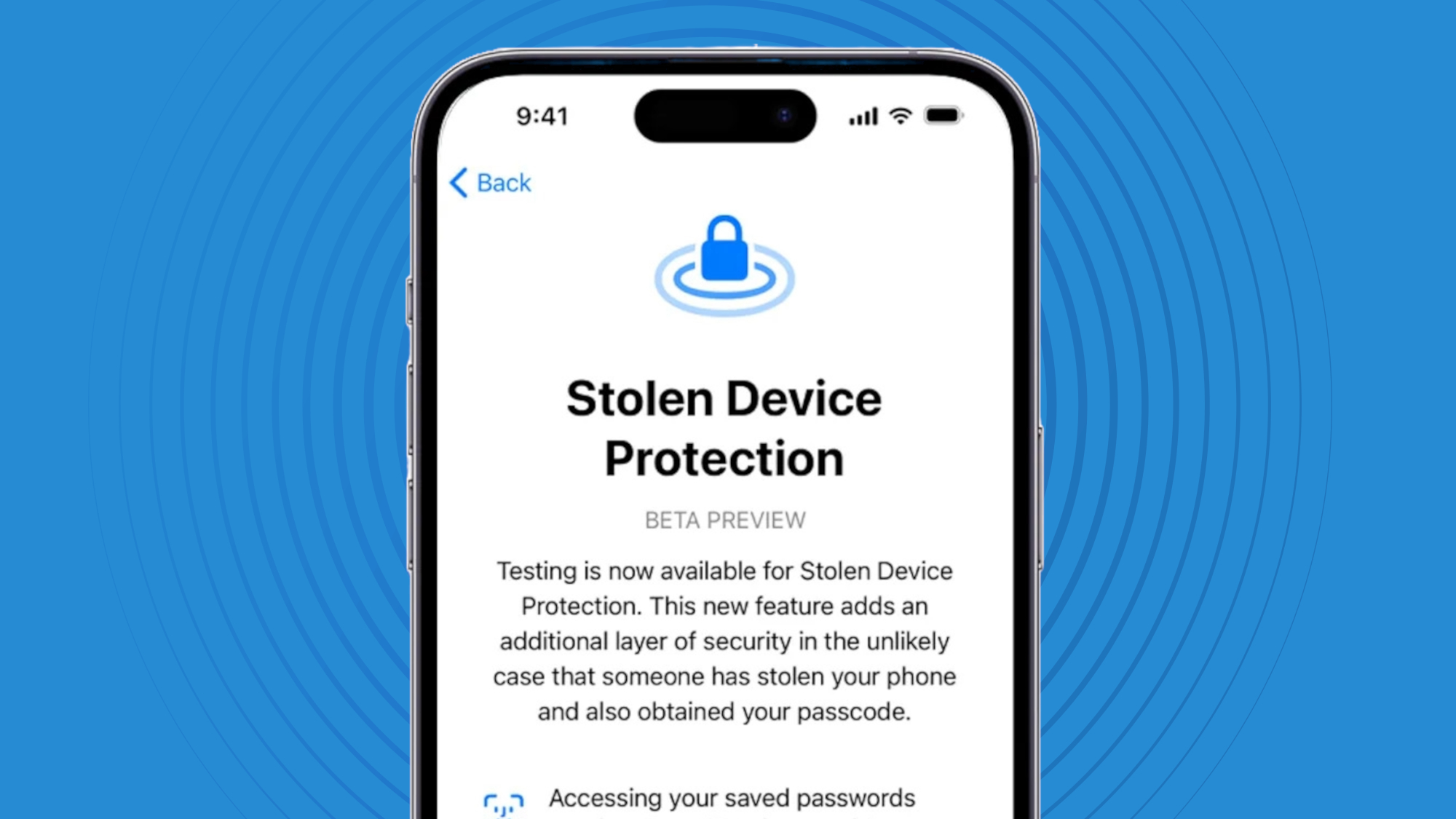
A feature that’s been on iPhone since iOS 17.3, yet is only used by 50% of people, is the Stolen Device Protection option in the native Find My app. It’s off by default, but once enabled in the ‘Privacy & Security’ part of Settings, it will provide an extra layer of protection for your Apple account if your iPhone is lost or stolen, and is outside of predetermined familiar locations, such as your home (unless the feature is set to be always on).
This comes in the form of not letting a thief change your account or device password if they manage to have access to your phone or have learned its passcode, as Face ID or Touch ID needs to be used in tandem with the passcode to make such changes or switch off the Lost Mode that locks the phone down.
This should help fight against social engineering schemes that use phishing emails or fake customer support calls to access your account password and verification, as biometric security is needed at the same time.
Some of these features you may be using already, and some are coming soon, but those above should give you a taste of the privacy features and tools iPhones offer. Do you make use of them? Or do you have your own iPhone privacy tips? Let me know in the comments below.
You might also like
Roland Moore-Colyer is Managing Editor at TechRadar with a focus on phones and tablets, but a general interest in all things tech, especially those with a good story behind them. He can also be found writing about games, computers, and cars when the occasion arrives, and supports with the day-to-day running of TechRadar. When not at his desk Roland can be found wandering around London, often with a look of curiosity on his face and a nose for food markets.
You must confirm your public display name before commenting
Please logout and then login again, you will then be prompted to enter your display name.