How to upgrade to a smart display: take your smart home to the next level

This article is part of TechRadar's Smart Home Week 2025. From lighting and switches to robot vacuums and smart thermostats, we're here to help you pick the right devices to make your life easier, and get the most out of them.
If you currently control your smart home using a mobile app or voice controls from smart speakers, upgrading to a smart display will take it to the next level.
Having a smart display at the heart of your home will make it easier for everyone in the household to control devices like lights and locks, check footage from cameras and doorbells, and create automations from one central hub.
Want to check the weather, see who’s at the front door, or turn off all the lights? A smart display in the hall or living room will let you do it all with a voice command or a tap (and you can lock it with biometrics to stop kids playing with it).
Tempted? Here’s what you need to know when choosing a smart display – you might even find that you have one already.
Consider using your smart TV or tablet
Your existing TV or tablet might be able to do double-duty as a smart display, so check it out before paying for something new.
For example, if you have an Amazon Fire TV, Fire Stick, or Fire Tablet, you already have access to Amazon's Smart Home Dashboard, which you can use to do things like dim your lights, check footage from your Ring doorbell, and create automations.
To use the Smart Home Dashboard on an Amazon Fire TV, just select it from the Alexa shortcut panel, or press and hold the microphone button on your Alexa Voice Remote and say ‘show my Smart Home Dashboard’.
Sign up for breaking news, reviews, opinion, top tech deals, and more.
Lots of other smart TVs and tablets offer similar options too. If you have a Samsung smart TV, for example, you can control compatible smart home devices through the Samsung SmartThings app, which is also available for Samsung tablets.
Apple TVs offer the Apple Control Center, and the Google TV Streamer and Android tablets gives you access to Google Home.
The only notable exception is your iPad, which can no longer be used as a smart home hub. This might be due to the Apple smart display that's rumored to be launching later this year.

Check your smart devices
So you've decided you want a dedicated smart home display. The first thing to consider is which devices you own, and whether you're already happy with a particular smart home platform.
If you’re comfortable with Alexa or Google Home, for example, and you have plenty of Amazon or Google’s respective devices, then an Amazon Echo Show or Google Pixel Tablet smart display would be the natural choice. Sticking with the same brand will ensure your devices are all fully compatible with the display.
However, if you have a mix-and-match smart home setup that’s not tied to a particular ecosystem, you might like to consider a Matter-enabled smart display from a third party, such as the Aqara Panel Hub S1 Plus, which will work with Apple Home, Google Home, Home Assistant, Homey and more.
The downside of picking a Matter smart display is that it won’t necessarily offer full support for all of your devices. For example, only a few of the best smart locks are Matter-compatible, so you may not be able to use your display to open your door, or check video footage of visitors. Take a good look at the documentation for the devices you already own before making a choice.
Want to know more? Here's everything you need to know about Matter and how it can revolutionize your smart home.
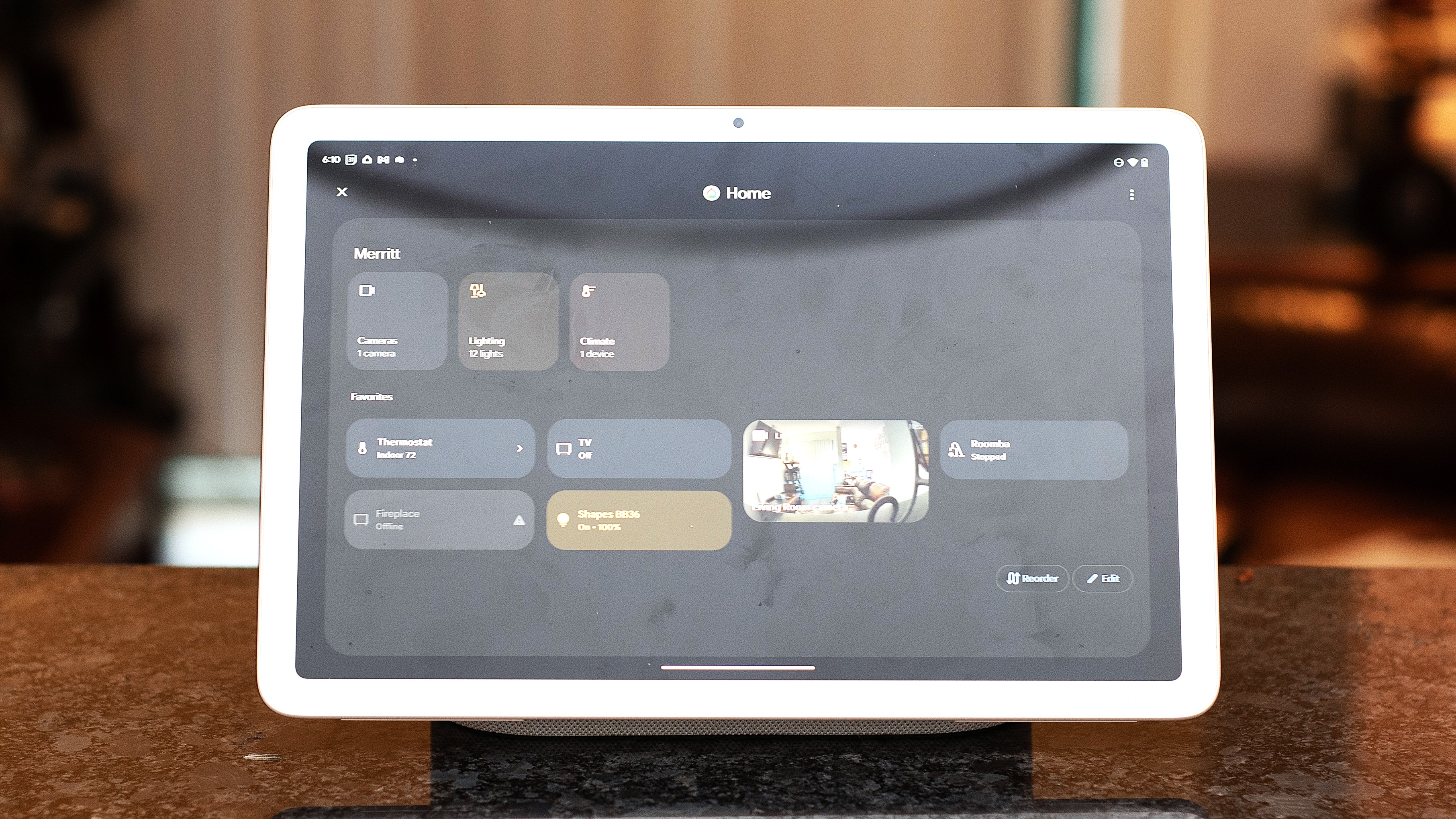
Consider where you’ll use it
So you’ve decided that a dedicated smart display is the way forward. Now, where do you want to use it? Some displays, like the new Amazon Echo Show 21, are designed to be mounted on a wall. If you want the display in the hall where everyone can use it, and where you can check the weather and see everyone’s schedule at a glance before leaving the house, that makes a lot of sense.
On the other hand, if you want to use the display for things like video chats, having a smaller model like the Amazon Echo Show 15 that you can place on a table or kitchen counter is a better option.
The Google Pixel Tablet is a particularly interesting option because you can use it docked, or pick it up and carry it around. It doesn’t have particularly long battery life without its dock, and only has Wi-Fi connectivity, so you wouldn’t want to use it outside your home, but it’s a great option if you want to be able to use your display in different rooms.

Think about extra functions
Many smart displays are multi-functional, letting you do a lot more than just control and automate your smart devices – so what else do you want yours to do the rest of the time?
For example, the latest Amazon Echo Show devices come with Fire TV built in, so you can use them to stream shows and movies. That's great if you've been thinking of getting a small TV for your kitchen or bedroom.
The Google Pixel Tablet has particularly good sound quality when mounted on its dock, making it a good choice for music and video calls. It also comes with the YouTube and Google TV apps loaded so you can use it to watch TV over dinner, or look up recipe videos while you're cooking.

Do it yourself
If you've browsed through our list of the best smart displays and can't see something that quite fits the bill, it's time to get creative and try a little DIY.
Home Assistant is my top choice for transforming an ordinary Android tablet into a feature-packed smart display. It's widely supported, and its Dashboards tool lets you create and arrange cards to show exactly the information you want at a glance. Best of all, the whole project is open source, other users are free to tinker with it and create their own tools for you to try.
Want to know more? The Home Assistant Reddit community is a great place to start, and is packed with information and inspiration to help you get started.
You might also like

Cat is TechRadar's Homes Editor specializing in kitchen appliances and smart home technology. She's been a tech journalist for 15 years, having worked on print magazines including PC Plus and PC Format, and is a Speciality Coffee Association (SCA) certified barista. Whether you want to invest in some smart lights or pick up a new espresso machine, she's the right person to help.
You must confirm your public display name before commenting
Please logout and then login again, you will then be prompted to enter your display name.