I'm a Spotify power user – here are 5 lesser-known features I use every day
The last one is my favorite
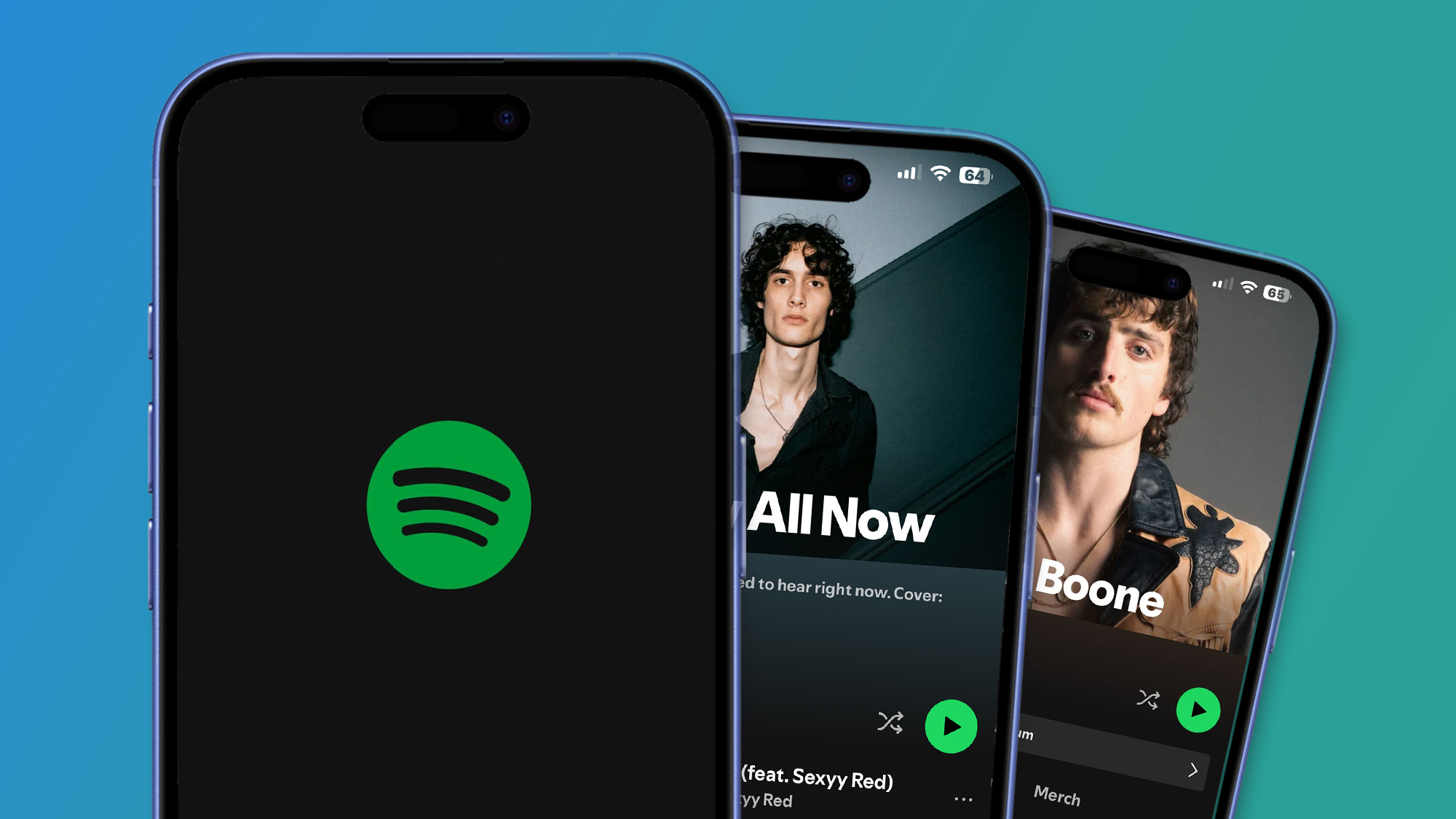
Spotify is my music haven, and I can always count on it for a good listening session, but like all the major music streaming services, it works even better when you fine-tune your settings. It can be hard to know where to look, but that's where I come in.
I've been a Spotify subscriber for almost 10 years now, and there are a handful of features I use to tailor my streaming experience and maintain the constant flow of new music discovery.
And though some of these features are more widely known than others, it's likely the average user may not have come across them - most of my close friends still don't know what the New Music Friday playlist is, which brings us to the first Spotify feature I use every day.
1. New Music Friday and All New All Now playlists
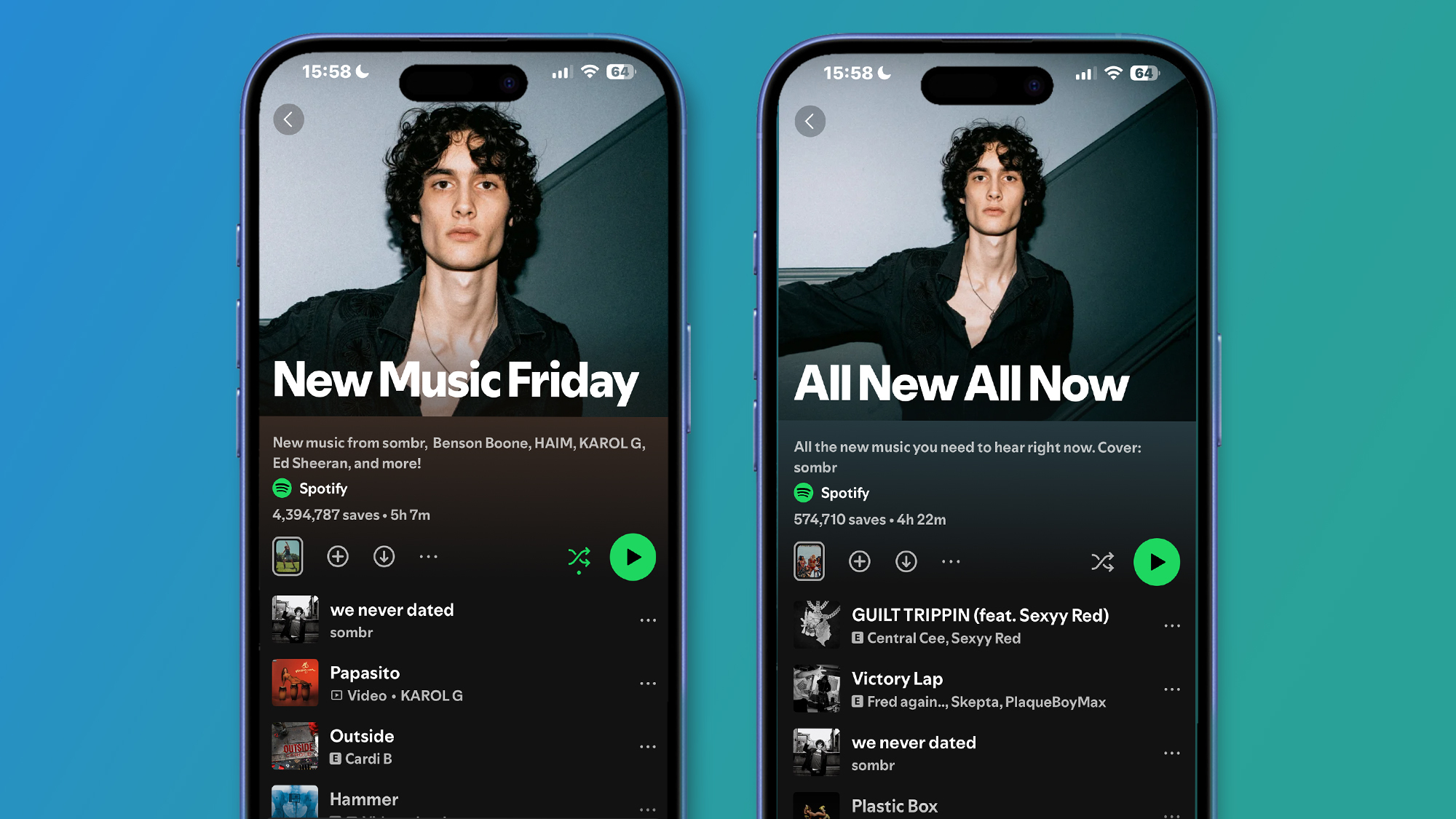
Spotify's collection of mood and genre playlists can be hit or miss, and more often than not, I find that my mixes feed me the same songs and don't necessarily focus on new music. This is where I find the New Music Friday playlist coming in very handy.
Generated by Spotify every Friday with the latest songs of the week, New Music Friday is one of my most-used features in the app that brings me closer to the latest releases, ensuring that I don't miss a thing. There's also a separate New Music Friday UK playlist for subscribers in the UK, which I like to use to find new regional artists.
More recently, I've come across Spotify's All New All Now playlist, which packs new releases over the past couple of weeks as opposed to featuring the latest songs of the week.
2. 'Fans also like' section
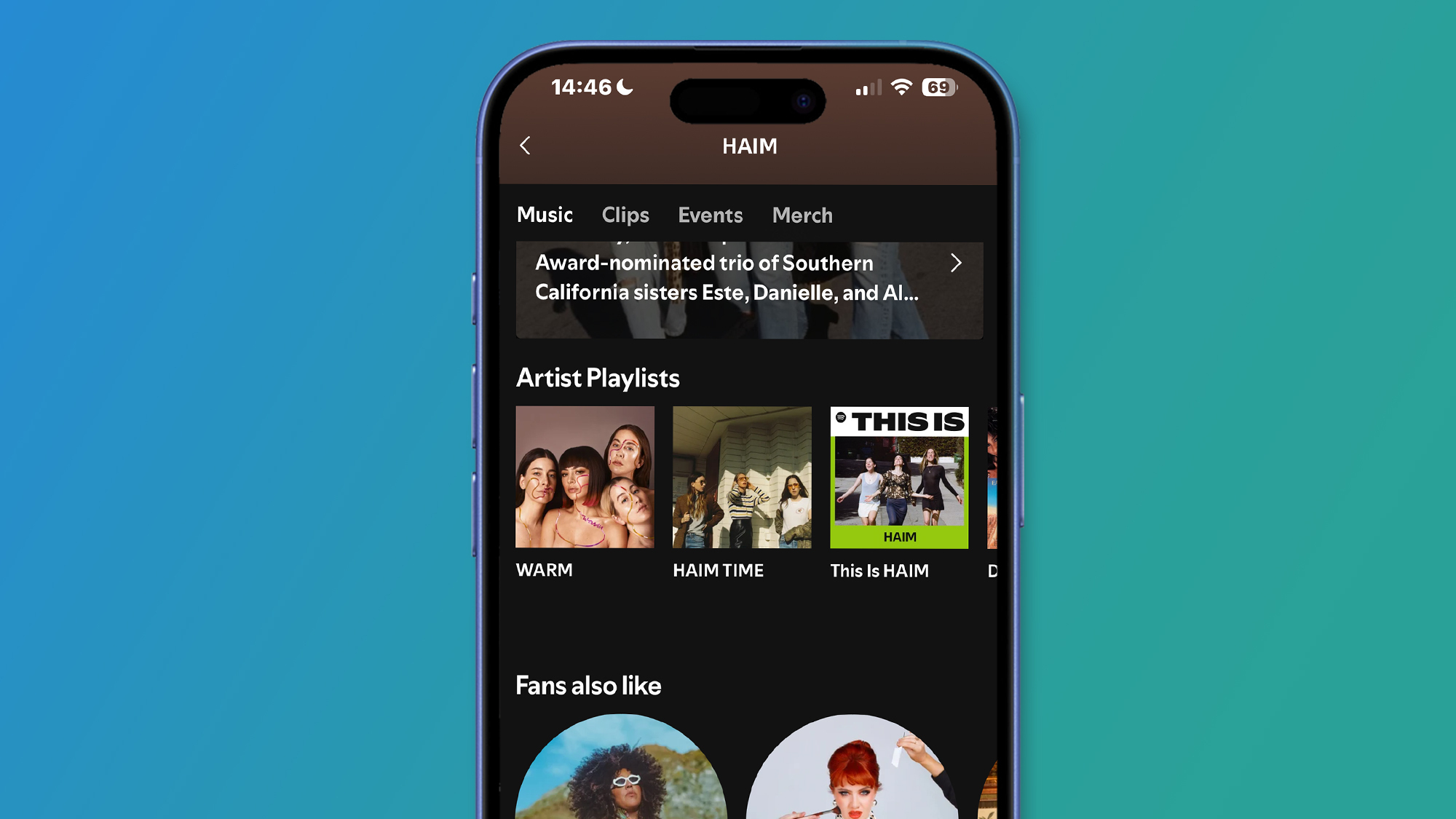
Though I love to listen to my range of favorite artists, I can admit that, sometimes, it can be a bit overkill to listen to them constantly. As a result, I'm always looking to switch things up, and this is where this next hidden gem comes in handy.
Sign up for breaking news, reviews, opinion, top tech deals, and more.
You're probably familiar with the 'Fans also like' section at the very bottom of every artist page, which offers a list of other artists that fans have listened to. Using this not only boosted my new music discovery, but it's also useful for helping you find artists similar to the ones you already listen to - even if they differ slightly in genre.
3. AI DJ's new request function
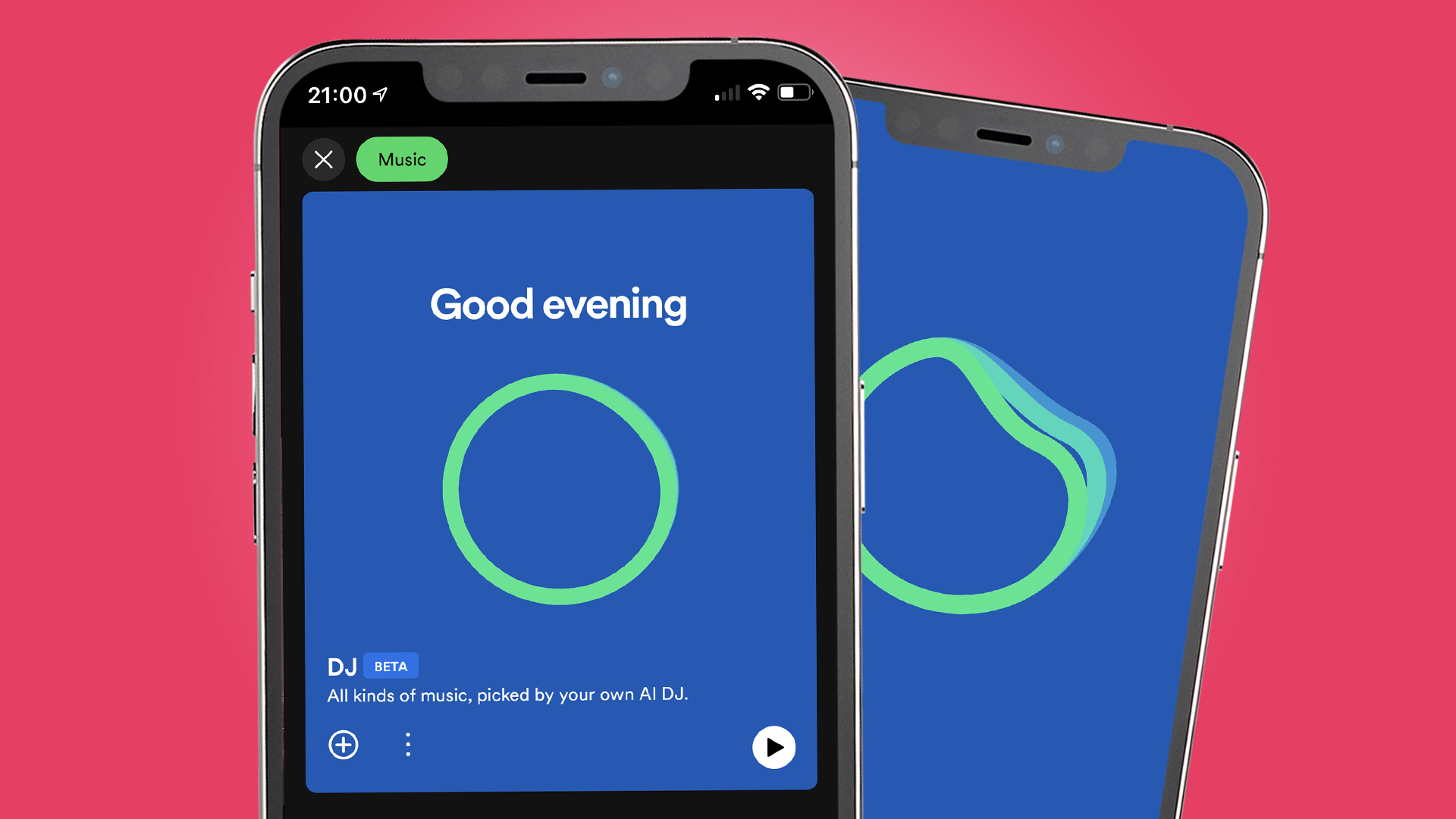
It's not so much a lesser-known feature, but it's a new upgrade for one of Spotify's most divisive features - and it's really helped me to get back on board with AI DJ.
Two years after its launch, AI DJ now has the ability to take requests just by listening to your voice commands, giving you more of a say in what your personal DJ plays. I tested the waters on the new function and had fun in the process, but on top of having more control over your listening sessions, it's also a great way to discover new artists.
For example, I used the prompt 'play underground disco from the '70s and '80s to avoid hearing the classics that everyone knows and loves - I wanted the deeper cuts. During the 20-song segment, I was presented with a wide array of never-heard-before artists, some of whom only had a few thousand monthly listeners.
4. Amend your audio streaming quality
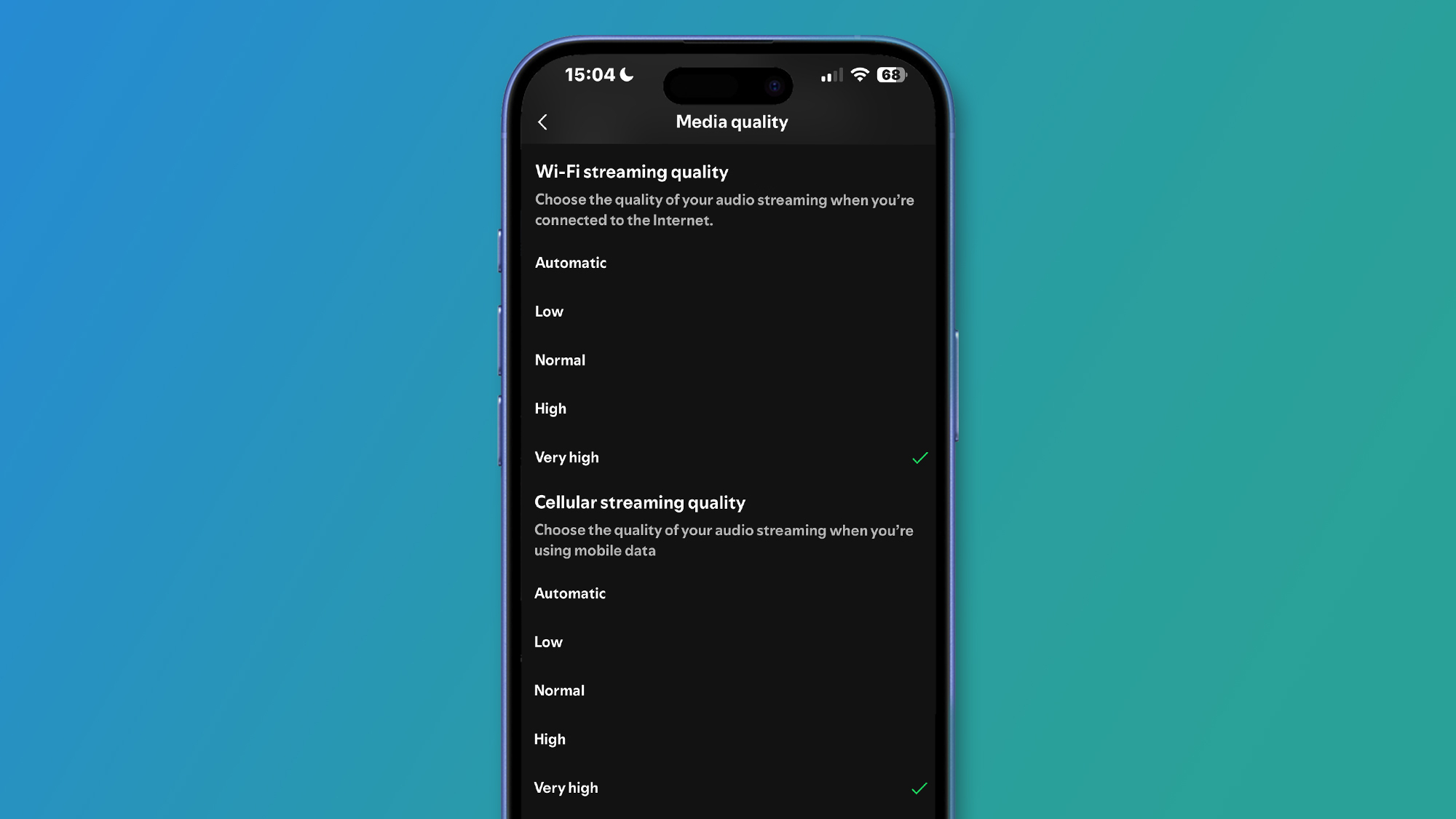
While Spotify excels in its social functions and personalization features, it's not every audiophile's choice when it comes to audio streaming quality. Apple Music is a more popular choice on that front, but lacks the social features.
So while I wait patiently for the arrival of Spotify HiFi, amending my audio settings in the Spotify app has improved my audio game, for now at least.
It's also very hard to find. Head to the Spotify app and tap your profile icon, and go to 'Settings and privacy'. Tap 'Media quality' and from there you can change your audio settings for both WiFi and cellular streaming. Higher quality settings mean that you'll use more data, but you'll ignore that once you press play.
5. Block artists you're not a fan of
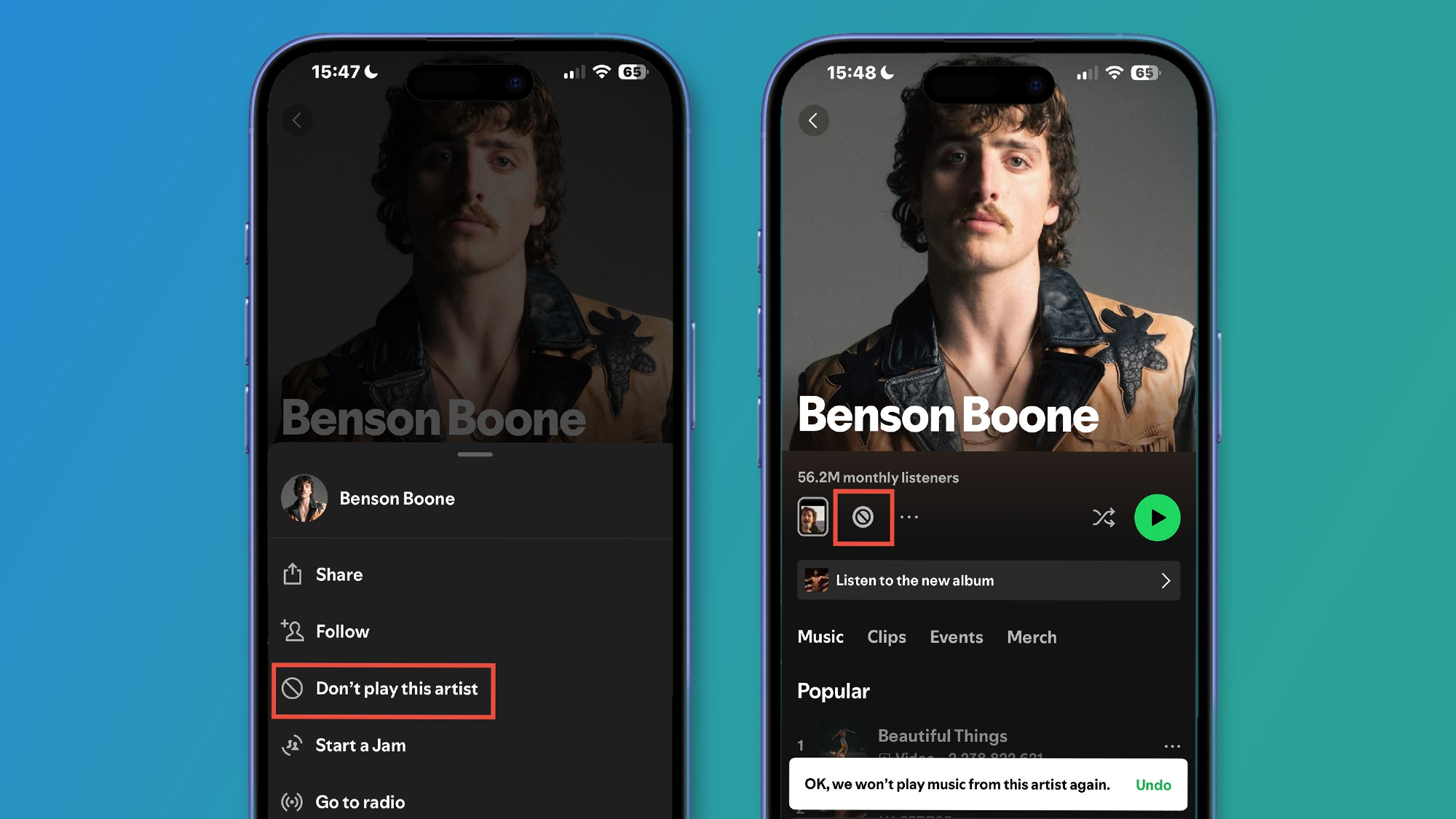
Just as I have my favorite artists, there are some that I just can't get on board with, and let's face it, nothing ruins a streaming experience quite like those artists sneaking their way in. This is where I take pleasure in blocking artists from my Spotify interface.
Since enabling this feature, my streaming experience has improved significantly, and I can use Spotify without worrying about a terrible song or problematic artists cropping up. It works well when you come to the end of an album or playlist, and Spotify automatically plays recommended music.
When you go to an artist's page and tap the three-dot icon next to the 'Follow' button, a menu will appear with the option 'Do not play this artist'. Once enabled, the artist's discography will go dark, and your worries of hearing them again can be put to rest.
You might also like
- Spotify just got a big upgrade for offline playlists - and it's particularly good news for Android users
- 'The best way to listen in Lossless is Spotify Connect': Spotify's hi-fi tier may have leaked again in the app's code – it looks like 24-bit lossless is finally coming
- I’m a Spotify obsessive – these are my 5 favorite new features it’s launched in 2025 so far

Rowan is an Editorial Associate and Apprentice Writer for TechRadar. A recent addition to the news team, he is involved in generating stories for topics that spread across TechRadar's categories. His interests in audio tech and knowledge in entertainment culture help bring the latest updates in tech news to our readers.
You must confirm your public display name before commenting
Please logout and then login again, you will then be prompted to enter your display name.