How to change the IP address of your Apple TV
Access more content on Apple TV by reconfiguring its IP and DNS

Launched over a decade ago (if you can believe it?!), Apple TV is a digital media player from the tech giant that plugs into your HD or 4K TV.
Doing so grants you access to a wealth of audio and visual content from the iTunes store, in addition to streaming services like Netflix, Amazon Prime Video and many more streaming services besides.
But the minute you start thinking about those streaming sites, many will wonder about getting hold of content that's restricted depending on the user’s location. Learning how to get around this 'geo-blocking' by using an Apple TV VPN can therefore open up a host of new content regardless of where in the world you’re watching.
This step-by-step guide outlines how to do this by using a VPN, which changes your IP settings to mask and spoof the location of your device. It may sound daunting, but it only really takes three steps to get going...
- Not yet got one? Check out our Apple TV 4K review
Step 1: Choose a VPN service for your Apple TV
VPNs work by encrypting and rerouting your internet traffic to a remote server, thereby hiding your IP address, identity and location. You can either install the VPN on the router itself or you can use a VPN that comes with SmartDNS functionality - so we would star by recommending you pick out a provider that offers that SmartDNS functionality, as that's the easier of the two methods.
Outside that, you'll want to make sure your service unlocks the service that you're intending to watch. Our best streaming VPN guide will give you an idea of which ones open up the most content for you, with the likes of ExpressVPN and NordVPN both on the list of VPNs that can get around the geo-restrictions placed on Netflix, BBC iPlayer, Hulu, Peacock, Amazon Prime Video and many more.
Those two also benefit from excellent server speeds, so you don't have to worry about them causing much in the way of buffering. And they both have superb customer support advisors on hand 24/7 via live chat to help you out if you're struggling to get them working.

As we say, there are two main ways to override Apple TV’s geographical restrictions. The first is to change the IP address of your router. The other way is to change your DNS settings. So pick out the Step 2 action that sounds most convenient for you...
Step 2 - option 1: Set up with SmartDNS
Many top VPN providers now offer a SmartDNS function, which generates a new domain name system (DNS). Although this doesn’t provide total anonymity, it is effective at masking the location and therefore can be used to override Apple TV geo-blocks. So this definitely shouldn't be thought of as a way to [protect your privacy... this method is all about the streaming!
ExpressVPN is one such provider that comes with SmartDNS capabilities. Its MediaStreamer function has been specifically designed with content geo-blocking in mind, and the activation process is swift and simple.
Begin by registering your IP address with the software. Then, from the account settings, select Apple TV from the set up other devices option. This will then generate a DNS IP address.
Step 2 - option 2: Install VPN on your router
Alternatively, you can install your new VPN directly onto your wireless router. This means that any device accessing the internet through the router, such as your Apple TV box, will be able to reap the advantages of the VPN. So it's a bit fiddly, but you get to enjoy all that worldwide content, while also being confident that no prying eyes can see what you're up to.
Each VPN provider and router model will come with their own specific installation instructions, so it’s advised to find those directly from the providers. Check out our guide for more information on how to install a VPN on your router.
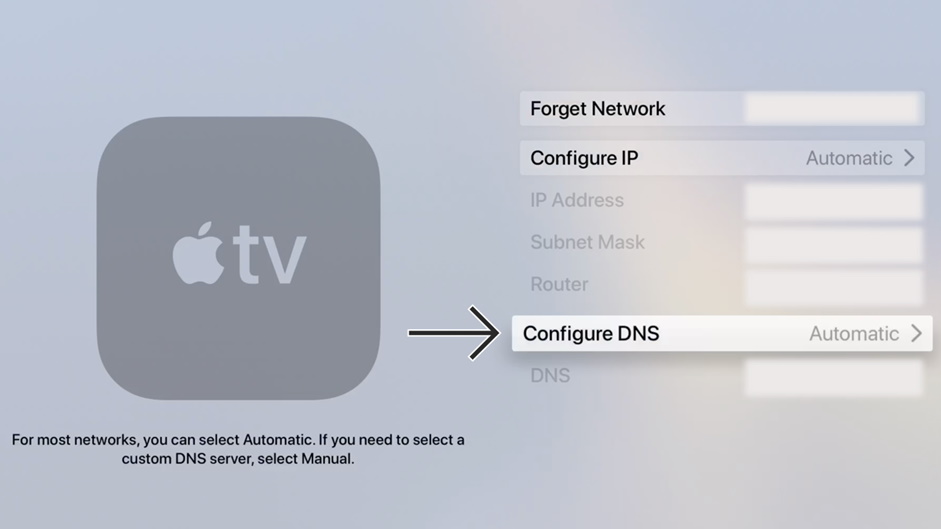
Step 3: Configure your Apple TV settings
Almost there - now head to the Apple TV network settings, then find advanced settings and switch Configure DNS to manual, where you’ll be able to input your new DNS IP address.
After restarting your device, your DNS changes should be active.
How to change the IP address of your Apple TV
There are two relatively straightforward ways in which to change your Apple TV’s configuration to bypass regional restrictions on content. Whether you’re looking to install a VPN onto your router or take the more contemporary SmartDNS approach, consider which option will work best for you. And ensure that you have the best software for the job by reading our dedicated guide to getting the best Apple TV VPN.
- Want to watch more? Here are the best dedicated Netflix VPNs
- Discover our picks of the best TV streaming services
- VPN meaning: what is a VPN and what do they do?

Sign up for breaking news, reviews, opinion, top tech deals, and more.
Alexis is a freelance writer and journalist from the north east of England. His love for creative technology stems from the day he was gifted his first ever digital voice recorder (a beloved Olympus WS 110), which brought with it the wonderful realisation that he'd never again have to rely on his iffy shorthand…
