Make Cyberpunk 2077 play much, much better with just two super simple fixes

Cyberpunk 2077 had one of the most painful launches in recent gaming memory, which can’t be denied at this point. From excessive hardware requirements to numerous bugs to near-unplayable console versions, it’s been rough. But there truly is a great sci-fi action role playing game hidden beneath it all – and PC players can enjoy a much better feeling adventure with these simple fixes.
I’ve been playing Cyberpunk 2077 for about a fortnight now. I’m lucky enough to have a relatively high-spec PC, which means performance issues have been minor and framerates have been quite stable. So let’s be clear here – these fixes aren’t for making this demanding game run on a lowly rig. Rather, they’re about refining the gameplay systems with some tricks I’ve found have upped my enjoyment of the game significantly, especially when using an Xbox One controller.
- Read our full Cyberpunk 2077 review
- Check out all the best graphics cards
- We'll show you how to build a PC
The two things that most struck me as a disappointment when playing Cyberpunk initially were its gunplay and vehicle handling. Having spent the last generation shooting baddies in Destiny and racing through the streets of Grand Theft Auto V, Cyberpunk’s iteration on these systems underwhelmed. I couldn’t get a headshot to save my life, and cars slid around the streets like a wheelbarrow on an ice rink.
But having trawled through message boards and tweaked numerous settings, I’m now enjoying the action elements of the game far, far more. Gun aiming feels tight, and while cars are still a bit ‘off’, I can now race through the streets at speed without the fear of spinning out at every turn.
Want to see similar improvements? I’ll share my tips below.
Warning: Though these tips may work for me, you might not like them, Be sure to make a note of and back up your personal settings before applying these changes, just in case you want to revert back.

Better guns
For what is primarily a first person shooter once the action starts, Cyberpunk 2077’s default settings feel awful, like trying to aim while suspended in a vat of invisible treacle, whilst with a controller enabled, the sensitivities are all off. But a more responsive shooter is hidden within, if you tweak some of the settings. Here’s what’s worked for me.
Sign up for breaking news, reviews, opinion, top tech deals, and more.
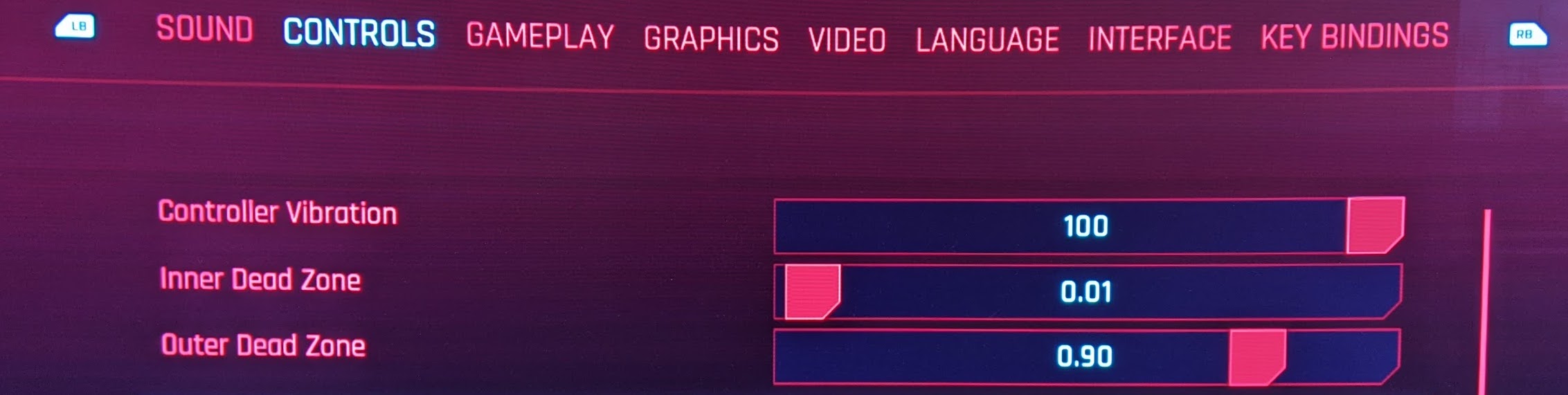
First up, head to the ‘GAMEPLAY’ tab of the setting screen, and under accessibility, make sure your settings are as follows:
Aim Assist: Light
Snap to Target: On
Aim Assist - Melee Combat: Standard
Additive Camera Motions: Full
Weapon Sway: On Camera
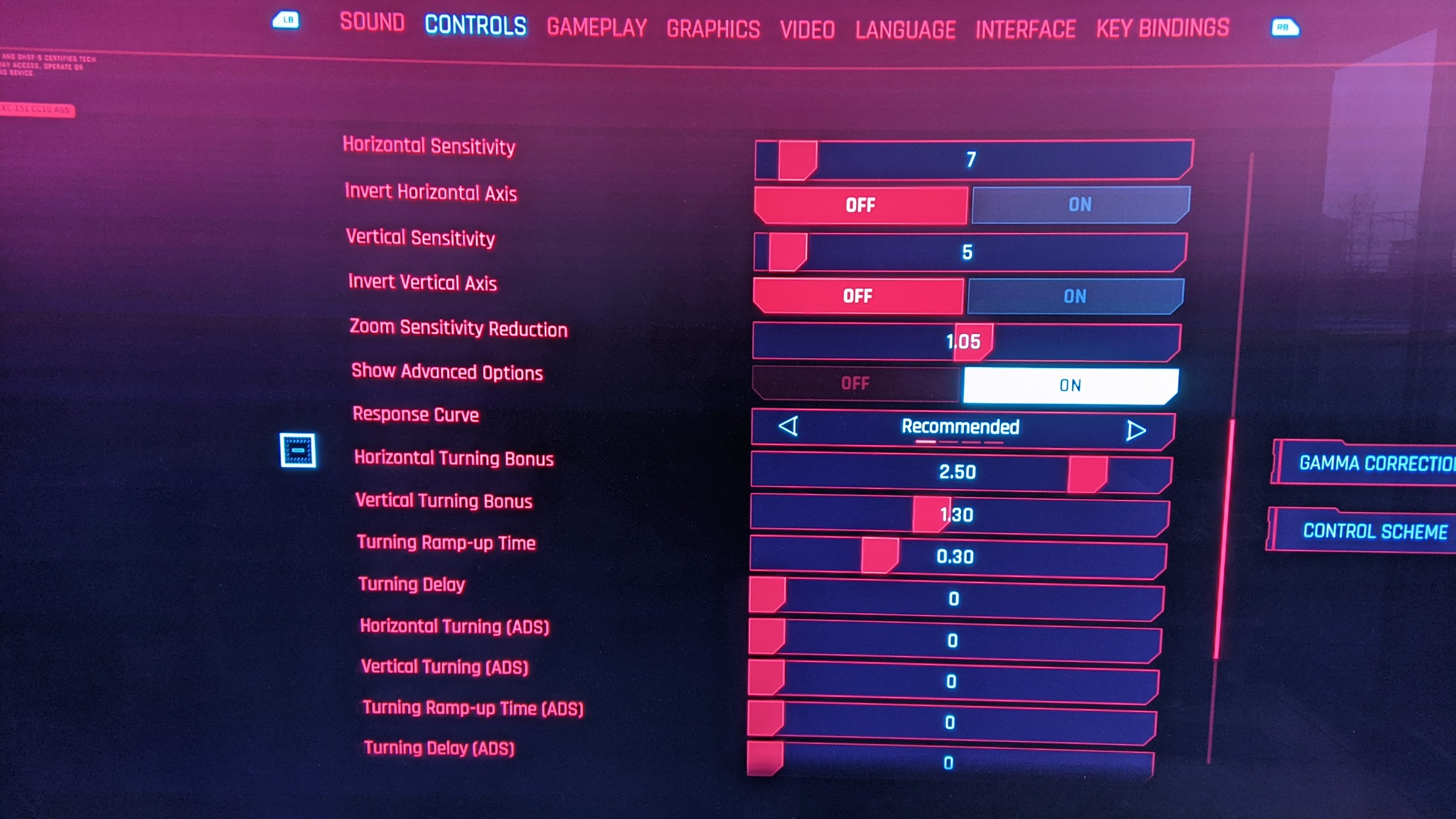
Next head to the ‘CONTROLS’ tab. Tweak the first three settings so they read as:
Controller Vibration: 100
Inner Dead Zone: 0.01
Outer Dead Zone: 0.90
Those Dead Zone settings are the first major change, and should make V aim with a bit more oomph. We’re skipping the mouse settings here, so then scroll down to the ‘First-Person Camera (Controller)’ section, where the meat of the changes take place. You’ll need to toggle the ‘Show Advanced Options’ setting to ON in order to access all these tweaks, so don’t miss that. Here’s what your settings need to look like there.
Horizontal Sensitivity: 7
Invert Horizontal Axis: OFF
Vertical Sensitivity: 5
Invert Vertical Axis: OFF
Zoom Sensitivity Reduction: 1.05
Show Advanced Options: On
Response Curve: Recommended
Horizontal Turning Bonus: 2.50
Vertical Turning Bonus: 1.30
Turning Ramp-up Time: 0.30
Turning Delay: 0
Horizontal Turning (ADS): 0
Vertical Turning (ADS): 0
Turning Ramp-up Time (ADS): 0
Turning Delay (ADS): 0
These settings should help PlayStation and Xbox players too. Feel free to tinker with them too to your liking, but it’s a good baseline to start from – some players find reducing the Horizontal Turning Bonus and Vertical Turning Bonus even more to be useful too.
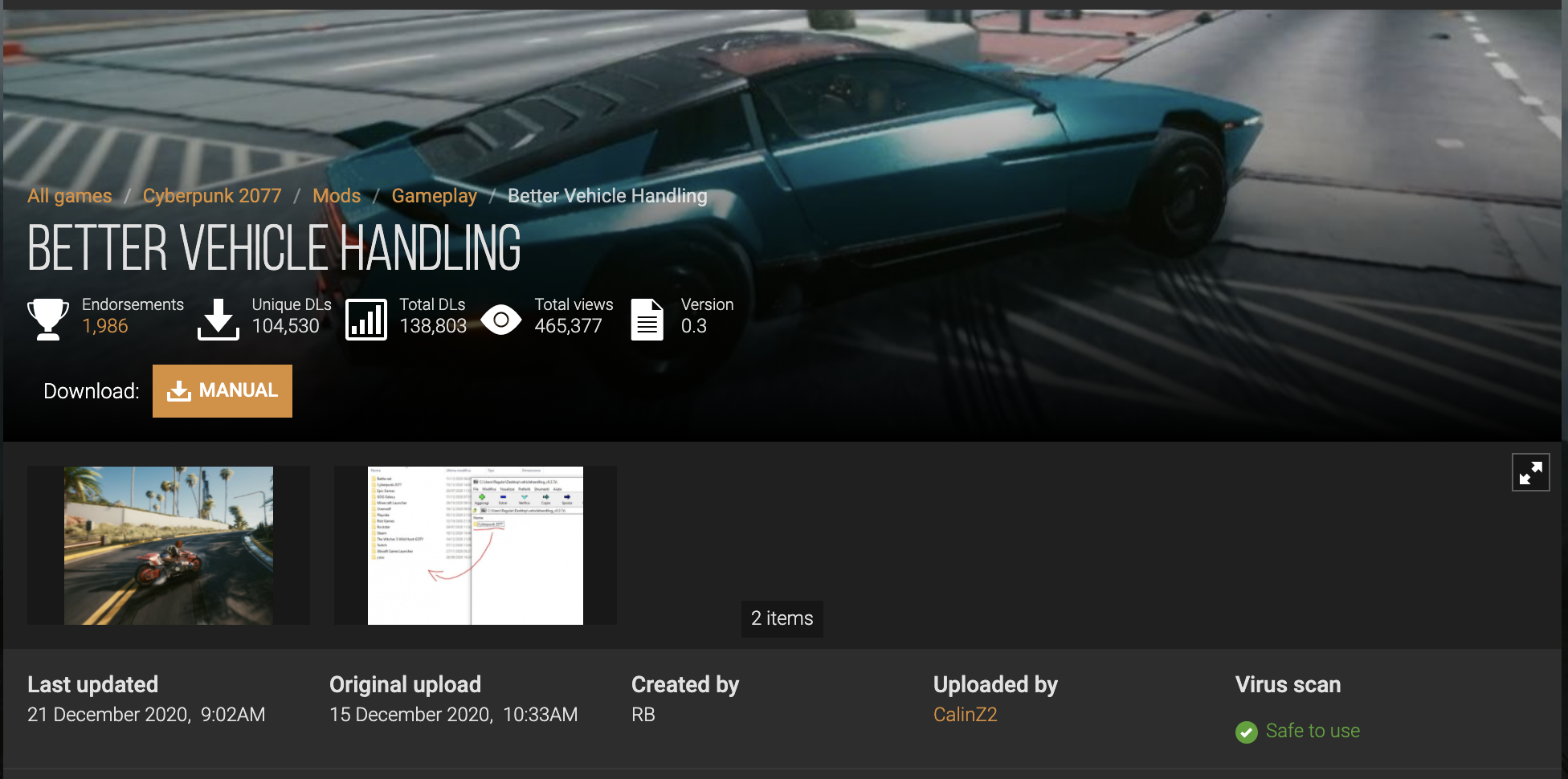
Better vehicle handling
Cyberpunk 2077’s default vehicle handling is not fun at all. Move out of first gear and attempting to turn any corner will see most cars spin out of control. This mod makes vehicles feel far more weightier and enjoyable to steer.
This fix is even easier to perform – provided you’re comfortable with adding a very simple (reversible) mod to your game. The nature of the file tweaking here does however completely rule this change out for console players. Sorry PlayStation and Xbox fans.
Head over to NexusMods.com and download the Better Vehicle Handling Mod by CalinZ2. It’s really simple to install – simply download and unzip the mod files and drag them where your main Cyberpunk 2077 install folder lives.
For GOG it should be something like "C:\Games\Cyberpunk 2077\
For Steam it should be something like "C:\Games\Steam\steamapps\common\Cyberpunk 2077\
… depending on where you choose to let your games live. There are currently three slightly different versions of the mod to try, each with subtly different car handling, and all better than the default options. An optional file also lets you make further tweaks to the handling yourself, though one of the preset mod options will likely suit your needs.
To uninstall the mod, simply delete the files you copied to your install folder.
Future updates
The nature of Cyberpunk 2077’s launch means that developers CD Projekt Red will be tweaking and updating the game considerably over the coming months. As such, you may find that these tweaks become obsolete as improvements are made, so be prepared to revert to defaults as new updates come in and the game evolves. But in the meantime, hopefully these changes will make your time in Night City that bit more enjoyable.
- Cyberpunk 2077 best upgrades explained
- Cyberpunk 2077 tips: 7 hints for getting started
- Here’s what we know so far about Cyberpunk 2077 for PS5 and Xbox Series X

Gerald is Editor-in-Chief of Shortlist.com. Previously he was the Executive Editor for TechRadar, taking care of the site's home cinema, gaming, smart home, entertainment and audio output. He loves gaming, but don't expect him to play with you unless your console is hooked up to a 4K HDR screen and a 7.1 surround system. Before TechRadar, Gerald was Editor of Gizmodo UK. He was also the EIC of iMore.com, and is the author of 'Get Technology: Upgrade Your Future', published by Aurum Press.