How to use Windows 10
Everything you need to know
Now that it is installed, we can look at how to use Windows 10 to its full potential. For example, the Settings and Action Center in Windows 10 is an important part of the operating system. Knowing how to make the most of them can help transform your Windows 10 experience.
Windows 10 is now even easier and more secure to log into once you know how to use the new Windows Hello feature. This enables you to unlock your Windows 10 device with your fingerprint – or even using your face and a webcam!
Once you've installed Windows 10, and it's running the way you want it to, it's worth making a Windows 10 recovery disk, which will allow you to fix or reinstall Windows 10 should anything go wrong.

How to master File Explorer in Windows 10
The File Explorer is one of the most important tools in Windows 10, enabling you to view, browse and open the files stored on your hard drive.
Learning how to effectively use File Explorer will make your Windows 10 experience more effortless than ever, so check out our guide on how to master File Explorer in Windows 10.
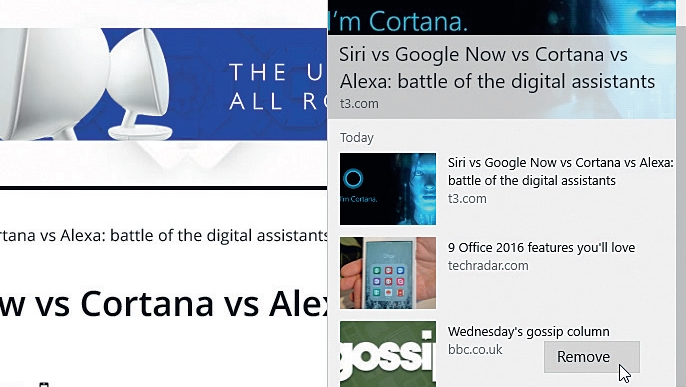
How to use Microsoft Edge
Windows 10 comes with a brand new internet browser called Microsoft Edge. Edge is now the default way to get online, and it does quite a few things differently from Internet Explorer.
If you plan on using Edge as your main internet browser while using Windows 10, make sure you check out our guide on how to use Microsoft Edge to get the most out of the new browser.
Sign up for breaking news, reviews, opinion, top tech deals, and more.
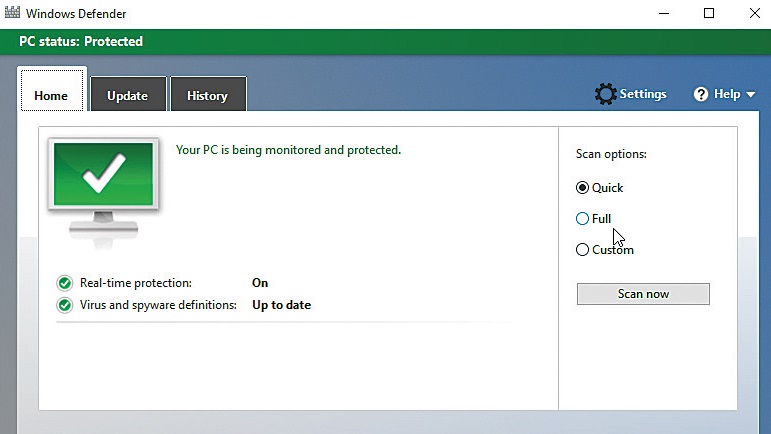
How to protect Windows 10 from viruses for free
The first thing you should do when you're getting started with Windows 10 is make sure it's protected from viruses.
Windows 10 comes with some pretty robust anti-virus and anti-malware software for free. To make sure your machine is secure, check out our how to protect Windows 10 from viruses for free guide.
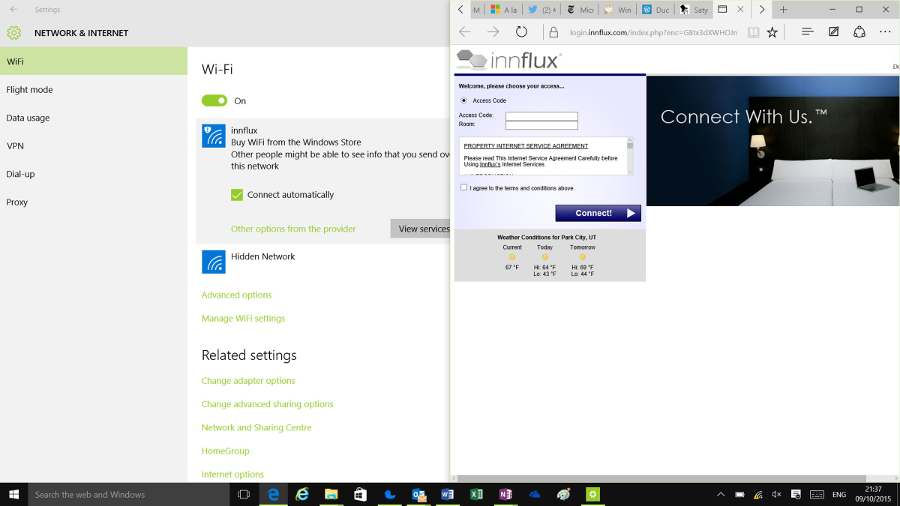
How to manage Wi-Fi in Windows 10
Windows 10 comes with extensive Wi-Fi features - both old and new - so getting online wirelessly is easy and convenient.
However, there are some new settings such as WiFi Sense that you should know about to make sure your wireless connection is as safe and secure as possible.
In our how to manage Wi-Fi in Windows 10 guide, we look at all the settings you need to explore, as well as handy ways to manage your Wi-Fi network and recover forgotten passwords.
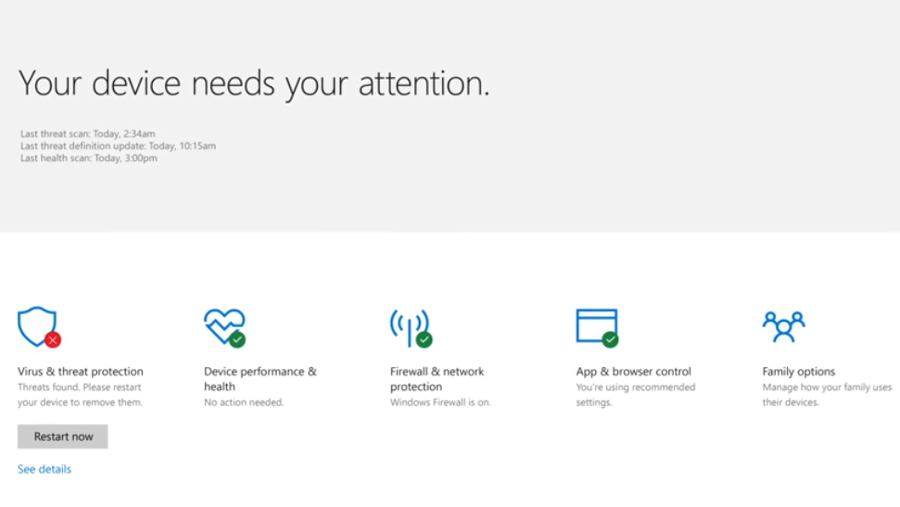
How to use Family Safety in Windows 10
Windows 10 comes with a comprehensive set of parental control tools known as Microsoft Family Safety. These tools let you limit and moderate kids’ access to websites and apps, as well as help you control what times they use their Windows 10 device, as well as monitor their behaviour.
Check out our how to use Family Safety in Windows 10 guide to find out how you can make sure using Windows 10 - and browsing the internet - is completely safe for the youngest members of your family.
How to use Cortana in Windows 10
Cortana, Microsoft’s virtual assistant, is one of Windows 10’s most exciting new features, so much so that it can actually revolutionise the way you interact with your computer.
Cortana is designed to respond to your voice, so as long as you have a device with a microphone, you can talk directly to Windows 10 to open programs, browse the web, change settings and a whole lot more. And utilising it can actually make your Windows 10 experience more seamless, especially if you’re doing work.
To set Cortana up correctly before you start, though, check out our guide on how to use Cortana to get started.

How to free up disk space in Windows
Keep your hard drive free from clutter, as it’s a good way to ensure that Windows 10 continues to perform well.
In our how to free up disk space in Windows guide, we take you through a number of ways to easily but properly free up disk space by removing unused files and programs.
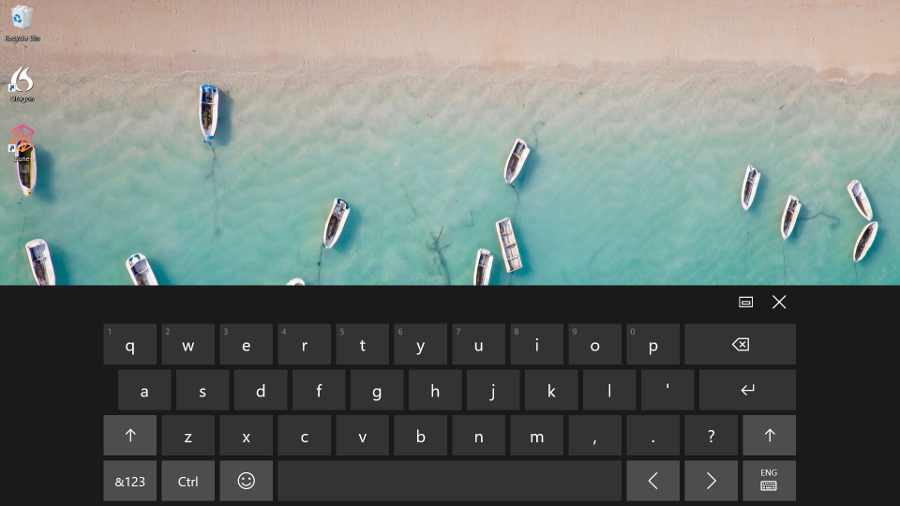
How to use the Windows 10 touch keyboard
Windows 10 has been designed to work on touch screen devices as well as the traditional PCs, and the onscreen keyboard has been given an overhaul with improved autocorrect tools and new emojis. And, with Windows 10 Redstone 5, the keyboard will be beefed up by SwiftKey integration.
So if you're running Windows 10 on a tablet PC, make sure you read our guide on how to make the most out of the Windows 10 touch keyboard.
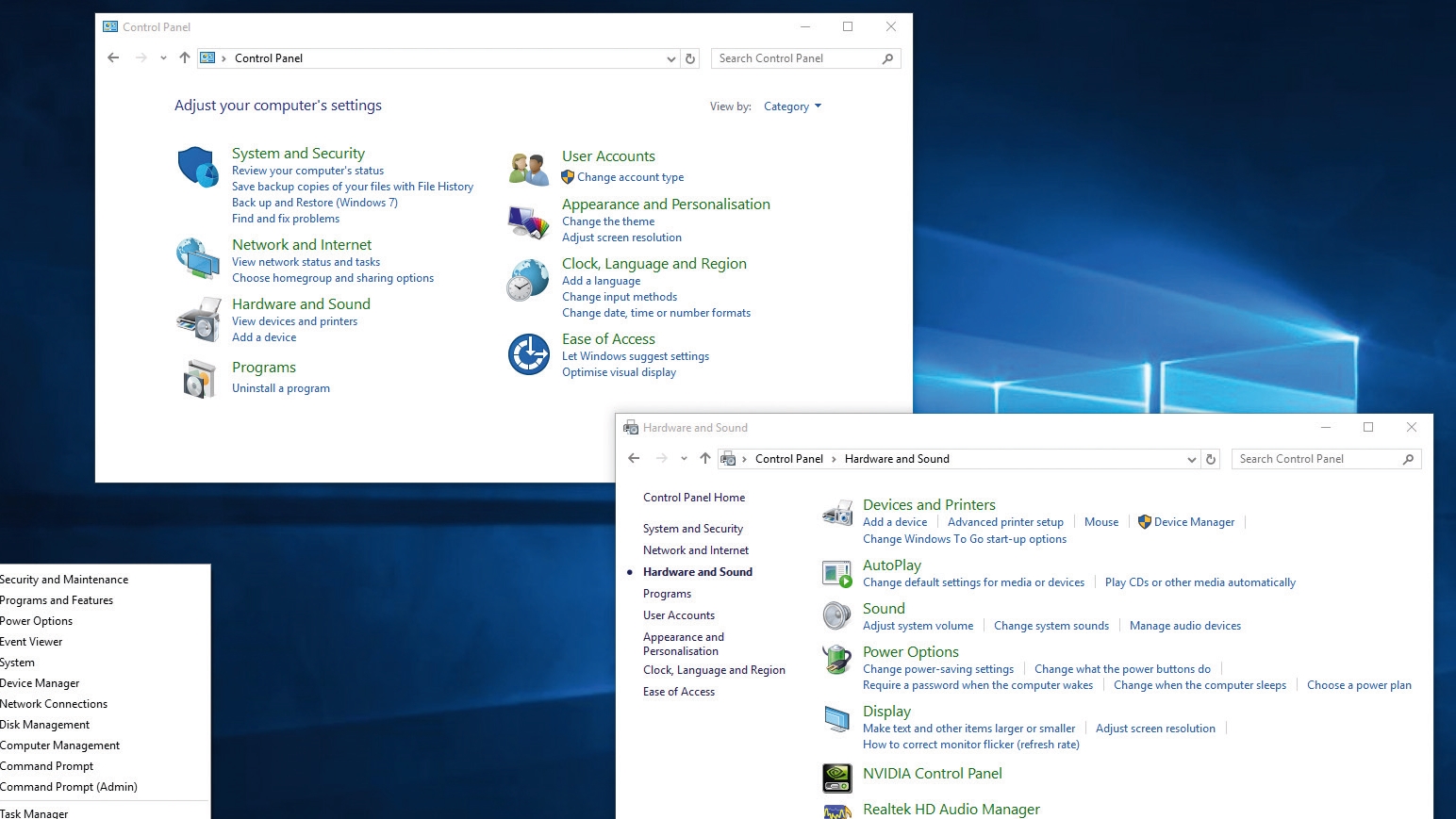
How to use Windows 10's Control Panel
As with previous versions of Windows, the Control Panel in Windows 10 is one of the most important - not to mention, powerful - tools that comes with the operating system. Getting to know the Control Panel is key if you want full control over how your PC looks and behaves.
In Windows 10, the Control Panel has gotten an overhaul, so check out our guide on how to use Windows 10's Control Panel to find out what's new.
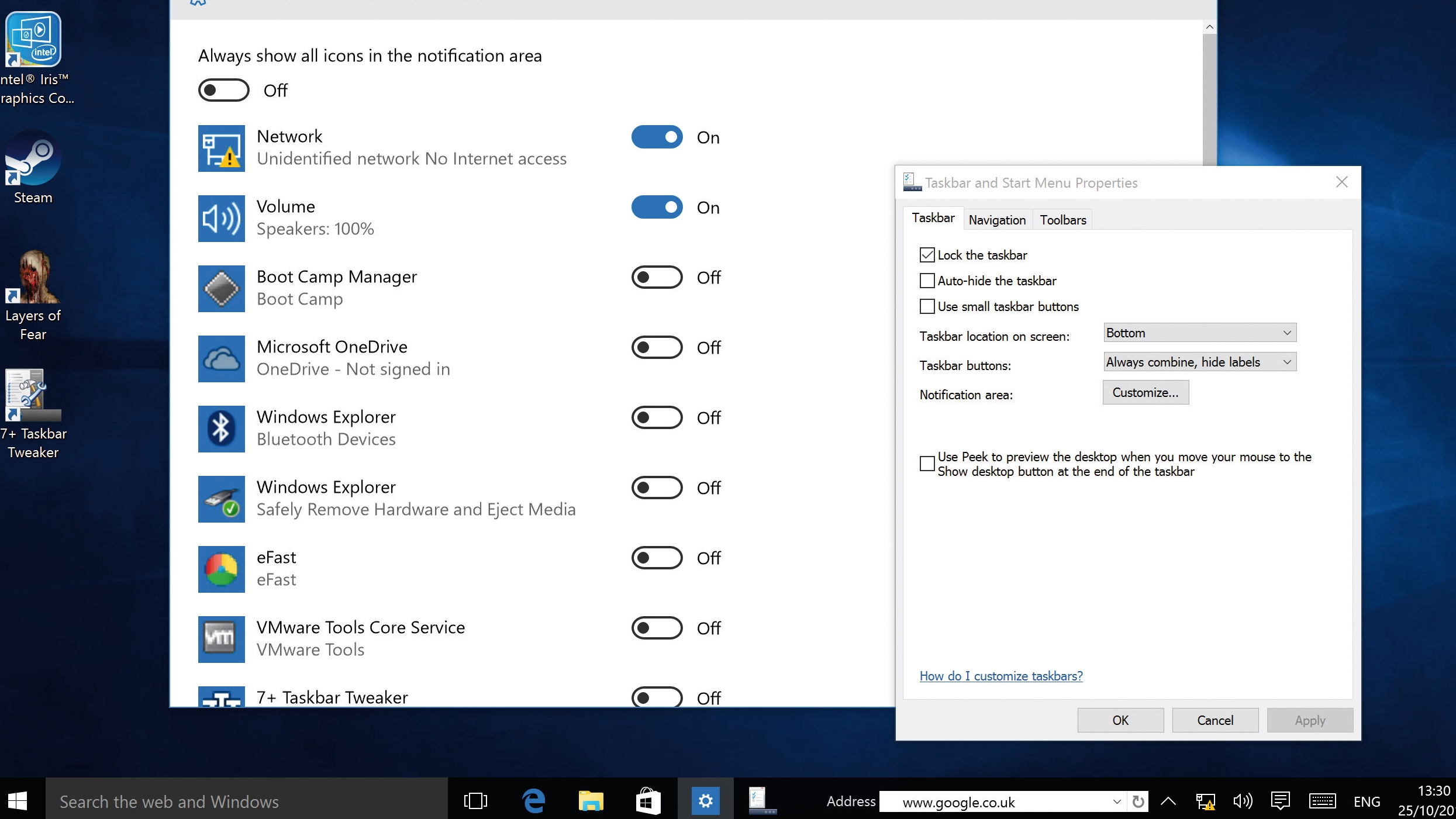
How to customise the Windows 10 taskbar
The taskbar is another essential part of the Windows 10 desktop, and because you'll be using it so often, it's important that you customise it so it works just the way you want it to.
Check out our guide on how to customise the Windows 10 taskbar to find out the best ways to make the taskbar in Windows 10 work for you.
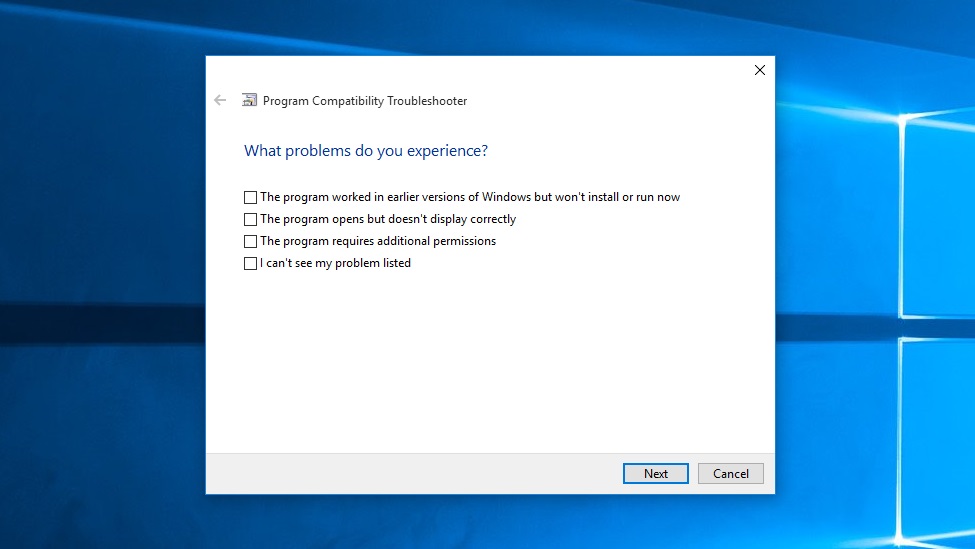
How to use Windows Update in Windows 10

Keeping Windows 10 up to date is important in keeping it safe against security issues. The Windows Update tool in Windows 10 has been redesigned and improved, so to make sure the new operating system is updating when - and how - you want it to, make sure you check out our how to use Windows Update in Windows 10 guide.
How to use old programs in Windows 10
When you upgrade to a new computer, it can be incredibly frustrating when you find that older programs you’ve come to rely on don’t work right any more. If you keep running into this problem, don’t worry, there’s a fix for it – you have the technology. Just follow our guide on how to run old programs on Windows 10.
How to use Twitter in Windows 10
If you're a keen Twitter user then you'll know that while the standard Twitter website does an OK job, you need something a bit more robust if you're serious about keeping up with all your followers and never missing a tweet.
The official Twitter app for Windows 10 is an excellent tool for exactly that. Check out our guide on how to use it to its full potential.
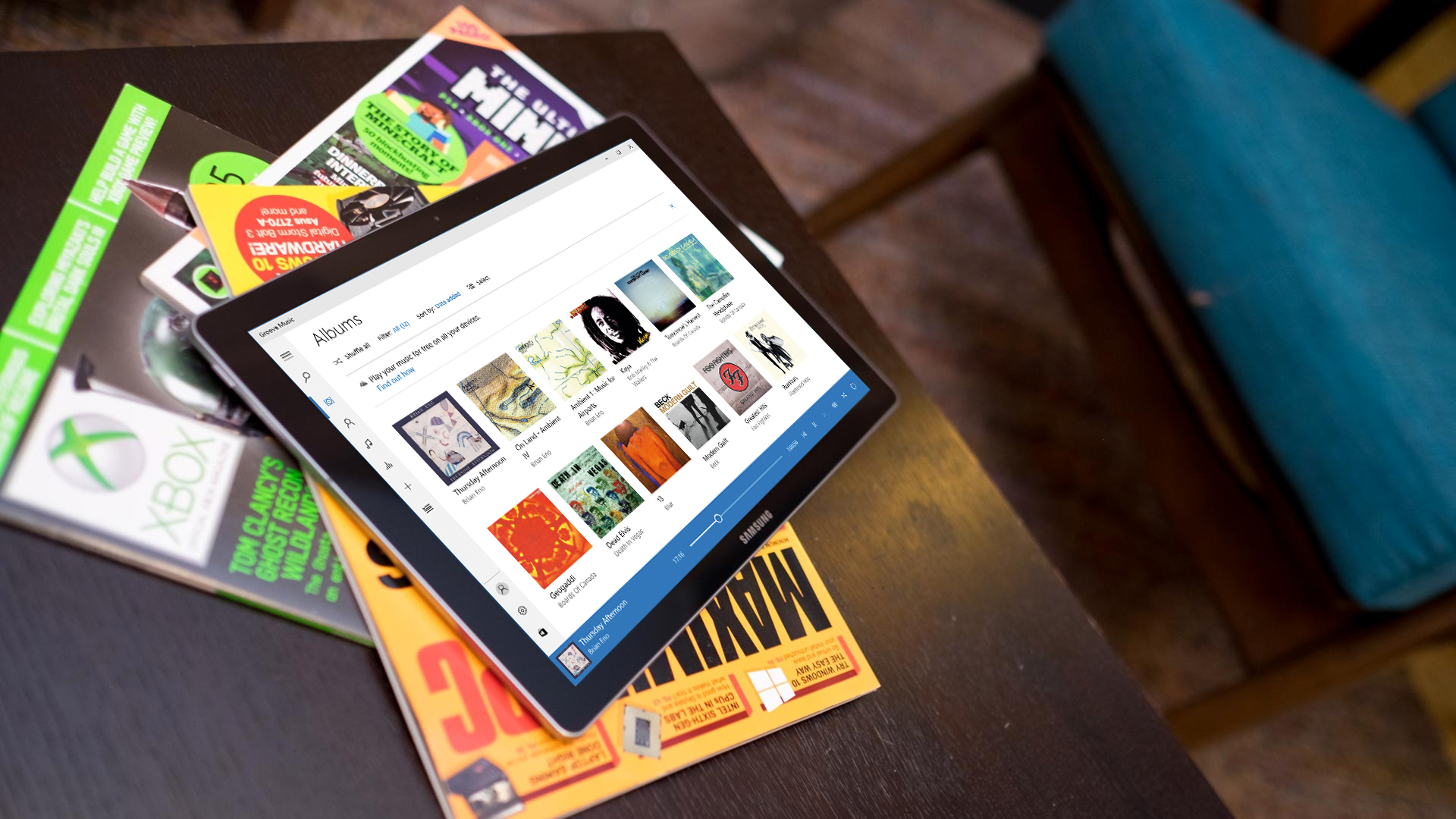
How to use Groove Music in Windows 10
Windows 10 comes with a new music playing app, which makes playing your tunes completely hassle-free. Best of all, it means you can finally ditch that bloated iTunes once and for all!
To get the most out of this music playing app and turn your Windows 10 device into a digital jukebox, check out our guide on how to use Groove Music.
How to get gaming on Windows 10
All work and no play makes for a dull operating system. It’s probably one of the reasons why Microsoft has baked in a ton of gaming features into Windows 10, making the best PC games even better. Check out our how to get gaming on Windows 10 article to find out how your collection of games can benefit from those features.

How to play Xbox One games on a PC
If you've got an Xbox One, you’ll be happy to know that a recent update to Windows 10 allows you to stream games from the console to your PC.
This is handy if you want to play a game, but the TV your Xbox One is connected to is in use. Instead, you can utilise your Windows 10 device to view and control your games from another room. It's easy to do, as our how to play Xbox One games on a PC guide shows.
How to make Windows 10 awesome
Windows 10 is already pretty incredible, but as with previous versions of Windows there's still plenty of scope for improvement. That's why we've put together a range of tips on how to make Windows awesome - and the best thing is these tips can also be applied to Windows 7 and Windows 8.1.
100 Windows 10 tips and tricks
Do you really want to master Windows 10? If so, check out our 100 Windows 10 tips and tricks guide - we cover everything from tweaking the Start menu to more advanced hacks that can transform Windows 10.
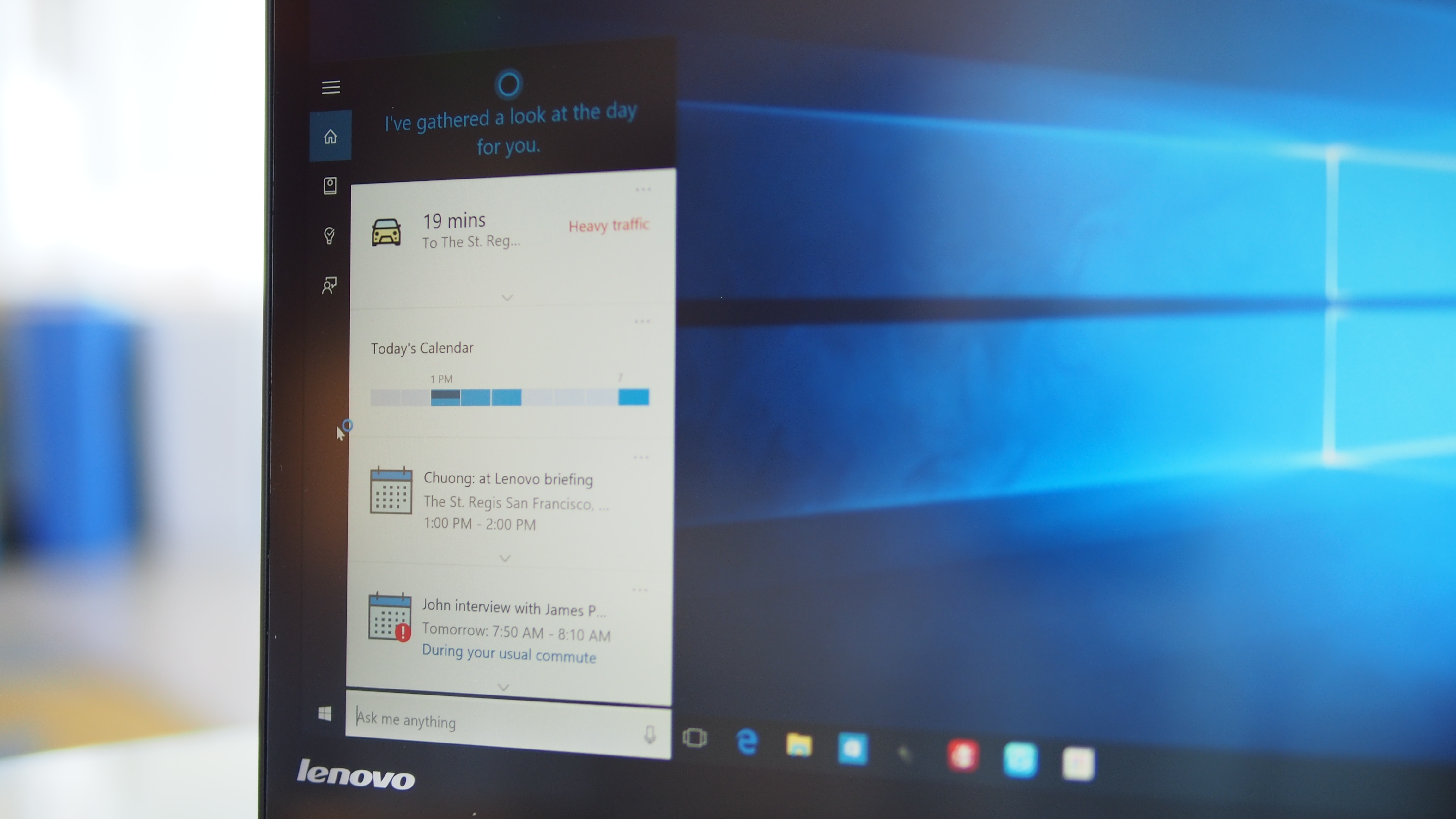
Quick and easy Windows 10 tweaks
We've also put together a selection of quick and easy tweaks for Windows 10 that can help improve your Windows 10 experience.
You don't need to be a PC expert to try these tweaks out. They are easy enough for anyone to try, but you'll be amazed at what a difference they make.
Current page: Get started with Windows 10
Prev Page How to download and install Windows 10 Next Page Windows 10 productivity tips
Matt is TechRadar's Managing Editor for Core Tech, looking after computing and mobile technology. Having written for a number of publications such as PC Plus, PC Format, T3 and Linux Format, there's no aspect of technology that Matt isn't passionate about, especially computing and PC gaming. He’s personally reviewed and used most of the laptops in our best laptops guide - and since joining TechRadar in 2014, he's reviewed over 250 laptops and computing accessories personally.