How to make the most of the Settings and Action Center in Windows 10
We show you where to find key settings

Although Windows 10 still has the familiar Control Panel, whether you're used to Windows 7 or Windows 8.1, you're going to have to look in new places for many options. Mostly, that will be the Settings pane and the new Action Center, which combines the notification list you may be used to on a smartphone with a selection of controls from Settings.
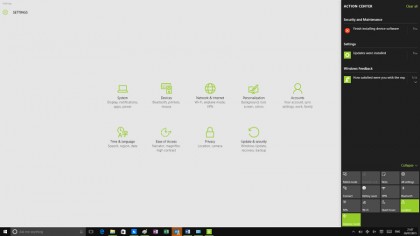
Almost all Settings
The Settings pane is similar to the Settings app in Windows 8 and 8.1, but because modern apps now open in windows on the desktop, it just looks like a very clean and sparse version of the Control Panel, with settings divided into System, Devices, Network and Internet, Personalisation, Accounts, Time and Language, Ease of Access, Privacy, and Update and Security. You can tap and click your way through those to find the options you want, or search from the Find a setting bar at the top of the window.
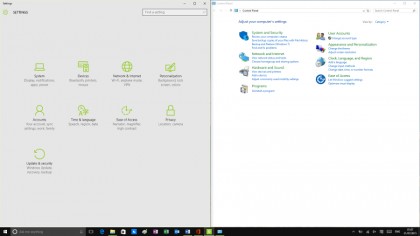
But for some of the settings, especially advanced options that you won't need as often, what you get is a link to open a section of the old Control Panel. If you want to change your Windows desktop theme, the link under Personalisation opens the same Themes setting window you'd get to by choosing Appearance and Personalisation, then Change the theme in Control Panel – or by right clicking on the desktop and choosing Personalise.
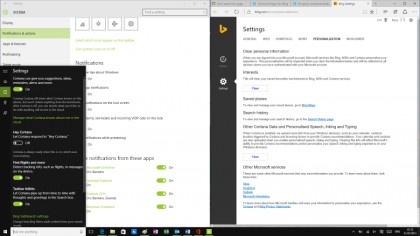
Nearly all the features that are new to Windows 10 have all their options in the Settings pane, like choosing which folders are always shown on the Start menu (the default is just File Explorer and Settings itself, though you can add Documents, Music and so on). But the settings for Cortana are in the Cortana notebook – to save time, use the Cortana search box to search for what you want to customise and you'll get a link that takes you to the right place.
Sign up to the TechRadar Pro newsletter to get all the top news, opinion, features and guidance your business needs to succeed!
Mary (Twitter, Google+, website) started her career at Future Publishing, saw the AOL meltdown first hand the first time around when she ran the AOL UK computing channel, and she's been a freelance tech writer for over a decade. She's used every version of Windows and Office released, and every smartphone too, but she's still looking for the perfect tablet. Yes, she really does have USB earrings.