Why you can trust TechRadar
If most people were asked to trawl through their memory banks to their first phone, many would say it was either a Nokia or a Motorola. However, one of those companies has gone on to be the market leader for over a decade, the other is apparently on the brink of extinction, and that's because Nokia has always had a knack of making an interface that people can pick up and use straight away.
Messaging, there's an icon. Contacts, press down or right soft key. Settings, all laid out easily to interact with. We're not saying that Nokia is the only company that knows how to do this, but many will have grown up (in mobile phone terms) with such a system and just know how to use it.
Over the years, Nokia has had to tweak things a little bit (such as adding in options for cameras and media) but overall it remains the same.
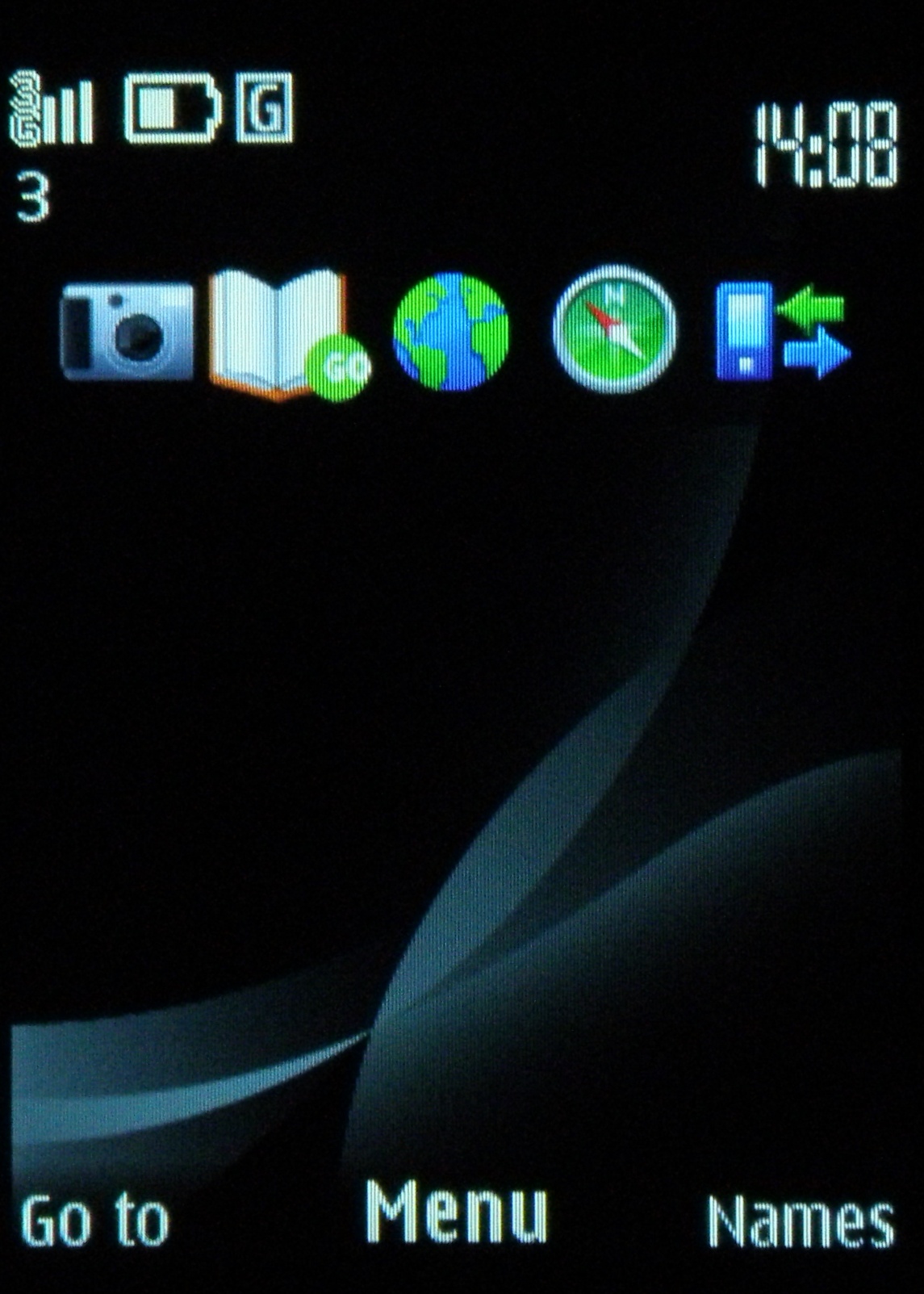
The S40 interface might be a little bit basic for the hardcore smartphone user, but even they will probably appreciate the simplicity of navigating around the software (using it is a bit like a holiday for the fingers).
The whole thing zips along at a frightening pace at times (if you're used to Windows Mobile then you should probably sit down when you use it for the first time to brace yourself for the shock), but to be honest, we'd expect nothing less from a feature phone such as this.
Installing programs to the Nokia 6700 Classic isn't going to happen very often, although if you fancy a bit of Java-based downloading (perhaps a spot of Google Maps if Nokia Maps isn't your bag) then you can always take that option.
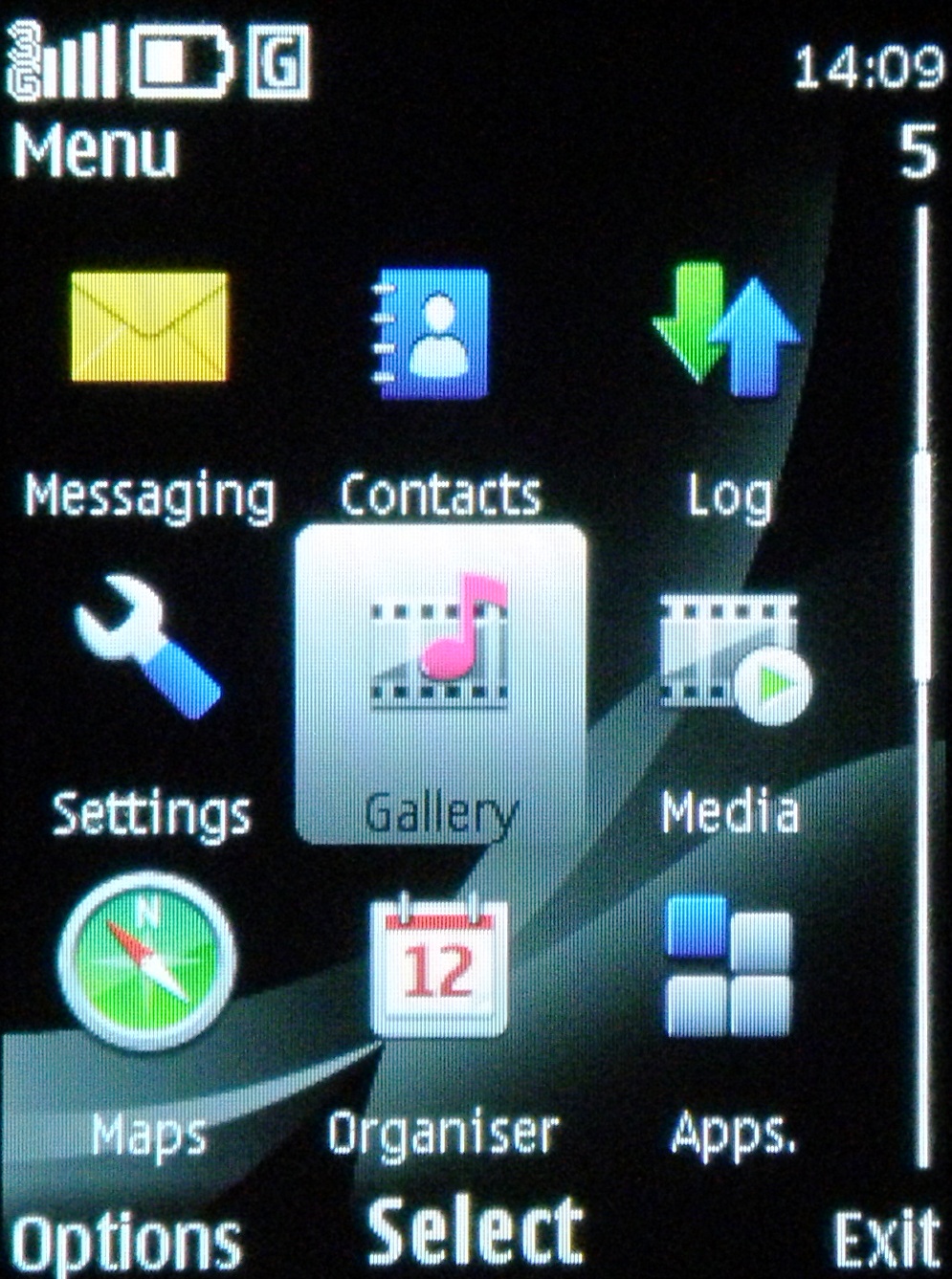
The home screen, with the icons at the top as 'quick links' are OK – there's very little room to customise these so unless you like the options Nokia has picked out for you, you're going to be a little disappointed.
Sign up for breaking news, reviews, opinion, top tech deals, and more.
However, you can configure the directional pad's shortcuts, as well as the softkeys, so you probably won't need to worry about it and will in all honesty most likely switch the icons off.
Essentially the main problem you'll have is deciding between list or grid view for the menus. We went list for a bit of old skool Nokia action – but choose your own. We dare you.
Current page: Nokia 6700 Classic: Interface
Prev Page Nokia 6700 Classic: Overview, look and feel Next Page Nokia 6700 Classic: Calling, contacts and messaging
Gareth has been part of the consumer technology world in a career spanning three decades. He started life as a staff writer on the fledgling TechRadar, and has grew with the site (primarily as phones, tablets and wearables editor) until becoming Global Editor in Chief in 2018. Gareth has written over 4,000 articles for TechRadar, has contributed expert insight to a number of other publications, chaired panels on zeitgeist technologies, presented at the Gadget Show Live as well as representing the brand on TV and radio for multiple channels including Sky, BBC, ITV and Al-Jazeera. Passionate about fitness, he can bore anyone rigid about stress management, sleep tracking, heart rate variance as well as bemoaning something about the latest iPhone, Galaxy or OLED TV.
