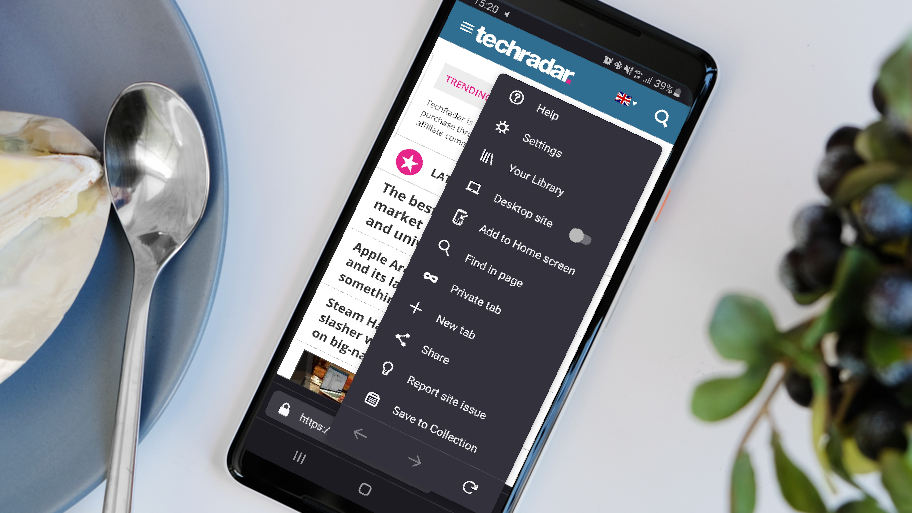
Do you want to get Firefox dark mode? It's certainly well worth having if you're looking for a way to reduce eye strain while you're browsing. And the good news is, it couldn't be easier to do! In this guide, we'll walk you through how to enable dark mode on all your devices, whether they're iOS or Android powered.
For those of us in search of a break from the constant glare of our computer or phone screen, knowing how to get Firefox dark mode is a skill that will come in handy. While a lot of people search for how to get Google Chrome dark mode, Firefox was actually among the first of the major browsers to offer the feature, and it brings its own set of benefits to users.
Regardless of whether you have one of the best MacBooks and Macs, the best Windows laptop or the best tablet, switching to dark mode reduces the amount of light being generated by your computer screen, making browsing kinder on the eyes.
And, if you’re streaming movies or looking at photos on the browser, it just helps the colors pop out more. Plus, it’s been proven that using dark mode does stretch your device’s battery life out a little longer, especially if it’s got an OLED display, so if you have one of the best Android phones or the best iPhone, it can mean you can surf the net for longer without your phone loosing too much juice.
With so many benefits, it's becoming the preferred mode for a lot of us to work in. "Dark mode themes have been rising in popularity for a few years," a spokesperson for Mozilla told TechRadar. "Part of the reason for this is that people are staring at their screens for longer; often in dimly lit or dark environments. Dark mode can potentially help with eye strain in those situations. Dark mode has also been linked to longer battery life."
To help you get Firefox dark mode on your device, we've put together some simple steps below that will allow you to make the switch quickly and easily no matter what device you have. Let's take a look...
Don’t worry; figuring out how to get Firefox dark mode is refreshingly easy, whether you're using Windows, macOS, iOS or Android, so anyone can toggle it on or off – including the grandparents. And, we’ve got you covered. We’ll show you exactly how to get Firefox dark mode right here.
Sign up for breaking news, reviews, opinion, top tech deals, and more.
Enable Firefox dark mode on desktop
Whether you’re using Windows, macOS, or Linux, you’ll be glad to know that it’s very easy to get Firefox dark mode.
To activate Firefox dark mode on Windows, macOS, or Linux, simply open the main menu, click 'Customize,' and choose 'Dark' from the 'Themes' drop-down menu at the bottom of the page.
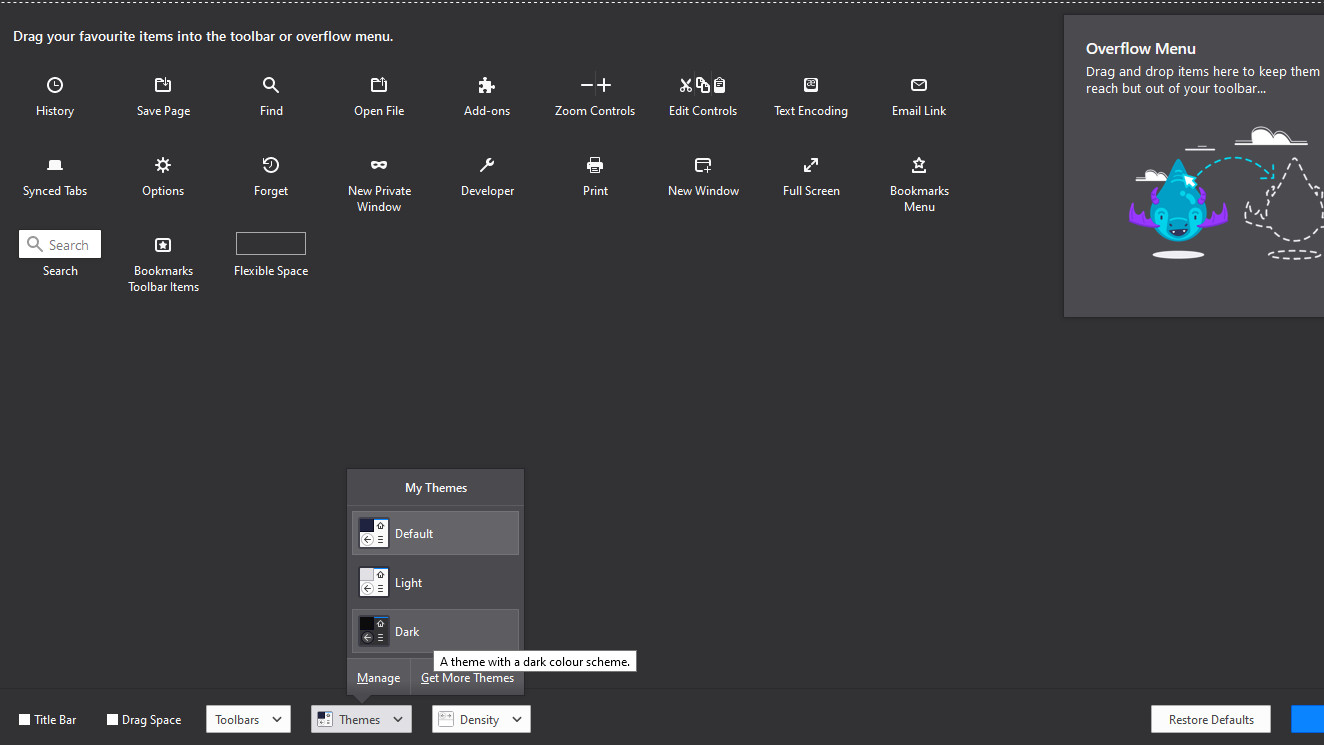
If you want to spruce it up a bit so that your browser doesn’t look so plain, you can even apply themes. You can also download additional themes here, including various space-themed options that provide the advantages of dark mode with attractive background images rather than just black and gray.
Enable Firefox dark mode on iOS and Android
It may have taken Firefox dark mode some time to be available on Android devices, and for a while there, dark mode fans were using Firefox 2.0 Preview, dark third-party themes, or Firefox extensions like Dark Reader just to have it. However, the feature is now both available for iOS and Android users.
If you're using Firefox for iOS, open the menu then go to Settings > Theme. There, you can toggle the “Use System Light/Dark Mode” to enable (or disable) Firefox Dark Mode. If you have iOS 13, Firefox can also automatically switch to a dark or light theme to match your device’s settings.
If you’re using Firefox for Android, simply tap the menu button then go to Settings > General > Customize. There, you’ll find Theme, which will allow you to select Light or Dark. Like on iOS, you can also set it to automatically match your device’s theme. To do so, just select “Follow device theme” under Theme.
Remember that once you’ve set the browser to dark mode, it’ll default to that every time you open the device. To switch it back to the traditional bright light setting, you’ll need to repeat the steps above.
The TechRadar hive mind. The Megazord. The Voltron. When our powers combine, we become 'TECHRADAR STAFF'. You'll usually see this author name when the entire team has collaborated on a project or an article, whether that's a run-down ranking of our favorite Marvel films, or a round-up of all the coolest things we've collectively seen at annual tech shows like CES and MWC. We are one.