OnePlus 3 tips and tricks
OnePlus 3 = fun

Introducing the OnePlus 3
The OnePlus 3 is set to bring you flagship power without the price tag, just like the OnePlus 2 before it. However, there's a lot more to the phone than just raw specs, with OxygenOS giving access to a range of tweaks and advanced functions that you won't find on most rival handsets.
So whether you've already got one ordered and want to get ahead of the game or are just wondering what the software has to offer we've got you covered, with a guide to its less obvious features.
From custom LED notifications to proximity sensor smarts and a whole lot more, here are eight tips and tricks to get the most out of the OnePlus 3.
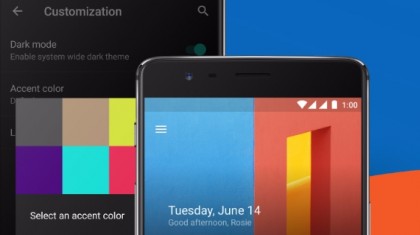
1. Turn the lights down with dark mode
If you're anything like us you're probably tapping away at your phone deep into the night, but the blindingly bright colors on a smartphone screen aren't a good match for a darkened room, which is why the OnePlus 3 has a Dark mode.
Simply head into Settings > Customization > Dark mode and the menus will switch to a classy black color. With less of a stark contrast between your phone screen and the night time world around you it should be easier on your eyes and, you never know, you might even get some sleep.

2. See rainbows with custom LED notifications
The notification light on your phone is a great way of knowing at a glance whether you have any messages or missed calls. But when it's the same color for reminders, texts and everything else you still invariably have to turn on the screen to see exactly what you've missed.
The OnePlus 3 solves that problem with eight different notification colors which you can attach to different things. So you'll know whether you've got a text or just a Facebook alert and can even set a color to flash specifically when your battery is lower than 5% and needs an emergency charge. To customize these to your liking just go to Settings > Customization > LED notifications.
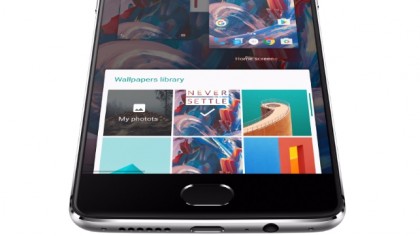
3. Swap the buttons
Always hitting back when you want to head to recent apps? On the OnePlus 3 you can just swap them around, with Settings > Buttons allowing you to switch the functions of the recent apps and back buttons, whether you're using hardware or software keys, so you'll always find your way to the screen you intended.
Bonus tip: If other people use your phone, periodically swap the buttons around just to confuse them. They might start to think they're going mad, but it'll be worth it for the mild amusement it provides.

4. Turn the screen on with a wave
The OnePlus 3 has a proximity sensor, which allows you to do clever things like activate the display by waving your hand in front of the camera or just by taking the phone out of your pocket.
But, useful as this feature is, it's disabled by default, so to turn it on head to Settings > Display and toggle 'Ambient Display' on.
Not only can this save time, but also wow any very easily impressed friends. Bonus points if you can convince them that it's magic.
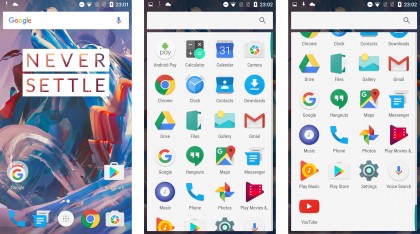
5. Manage your apps with a tap
The recent apps screen on the OnePlus 3 isn't just for jumping between apps, it also has an option at the bottom to clear all of them so you don't have to manually swipe them all shut.
And there's more: there's also a similar tool for clearing all background processes and a shortcut to the screen for managing individual apps. As with the proximity sensor this is all about saving time, so you can get back to the important things like live streaming your cat.
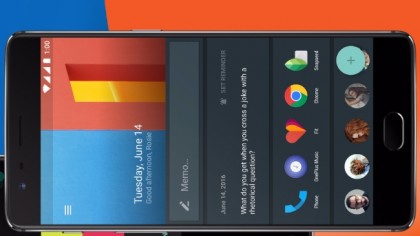
6. Fill up your Shelf
One of the tweaks OxygenOS brings to Android is a 'Shelf', which adds an extra home screen full of widgets, reminders, recent apps and frequent contacts, which you can get to by swiping right on the main home screen.
Left to its own devices it could become a no-mans-land of seemingly random content, but you can take control, by adding widgets of your own, sticking memos and reminders in and prioritizing the order that things appear on the screen.
You can also remove widgets by long pressing them and swiping right or remove the whole shelf by long pressing on the home screen and selecting the 'Customize' option.
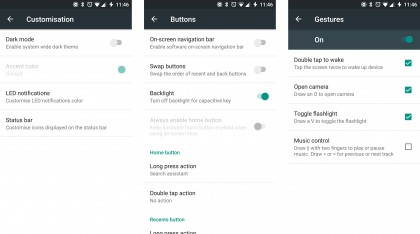
7. Custom notification menu and status bar
The notification menu and status bar on phones are designed to be a quick way to toggle settings and see what you've missed, but they can often become cluttered with icons and shortcuts you never use.
That doesn't have to be a problem on the OnePlus 3, as you can remove any icons that you don't want on the status bar and rearrange or hide the icons and shortcuts on the notification screen.
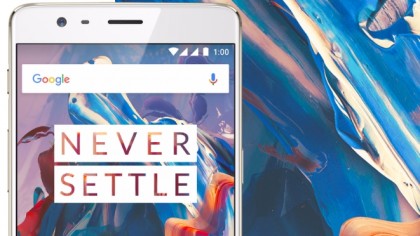
8. Customize the search bar
By now you've probably gathered that OxygenOS on the OnePlus 3 gives you a lot of power to customize the look and feel of your phone, and one more small but significant way you can do that is by customizing the Google search bar.
By default, this will sit at the top of your home screen, meaning it's something you'll be looking at a lot, so you might as well make it look good by long pressing the home screen and selecting 'Customize.'
Or, if you don't want the Google search bar at all you can use the same Customize screen to completely remove it.
James is a freelance phones, tablets and wearables writer and sub-editor at TechRadar. He has a love for everything ‘smart’, from watches to lights, and can often be found arguing with AI assistants or drowning in the latest apps. James also contributes to 3G.co.uk, 4G.co.uk and 5G.co.uk and has written for T3, Digital Camera World, Clarity Media and others, with work on the web, in print and on TV.