How to download Android 6.0 Marshmallow right now
Instant sugar rush
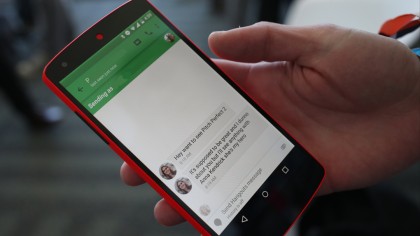
Getting Android 6.0 Marshmallow
Update: Android Marshmallow is available for a number of new devices, and we show you how to emulate the Android 6.0 Marshmallow on any Android device.
Android is the world's most popular operating system, installed on billions of devices around the globe, which is why it's so exciting that Google has brought out a brand new, better-than-ever version: Android 6.0 Marshmallow.
As usual the Android 6.0 Marshmallow update brings a range of improvements and new features, and while it arrived first on the Nexus 5X and Nexus 6P, it will also be made available to most modern Android handsets for free.
- Want an even newer version of Android? Check out our guide on how to download Android 7.0 N right now
The Android 6.0 Marshmallow update is usually doled out by your handset's manufacturer and it can take some months for updates to the new operating system to be made available as the manufacturers test the new software to make sure it's compatible.
If you don't want to wait that long, however, there are ways to download and install Android 6.0 Marshmallow right now. If you'd rather wait for the update to be made available by your handset's manufacturer (an easier and slightly safer way of doing things) then keep an eye out for any news on when your device will be officially updated.

Is your device compatible?
When Android 6.0 Marshmallow was released, Google's own Nexus devices were the first to get it, with the Nexus 5X and Nexus 6P coming with Marshmallow pre-installed.
Other devices, such as the Nexus 5, Nexus 6, Nexus 7 (2013), Nexus 9, Nexus Player, Pixel C and Android One smartphones have received Android M as an OTA update.
OTA stands for "Over the Air", which means your mobile phone network will push a notification that the update is available for you to download, which you can then download and install wirelessly.
If you have an unlocked HTC One M9 then you should have an update waiting for you as well. If not, it should be coming soon.
If you have an LG G4 then you should also get the Android 6.0 Marshmallow update, with LG's older handsets such as the LG G3 likely to receive the update sin due course.
In the US the Moto X Pure Edition (2015) is currently getting the Android 6 update on Verizon, Sprint and USC, while the Moto X Style, Moto X Force and Moto X 2014 should also be getting the update in certain parts of the world.
You may have to wait a while for other handset makers to get around to delivering the Android 6.0 Marshmallow update, so check our Android 6 Marshmallow update: when can I get it? article regularly to keep track of when Android 6.0 is coming to your device.
Later on in this guide we'll also show you a way of (sort of) getting Android M on your device without having to wait.
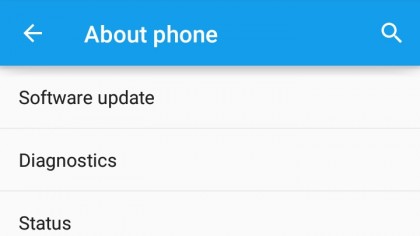
Checking for an update
If you have a device that's listed as getting the Android 6.0 Marshmallow update then you can check to see if the download is waiting for you.
Android updates are rolled out gradually, so you may not get the update straight away. Your mobile network operator also needs to test the software before it's made available to download, so this can increase the time it takes for the update to reach you. If you have an unlocked smartphone - one that isn't tied to a particular network - then you may get the Android 6.0 Marshmallow update a bit sooner.
To check to see if the update is waiting for you, open up Settings on your smartphone and scroll down and tap on "About Phone". At the top you should see either "Software updates" or "System updates". Tap on this and if the Android 6.0 Marshmallow update is waiting for you, it will show up here. Don't update just yet - follow our next step first.
If the Android 6.0 Marshmallow isn't there, but other updates are, then update these so that your phone is ready for when Marshmallow arrives.

Back up your device
Before you begin updating your Android device to Android 6.0 Marshmallow, you should first back up you phone. Upgrading to a new operating system always carries the risk – no matter how minimal – that something could go wrong, and upgrading Android is no different, especially if you're updating to a version your smartphone doesn't officially support yet.
Backing up your smartphone means that in the unlikely event that something does go wrong, you can restore your photos, videos and other data quickly and easily. Also the method that we'll be using to manually update to Android 6.0 Marshmallow means that your device will be wiped – so you'll want to back up no matter what.
If you just want to back up your photos, then one of the quickest ways is to plug your Android device into a PC via USB and then view the phone in Windows or Mac OS X and browse to the DCIM folder and copy it over.
You can also make your Android handset automatically back up your photos to the internet by opening up the Photos app and clicking on the menu icon (three short horizontal lines in the top-left corner of the screen). Tap on Settings > Backup & sync and then make sure backup is turned on and it is connected to your Google account.
Also ensure that the built-in backup feature of your phone is enabled – to do this go to Settings > Backup & reset and make sure both "Back up my data" and "Automatic restore" are checked.
This covers the basics, but to make sure absolutely everything is backed up, check out our comprehensive guide to backing up your Android device.
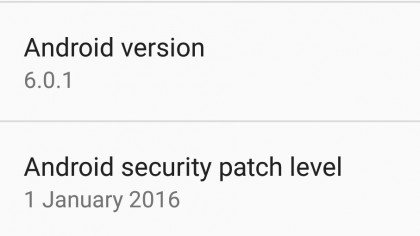
Downloading Android Marshmallow
If you've checked your device and the Android 6.0 Marshmallow update is waiting for you, and you've backed up your device, then you can begin the process of updating. Make sure you have enough battery life in your smartphone, as it could cause problems if your device turns itself off while installing Android 6.0.
Most of the time the update process won't even begin if you have a low battery, so to be on the safe side plug in your Android handset. The Android 6.0 Marshmallow update file is also quite large, so make sure you're connected to a Wi-Fi network so you don't incur any extra costs from using your mobile data allowance.
Now go back into Settings > About Phone and tap on "Software updates" (also sometimes listed as "System updates"). Tap on the update to begin the installation process. Your phone will restart itself and it won't be usable while Android 6.0 Marshmallow is installing - so don't do it if you're waiting for an important call!
If your Android device hasn't got the Android 6.0 Marshmallow update at the moment, there are some other ways to get Android 6.0 Marshmallow right now. Read on to find out.
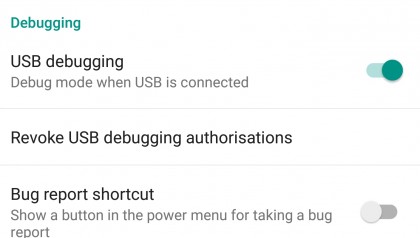
Enable USB debugging
Now you need to turn on USB debugging. To do this you'll need to turn on developer mode in Android, so open up Settings and scroll down to "About phone." Tap that button seven times and it will tell you Developer options is now enabled – you should now see it in the Setting page. Tap it, and then turn on USB debugging.
You'll also need to enable OEM unlocking – but be warned that this will erase everything on your device.
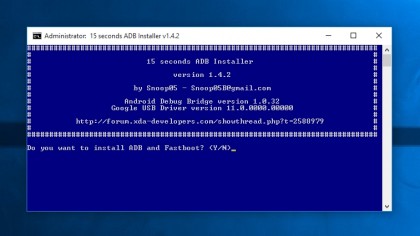
Download 15 seconds ADB Installer
You'll need an additional tool installed in Windows to add Android Marshmallow to your device. The program is called 15 seconds ADB Installer, and to download it from its website, scroll down to where it says "Version 1.4.2," click on the link, select Begin Download, then install the program.
A window will appear asking if you want to install ADB and Fastboot. Type Y on the keyboard to agree. Press Y again when asked to Install ADB system-wide and if you want to install device drivers. A new window will open to start installing the drivers. Allow this, then click Restart now to reboot your PC.
The program will now be installed to C:\adb (if C:\ is your default hard drive).
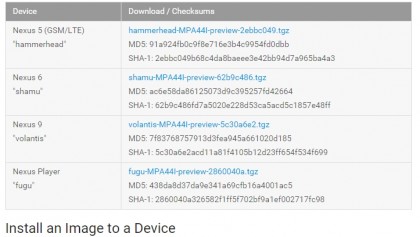
Download Android 6 Marshmallow
Head over to Google's Android Developer website which will list a number of hardware system images of Android 6.0 for you to download.
Each hardware system image is for a separate Nexus device, so make sure that you download the correct one for the hardware that you're going to be installing Android 6.0 Marshmallow on.
After clicking on the correct hardware system image it will download as a.tgz compressed file. Once downloaded you'll need to extract the files and folders using a program such as WinRAR. Locate the file you downloaded (in our case we downloaded the file called shamu-MPA44I-preview-62b9c486.tgz for the Nexus 6), right-click it and select "Extract files…" and extract the files to the adb folder you created in the previous step (eg C:\adb).
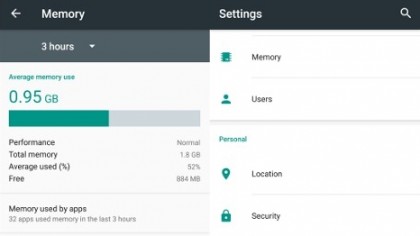
Flash Android Marshmallow onto your device
Now you can put Android 6.0 Marshmallow onto your device. Turn off your device and plug it into your PC. Now you need to start it in fastboot mode – to do this on the Nexus 6 press and hold down the Volume Down and Power buttons on the handset. For the Nexus 5, press and hold both Volume Up and Volume Down, then press and hold the Power button.
For the Nexus 9, press and hold Volume Down, then press and hold Power and for the Nexus Player just press and hold down the Power button.
Once your device has booted in fastboot mode, open up the folder on your PC where you extracted the Android 6.0 hardware image to. In the folder there will be a file called flash-all.bat. Double click this to begin installing Android 6.0 Marshmallow onto your device.
Your device should now reboot and all being well you should have Android 6.0 Marshmallow up and running.
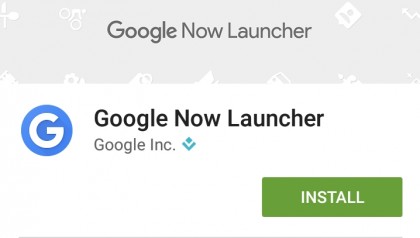
Getting the Android 6.0 Marshmallow feel
If your Android device hasn't got the Android 6.0 Marshmallow update just yet then there is a way to emulate some of Android Marshmallow's features on your current version of Android.
First of all, open up the Google Play Store and download and install the Google Now Launcher. Once this has downloaded, open it up and select "Google Now Launcher". If asked, select to always use this from now on.
Now open up Settings and tap on "Security". Where it says "Unknown sources" tap to turn this option on. Next, download velvet-M2.apk onto your Android device and run it. You may get a warning about opening files of this type, so allow this to install.
You'll now have a homescreen and apps drawer that functions the same as Android 6.0 Marshmallow. For more of an Android 6.0 feel, download this pack of Android 6.0 Marshmallow wallpapers to decorate your smartphone.

Matt is TechRadar's Managing Editor for Core Tech, looking after computing and mobile technology. Having written for a number of publications such as PC Plus, PC Format, T3 and Linux Format, there's no aspect of technology that Matt isn't passionate about, especially computing and PC gaming. He’s personally reviewed and used most of the laptops in our best laptops guide - and since joining TechRadar in 2014, he's reviewed over 250 laptops and computing accessories personally.