How to fix The Simpsons aspect ratio on Disney Plus
Undo the cruelty of the 16:9 ratio

If you’ve been watching The Simpsons on Disney Plus so far, you’ll have been forced to use the 16:9 aspect ratio that came in for new episodes from 2009 – even for older episodes created in the 4:3 ratio, resulting in botched visual gags and a viewing experience quite unlike what the creators intended. But no more!
Months after Disney Plus originally launched worldwide, the original 4:3 aspect ratio is now available for the first 19 seasons of The Simpsons (and the first half of season 20). We heard back in early April that Disney was aiming to implement this by the end of May, and while we would have wanted it by launch, it is now here for viewers to make use of.
For some uncertain reason, though, episodes originally broadcast in the 4:3 ratio still won't play that way automatically. That need you’ll need to manually edit the viewing settings in your Disney Plus app or browser in order to restore the show to its former glory. We're not sure why Disney is sticking by its 'remastered' ratio, but it's a pretty simple process to change it. Here’s how to go about it.
1. Open the Disney Plus app
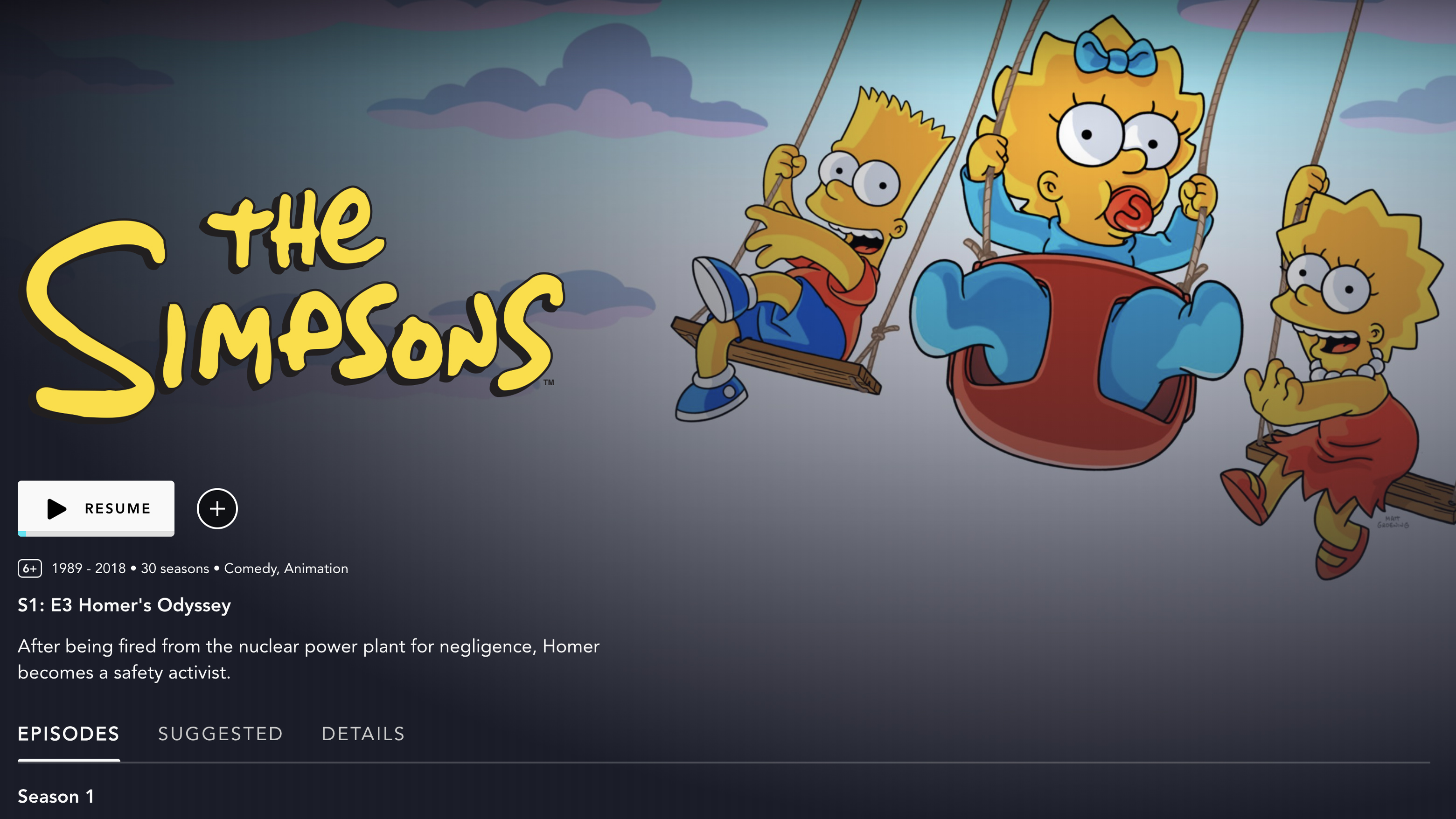
First, open Disney Plus on whatever device you want to watch The Simpsons on. That could be your laptop, smart TV, streaming stick, or games console, as preferred. (It’s pretty much everywhere these days.)
The one exception is if you’re watching on mobile devices – where old episodes will only play in the 4:3 format, without the option to switch to 16:9.
For any other device, you’ll need to make sure you head to the general The Simpsons content page, though, rather than going to an episode directly. If you’ve been watching recently, you can simply scroll down on the homepage to Continue Watching, or use the search function and select The Simpsons icon that features the eponymous family on a set of swings. (The Simpsons Collection, or The Longest Daycare, won’t take you where you need to go.)
The one exception is if you’re watching on mobile devices – where old episodes will only play in the 4:3 format, without the option to switch to 16:9.
2. Go to Details
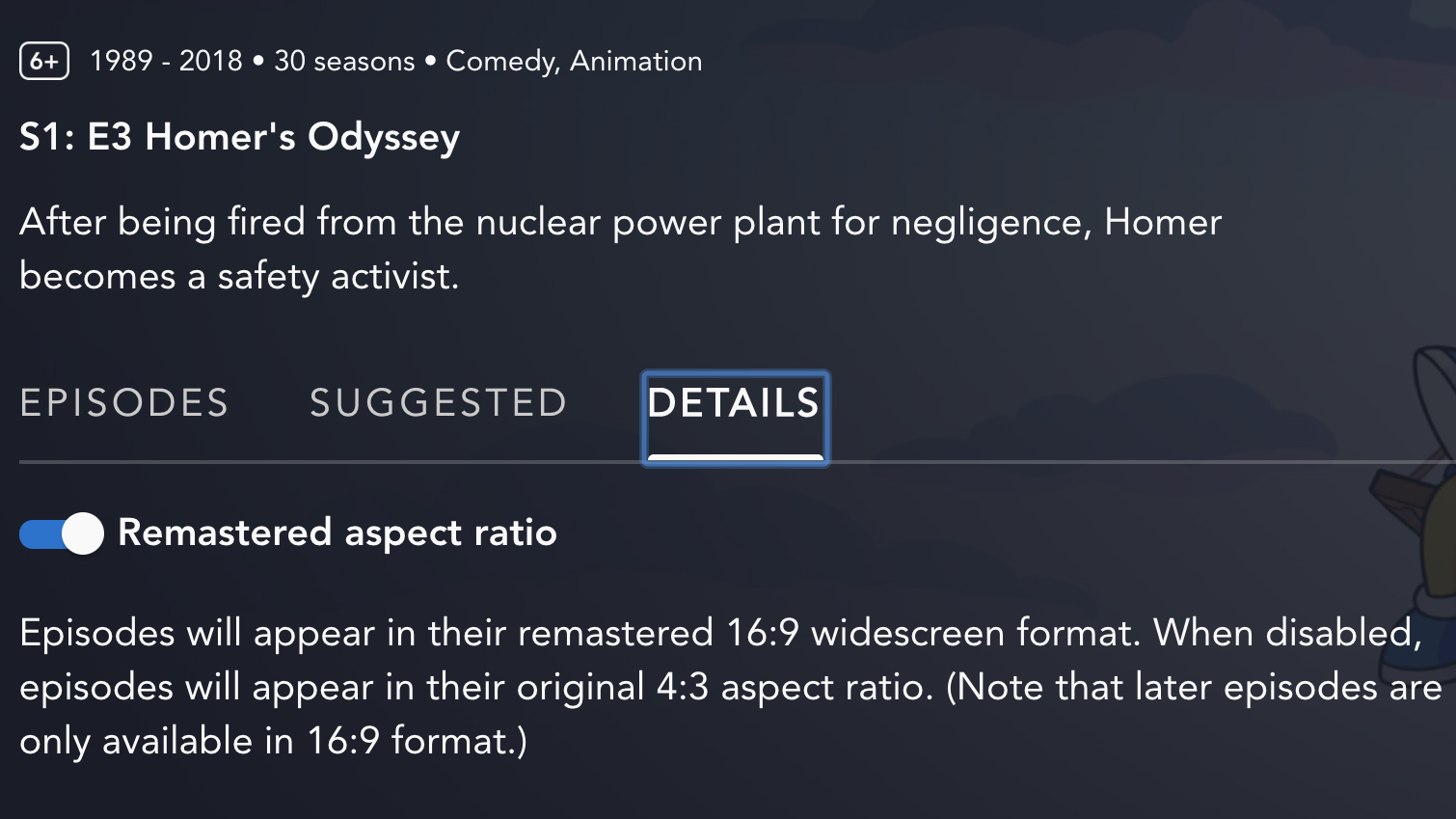
Below the main header image on The Simpsons page, you should see a menu row that says Episodes, Suggested, and Details. Head to the last of these, and you’ll see a toggle button immediately below it that says “Remastered aspect ratio.”
Sign up for breaking news, reviews, opinion, top tech deals, and more.
If you haven’t touched it before, the toggle should be colored blue, which means all episodes will display in the widescreen format (16:9) automatically. If the toggle is gray, that means episodes originally broadcast in 4:3 will display as such – so if you’re tired of watching butchered animation, we suggest you set it to gray.
“Remastered” is a bit of a misnomer, so don’t worry about quality dropping if you deselect the remastered versions – you’re getting more, not less.
3. Watch The Simpsons
That’s it! You’re good to go. It’s worth noting that this toggle selection will influence streaming to any device with your Disney Plus account, so you won’t need to select this setting on every TV, laptop, and console that you need.
Haven't downloaded Disney Plus yet? You can sign up below:
- Here are the best Disney Plus movies you need to watch
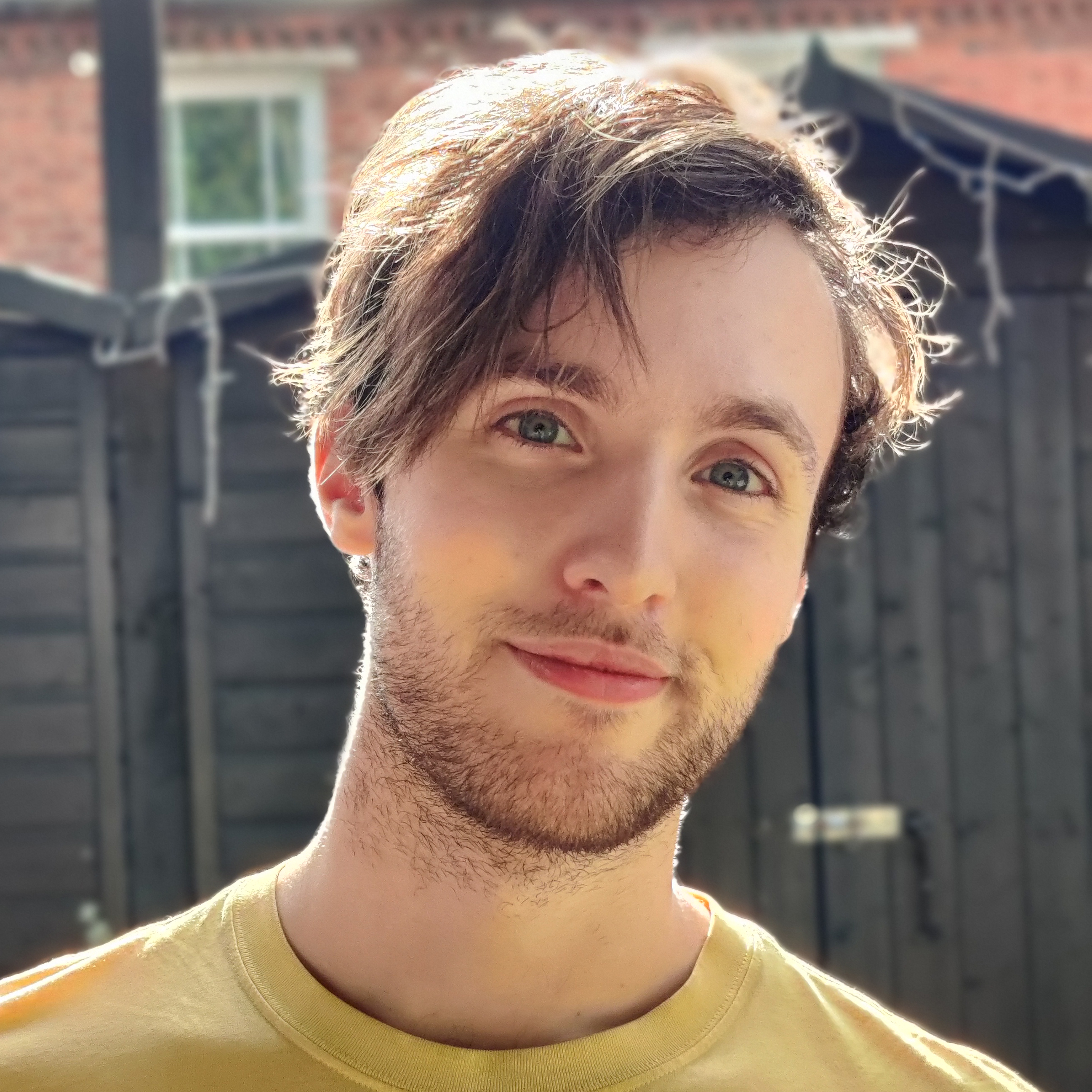
Henry is a freelance technology journalist, and former News & Features Editor for TechRadar, where he specialized in home entertainment gadgets such as TVs, projectors, soundbars, and smart speakers. Other bylines include Edge, T3, iMore, GamesRadar, NBC News, Healthline, and The Times.