How to use a free YouTube downloader app to watch videos offline in 2026
Ideal for when you're on a plane or commuting with no signal

A free YouTube downloader app makes it easier than ever to get instant access to all your favorite videos at any point in the day. There's nothing worse than going to give a presentation at work or curling up on the couch at the end of a long day and finding out that your internet connection is too slow and your video won't stream. Thankfully, a YouTube download app solves that problem.
YouTube is the most-watched video streaming service in the world, with approximately 164 million active users each month. And while having the convenience of being able to quickly watch videos when you're online removes the hassle of having to forward plan, a download app is ideal for those times when you know you're going to be offline or don't want to run the risk of being without the video you need.
Thankfully, the best free YouTube downloader apps make this whole process a breeze. All you need to do is copy your chosen video's URL, paste it into a downloader app and before you know it, you've got access to that video whenever you need it. Pretty cool, right?
It gets better. Regardless of whether you're using one of the best Windows laptops or the best MacBooks and Macs are more your thing, you'll find these free YouTube download apps work beautifully across all platforms - including smartphones. Whether you're on a train, a plane, or a work commute, you can easily watch and listen to a collection of YouTube videos across any one of your devices.
So, how do you get your hands on a life-changing YouTube download app and how do you go about using it? Below you'll find step-by-step instructions for Windows PC, Android, iPhone and Mac that are so easy to follow you'll happily be watching videos offline in no time at all.
The best YouTube downloader right now is :
WinX HD Video Converter Deluxe
Of all the YouTube downloaders we've tried, WinX HD Video Converter Deluxe is the most impressive. It doesn't just grab videos – it can also convert them into virtually any format, rips content from DVDs and Blu-ray discs, and lets you burn your own. It handles 4K content with ease, too. It's not free, unlike the software below, but you won't find a more powerful tool.
Download YouTube videos to a Windows PC
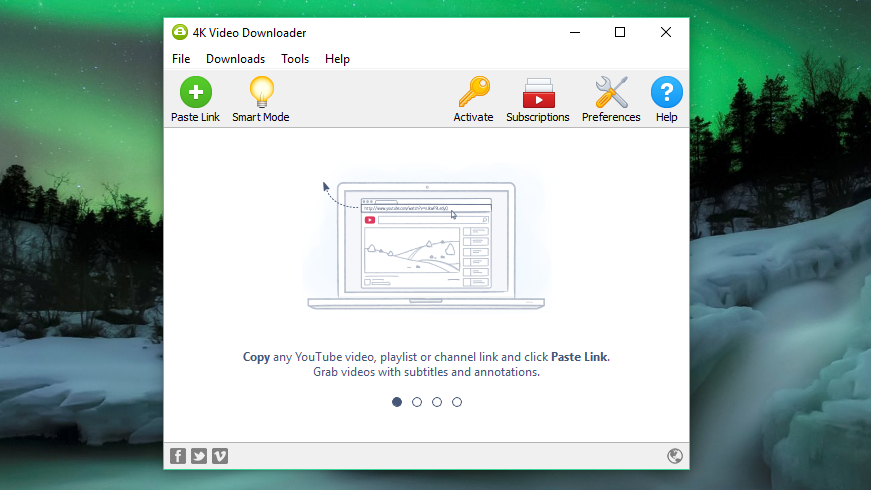
1. Get 4K Video Downloader
To download YouTube videos to a Windows PC, start by downloading and installing 4K Video Downloader. This software is completely free, and it enables you to download whole playlists, as well as 360-degree and 3D videos. It's a great app for downloading YouTube app that we highly recommend. When it's done, check the box marked 'Launch' and click 'Finish'.

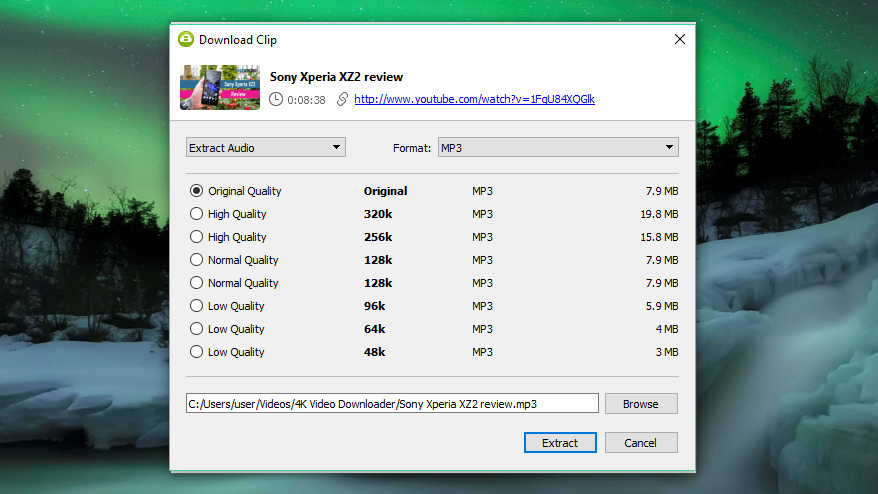
2. Copy and paste the video URL
Open your web browser, find the video you want to download from YouTube and copy its URL from the address bar. Then return to 4K Video Downloader and click the green 'Paste Link' button at the top left.
Sign up for breaking news, reviews, opinion, top tech deals, and more.
The software will retrieve information about the video and give you a choice of quality options. These will vary depending on the quality of the original video, but the software can download YouTube videos in 4K if it's available.

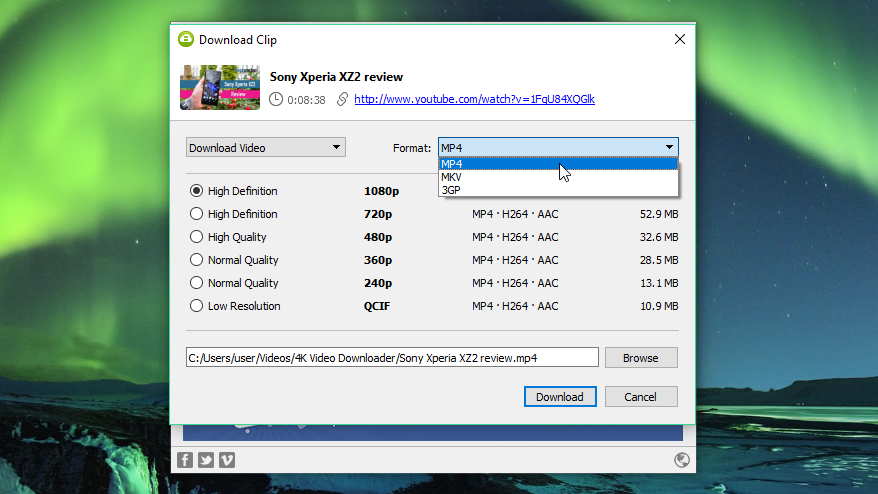
3. Choose the quality and format
4K Video Downloader will allow you to download whole YouTube videos, or just rip the audio. Choose your preferred selection using the drop-down menu on the left, then choose a format using the menu on the right. We prefer MP4 for our videos, because it gives a good balance of quality and file size – and will play on basically every device.
Then, choose your quality. For playing back video on your TV or PC, we recommend picking the highest resolution, but bear in mind that this will take longer and will take up more space. Luckily, you can check the estimated file size on the left to see how much space it will take.
You can also choose where the downloaded video should be saved using the 'Browse' button at the bottom. Once you're happy, click 'Download'.


4. Download the YouTube video
The YouTube video will now be downloaded for you. If there are other videos in the creator's channel, 4K Video Downloader will ask whether you want to download those as well. It can download up to 24 videos at once.
Once the video has finished downloading, you can find it in the destination folder, or right-click it in 4K Video Downloader and select 'Play'. Unless you adjust the settings, the video will stay in this list until you choose to remove it – even if you close and restart the software.

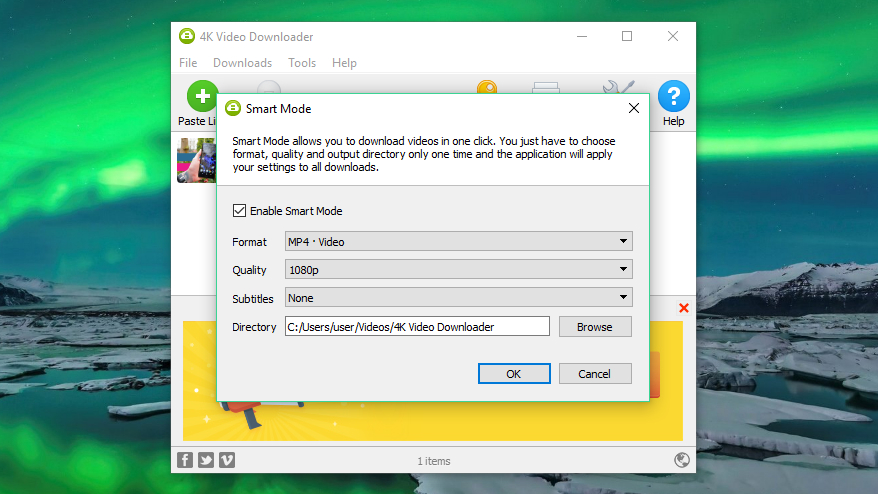
5. Try Smart Mode
If you often download videos in the same format, check out Smart Mode. This saves your download preferences and loads them automatically. Click the lightbulb icon at the top right and next time you paste a URL into 4K Video Downloader, it will be downloaded instantly with the last settings you used.
Download YouTube videos to an Android device
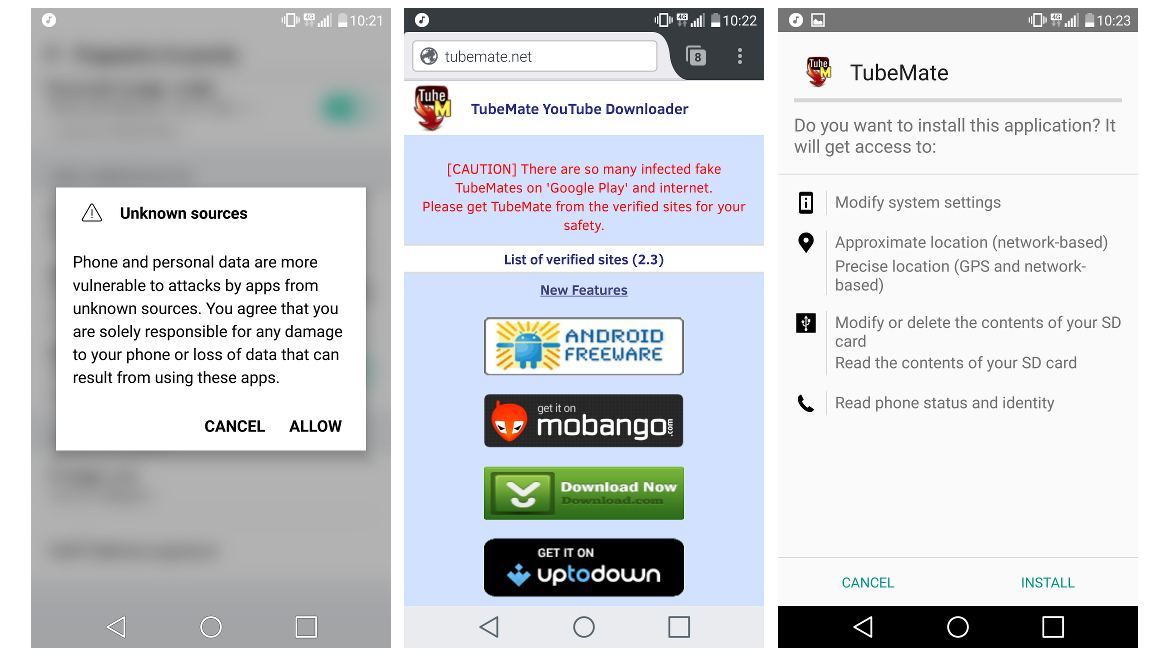
1. Install TubeMate
TubeMate is a hugely popular YouTube download app for the best Android phones, and with good reason: it’s really easy to use and has the features you need without any bells and whistles you don’t.
The TubeMate video downloader isn't available on the Google Play Store (Google isn't too keen on YouTube downloaders), so first of all you'll need to allow your Android device to install and run apps downloaded from other places. Be cautious when you turn on this setting, as you'll want to make sure you only download apps you know are safe.
Open up 'Settings' and go to 'Security'. Scroll down and next to where it says 'Unknown sources', tap the toggle to turn this setting on. Now, on your Android device visit the TubeMate YouTube Downloader website and select one of the verified sites to download it from.

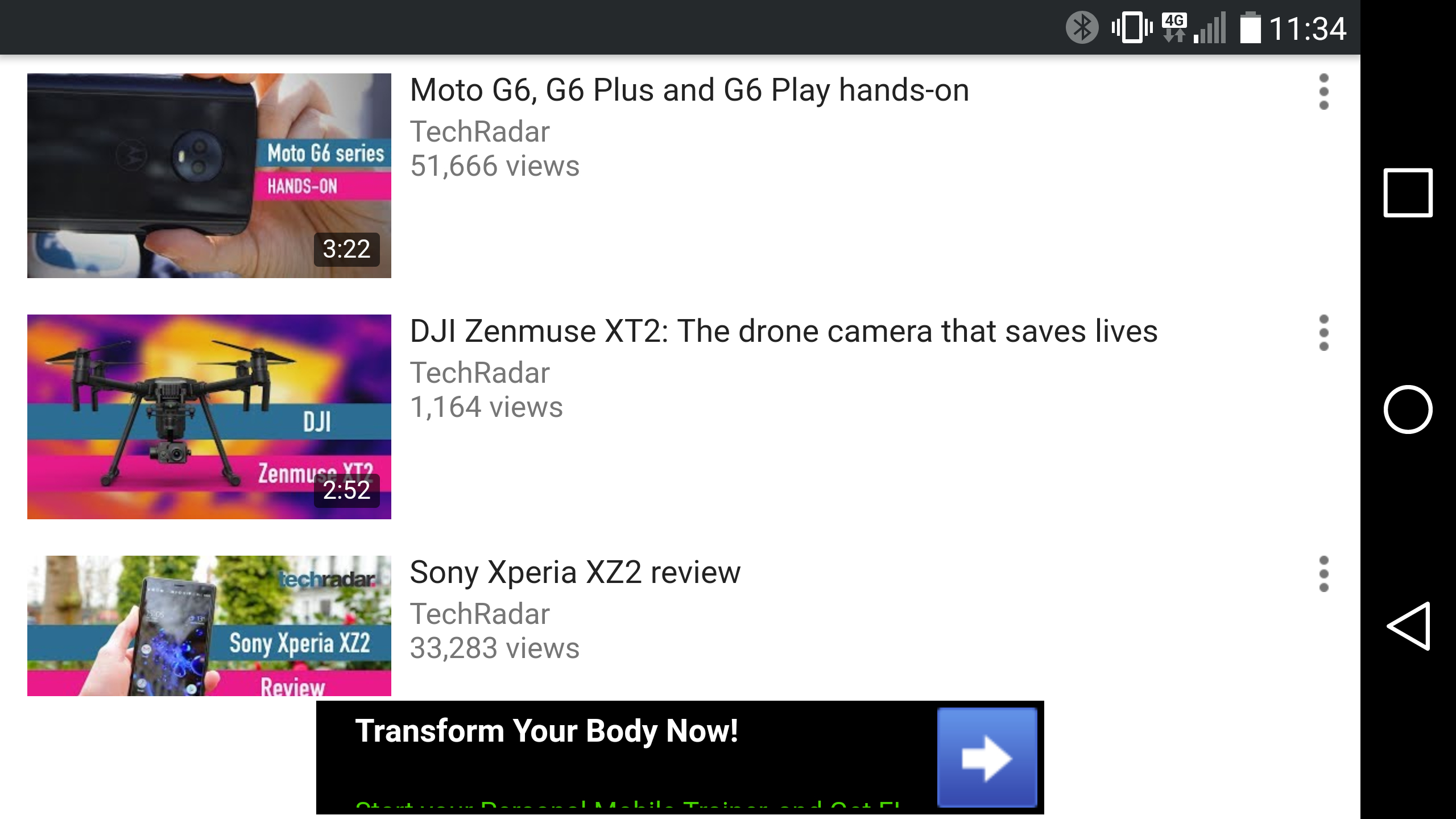
2. Choose a video to download
You might see a warning message about downloading APK files, so click 'OK' to allow it. Once TubeMate has downloaded, run the file and tap 'Install', then tap 'Open'. You'll then be informed which permissions the video downloader needs to run. If you're happy to proceed, let it go ahead and the app will launch.
TubeMate looks much like the official YouTube Android app, with a black background. Search for a video and begin playing it, then tap the red 'Download' button that appears at the bottom right.


3. Download the video
The next thing you’ll see is a list of formats. You’ll see video and audio formats and different quality and resolution options for each. If you have a high-end device then by all means download the highest possible quality versions, but remember that the higher the resolution the bigger the file: if your phone or tablet doesn’t have much free space, YouTube videos will soon fill it up.
When you're happy, tap the red 'Download' button again. The video will download in the background, so you can keep using your phone as normal – though downloading videos uses a lot of juice and might make your batter run down faster.
You can also add YouTube videos to a queue to download later. This handy if you're currently using 4G and want to wait until you have Wi-Fi before downloading any large files.
Download YouTube videos to an iPhone
The process of downloading YouTube clips is very slightly different depending on which Apple OS you’re on. If you’re using iOS on an iPhone, iPad or iPod touch then you’ll need our first method, and if you’re using OS X or MacOS on a Mac you’ll need the second.
On iOS, the trick is to install a clever little app called Documents. It’s a file manager, but it also happens to be able to download YouTube clips too. The process is a little fiddly but still straightforward.
First of all, find the clip you want to download in the YouTube app for iOS or in Safari. Once you’ve found it, tap the 'Share' icon and then 'Copy Link'.
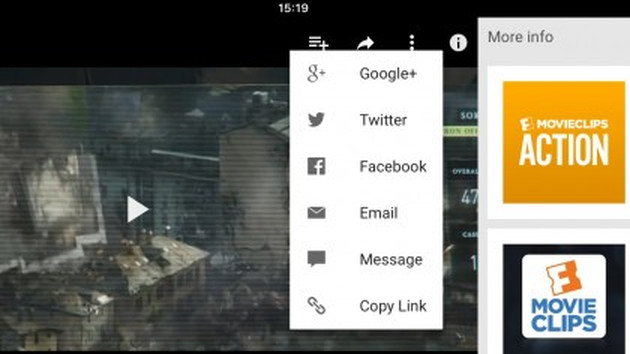
Open Documents and look for its web browser icon, which is the little compass at the bottom right of the display. Tap on that and go to savefrom.net. Paste the address of the YouTube clip in the big input box, choose the quality options you prefer and the file will start to download.
When it’s finished it’ll appear in Documents' downloads section, from which you can drag it over 'Photos > Camera Roll' so it’s available from outside the Documents5 app.
Download YouTube videos to a Mac
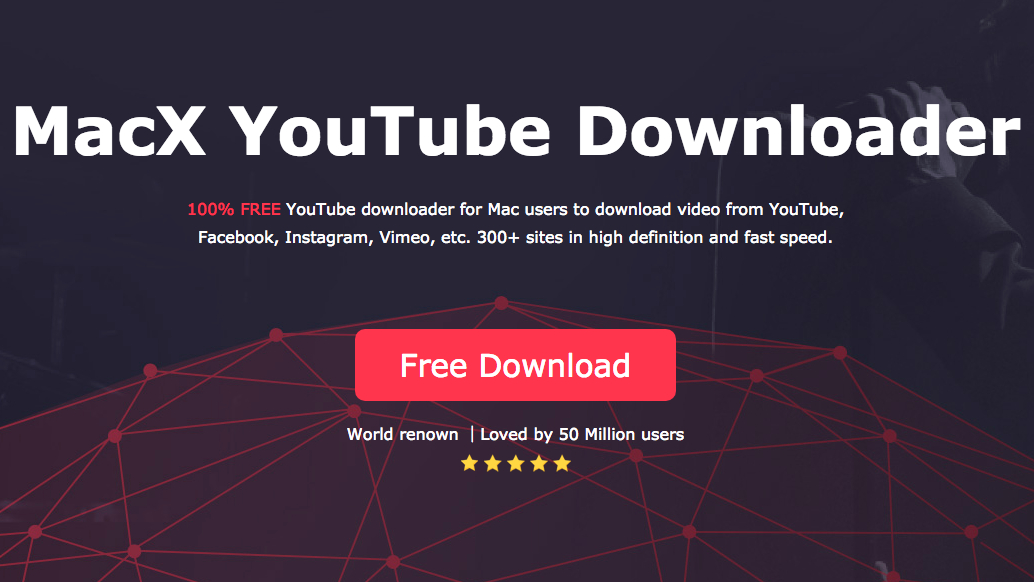
On a Mac there are stacks of options, but one of the most straightforward is MacX YouTube Downloader (also available for Windows). All you need to do is add the link and choose the quality options, and you can download multiple clips at once.
Read on to learn more about video formats and quality settings when downloading YouTube videos.
Tips
Is downloading a YouTube video legal?
Using third-party apps to download YouTube videos is against YouTube’s terms of service – which state that you are only able to stream videos directly from its servers. Downloading YouTube videos also opens you up to potential copyright infringement unless you have permission from the copyright holder, it’s in the public domain, or you own the video yourself.
That said, YouTube does offer some ways to download videos through its web service and its own apps. In this guide we’ll explain how to do this, and take you through the other options available for iPhone, Android, Mac and PC.
How do I download videos with YouTube Premium?
If you have a YouTube Premium subscription, you'll enjoy various perks, including the ability to download videos to watch offline without third-party software. You can do this using the YouTube, YouTube Music and YouTube gaming apps. Bear in mind that you can only watch the downloaded videos using the app – you can’t move the video file to a different device, or watch it with a different player.
Start watching a video, then tap the ‘Download’ button (a gray arrow) under the player and choose a quality setting. Once the video has downloaded from YouTube successfully, you can find it in your Library or Account tab.
You must be signed into your account to watch downloaded videos, and you can't respond to videos with comments or likes when watching them offline.
What formats can I download YouTube videos in?
Video downloading apps usually give you a choice of file formats. The most common are MP4, 3GP, AVI and MOV; the choice of format and quality settings will affect what you can watch your video on, and how good the video will be.
If you're not too fussed about video quality, 3GP is the file format for you. It's perfect for small-screened mobile phones and awful on anything else, but the files are tiny – which matters on old mobiles, as they don't usually have very much on-board storage or any memory expansion capabilities.
For other devices, MOV is Apple's video format and works on every Mac, AVI was developed by Microsoft and works happily on PCs, and MP4 is the video equivalent of MP3 and works on pretty much anything. For maximum compatibility we'd suggest sticking with MP4.
How would video quality be?
The next decision you'll need to make is the video quality. If you're downloading via a service such as ClipConverter – a process explained on the previous page of this article, you'll be given a choice of video sources. That's because YouTube streams in multiple qualities ranging from 3GP for old mobiles to 2160 4K definitions for big 4K displays.
3GP aside, you have four options here for your computer, smartphone or tablet: 360p, 480p, 720p, 1080p, 1440p and 2160p. The higher the quality the bigger the file, so the trick is to balance quality and size: unless you're watching on a really big screen, you can probably manage without 2160p quality unless you've got oodles of spare storage (although 360p video won't look good on an HD display).
Unless you have unlimited storage capacity, the trade-off usually means finding the lowest video quality that you can tolerate on the display you'll be watching the video on.
If the video you're downloading has music, it doesn't matter what video quality you choose – the soundtrack has the same bitrate whether you go for a 480p video or a 2160p one. That's because YouTube's audio and video streams are two separate things, so adjusting the video quality doesn't make any difference to the quality of the soundtrack.

Contributor
Writer, broadcaster, musician and kitchen gadget obsessive Carrie Marshall has been writing about tech since 1998, contributing sage advice and odd opinions to all kinds of magazines and websites as well as writing more than twenty books. Her latest, a love letter to music titled Small Town Joy, is on sale now. She is the singer in spectacularly obscure Glaswegian rock band Unquiet Mind.
- Daryl BaxterContributor
