Why you can trust TechRadar

The LG G Flex, as expected, features LG's custom UI over Android 4.2.2 Jelly Bean. If you've had any time with an LG phone in the past year, its UI will look very familiar to you, too.
You can wake the device by either pressing the power button on the back of the G Flex, or by double tapping the screen - LG's Knock On feature. Sometimes it takes a few knocks to wake it up, like the room of a lazy child avoiding school.
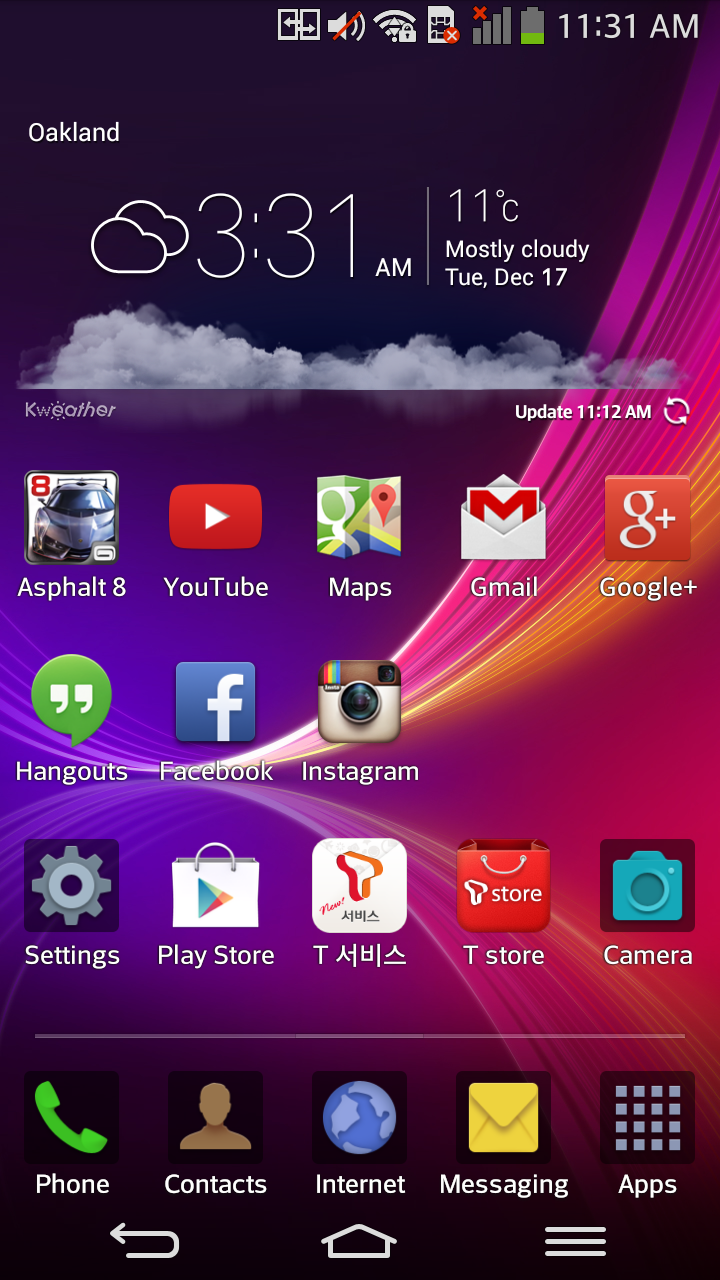
One new trick on the G Flex is what you can do from the lock screen: in landscape mode, if you use two fingers, ideally your thumbs, to swipe outward from the middle of the screen, you'll open up a media center of sorts.
In it, you'll find quick access to photos, videos, YouTube and a TV app - the latter was in Korean and we couldn't test it, unfortunately. It's just another trick LG uses to distinguish itself from its competitors, and it gets harder and harder each year. However, since you're buying this device for its massive, curved screen, it makes sense to have quick access to apps and services that take advantage of that key feature.
The G Flex also has a series of LG's Q apps, like Q Slide, which allows multi-window use for better multitasking. You can watch videos or look at photos on one section of the display, for example, and take notes or browse the web on the other partition of the display.
By default, the home screen has a widget that shows the time, date, your location and current temperature, which is great info to have at a glance. I do wish the iPhone and Windows Phone were better at doing this.
You have five home screens by default, too, and it wraps, so you can continuously scroll in one direction and it will just keep going and going.
Sign up for breaking news, reviews, opinion, top tech deals, and more.
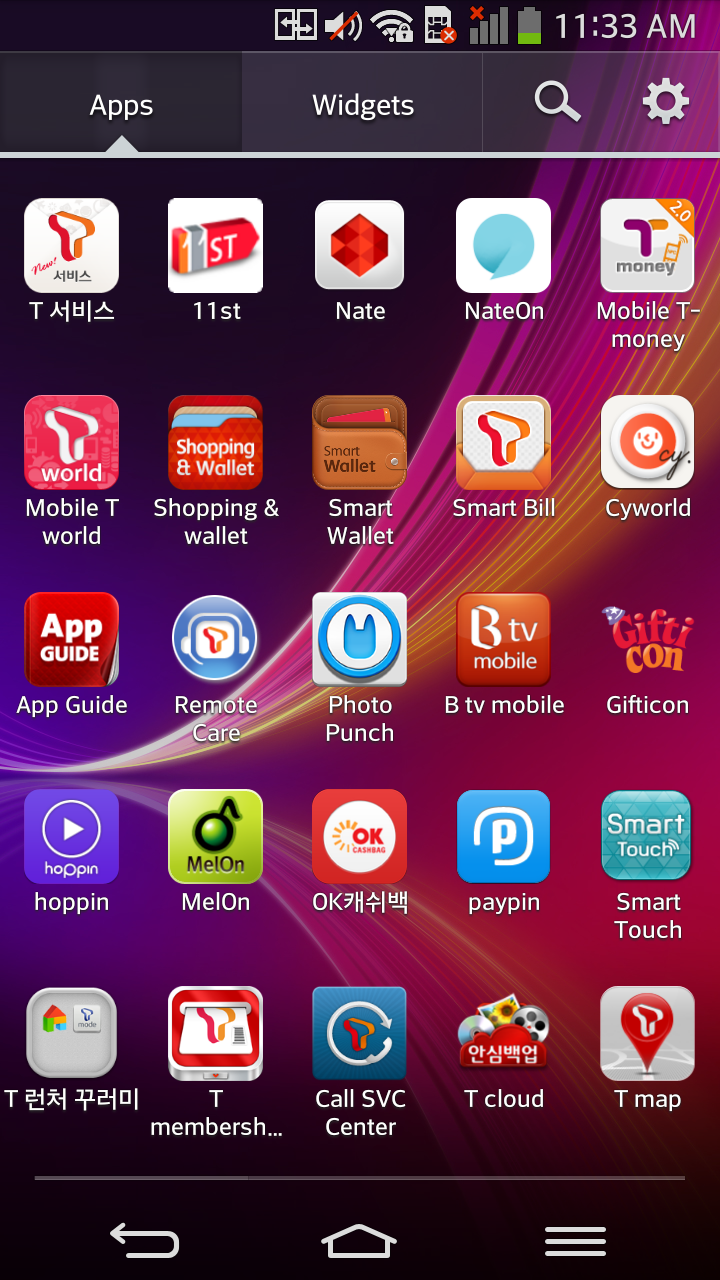
The apps section is separated by apps and widgets, and there is also a search option and settings feature for arranging your apps or deleting them.
When you pull down on the notification panel, you'll get easy access to toggle buttons for NFC, GPS, screen rotation, Bluetooth and more. There is also quick access to QSlide apps.
Brightness and quick settings are also available via the notification panel, along with all your notifications and Google Now information. Many users seem to dislike the cluttered mess of items in the notification panel, along with the overall design of it, but you get used to it after a while and I really don't mind it anymore.
In short, if you have any familiarity with Android at all, you'll feel right at home on the G Flex - especially if you've owned an LG device within the last year or two.
If you're new to Android, and this goes for any smartphone, there will be a bit of a learning curve. For the most part, most of the basic gestures and actions you'll ever want to make on this phone are intuitive. For the other, not-so-obvious ones like the lock screen features, there are tips and tricks available online.
There is more we'd like to dive into here, but being an international version with many Korean apps, the G Flex unit we have may be quite different from what you'll be getting in your region. For now, we've covered a chunk of the basics and feel that the info in this section should give you a good idea of what it's like to interact with the interface of this phone.
