How to use the Amazon Assistant extension to get the best deals
This browser add-on lets you shop smarter
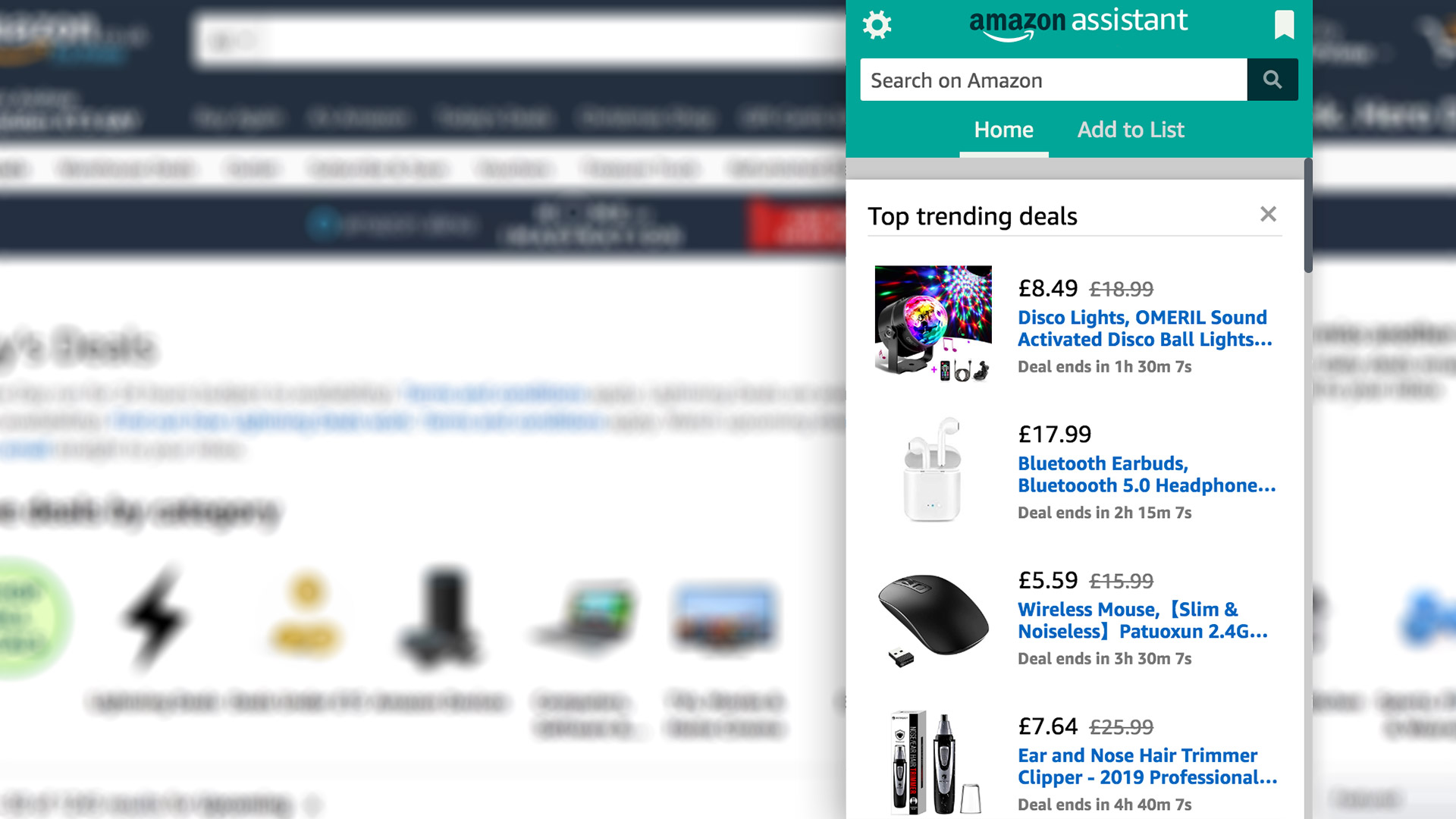
Many of us spend a lot of time on Amazon, buying everything from dog food to running shoes to TVs. Amazon has also made an add-on for your browser that lets it get its claws into your daily searches. And it can be particularly handy to make deal-finding more efficient during periods like Black Friday 2019. It’s called Amazon Assistant.
But is it a time saver or would we be mad to give the biggest online retailer even more access to our time, data and money?
Let’s not keep you waiting for the conclusion. We think the Amazon Chrome browser extension is a good way to check out Amazon’s daily deals without even heading to the website.
In this sense it may even help you spend less time on Amazon, especially when the Amazon Black Friday deals start rolling in. But most of you will want to tweak how it behaves as, like most deals-based browser extensions, it can be heavy-handed if you let it.
- Amazon Black Friday deals 2019: here's our guide to everything you can expect from this year's day of deals.
- Prepare for Black Friday 2019 by following these useful Twitter accounts.
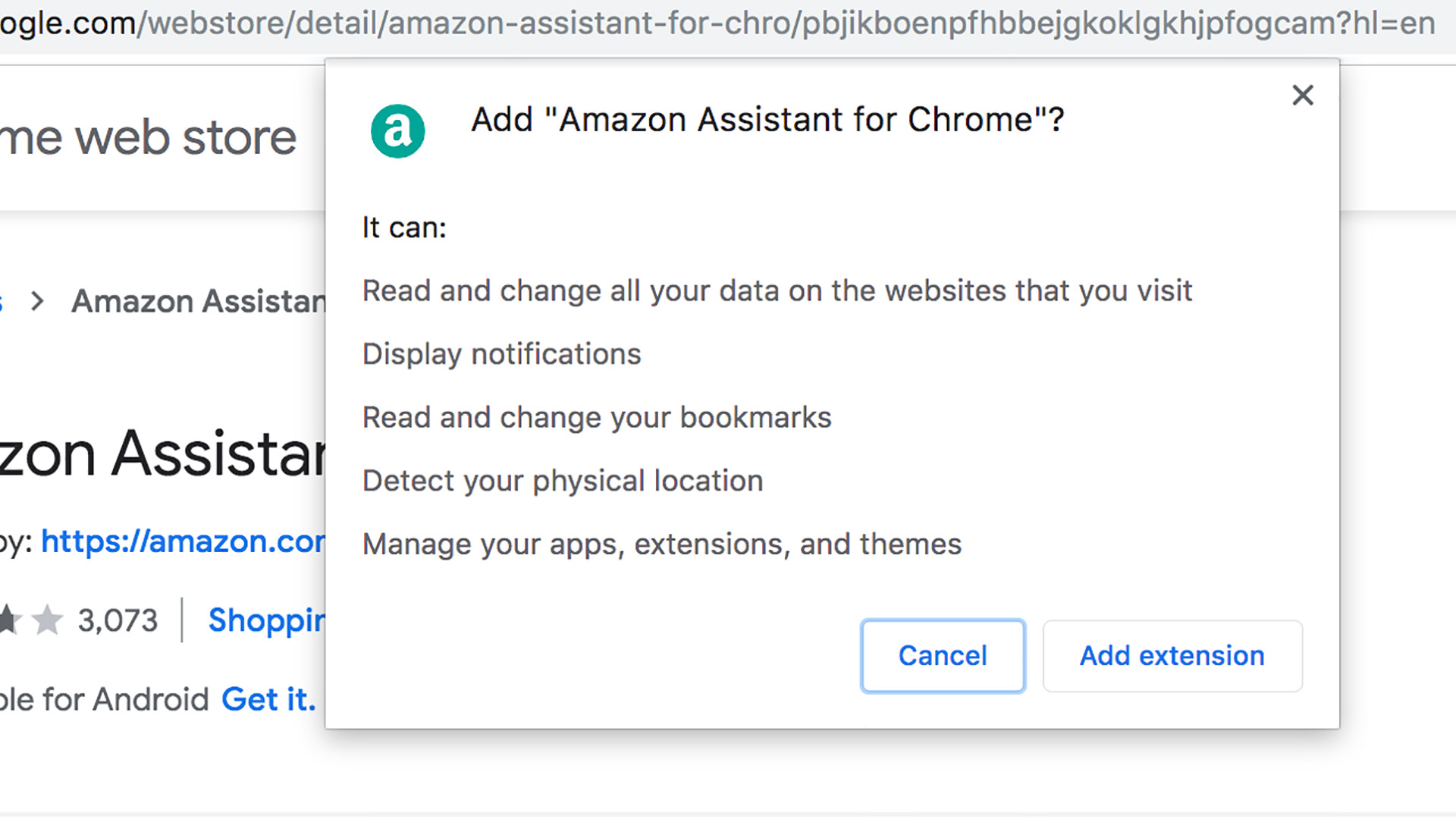
How to install Amazon Assistant
Let’s start off with how you get the Amazon browser extension installed. You’ll find it in the extension library of your browser, but Amazon provides all the necessary links on the Amazon Assistant page.
The browsers that support Assistant are Firefox, Chrome, IE (Internet Explorer), Opera and Edge.
Chrome user and want to go direct? Go to the Chrome webstore and search for “Amazon”. The Amazon Assistant for Chrome should be one of the first results.
Click through and select Add to Chrome. You should now see a little green Amazon icon right next to the address bar. A click on it brings up the Amazon Assistant.
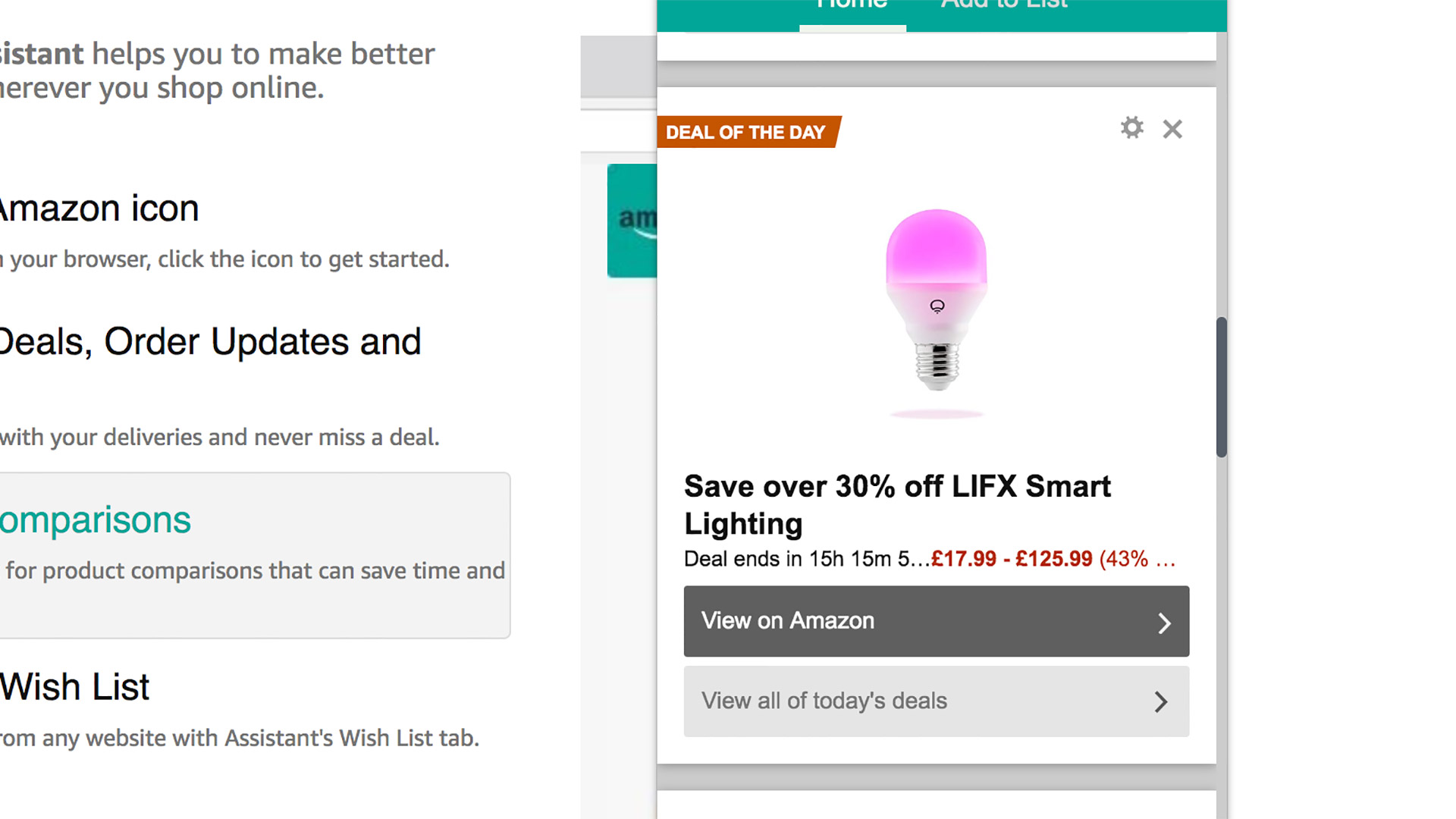
Daily Deals
Quick access to Daily Deals is our top use for the Amazon Assistant. There are two tabs to this browser extension and the main one, Home, is effectively a scroll of the day’s top deals, including all those unmissable Deal of the Day picks.
This can be handy as Amazon Assistant acts as an overlay on your other browsed sites.
Sure, you could use this to compound your time-wasting, checking out Amazon deals while poring over a river of bile on Twitter. However, we have also found it’s useful for cutting back the time you spend on Amazon.
You won’t fall down any suggestion rabbit holes that make you end up spending 30 minutes rifling through discounts. As such, the Amazon Assistant is a great way to keep up with the latest deals while at work. That the extension doesn’t look quite like Amazon’s website helps too. Even if your micro-managing boss passes by, it won’t seem like you’re shopping.
- Looking for a new TV? Check out our guide to the best Black Friday TV deals.
Wishlist
Amazon Assistant is also an effective bookmarking tool for shoppers. Bring up the Add to List tab and it looks through the website you’re currently browsing to scan for things to add to your Amazon Wishlist.
Here’s one part we found surprising: you can add links that have nothing to do with Amazon. At one point we were checking out Earth Defense Force 5, a ridiculous B-movie blast-em-up for PS4. Amazon Assistant let us add a link to the PS Store page for the game, without trying to send us right to Amazon’s own page for the game.
This is a sound way to shop around for present ideas, or just note them down when you stumble upon them. Amazon wish lists are already a great aide-memoire and Amazon Assistant makes them easier and quicker to add to.
Amazon Assistant: bad bits
There are some bad sides to the Amazon Assistant. To sum them up, we wish it did both more and less in different areas.
Assistant just loves booting you out to the Amazon web store in a fresh browser screen. Search for anything in the Amazon Assistant bar? It doesn’t appear in Assistant itself. This is a real shame, as we’d love to be able to have a quick Amazon price comparison snoop while shopping on other sites.
It would be particularly useful during Black Friday, when finding the very best deal is the name of the game.
Similarly, you can’t look over your wish lists in the Amazon Assistant itself. Clicking on them once again boots you out to a standard webpage view of your lists, so you can’t use it as a digital notebook style shopping list.
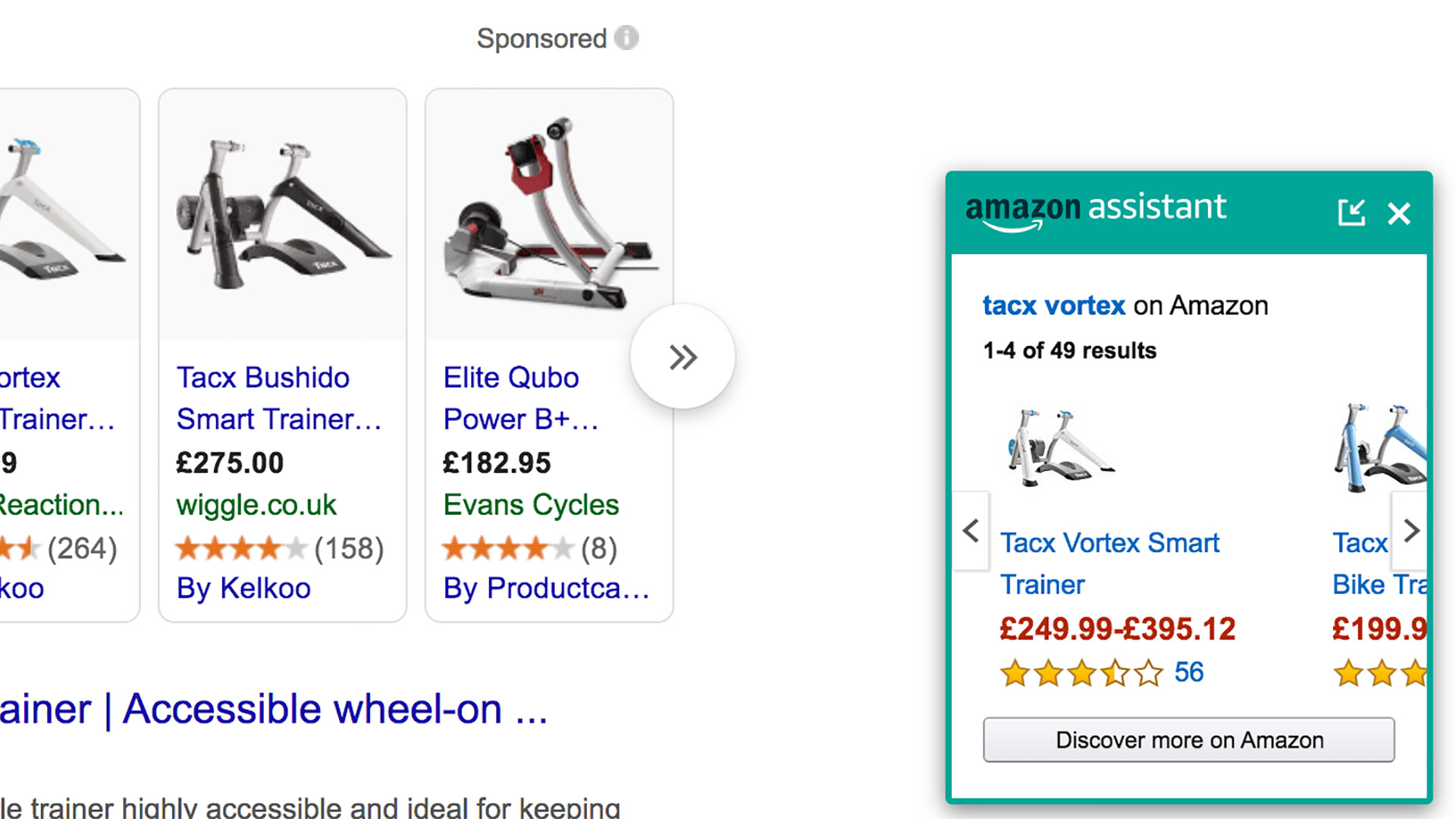
Taming Amazon Assistant
On the other side, some of you may find it distracting at times. Amazon Assistant does what most deals-based browser extensions do: a price pop-up appears when you search for just about any product online.
This invariably ends up competing with the deals results of your search engine, which may already include Amazon’s price.
Those who shop almost exclusively at Amazon may want this, but we find it a bit overbearing. You can get rid of these pop-ups.
Click the Settings cog and head into Configure Comparison Settings. Here you’ll see three sliders. They control Amazon Assistant pop-ups for search engines, searches on retailers other than Amazon and product pages other than Amazon’s.
All three of these is a bit much. You get the sense Assistant is bombarding you with pop-ups. However, we do like the product page pop-ups. A green bar appears at the top of the screen, letting you know the current best price. It’s a quick way to tell if a deal is really a good deal, as Amazon is a solid baseline for any tech buys online.
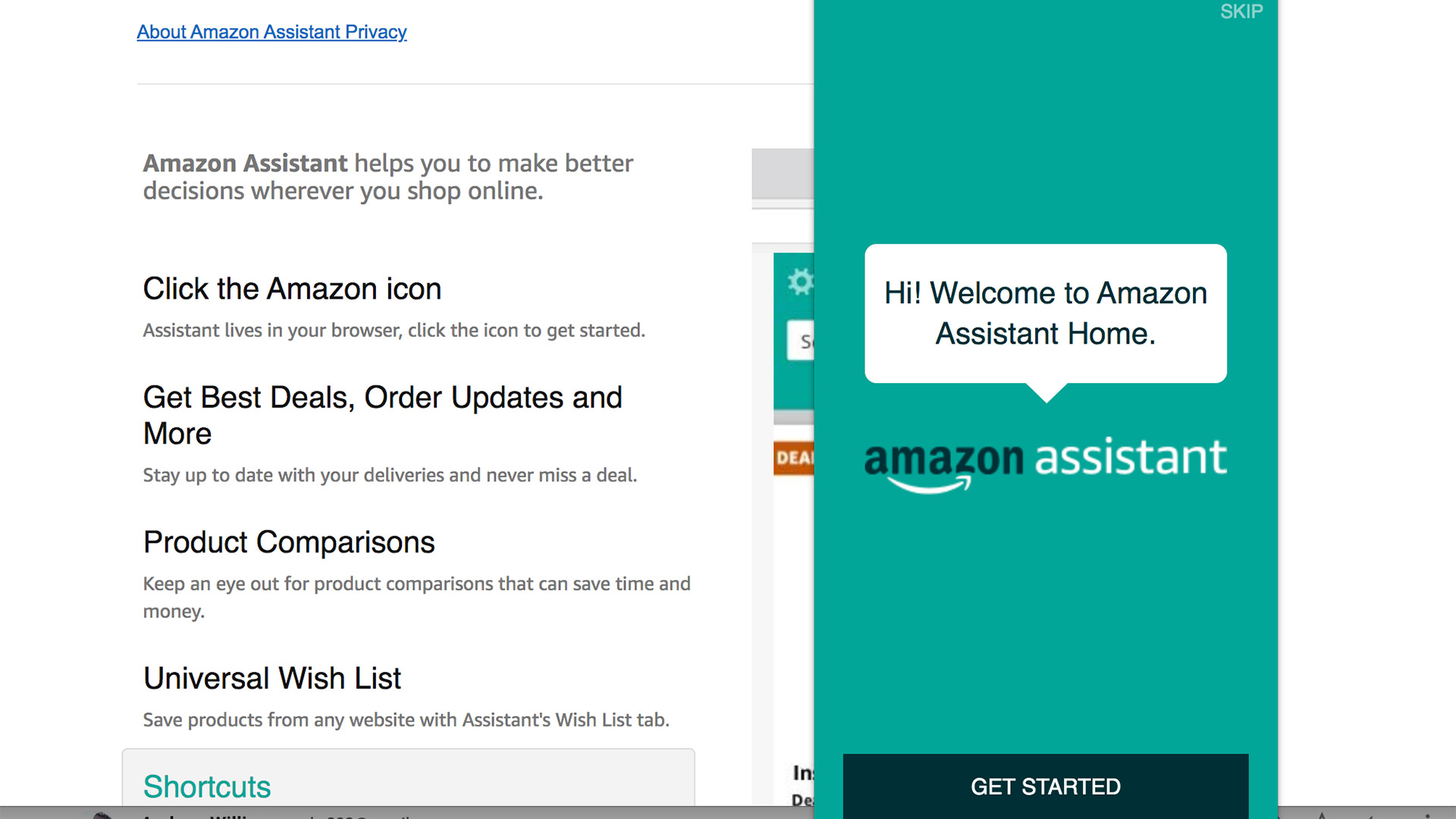
Should you use Amazon Assistant?
You can also use Assistant to receive notifications when your orders are shipped. These are switched on as standard, but you can control them in the Notifications & Badging part of the Settings menu. Once again, this might help let you spend less time on Amazon. We’ve spent far too long heading back to the Account section of Amazon just to see if an order has been shipped yet.
There’s also a question of data. Amazon loves your data. It collects it when you use Alexa or browse through amazon.com. And Amazon Assistant gives it further access, letting is see your wider browsing habits and using those to inform your Amazon ad profile.
This will change some of the products you’re recommended on Amazon, which may be beneficial. However, it will also affect the “sponsored” ads you’ll see, which can often feel like being whacked over the head by a summary of your recent search history.
Of course, if you are a regular Amazon user and have an Echo speaker, Assistant may not add substantially to the data it has on you, as it knows a fair amount already.
Are there any other plugs-ins to consider? Most of them focus on voucher codes, more useful on sites other than Amazon, but there are a couple to try. Fakespot offers a Chrome plug-in for its service. It checks out the users reviews on product pages to let you know how many of them are likely fake.
CamelCamelCamel’s The Camelizer brings up a price history graph for (just about) any product on Amazon, and it’s much more discreet than Amazon Assistant.
Sign up for breaking news, reviews, opinion, top tech deals, and more.

Andrew is a freelance journalist and has been writing and editing for some of the UK's top tech and lifestyle publications including TrustedReviews, Stuff, T3, TechRadar, Lifehacker and others.