How to download Kodi for Mac
Get your favorite media streamer on your Mac in minutes

We also looked at:
1. How to install Kodi on iPhone/iPad without jailbreaking
2. How to install Kodi on Android and Android TV
3. How to install Kodi on a Fire TV or Fire TV Stick
4. How to install and set up Kodi on Xbox One
5. The best Kodi add-ons and how to install them
6. The best Kodi VPN in 2018
With media streaming tools gaining in popularity amongst cord cutters in the UK and US, the demand for a high quality media player is only growing.
One of the most popular media players is Kodi, mainly because it’s a highly customizable media tool which boasts hundreds of add-ons and skins so users can build a media player that really meets their needs. And it’s free!
Want to get in on the streaming action? Here’s how you can download and set up Kodi on your Mac…
What is Kodi?
Kodi, formerly known as XBMC or Xbox Media Centre, is a home media hub that uses free and open source software to let you stream pretty much anything you want, from music to movies to television, as well as store it all in one location. By aggregating all your stored media into one location, Kodi makes the management and streaming of all your digital media a snap.
Kodi itself does not officially contain or create any of its own content, but its highly customizable interface, from themes to plugins and add-ons – as well as an active developer community – makes the well-designed media hub a natural choice for power users.
The Kodi app is available on the official site for download on all major operating systems, including Mac. Apple diehards can even download Kodi on their iOS devices without having to jailbreak them.
Is Kodi legal?
Kodi is open source software and completely legal. As with anything internet-related, however, there have been instances of people using Kodi to download and stream copyrighted material or broadcasts. Naturally, we at TechRadar do not condone such actions, and will not link to any add-ons that could be illegal.
Sign up for breaking news, reviews, opinion, top tech deals, and more.
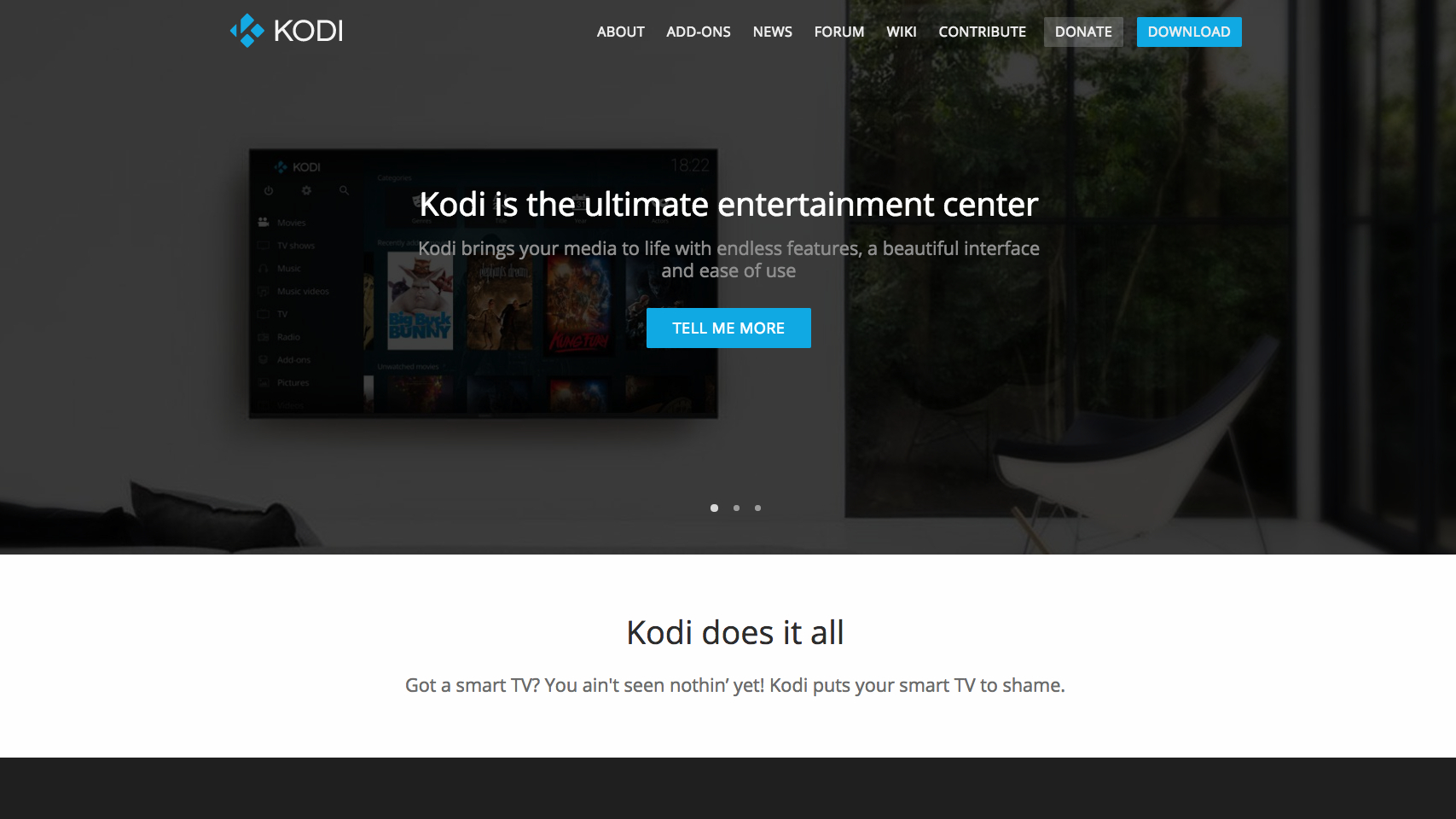
How to download Kodi for Mac
Setting up Kodi on your Mac is very simple, as the app is available from the official website, Kodi.tv.
Once you enter the main website click the Download icon in the top right-hand corner and scroll down to the ‘Choose your weapon’ section. From there, click on the macOS icon.
From there, you have the choice of downloading the Recommended release – a 64-bit installer – or the Development Builds, which are mainly used to test bugs. We would advise downloading the stable releases under Recommended.
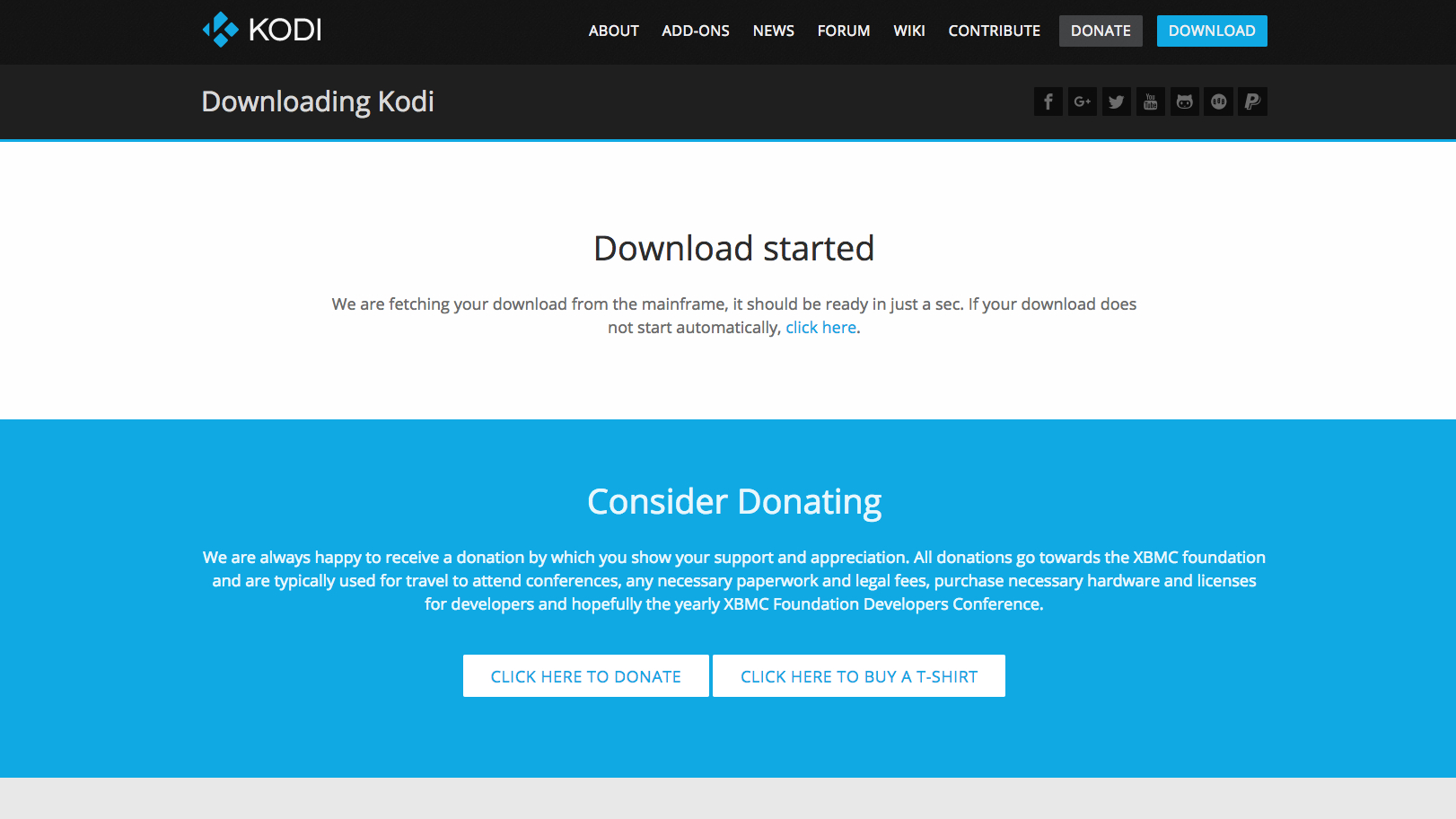
Once you click download, your installation file should appear as a DMG file.
When the download has finished, open the DMG file and drag the Kodi app to your Applications folder.
Launch the Kodi app in the Applications folder. If your Mac doesn’t recognize the software and won’t open it, right click the app and select Open, which will allow you to open the app.
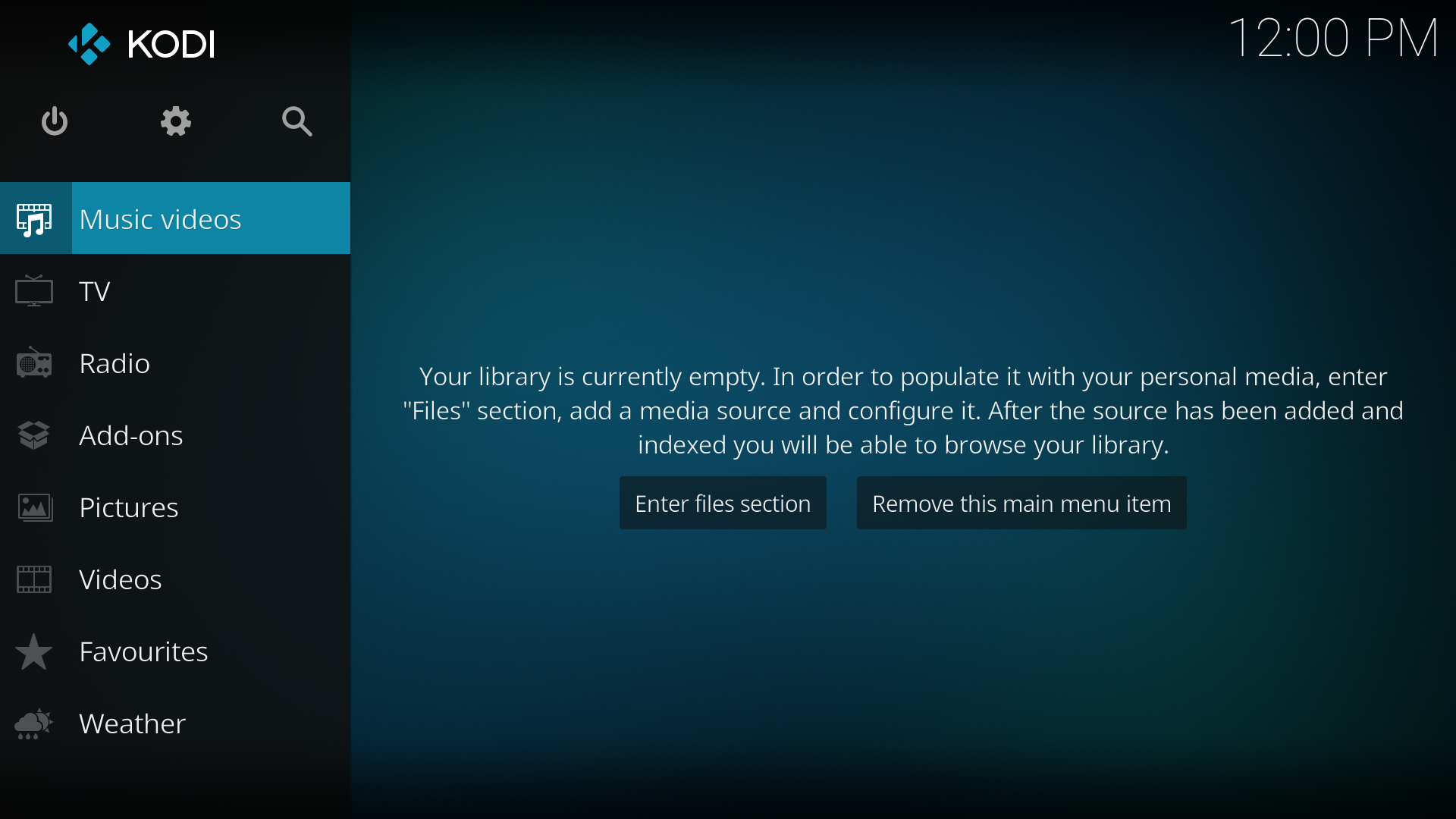
After opening the app, you’ll see a blank screen, and you can add whatever files you like to this. You can start with the add-ons, including popular ones like YouTube and iPlayer.
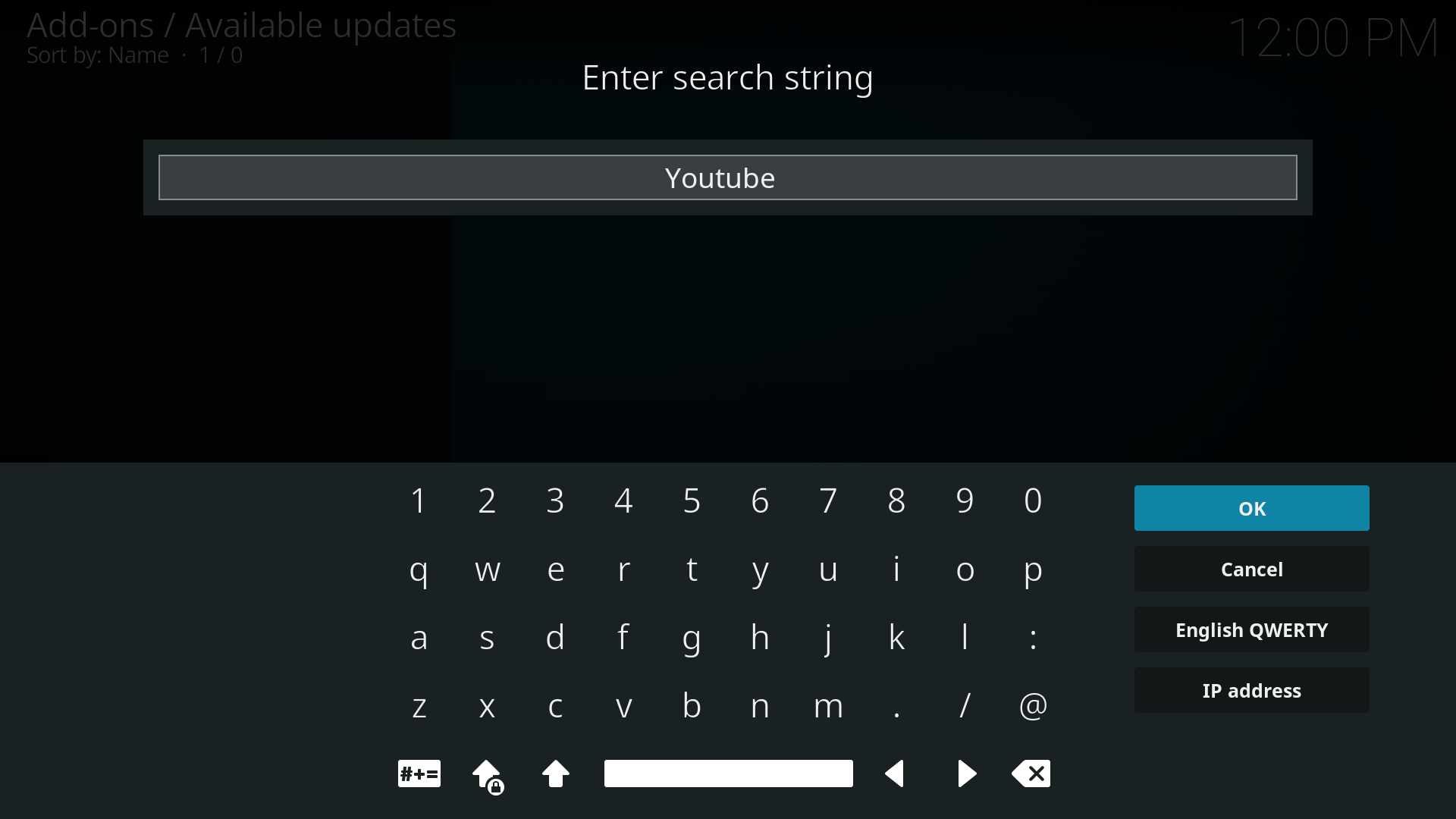
Top Kodi add-ons for Mac
Once you download Kodi onto your Mac, as mentioned, you can now start adding your own add-ons to customize your Kodi experience. You can browse from Kodi’s own list of add-ons on the official site or browse the app for your favorites.
Alternatively, you can get started here with the list we’ve compiled:
YouTube
Available in Kodi’s add-on repository, the YouTube add-on works just like the website: you can search for videos, channels, and the top trending videos. If you sign in, you’ll also be able to access your personalized recommendations.
Apple iTunes Podcasts
While there are plenty of options for podcast apps, iTunes has one of the largest collections of podcasts for you to choose from. This massive library makes up for the plain interface, which at least makes it easy to navigate through all the different genres.
SpotiMC
While Spotify doesn’t have an official Kodi add-on for its audiophiles, you can still get your fix with an unofficial add-on, SpotiMC, which you can download as a zip file here.
Once you install the file through Kodi, you can find the add-on in Kodi Emby Beta Addons > Music Addons > Spotify. Launch the app and authenticate your Spotify account to grant SpotiMC access.
BBC iPlayer WWW
To get your fix of British television, simply download the BBC iPlayer add-on and start viewing your favorite shows, either live or recorded. However, because BBC iPlayer geoblocks its content, you either have to be in the UK and possess a TV license, or have a Virtual Private Network (VPN) to access it.
If you already have an account on BBC iPlayer but are either travelling or living outside the UK, a VPN will help by masking your real IP address with an IP from a UK location. Once you’re connected to a UK VPN location, you’ll be able to access iPlayer.
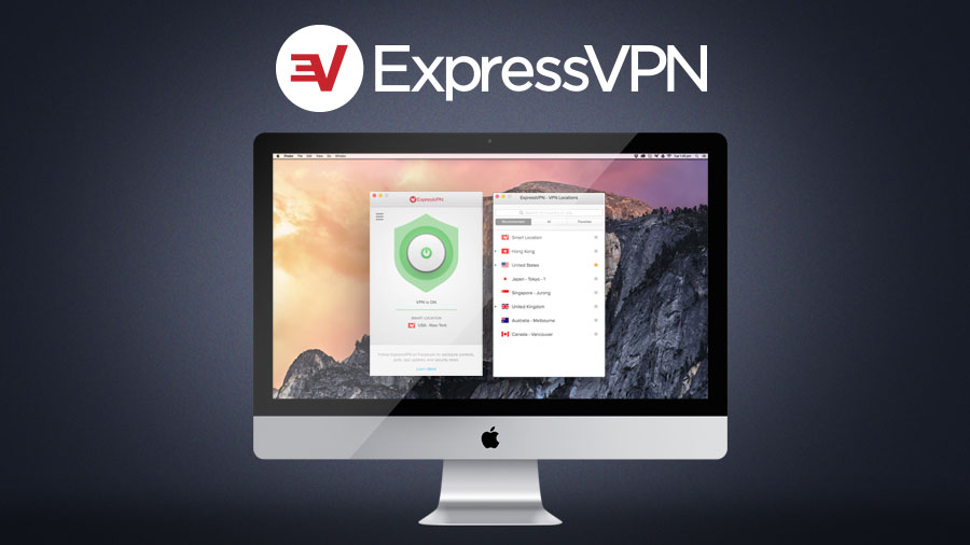
Combine Kodi with a VPN
Using a Virtual Private Network (VPN) to stream content from third-party add-ons is crucial to your streaming experience for several reasons, not least of which is its ability to bypass geoblocks with an anonymous connection that also prevents your ISP, your government, or other parties from tracking your streaming activity.
You can protect your streams with a VPN on the device you stream from, or on your router. Several VPNs, like ExpressVPN, have easy-to-use apps for several devices that secure your streaming. A good VPN will also prevent any throttling from your ISP, and as mentioned, can even bypass geoblocks of certain streaming services. The benefits of a VPN extend beyond just using Kodi.
- Check out our review of the best VPNs on the market right now

Désiré has been musing and writing about technology during a career spanning four decades. He dabbled in website builders and web hosting when DHTML and frames were in vogue and started narrating about the impact of technology on society just before the start of the Y2K hysteria at the turn of the last millennium.