How to install and set up Kodi on Xbox One
How to get up and running with Kodi for Xbox One

Media player app Kodi started its life as a piece of software for the original Xbox in 2002. Some of you may be annoyed it took almost five years to come to Xbox One. But, three mini generations into this console era, Kodi is finally here.
For those who have only heard of Kodi, not used it, this is a versatile audio and video media player. It’ll let you play locally-stored files, those elsewhere on your home network and others stored on companies’ servers online.
We’re going to take a look at how to install and setup Kodi on your Xbox One as well as detailing a few things the software can and can’t do in this early Alpha state.
How to install Kodi on Xbox One
As of January 2018 Kodi is in Alpha on Xbox One. It’s unstable and lacks the features of other mature versions, in part because it’s based on the work-in-progress v18 “Leia” edition . However, you can already install it as you would any other Xbox app.
Switch your Xbox One on and make sure it’s connected to your home internet and that you’re signed into your Xbox Live profile.
Head to the Xbox Store then search for “Kodi”. If you don’t find it there, the app may have been temporarily pulled from the store for one reason or another.
See its entry? Set the app to download. If you find it gets stuck on “pending”, try selecting the three-pip button next to this status and select “Download Now”.
Sign up for breaking news, reviews, opinion, top tech deals, and more.
Once installed you’ll see a prompt to run the app with a long-press of the Xbox button appear. Or you can just find it on the Home display.
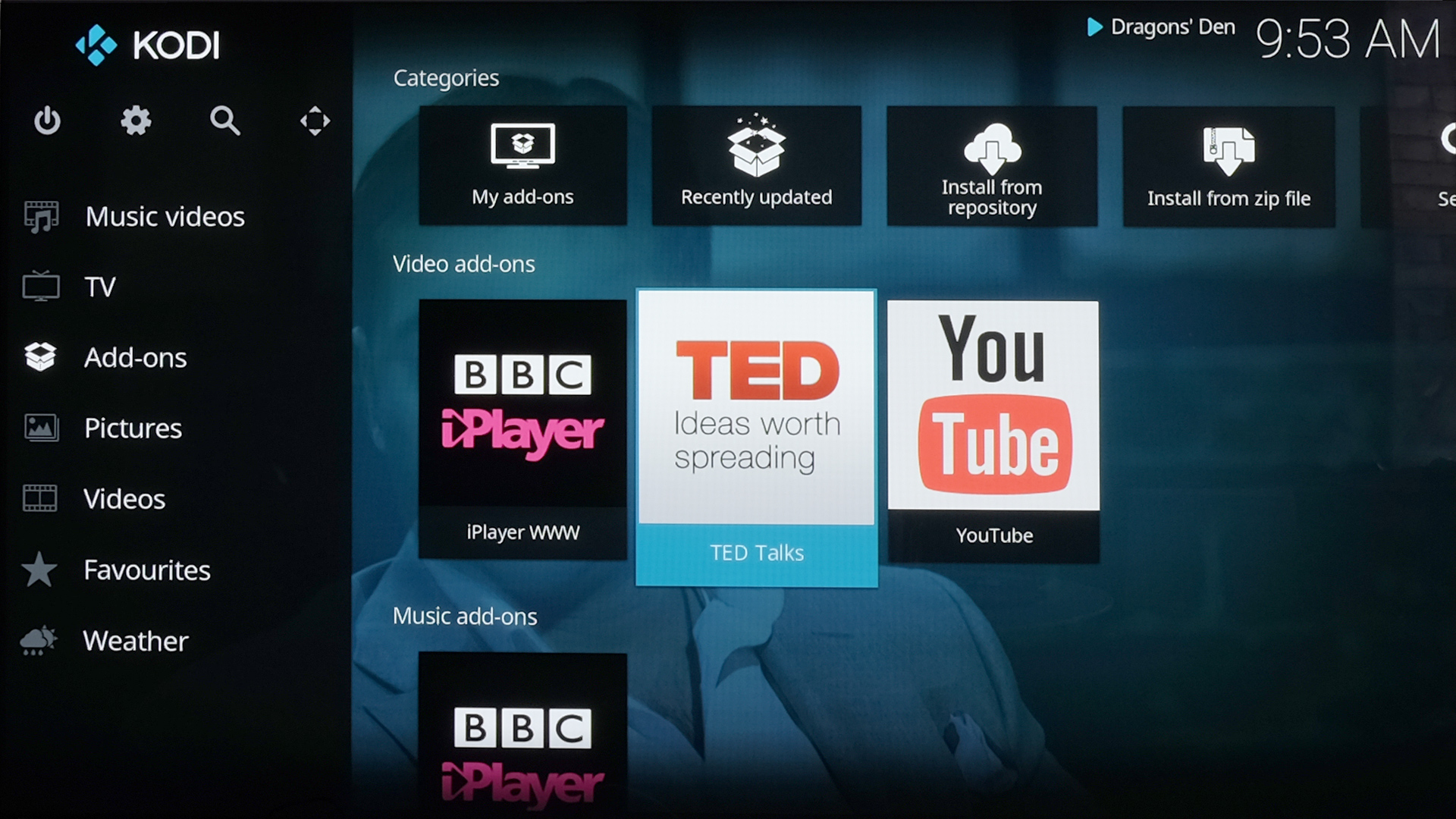
A Primer on the Limits of Kodi Alpha for Xbox One
As we’ve mentioned twice already, at the time of writing Kodi is in a relatively early stage of development for Xbox One. And this is not a very friendly breed of Alpha, either.
Features that are not yet implemented still have a place in the interface, so if you don’t trim your expectations correctly you can spend hours trying to get a feature to work that simply…. doesn’t yet.
The one you may bump into first is external storage. Kodi doesn’t support external hard drives or USB sticks. Try to find them in the software and you won’t be able to get beyond Kodi’s own folder structure to the ROOT, where external drives live.
Secondly, the majority of local network streaming methods do not work either. When you share a folder with a MacBook or Windows computer, it’ll use SMB (samba) as standard. MacBooks can also use Apple’s own AFP (Apple Filing Protocal) too.
Right now Kodi for Xbox One supports neither, just NFS. Shared NFS folders are trickier to create in OS X and Windows 10, so for most we’d advise simply waiting until an update adds easier sharing methods.
Despite having a place in Kodi’s settings, AirPlay streaming does not appear to work yet either. We tried and got nowhere.
Prepping your laptop for the network update
While we’re here, let’s take a quick look at how you can prep your laptop or desktop for the coming update that’ll let you stream more easily over your local network, using SMB.
On a MacBook or other OS X computer, go to System Preferences > Sharing, then select the File Sharing entry. The File Sharing option needs to be enabled, and in the Shared Folders part you can specify the folder containing the music or videos you want to access in Kodi.
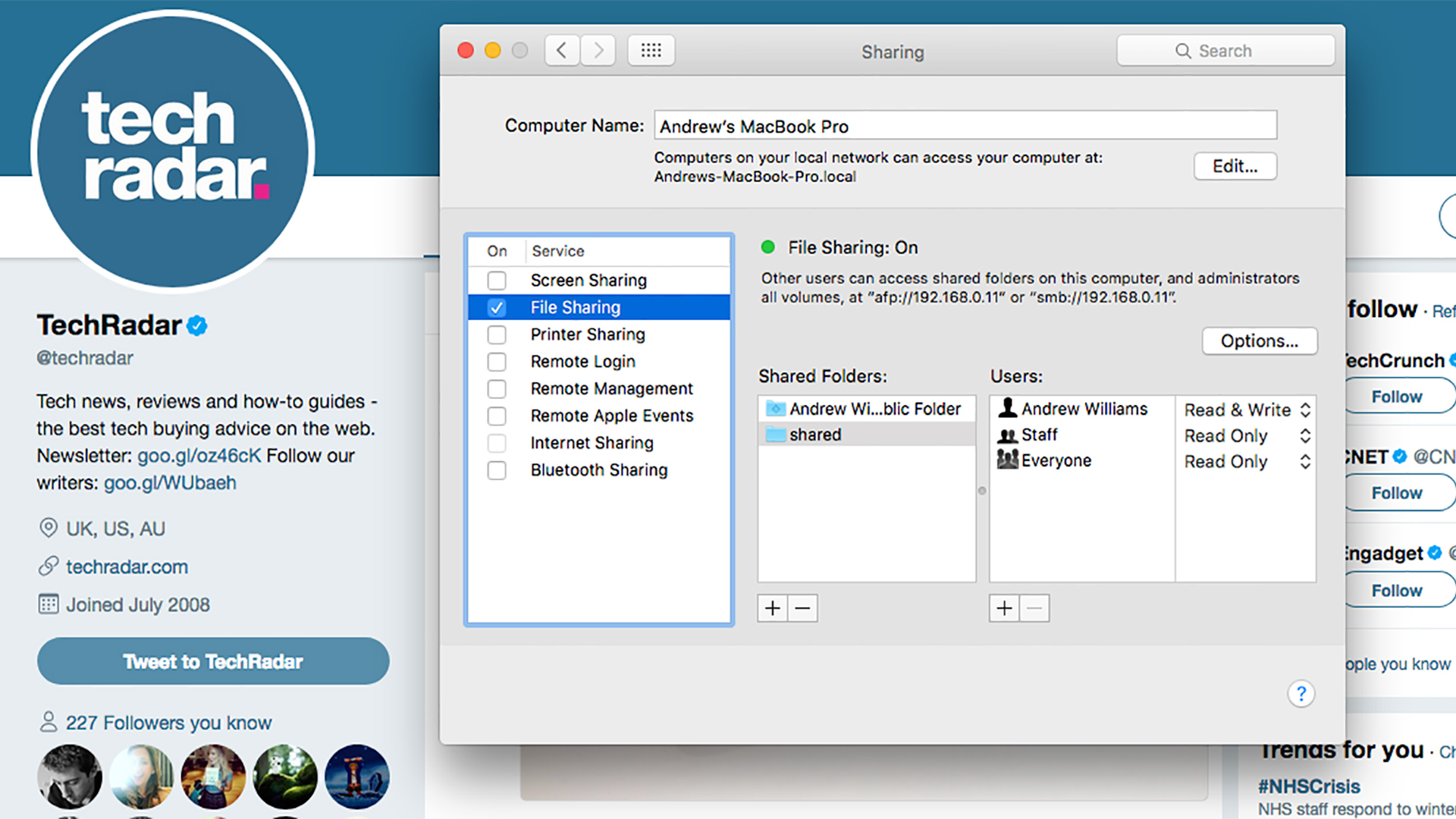
In Windows 10, go to the Control Panel, select Network and Sharing Centre, then click the Advanced Sharing Settings link. Here you need to enable Network Discovery and File and Printer Sharing. Next, in Windows Explorer you can right-click any folder, select Properties then navigate to the Sharing Tab, click Advanced Sharing and then Share to add it to the shared catalogue.
Getting Add-ons for Kodi
When you first load Kodi, it will seem very empty. It doesn’t auto-populate with any sources, or videos you have on your hard drive.
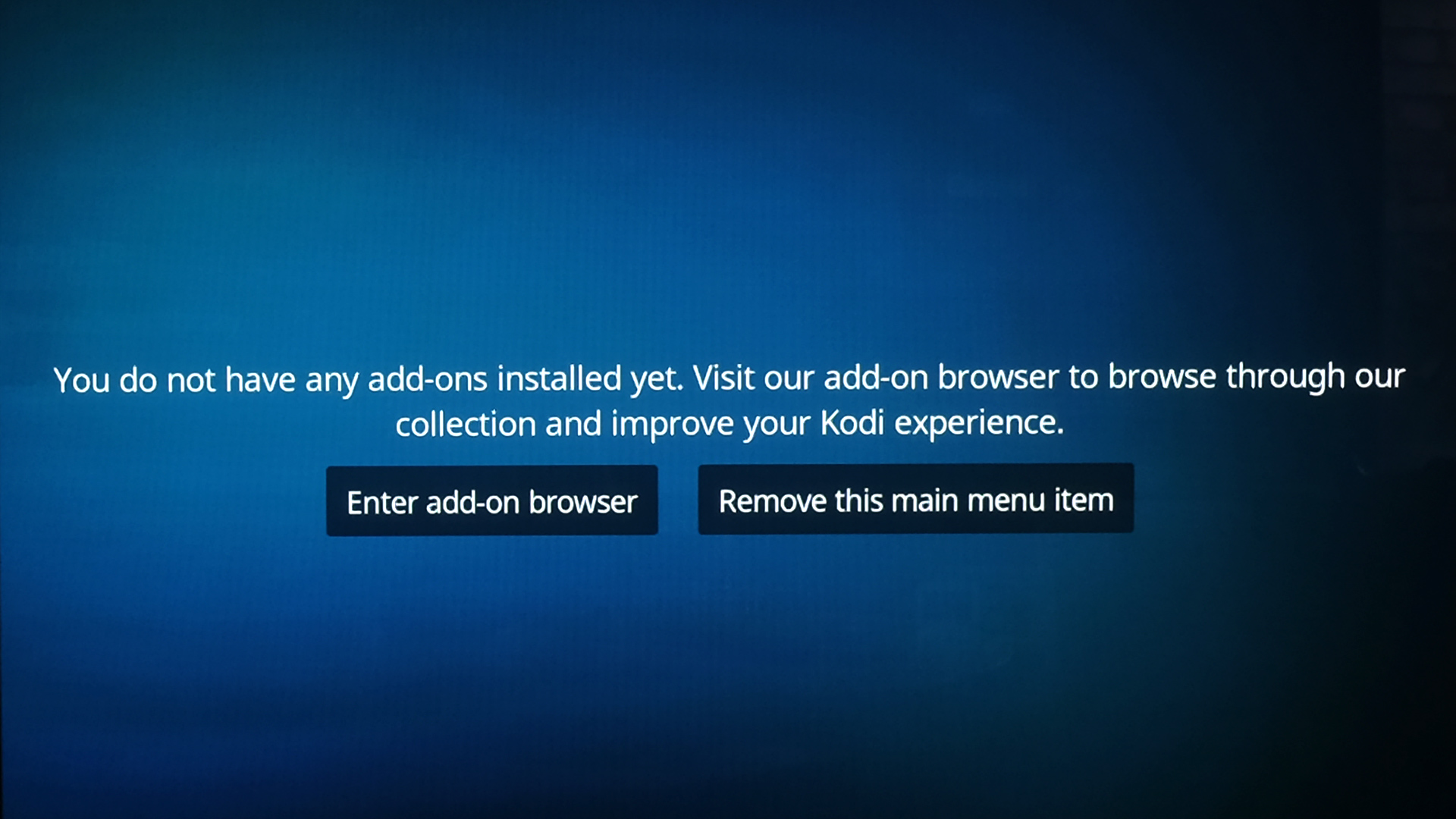
What we need are some Add-ons, particularly as the Kodi Alpha doesn’t let us do much else. Behind the top layer of Kodi is something called a Repository. This is a barrel full of extra parts you can add to Kodi to populate it with online content. These are what Kodi calls Add-ons.
To add some, go to Settings (the cog icon) and select Add-ons, then Install from Repository. You’ll see a great long list of extra modules you can add to Kodi.
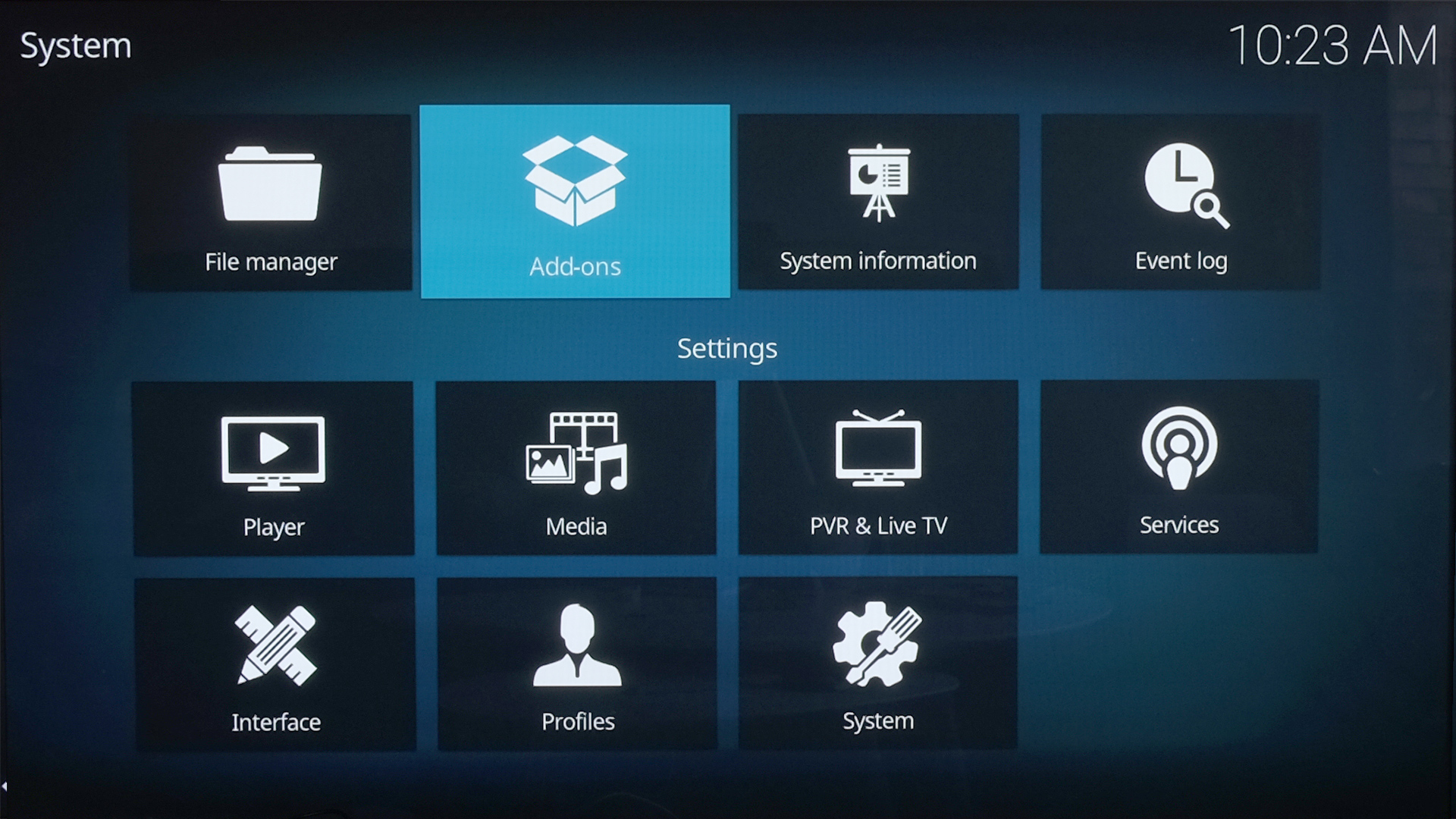
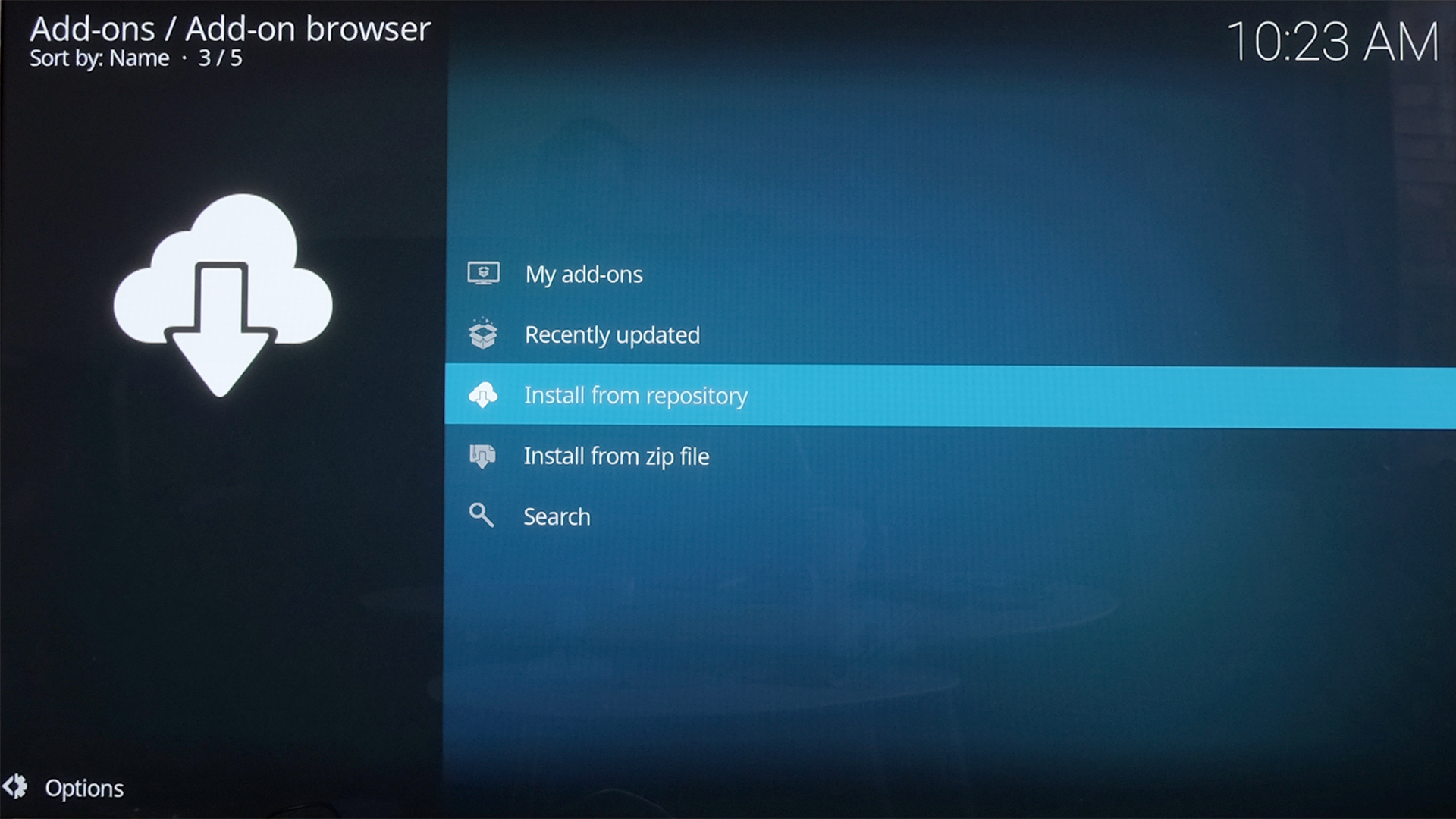
Essentials we’d recommend trying on your Xbox One include iPlayer WWW and YouTube, which give you access to BBC catch-up (if you’re in the UK and have a TV license) and, of course, YouTube videos. There are many other good add-ons, including Guardian, Plex, Classic Movies, Radio and Twitch, but as of January 2018 they are all too buggy to use reliably on Xbox One.
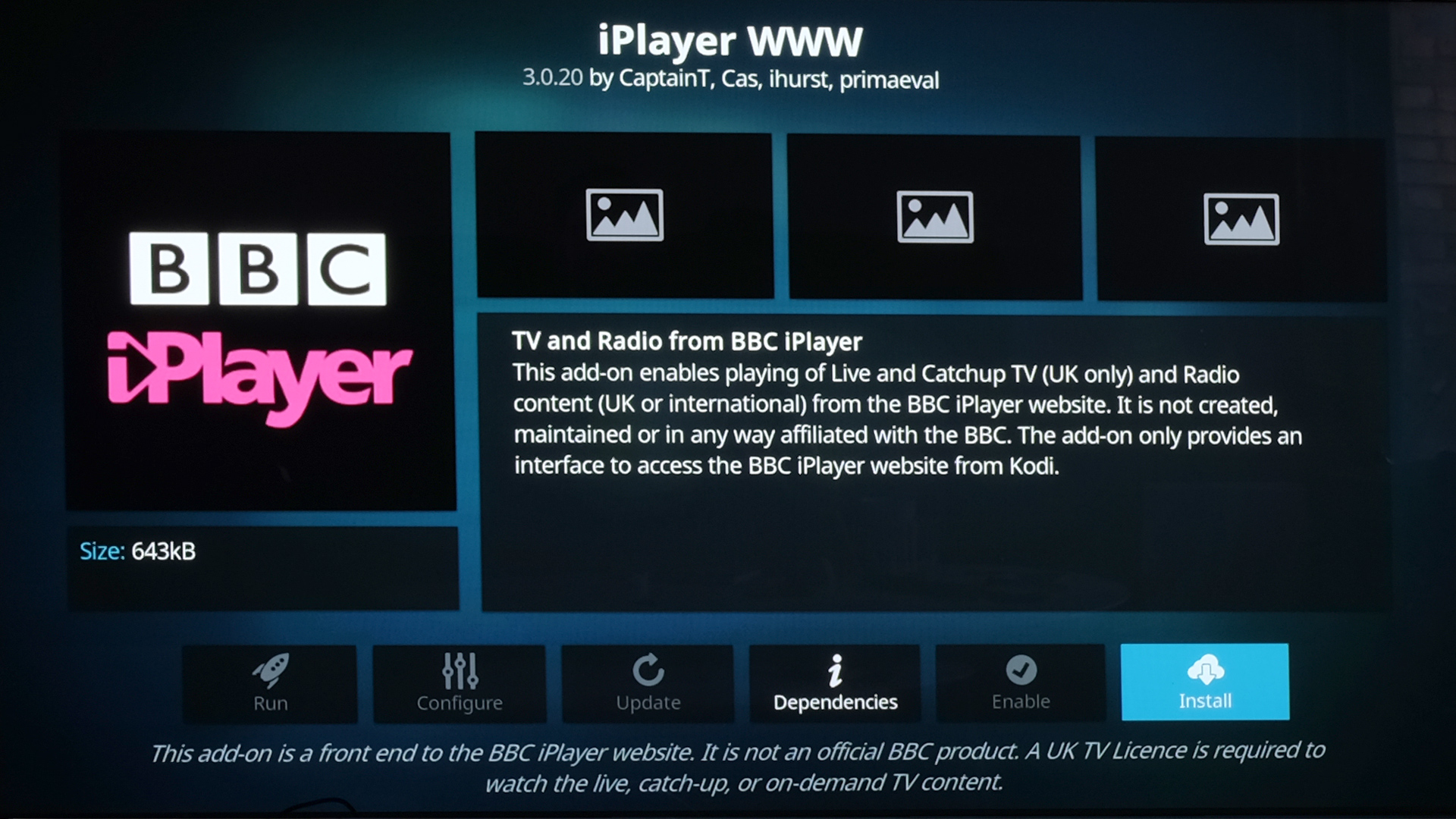
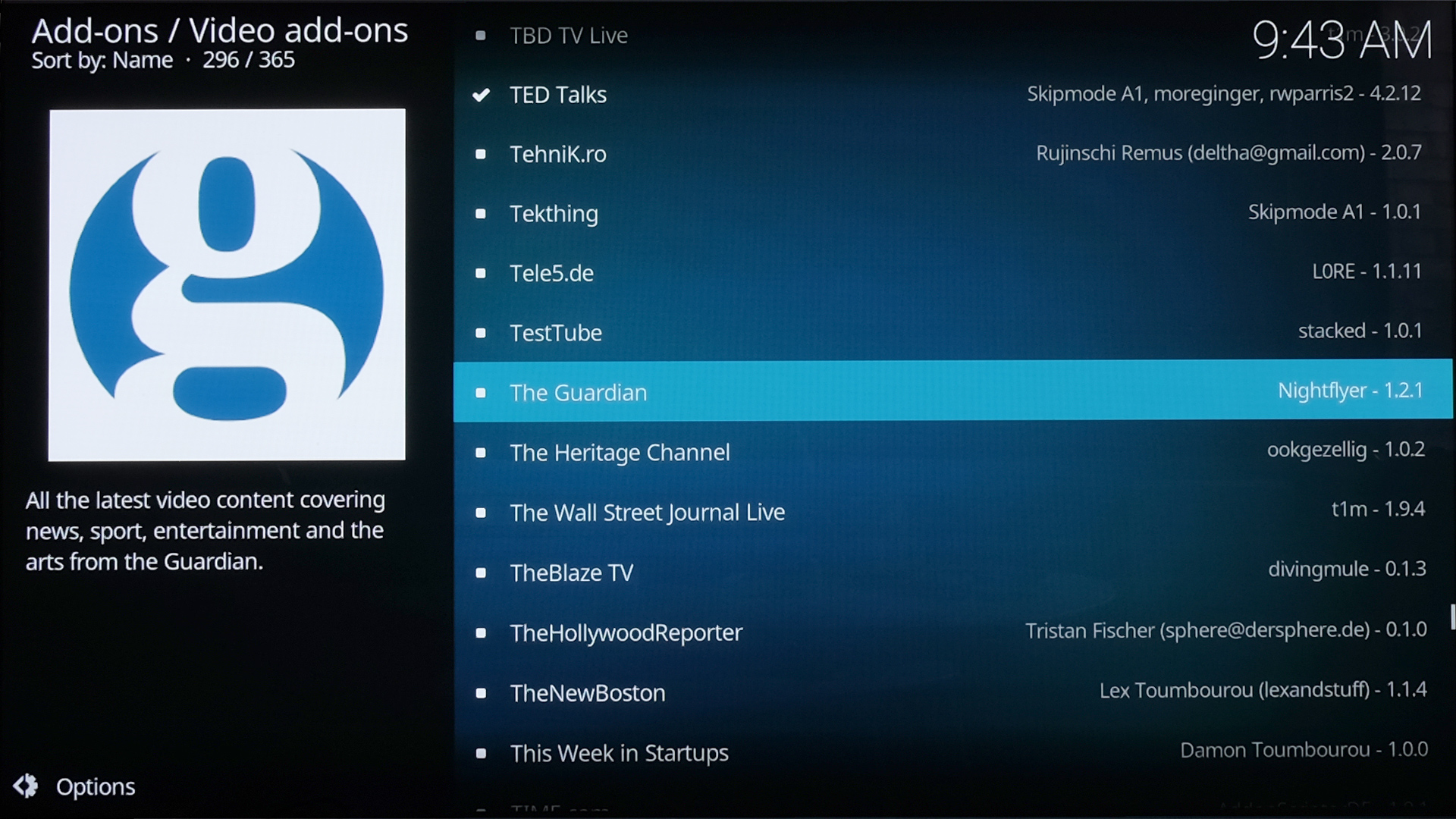
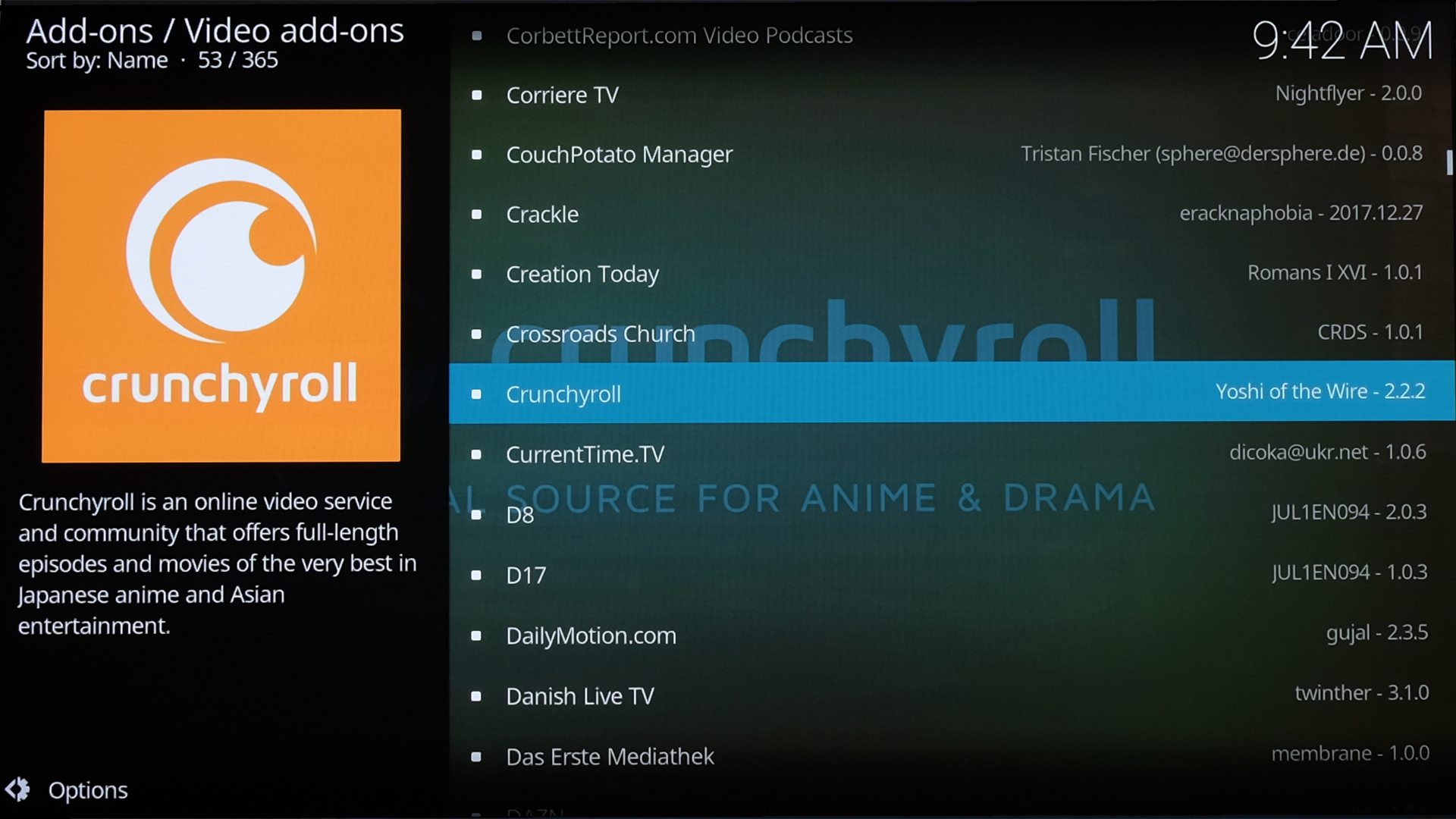
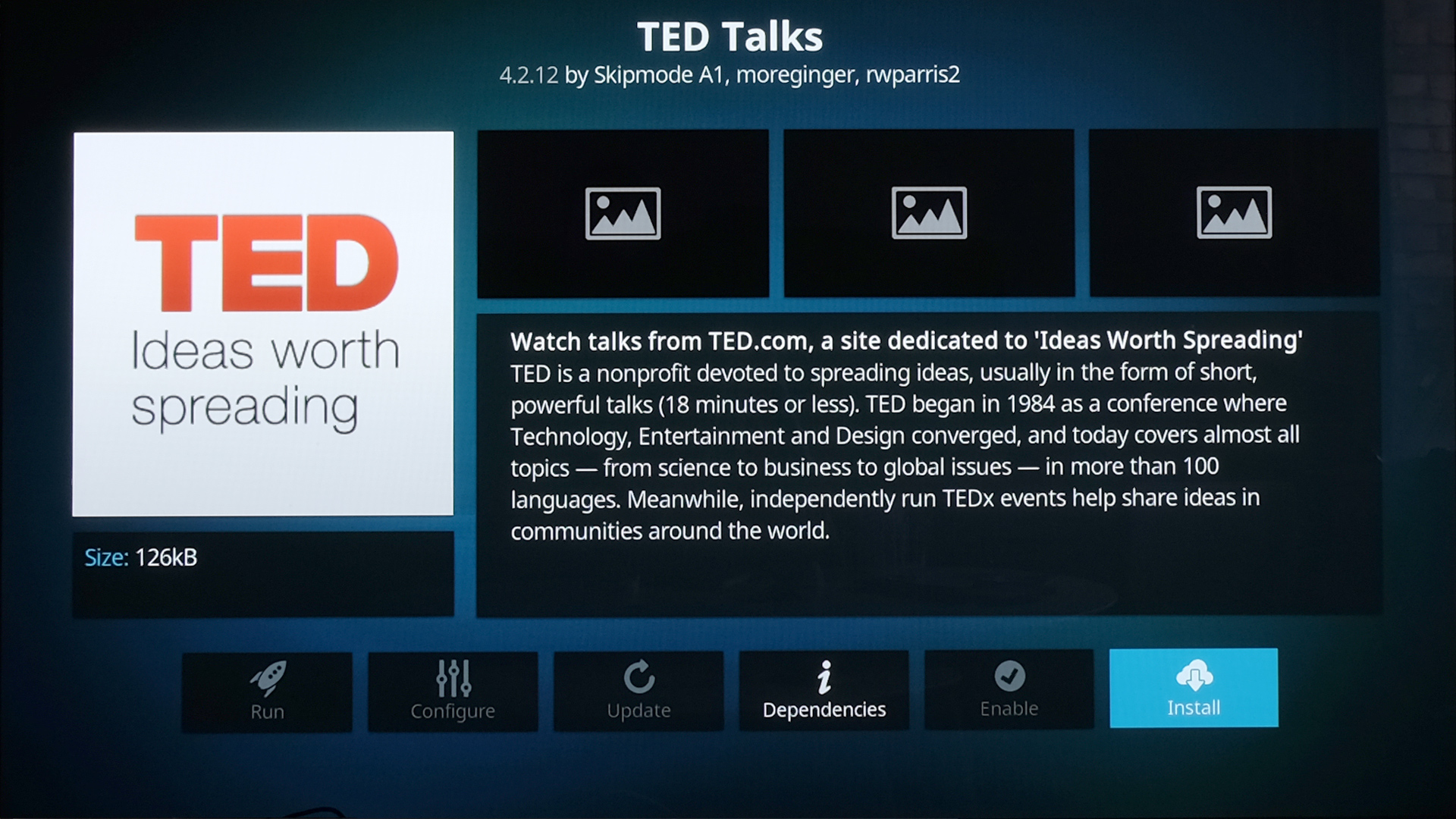
Installed Add-ons appear on their own section on the front page.
For the more intrepid there are also repositories other than the one built into Kodi as standard. These open-up access to hundreds more Kodi modules when you “teach” Kodi their location. However, a lot of these can get you in legal hot water so we’d advise sticking with the default repository unless you’re willing to do some research.
- Here's our guide to the best Kodi add-ons currently available
Back on the home screen
Right now, Kodi’s home screen sections other than “Add-ons” not a great deal of use, as Kodi can’t access external storage and functional local network streaming options are barebones. If you like you can remove some of these main menu entries.
On each empty one you should see an option to the right that lets you blast that part of the menu entirely.
'TV' Explained
One part of Kodi that’s initially a mystery is “TV” — another main option on the home screen. It’s not there to let you hoard old episodes of Sopranos on your Xbox One, but take on the interface duties for hardware that relays broadcast TV.
You can route the EPG of Freeview and Sky TV through Kodi, and use it to watch and record TV, and set timers. Virgin Media can also be integrated, although according to MythTV (the makers of a piece of middle-man software that makes this possible) this is against Virgin Media’s terms and conditions, which state the service should only be used with its own equipment.
How do we populate this “TV” part? It requires both a back-end element, which connects to the actual TV hardware, and a front-end PVR part, downloaded in Add-ons > My Add-ons > PVR Clients.
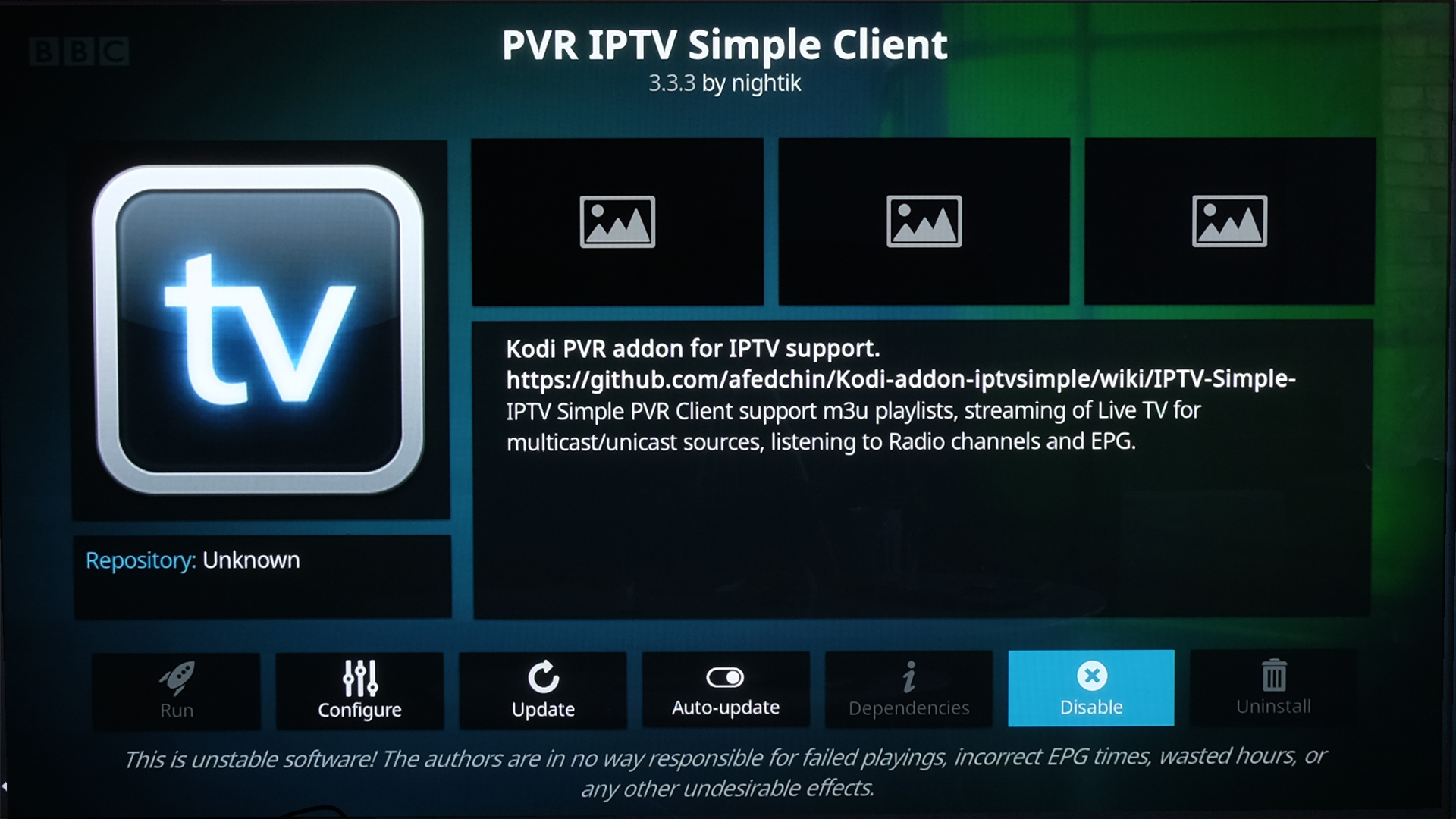
Try to add one of these without the right hardware and you’ll end up with an empty EPG and channel list. Check out our full guide on MythTV for more.
Once you’re up and running, Kodi’s own guide on integrating MythTV is useful.
Kodi - is it legal?
If you’re new to Kodi, you may be wondering: is it legal? There’s nothing intrinsically wrong with Kodi. Much the same way as you can install pirated software on a laptop, some Kodi add-ons provide access to copyright material.
Stick with Kodi’s own repository of add-ons, though, and you can’t really go wrong. Dig in or, if you want to get wireless access to your laptop’s media collection through your Xbox One, wait for the software to get an update or two. We’re glad Kodi is available on Xbox once more, but as of January 2018 it’s far from finished.
- If you don't have an Xbox One, these are the best Kodi boxes you can buy today

Andrew is a freelance journalist and has been writing and editing for some of the UK's top tech and lifestyle publications including TrustedReviews, Stuff, T3, TechRadar, Lifehacker and others.